Have you ever wondered how to cancel AppleCare plan? You’re not alone, as many Apple owners often seek guidance on ending their subscriptions.
This blog post will provide a step-by-step guide on cancelling AppleCare, whether from your iPhone, MacBook or online.
Stick around and uncover tips on managing this subscription service like a pro!
Quick Summary
- There are multiple ways to cancel AppleCare, including over the phone, online, or through your device.
- If you cancel within 30 days of purchasing a plan, you may be eligible for a full refund. After that, refunds will be prorated based on the remaining coverage period.
- When selling a device with active AppleCare, remember to transfer the coverage to the new owner and provide them with all relevant documentation.
- Consider alternatives to AppleCare, such as third-party extended warranties or insurance plans that cover accidental damage and theft. Don’t forget to check if your credit card offers purchase protection or extended warranty benefits.
How to Cancel AppleCare
You have multiple options to cancel AppleCare: cancelling over the phone by calling Apple at 1-800-APL-CARE (1-800-275-2273), cancelling online or by mail, and even cancelling directly on your iPhone or Mac.
Cancelling over the phone
Starting the AppleCare cancellation process over the phone requires a few easy steps.
- Dial 1-800-APL-CARE (1-800-275-2273), Apple’s official customer service hotline.
- Follow the automated system prompts to get connected with a representative.
- Politely tell the representative you’d like to cancel your AppleCare subscription.
- For verification, provide the necessary details, such as your Apple ID and other account-related information.
- Handle questions about your cancellation reason professionally and maintain decorum throughout the conversation.
- Request a confirmation of your cancellation while on the call; this will be useful for future references if needed.
Cancelling by mail or online
To cancel AppleCare for your MacBook, you can do it by mail or online.
Here’s how:
- Cancelling by mail:
- Write a cancellation letter stating your intention to cancel AppleCare for your MacBook.
- Include your name, address, phone number, and AppleCare plan information.
- Mail the cancellation letter to the address in your AppleCare documentation or the Apple website.
- It is recommended to send the letter through certified mail or with a tracking number to ensure delivery.
- Cancelling online:
- Go to the official Apple website and sign in with your Apple ID.
- Navigate to the “Subscriptions” section or select “Manage Subscriptions” from your account settings.
- Find the AppleCare subscription you want to cancel and select “Cancel Subscription.”
- Follow any additional prompts or instructions on the screen to confirm the cancellation.
Cancelling on iPhone
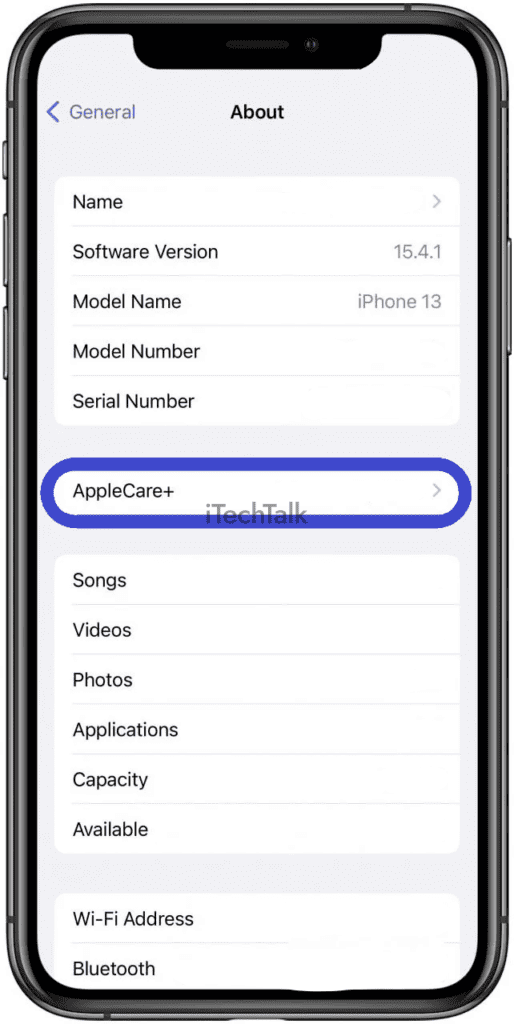
To cancel AppleCare on your iPhone, follow these steps:
- Open the Settings app on your iPhone.
- Tap your name at the top of the screen to access your Apple ID settings.
- Scroll down and tap on the “Subscriptions” option.
- In the list of subscriptions, find AppleCare+ and tap on it.
- On the next screen, tap on the “Cancel Subscription” option.
- A prompt will appear asking you to confirm the cancellation. Tap on “Confirm” to proceed with cancelling AppleCare on your iPhone.
Cancelling on Mac
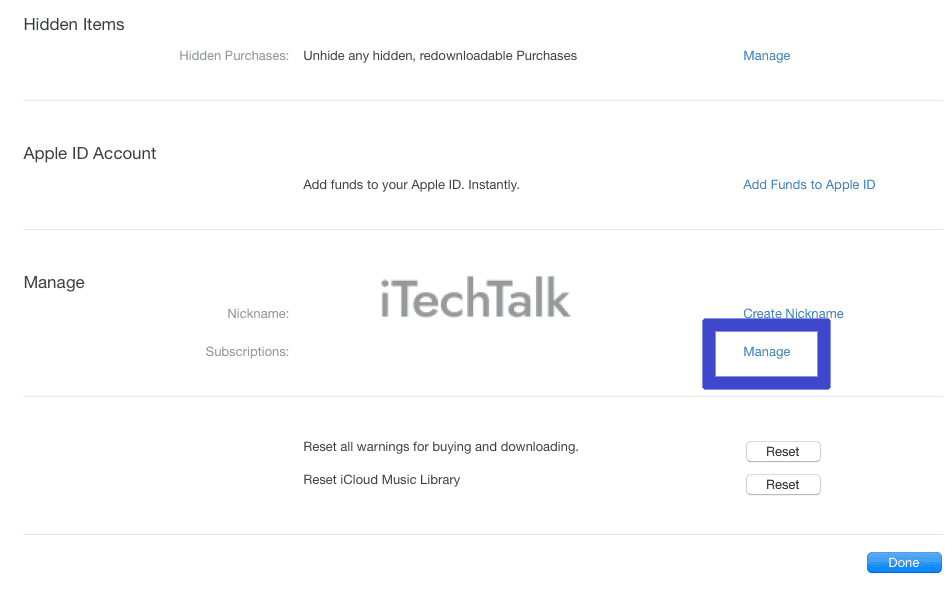
To cancel AppleCare on your Mac, follow these simple steps:
- Open the App Store application on your Mac.
- Sign in using your Apple ID and password.
- Click on your name in the bottom-left corner of the App Store window.
- Select “View Information” from the drop-down menu.
- Scroll down to find the “Subscriptions” section.
- Locate the AppleCare subscription from the list of active subscriptions.
- Click on “Manage” next to the AppleCare subscription.
- On the Manage Subscription page, you can modify or cancel your subscription.
- Click “Cancel Subscription” to proceed with cancelling AppleCare.
Refund Policies for AppleCare
AppleCare offers different refund policies based on the type of payment plan you have. From calculating refunds for upfront payments to exploring options for monthly payments, learn about AppleCare’s refund policies and how they can benefit you.
Read on to discover the details and make an informed decision about cancelling your AppleCare subscription.
Refund calculation for upfront payment
You may wonder how the refund calculation works if you’ve paid for your AppleCare plan upfront and decided to cancel it.
The good news is that if you cancel your AppleCare within 30 days of purchasing the plan, you’re typically eligible for a full refund.
However, if more than 30 days have passed or you’ve used any of the included services under AppleCare, the refund amount will be prorated based on the remaining coverage period.
For example, you bought a two-year AppleCare plan and cancelled after one year. In this case, you would receive a partial refund for the second year of coverage since only half of that year remains.
Remember that specific terms and conditions may vary depending on your location and purchase agreement.
It’s important to note that while cancelling an AppleCare plan may result in receiving a refund for unused coverage, it also means losing access to future repairs and technical support from Apple.
Refund options for monthly payment
Refund options are available if you have been paying for AppleCare every month and decide to cancel. If you cancel within 30 days of purchasing the plan, you may be eligible for a full refund.
However, if it’s beyond the 30-day window, the refund amount will vary based on how long you have used the service.
Remember that AppleCare can be cancelled anytime, regardless of whether you have a monthly or upfront payment plan.
So if you no longer need or want AppleCare coverage for your MacBook, rest assured that options are available to help ensure a fair refund process.
Considerations for Canceling AppleCare
When cancelling AppleCare, it’s important to consider the timing of your cancellation, what to do if you’re selling a device with active AppleCare, and explore alternatives to AppleCare. Read on for more insights!
Timing of cancellation
To ensure you make the most of cancelling AppleCare, it’s crucial to consider the timing. You can cancel without penalty if you have a monthly or upfront payment plan.
However, if you cancel within 30 days of purchasing your plan, there’s a chance you may be eligible for a refund.
So act promptly if you no longer need AppleCare and want to recoup some of your investment. Remember that once cancelled, any remaining coverage won’t be applicable anymore.
Selling a device with active AppleCare
If you plan to sell your Apple MacBook that still has active AppleCare, it’s important to understand how this can affect the sale.
When selling a device with active AppleCare coverage, potential buyers may see it as an added value and be willing to pay a higher price.
This is because AppleCare provides extended warranty protection and additional support for repairs.
However, remember that when you transfer ownership of your MacBook to someone else, the remaining coverage on your AppleCare plan will also be transferred to them.
This means they will benefit from the remaining time left on the plan if any issues or repairs are needed.
It’s recommended to inform potential buyers about the presence of active AppleCare coverage and provide them with all relevant documentation regarding the plan.
This transparency can help build trust between you and the buyer and ensure a smooth transaction.
Additionally, having active AppleCare coverage may attract more potential buyers, specifically looking for devices with extended warranty protection.
Alternatives to AppleCare
Instead of relying solely on AppleCare, there are a few alternatives you can consider to protect your MacBook. One option is purchasing an extended warranty from a third-party company.
These warranties often provide similar coverage as AppleCare but may come at a lower cost.
Another alternative is looking into insurance plans that cover accidental damage and theft. While these plans may not offer the same level of technical support as AppleCare, they can still provide financial protection if something happens to your MacBook.
It’s important to carefully compare the terms and conditions of these alternatives with AppleCare to determine which option best suits your needs.
In addition, some credit cards offer purchase protection or extended warranty benefits for items bought using their card.
If your MacBook experiences issues within the specified time frame, you may be eligible for repairs or replacement without purchasing additional coverage.
Conclusion
In conclusion, cancelling AppleCare is a simple process that can be done over the phone, online, or through your device. Remember to consider timing and any potential refunds before cancelling.
If you sell a device with active AppleCare, transfer the coverage to the new owner. And if you’re looking for alternatives to AppleCare, explore other warranty options or self-insure your devices.
Ensure to stay informed on the most recent instructions from Apple regarding cancellation procedures.