The Webkit encountered an internal error message is often fixed by disabling the Private Relay feature found on Apple devices. If you’ve encountered this problem on your iPhone or iPad, open up the settings app and tap on your Apple ID. Tap on iCloud, then scroll down and tap on Private Relay. Toggle the switch off to disable this feature.
Is there anything more annoying than using Safari and encountering an internal error? Especially when it’s a message you don’t understand, like: “WebKit encountered an internal error.” It can be really frustrating when something goes wrong on your computer, especially when you don’t know what it means.
In this article, I’ll explain everything you need to know about this error and how to fix it. This error can happen on your iOS device and on your Mac. I will be coving fixes for both in this article.
Reasons For Webkit Encountered An Internal Error On Your iPhone, iPad, or Mac
The WebKit engine is created by Apple and is mostly used for its Safari web browser. It’s also compatible with the iOS and iPadOS versions of any web browser.
There are a few reasons why you may be encountering the WebKit error while using Safari. Knowing these reasons may help you in the future to avoid this error.
The primary causes of a WebKit internal error are:
- Your device’s operating system may be out of date – If your device is running an older version of the operating system, it may not be compatible with other modules, resulting in websites not being able to load properly and causing a WebKit internal error.
- The Safari browser has a corrupt history of website data – If you come across a WebKit internal error, it might be because the browser’s history or website data is corrupt. This communication breakdown can cause funny business and, ultimately, the error message you’re seeing.
- A problem with iCloud’s Private Relay Feature – The iCloud’s Private Relay feature uses a double relay system to mask your IP from ISPs and websites. However, if data packets sent between the Safari browser and website become corrupted during this relaying process, it could result in the WebKit error.
Related Reading
Restart / Reset Safari
One of the quickest ways to try and fix Safari’s “WebKit encountered an internal error” is to force-quit and then restart the web browser. That method usually does away with unanticipated hiccups and other issues related to WebKit.
For iPhone and iPad
- Open up the app switcher. You can do this by swiping up from the bottom of the screen. Or, if you have an older phone, press the Home button twice.
- Remove the Safari card from your screen by swiping it away.

- Go to your home screen and open Safari again.
For Mac
- Use the shortcut Command + Option + Escape to open the Force-Quit dialog.
- In the list that pops up, choose Safari, then click on Force Quit.

- Wait a few seconds and re-open the web browser via Launchpad or Dock.
Clear the Safari Browser Web Cache
Your Webkit error could be due to your web cache. Clearing your history might fix the problem.
For iPhone & iPad
- Open up the Settings app.
- Scroll down toward the middle of the screen and tap Safari.

- Scroll all the way down and tap Clear History and Website Data.
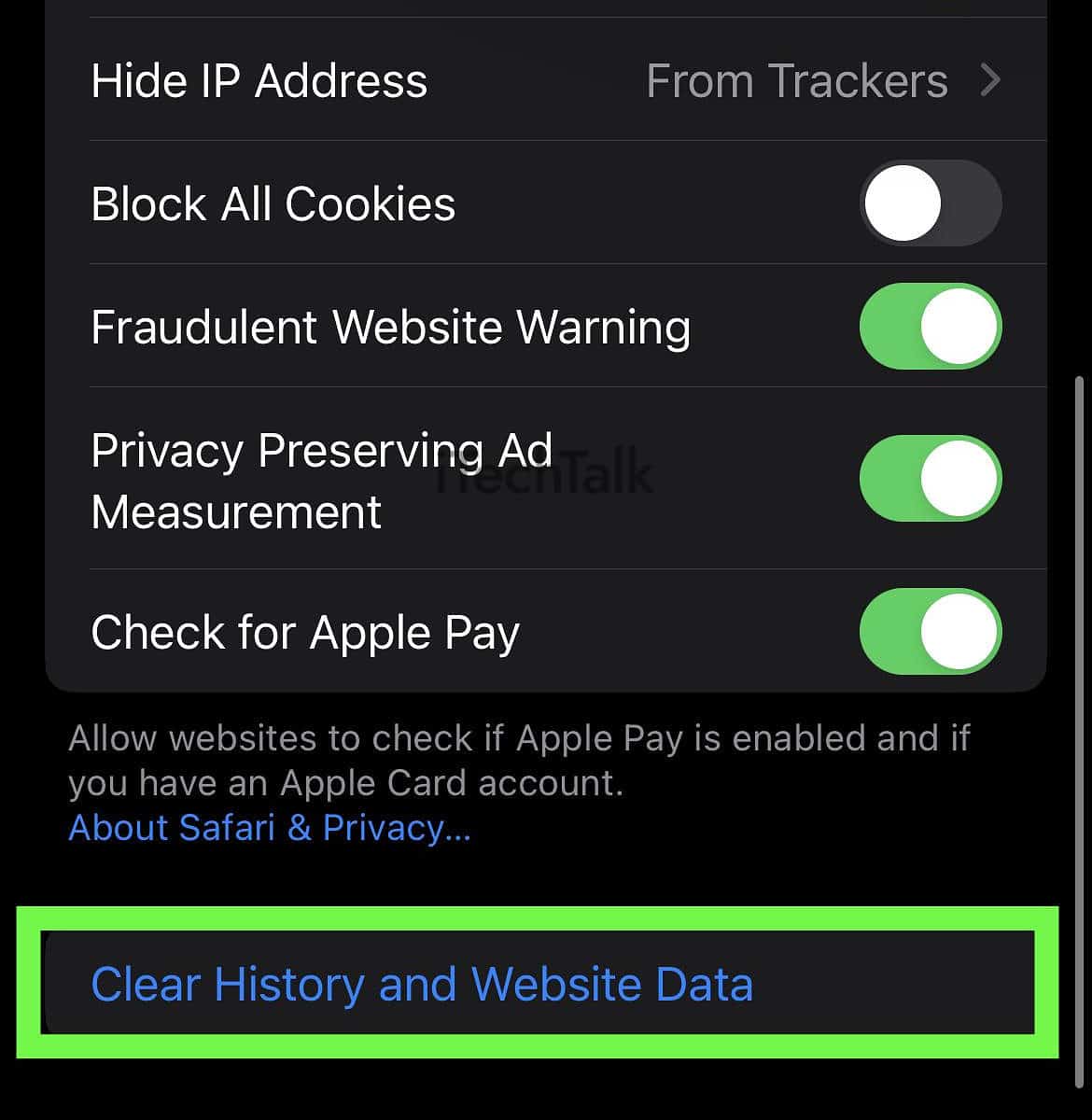
For Mac
- Open up Safari from the Dock or Launchpad.
- At the top left corner of your screen, select Safari, then click on Clear History.

- When the options window pops up, open the drop-down menu and select All History.

- Click on Clear History.
Disable the Private Wi-Fi Address of the Device
Apple devices have a Private Wi-Fi Address feature which changes your address when you join different Wi-Fi networks. This makes it harder for ISPs to track your online activity or profile.
To disable this feature on your iOS device:
- Open up the Settings App.
- Tap on Wi-Fi.
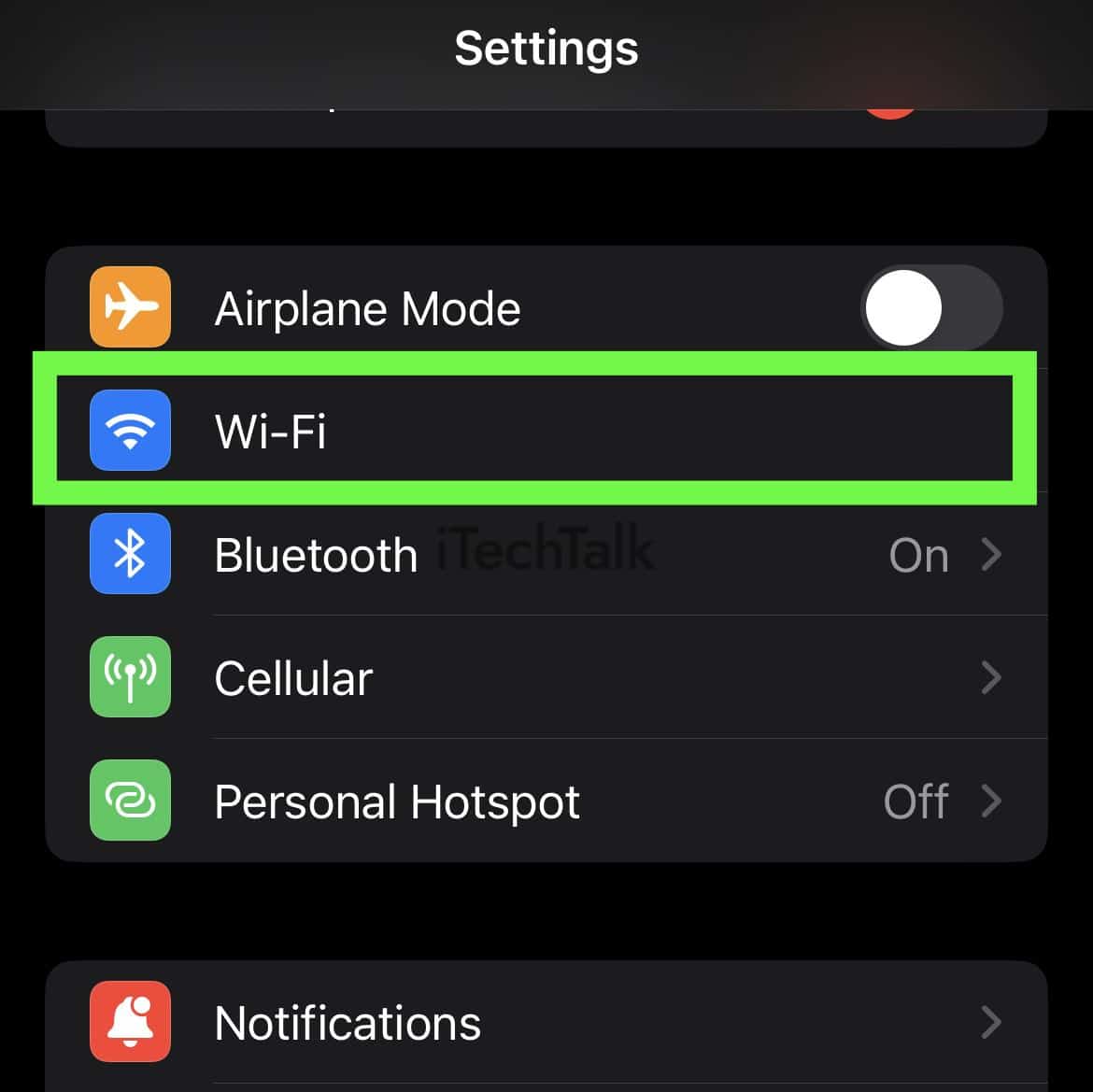
- Scroll down toward the middle of the screen to find Private Wi-Fi Address. Toggle the switch off to disable the feature.

- Relaunch your Safari browser and see if the error has disappeared.
Disable All Safari Extensions
The other potential reason for the Webkit error is a dodgy or conflicting extension. You can try turning them all off and seeing if that helps.
For iPhone and iPad
- Open the Settings app.
- Find and tap on Safari.

- Scroll down until you find Extensions. Tap on it.

- You will now be presented with a list of extensions. Uncheck each one of them.
For Mac
- Open up Safari, either from the Dock or from Launchpad.
- At the top left corner of the screen, click on Safari and then click on Settings.

- At the top of the window, select the Extensions tab.

- You will now be presented with a list of extensions. Uncheck each one of them.
If you no longer see the “WebKit encountered an internal error” message in Safari, open the App Store and install any updates that are pending for your extensions. Once they are installed, reactivate each browser add-on one at a time.
If activating a particular extension causes the error message to reappear, disable or uninstall it and look for another extension as a replacement. This applies for both the Mac and iOS versions of this fix.
Related
Disable the Private Relay Feature
By subscribing to iCloud+, you activate a feature on your iPhone, iPad, or Mac called
Private Relay. This is still in beta and creates problems in Safari that effect privacy by protecting unencrypted site traffic. Disabling this feature may solve your problem.
For iPhone and iPad
- Open up the Settings app.
- At the top of our screen, tap on your Apple ID to open up your account information.

2. Scroll down and tap on
iCloud.
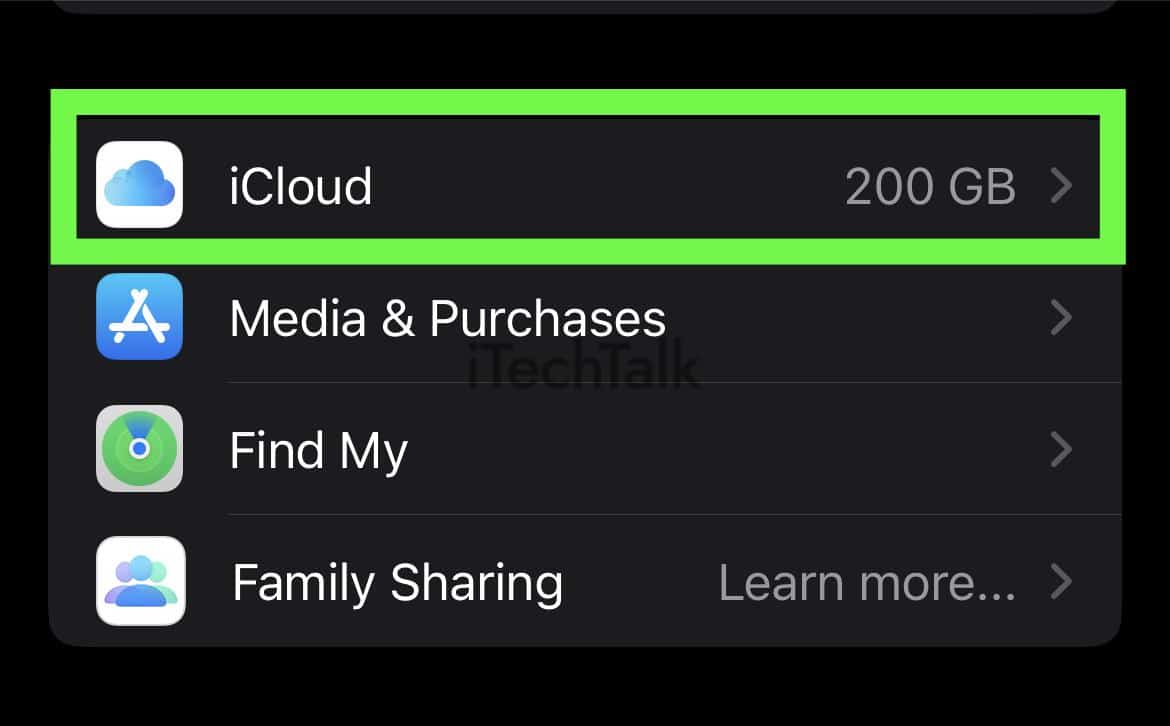
- Toward the bottom of the screen, tap on Private Relay.

- You will be presented with a Private Relay switch. Toggle it off to disable this feature.

For Mac
- Click on the Apple Logo, then click on System Settings.

- Tap on your Apple ID to open up your account information.
- Click on iCloud.
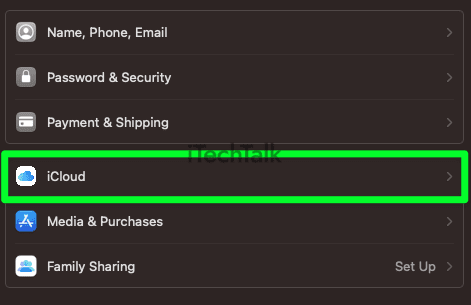
- Scroll down until you find Private Relay. Click it.

- In the top right corner, click Turn off. To confirm your action, click Done.

I hope this article helped you fix the “webkit encountered an internal error”.
If this article helped, please leave a comment. Also, please share this article with anyone you know who’s dealing with the same problem.



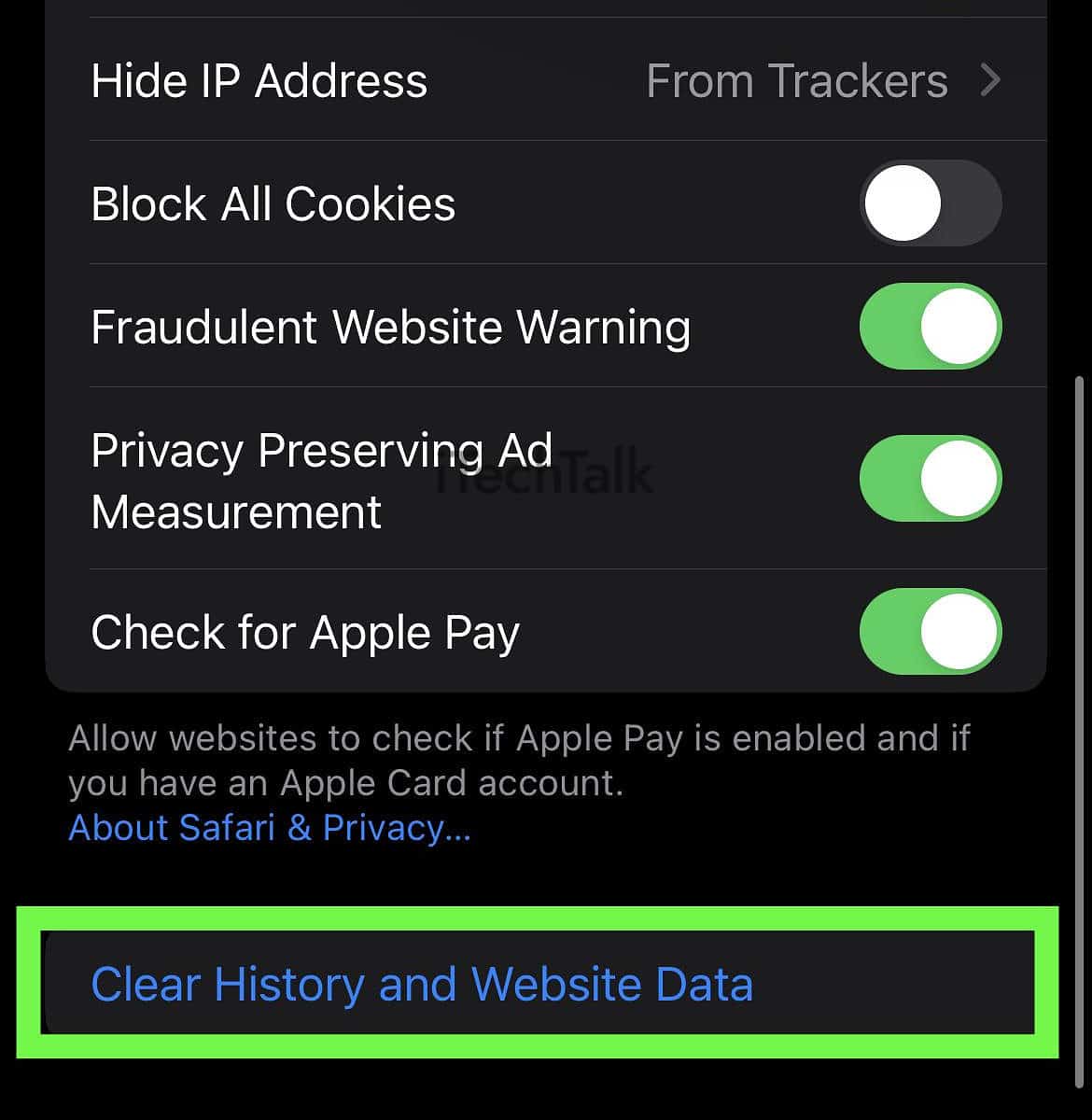


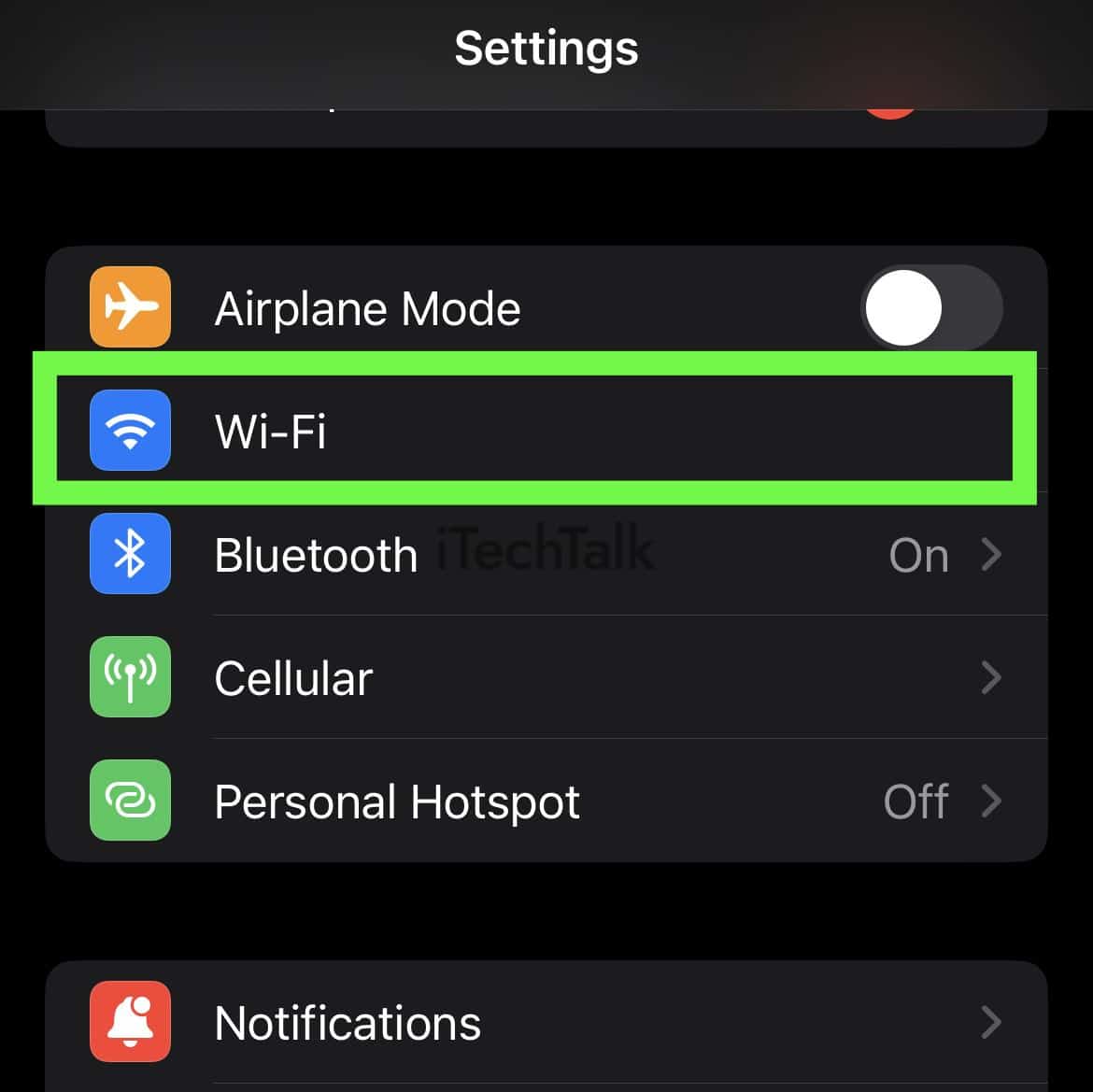





 2. Scroll down and tap on iCloud.
2. Scroll down and tap on iCloud.
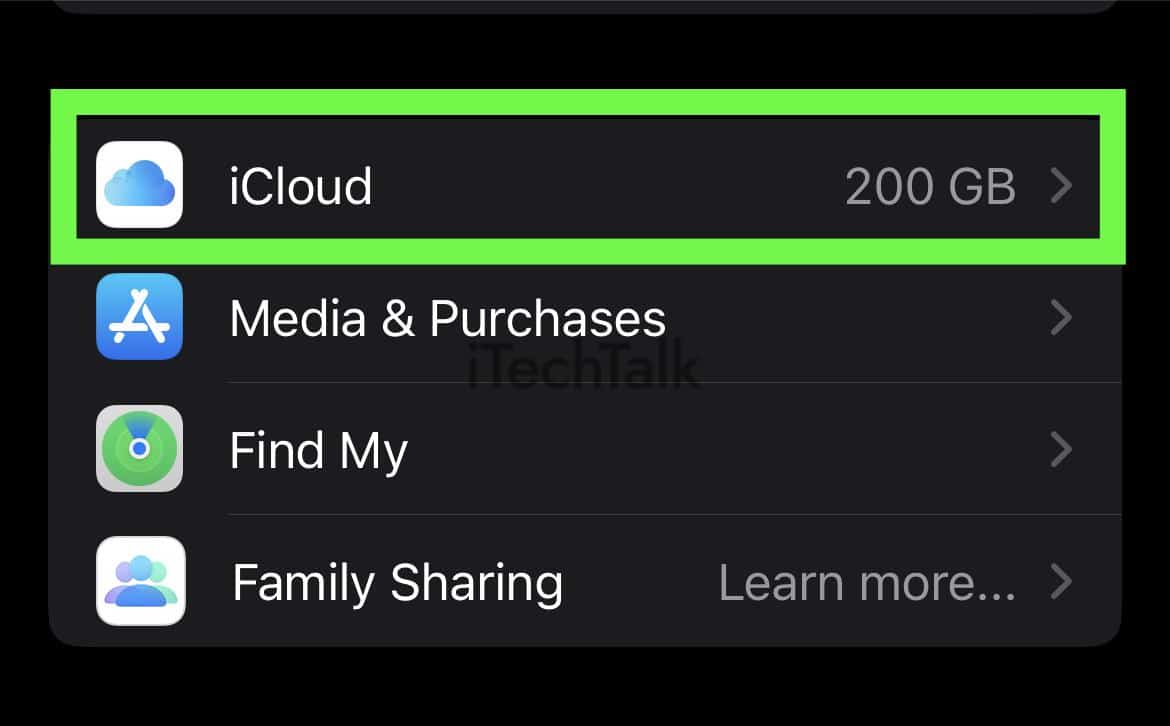



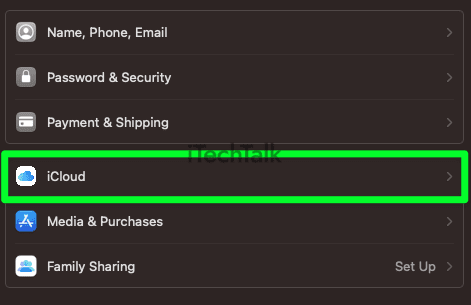

 I hope this article helped you fix the “webkit encountered an internal error”.
If this article helped, please leave a comment. Also, please share this article with anyone you know who’s dealing with the same problem.
I hope this article helped you fix the “webkit encountered an internal error”.
If this article helped, please leave a comment. Also, please share this article with anyone you know who’s dealing with the same problem.