If you need to turn off Theater Mode on Your Apple Watch, wake up your device, then swipe up from the bottom of the screen. This will open the control center. Tap on the double mask icon to turn off Theater Mode.
Theater Mode on the Apple Watch is a very useful feature that keeps your device from annoying other people or straining your eyes in a dark room. But how do you turn this feature off? What if you can’t turn the feature off? All of these questions will be answered below.
What Is Apple Watch Theater Mode?
Theater mode on the Apple Watch prevents the display from turning on when you raise your wrist. It also turns silent mode and makes your Walkie-Talkie status unavailable, but you still receive haptic notifications.
If you have your wrist set to wake when you raise it, this too will be disabled in theater mode.
Even though Theater Mode is enabled, you will still be able to feel haptic notifications for important messages.
You can easily wake your Apple Watch from Theater Mode by pressing the
Digital Crown,
tapping the screen, or by pressing either
side button.
Related Reading
Why Is It Called Theater Mode?
Theater mode on the Apple Watch prevents the display from turning on when you move your wrist. It also turns silent mode and makes your Walkie-Talkie status unavailable, but you still receive haptic notifications.
The proper way to use Theater Mode is to turn it on when the room starts to dim for the movie. After the movie has ended, you can then turn off Theater Mode and go back to using your device as usual.
“Theater Mode” can come in handy not only during movies but also any time you’re trying to avoid a bright screen. Like in a dark room or when you’re sleeping.
How To Turn On Theater Mode On The Apple Watch
Here’s how to enable Theater Mode on your Apple Watch:
The button to enable Theater Mode is in the
Control Center. To open the Control Center on your Apple Watch face, swipe up from the bottom of the screen.
To enter Theater Mode, press the button that resembles
two theater masks.
Note: If you have never used Theater Mode before, a screen will appear with instructions on how to utilize the feature. To enable Theater Mode, simply tap the orange button at the top of that page. In order to use it in the future, tap the Theater Mode button in Control Center.
When you enable Theater Mode, your Silent Mode button will also turn red, and now the Theater Mode button turns orange. Also, when Theater Mode is enabled, you will see the icon at the top of your Apple Watch face.
How To Turn Off Theater Mode Using Apple Watch Control Center
To turn off Theater Mode:
- To wake up your Watch, either tap the screen or press the Digital Crown.
- To open Control Center, swipe up from the bottom of your device.
- To deactivate Theater Mode, tap the double mask icon so that it is no longer illuminated.
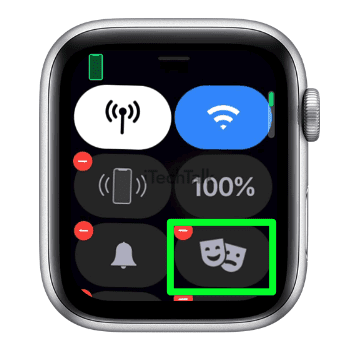
How To Turn Off Theater Mode If The Mode Is Stuck
The best way to deal with Theater Mode being stuck is by force restarting your Apple Watch.
You can force restart your Apple Watch by:
- First, make sure your Apple Watch is off of the charger.
- Press and hold down the side button. A power button will pop up in the upper right corner of the watch face.
- Tap on the Power Button once.
- A Power Off slider will pop up. Drag this slider to power off your Apple Watch.
- Press and hold down the side button. Continue to hold down the side button until you see the Apple Logo appear.
- Your Apple Watch is now reset, and Theater Mode should no longer be stuck.
Will My Alarms Still Go Off In Theatre Mode?
The “Theater Mode” setting on the Apple Watch keeps the screen black, regardless of whether you raise your wrist or not. Even though this is enabled, any alarms set on your Apple Watch will still go off as normal.
You can silence your Apple Watch by using
Silent Mode or
Do Not Disturb.
Theater Mode VS. Do Not Disturb
While Theater Mode and Do Not Disturb are both features that make your Apple Watch less disruptive to those around you, they work in different ways. Theater Mode adjusts your screen brightness, while Do Not Disturb turns off the device’s sounds.
The Do Not Disturb feature mutes notifications while it is on. To activate Do Not Disturb, go to the control center and find the
crescent moon icon. Tap it once to turn the mode on or off.
This mode would be beneficial in a theater so that outside noise does not interfere with the movie. Additionally, it can also be turned on during other silent activities, such as taking an exam or sleeping.
Both Do Not Disturb, and Theater Mode are usually appropriate. If you’re unsure, try turning on both!

If you have any questions about how to turn off Theater Mode or how it works, please leave a comment below.
Also, if you know someone who also needs to know how to turn off Theater Mode on their Apple Watch, send them this article.
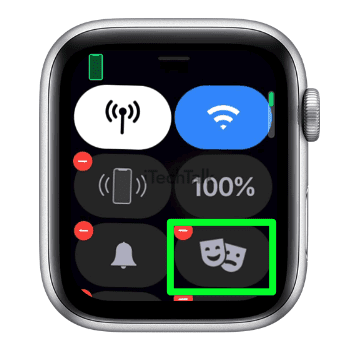
 If you have any questions about how to turn off Theater Mode or how it works, please leave a comment below.
Also, if you know someone who also needs to know how to turn off Theater Mode on their Apple Watch, send them this article.
If you have any questions about how to turn off Theater Mode or how it works, please leave a comment below.
Also, if you know someone who also needs to know how to turn off Theater Mode on their Apple Watch, send them this article.