In today’s fast-paced digital world, ensuring the privacy and security of our personal information is more important than ever.
One way to stay informed about
potential threats is through the iPhone’s
Tracking Notifications feature, which
alerts users if a device like Apple’s AirTag is following their every move.
But what exactly are these notifications, and how can you manage them to protect your privacy?
In this blog post, we’ll dive into the world of
Tracking Notifications on iPhone – including understanding their purpose,
managing settings, and providing tips for guarding your data from prying eyes.
Quick Summary
- Tracking Notifications on iPhone are alerts that inform users if a device like an AirTag is tracking their location or activities without their consent.
- Apple’s implementation of Tracking Notifications and App Tracking Transparency gives users greater control over their data and prevents unwanted tracking across other apps or websites.
- By regularly checking app permissions, limiting location sharing, and using anti-tracking measures such as AirTags with caution, iPhone users can protect themselves from potential security breaches or stalking incidents.
Understanding Tracking Notifications On iPhone
Tracking Notifications on iPhone refer to alerts that notify users if a device, such as an AirTag, is tracking their location or activities without their consent.
Definition And Purpose
Tracking
notifications on the iPhone serve as a vital
privacy and security feature designed to keep users informed about
potential unwanted tracking.
These alerts come as part of Apple’s
Find My service, which integrates with
devices like AirTags to help people locate their belongings.
For instance, if you pick up someone else’s bag at the gym containing an AirTag, your iPhone will notify you that there is an unknown tracking device nearby.
This helps maintain your privacy and serves as a
countermeasure against stalking or other malicious activities.
Importance Of Tracking Notifications
Privacy and security are top concerns for iPhone users when using their devices. This is why the implementation of
tracking notifications on iPhones is so important.

With these notifications, users can be alerted if a device like AirTag or an app tracks their activities without consent.
Furthermore, by allowing users to manage their app permissions and
limit location sharing through these notifications, they can ensure that only trusted apps can access sensitive information.
This enhances user privacy and provides peace of mind knowing that personal data is handled carefully.
Apple’s Implementation Of Tracking Notifications
As an iPhone user, I feel secure knowing that Apple has my privacy at heart. I appreciate how they implemented Tracking Notifications on iPhone to protect me from unwanted tracking.
Apple understands the security concerns of location sharing, so they implemented this feature on iOS 14.5 and later versions.
The
App Tracking Transparency feature also lets us see which apps request tracking our activities across other apps or websites beyond their domain.
Overall, Apple’s implementation of Tracking Notifications on iPhone ensures we have more control over our data and gives us peace of mind when using our devices.
How To Manage Tracking Notifications On iPhone
To manage tracking
notifications on your iPhone, you can go to Settings > Privacy & Security > Tracking and enable or disable the feature for each app that requests permission to track.
Enabling Or Disabling Tracking Notifications
Enabling or disabling Tracking Notifications on your iPhone is easy and can be done in just a few steps.
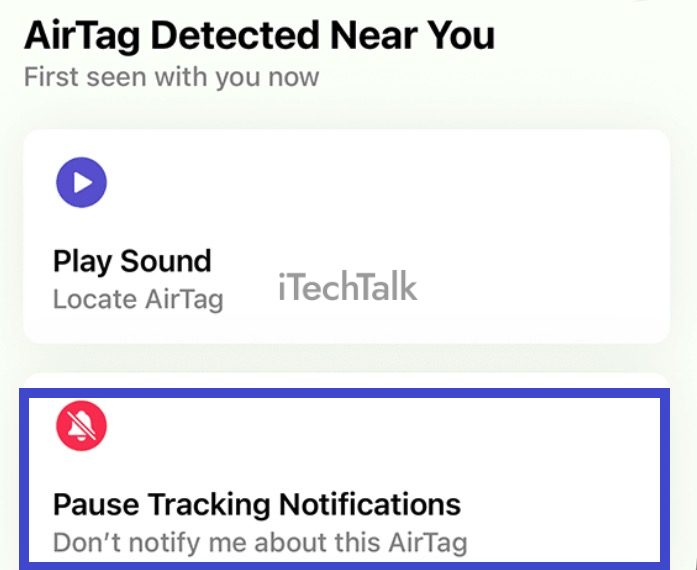
To enable tracking notifications:
- Open the Settings app on your iPhone
- Scroll down and tap on “Find My”
- Turn on the toggle switch for “Send Notifications”
To disable tracking notifications:
- Open the Settings app on your iPhone
- Scroll down and tap on “Find My”
- Turn off the toggle switch for “Send Notifications”
It’s important to note that if you turn off tracking notifications, you
won’t receive alerts when a device like AirTag is tracking you or trying to locate your device.
However, it’s up to personal preference whether or not you want these notifications enabled for added security and peace of mind.
Additionally, keep in mind that even if you have tracking notifications turned off, Apple’s
App Tracking Transparency feature will still prompt you when an app is requesting permission to track your activities across other companies’ apps and websites.
You can choose to allow or deny this request in the prompt itself.
Viewing Tracking Notifications
To view Tracking Notifications on iPhone, go to the Notification Center and check if any recent notifications have been received from the Find My app.
Tracking Notifications will be displayed as an
alert that a device is currently tracking your movements and information about which device it is.
In addition to checking for notifications in the Notification Center, users can also go to the Find My app on their iPhone and view a list of devices that are currently being tracked or have recently been tracked.
Through these features, Apple empowers its users by providing greater transparency and control over their personal data privacy through Tracking Notifications.
Managing App Tracking Settings
Managing app tracking settings on the iPhone is crucial for ensuring privacy and security.
Here are the steps you can take:
- Go to Settings > Privacy.
- Tap on “Tracking” to see a list of apps that have requested permission to track your activities.
- To enable or disable tracking for a specific app, toggle the switch next to it.
- If you want to stop all apps from tracking you, turn off the “Allow Apps to Request to Track” option at the top of the screen.
- You can also view which apps have accessed your location by going to Settings > Privacy > Location Services. From there, you can adjust individual app settings or turn off location sharing entirely.
- In addition, Apple’s App Tracking Transparency feature gives users more control over their data and prevents apps from automatically tracking them without consent. When an app wants to track your activities, a notification will appear asking for your permission. You can choose to allow or deny tracking right then and there.
By managing these settings, you can reduce your risk of being tracked without consent and protect your personal information from being shared with third parties.
Using The App Tracking Transparency Feature
One privacy feature that iPhone users will appreciate is the App Tracking Transparency feature. This new addition
prompts users whenever an app wants to track their activities across other companies’ apps and websites.
With this feature, you can decide which apps are allowed to track your data and which aren’t.
With this powerful tool at your fingertips, there’s no reason why you should be uncomfortable with a particular app tracking your personal data without consent.
The App Tracking Transparency Feature gives you complete control over how much information certain apps can access on your device by simply allowing or denying their tracking requests.
How To Use Tracking Notifications On iPhone
Once you start receiving tracking notifications on your iPhone, you must understand how to use them properly. In this section, we’ll show you how to receive and view these alerts, as well as how to get information from them so that you can better manage your privacy and security.
Receiving Notifications When A Device Is Tracking You
I find it very reassuring that my
iPhone’s Tracking Notifications alert me when a device tracks me.
Here are some important points to note about the feature:
- When a device like AirTag is near you and not with its owner, your iPhone will detect it and notify you with an alert message.
- The notification will include information about the device, such as its name and location.
- If you suspect that someone is using an AirTag to track your location without your consent, this notification will help keep you informed and take action if necessary.
- With iOS 15.4 beta 4, Apple has added anti-stalking tracking notifications for AirTags. This alert warns users from using their AirTags to stalk other people, which reinforces the importance of privacy and respect for others’ personal space.
- It’s worth noting that personal information is linked to the tracking function of AirTags. That’s why getting notified about any device tracking you is crucial in ensuring your safety and privacy.
Viewing The Location Of A Device That’s Tracking You
It’s important to know that the
Find My app on iPhone allows you to
view the location of a tracking device.
To use this feature, open the Find My app and select “Me” at the bottom of the screen. From there, you can see any devices following your location in real-time.
With this information, you can better protect yourself against unwanted tracking attempts from acquaintances or strangers.
Tips And Tricks For Protecting Your Privacy On iPhone
Regularly check app permissions to ensure that your data is not unnecessarily shared, limit location sharing to only when necessary, stay informed about privacy updates and changes in tracking technology, use anti-tracking measures such as VPNs or ad blockers, and utilize the app tracking transparency feature to make informed decisions about which apps are allowed to track your activities.
Regularly Checking App Permissions
One essential step to protect your privacy and security on iPhone is to
regularly check app permissions.
Here are some tips:
- Go to Settings > Privacy.
- Review the apps with access to your location, contacts, camera, microphone, and other features.
- Turn off permission for apps you don’t use or don’t trust.
- Be cautious about granting permission to new apps.
- Consider using the “Ask Next Time” option for sensitive permissions like location or camera access.
- Check app permissions after iOS updates or when you install new apps.
Checking and managing app permissions can prevent unauthorized access to your personal data and reduce the risk of tracking by third-party apps. You can enjoy a safer and more private mobile experience by staying informed and proactive.
Limiting Location Sharing
As we use our iPhones, many apps request access to our location data. While this may seem benign, it’s important to consider the
potential privacy implications of sharing your location with third parties.
To
limit location-sharing on iPhone, start by
checking which apps have requested permission to view your location
data in Settings > Privacy > Location Services.
From there, you can choose whether an app can always or never access your location data.
It’s also good to be mindful of how and when you share your location with others. For example, if you’re sharing a picture on social media that includes geolocation metadata (which may reveal where the photo was taken), consider removing that information before posting it online.
Staying Informed About Privacy Updates
As someone who values my privacy and security, I always stay informed about the latest updates on my iPhone’s privacy features.
Apple is constantly working to improve its products’ privacy functions, so staying up-to-date can help ensure that my personal information stays protected.
By being aware of these new developments, I can proactively protect myself from potential threats. It’s also important to
regularly check app permissions and
limit location sharing within apps that request it.
Additionally, Reddit is a great resource for staying informed about new privacy updates and learning what other users are doing to protect their personal information on iPhones.
Using Anti-tracking Measures
As smartphone users, we must take measures to protect our privacy and sensitive information from being accessed without our consent. One way to do this is by taking advantage of
anti-tracking measures available on your iPhone.
Limiting
location sharing is another useful tactic in protecting your privacy on an iPhone. Go into Settings and select Privacy & Security > Location Services > System Services to see which services are using your location data.
From here, you can choose which apps can access this information and when they have permission to use it.
By using these anti-tracking measures and other related precautions, such as turning off location sharing where not needed or setting up custom automatic notifications for specific scenarios through
third-party apps such as Reddit or IFTTT (If This Then That), you’ll be able to stay protected against unwanted tracking attempts while enjoying the full functionality offered by iOS
devices like AirTags.
Conclusion And Final Thoughts
In conclusion,
tracking notifications on your iPhone is essential in protecting your privacy and security. With the increasing concern for unwanted tracking and stalking activities, Apple has implemented this notification to alert its users of suspicious device or app location tracking.
By following the outlined steps on managing your tracking notifications settings, you can take control of your data and prevent unwanted surveillance.
Furthermore, it’s crucial to stay informed about iOS updates related to privacy features and take necessary measures such as regularly checking app permissions, limiting location sharing and using anti-tracking measures like AirTags with caution.