Have you ever wanted to hide subscriptions on your iPhone for
privacy or to declutter your device? In this day and age, managing our digital footprint is crucial.
We’re here to help! In this blog post, we’ll guide you through several
methods to Hide Subscriptions On iPhone while providing useful tips for
effective subscription management.
Quick Summary
- Hiding subscriptions on your iPhone can help protect your privacy and minimize clutter in the App Store, preventing accidental purchases.
- You can easily manage subscriptions using the App Store’s “Purchased” option, Screen Time settings, or third-party apps like SubscriptMe or Truebill.
- Effective subscription management involves regularly reviewing subscriptions, utilizing free trial periods, being aware of automatic renewals, and keeping a record of subscriptions to stay organized.
- To view hidden subscriptions on iPhone for restoring them later when needed: go to App Store> Profile icon> Subscription> scroll down to the bottom and choose Hidden Purchases.
Reasons To Hide Subscriptions On Your iPhone
–
Protect your privacy by keeping your subscription history hidden from others who may access your device.
– Minimize clutter in the App Store and prevent accidental purchases by hiding subscriptions you no longer need or use.
Privacy Concerns
Privacy concerns are a significant reason many users want to hide subscriptions on their iPhones.
For example, suppose you’re subscribed to a fitness app that tracks your workout routines and diet plans.
If this information falls into the wrong hands or becomes visible to someone who should not have access to it, the consequences could be disastrous for your privacy.
Also, hiding subscriptions might prevent an unwanted judgment from friends or family members who may see these apps when browsing your iPhone’s settings.
Avoiding Clutter
One of the main reasons to hide subscriptions on an iPhone is to avoid clutter. With so many apps and services available, signing up for multiple subscriptions is easy without even realizing it.
This can lead to a
cluttered screen and notifications that are difficult to manage.
For example, if you’ve signed up for multiple news apps or streaming services, you may want to hide some from your iPhone home screen.
This way, you can focus on the ones you use most often and keep your phone organized.
Preventing Accidental Purchases
One of the reasons to hide subscriptions on your iPhone is to prevent
accidental purchases. It’s easy to accidentally subscribe to an app or service if your phone isn’t set up correctly.
To prevent this from happening, I always recommend being aware of
automatic renewals and
regularly reviewing subscriptions in your settings.
You can also utilize
free trial periods and keep a record of all subscriptions so you don’t accidentally subscribe again.
How To Hide Subscriptions On iPhone
To hide and manage subscriptions on iPhone, users can use the
App Store’s “Purchased” option or go to the “Subscriptions” section and toggle off unwanted subscriptions.
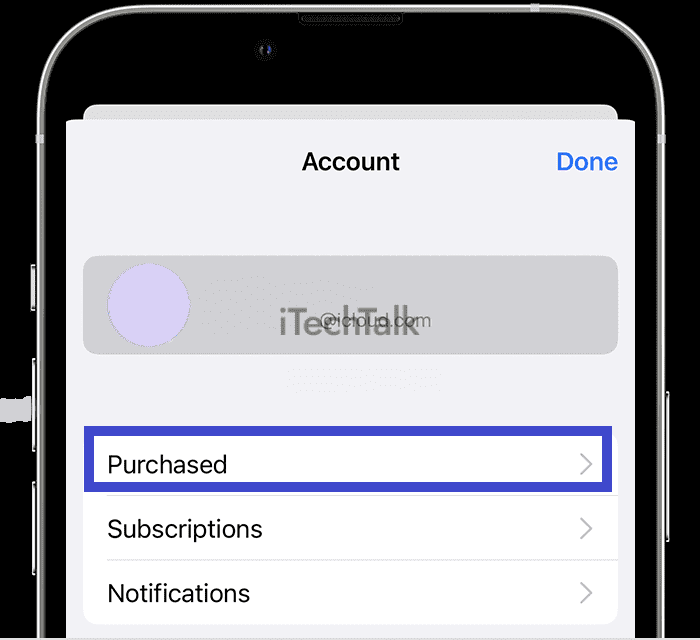
Using The App Store
I often use the App Store to manage my subscriptions on my iPhone.
Here are the steps to follow:
- Open the App Store app on your iPhone
- Tap on your profile photo at the top right corner of the screen
- Select “Subscriptions” from the menu that appears
- From here, you can view and manage all of your active subscriptions
- To hide a subscription, tap on it and then toggle off the option for automatic renewal
- To delete a subscription, tap on it and then select “Cancel Subscription”
- You can also tap “Manage” to see all of your subscriptions organized by active, expired, or canceled.

This method allows me to easily manage my subscriptions and keep track of recurring charges without cluttering up my iPhone screen or risking accidental purchases.
Using Screen Time Settings
Screen Time is a feature on iPhone that helps manage usage habits and set limits on app usage.
Here’s how to use
Screen Time settings to hide subscriptions:
- Go to Settings and tap on Screen Time.
- Tap on Content & Privacy Restrictions and turn it on if it’s not already.
- Enter your passcode or enable Face ID/Touch ID if prompted.
- Tap on iTunes & App Store Purchases.
- Choose Don’t Allow under In-app Purchases to prevent accidental purchases and hide in-app subscriptions.
- Toggle off Automatic Downloads for app subscriptions you want to hide.
- Set up the Allowed Apps list, which hides apps from the Home screen, including those with active subscriptions.
Screen Time settings allow you to hide subscriptions easily and prevent accidental purchases while managing your overall app usage.
Managing Through Third-party Apps
Using third-party apps is another way to manage and hide subscriptions on your iPhone.
Here are some examples:
- SubscriptMe: This app allows you to see all your subscriptions in one place, making it easier to manage them. You can also track the cost of each subscription and receive alerts when a free trial is about to end.
- Bobby: This app helps you keep track of your recurring expenses, including subscriptions. You can categorize your subscriptions and set reminders for when payments are due.
- Truebill: This app lets you monitor and cancel unwanted subscriptions and negotiates lower bills on your behalf.
- Trim: Similar to Truebill, Trim can help you identify and cancel unnecessary subscriptions while finding ways to save money on other bills.
Using third-party apps can provide additional control over your subscription management, enabling a more streamlined and personalized approach.
Tips For Effective Subscription Management
Regularly reviewing your subscriptions, utilizing free trial periods, being aware of automatic renewals, and keeping a record of subscriptions are all effective tips for managing your iPhone subscriptions.
Reviewing Subscriptions Regularly
Reviewing my subscriptions regularly is essential for someone who prefers to keep my iPhone clutter-free and tidy.
It helps me avoid unnecessary expenses and keeps me aware of any subscription charges that have slipped unnoticed.
During the review process, I review all active subscriptions and check if there are any duplicates or ones I no longer require.
The
Manage option under Subscriptions in Settings is incredibly useful for this purpose- it allows me to toggle off any unwanted subscriptions quickly.
Additionally,
keeping track of renewal dates helps prevent surprise charges and allows you to cancel before being charged again automatically.
Utilizing Free Trial Periods
One helpful tip for effective subscription management is to utilize
free trial periods.
Many subscription-based apps and services offer a free trial period, which can help users decide if they want to commit to the service long-term.
During the trial period, users can
test out all of the features and ensure they fit their needs well before paying for a subscription.
It’s important to set reminders for when the trial period ends so that you don’t accidentally get charged for a full subscription if you decide not to continue the service.
Also, some apps may require payment information upfront, even during free trials, so read the terms and conditions carefully before signing up.
Being Aware Of Automatic Renewals
As part of effective subscription management, it’s important to be aware of
automatic renewals. Many subscription services automatically renew at the end of the billing cycle unless you cancel beforehand.
This can lead to
unexpected charges and
clutter on your device.
For example, I had a friend who signed up for a
free trial of a fitness app but forgot to cancel before the trial period ended, resulting in an unexpected charge to her account.
To avoid situations like this, note when free trials end and
set reminders for yourself if necessary. Additionally, keeping a record of your subscriptions can help you stay organized and avoid surprises.
Keeping A Record Of Subscriptions
As someone who uses iPhone subscriptions regularly, keeping a record of them is essential to stay on top of the expenses.
One effective way to keep track of your subscriptions is by
writing them down in a notebook or creating a spreadsheet.
This method helps you review and evaluate all active subscriptions accurately.
Alternatively, some third-party apps can help manage and monitor all subscriptions in one place.
For example, the
Truebill app provides users with alerts whenever new subscriptions are added, or existing ones get renewed automatically while allowing users to cancel any unwanted services promptly.
FAQs
The FAQs section answers common questions, such as how to view or restore hidden subscriptions, so be sure to read on for helpful tips and tricks.
How To View Hidden Subscriptions
To
view hidden subscriptions on your iPhone, follow these steps:
- Go to the App Store on your iPhone.
- Tap on your profile icon at the top right corner of the screen.
- Select “Subscriptions.”
- Scroll down to the bottom of the screen and tap on “Hidden Purchases.”
- Here, you will see a list of all the app subscriptions you have hidden from your account.
You can toggle any desired subscription by tapping it and selecting “Unhide.” Regularly reviewing your subscription list’s always a good idea to ensure you only pay for what you need and want.
How To Restore Hidden Subscriptions
If, for any reason, you need to restore a hidden subscription on your iPhone, here are the steps to follow:
- Open the App Store on your iPhone.
- Tap on your Profile icon in the top right corner of the screen.
- Scroll down and tap on “Subscriptions.”
- You will see a list of active and expired subscriptions.
- Find the subscription you want to restore and tap it.
- Toggle the switch next to “Automatic Renewal” to turn it on.
- Confirm by tapping “Done.”
It’s that simple! Following these quick steps, you can easily restore any hidden subscriptions on your iPhone and continue enjoying their benefits.
Conclusion
I’ve shared the simple steps to hide subscriptions on your iPhone in this guide. You can now keep your private subscription details confidential and
prevent accidental purchases.
Remember to
review and manage subscriptions regularly,
utilize free trial periods, and
keep a record of subscriptions to avoid any unwanted charges.
These tips give you full control over your iPhone subscription management.
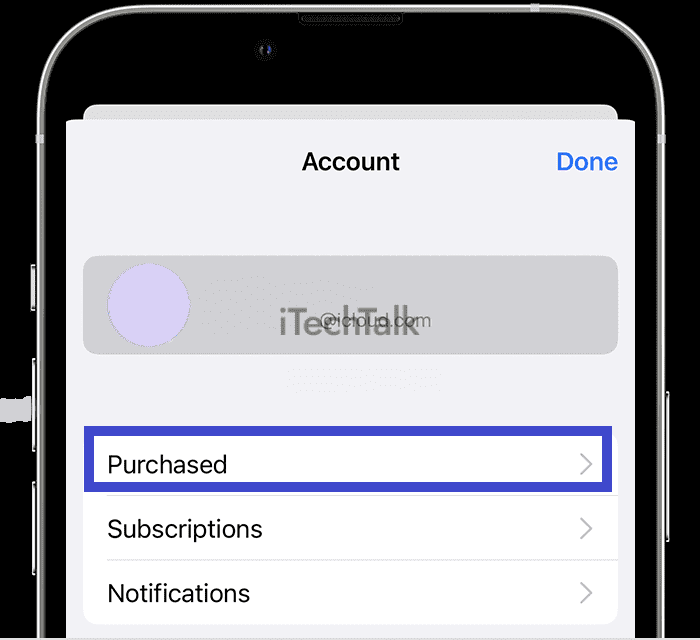
 This method allows me to easily manage my subscriptions and keep track of recurring charges without cluttering up my iPhone screen or risking accidental purchases.
This method allows me to easily manage my subscriptions and keep track of recurring charges without cluttering up my iPhone screen or risking accidental purchases.