Are you tired of seeing U2’s “Songs of Innocence” album taking up precious space on your iPhone? You’re not alone.
Apple’s controversial decision to automatically add the album to iTunes users’ libraries in 2014 was quite a headache for many.
But worry no more! In this blog, we’ll guide you through simple steps to delete U2 from iPhone, manage your music library and iCloud storage effectively, and prevent unwanted albums from sneaking into your phone again.
Quick Summary
- You can remove U2 music from your iPhone by manually deleting tracks, removing the album using iTunes, or hiding the album from your library.
- To prevent automatic downloads of unwanted music in the future, turn off automatic downloads and show all music features in your settings.
- If you’re having trouble removing the U2 album from your iPhone, try restarting your phone, checking if it’s still in your iCloud Music Library, or contacting Apple Support for assistance.
Why U2 Music May Be On Your iPhone
Your iPhone may have U2 music due to automatic downloads or as part of a free album promotion offered by iTunes.
Automatic Downloads
As a tech-savvy iPhone user, I understand how convenient it is for your media and apps to download across all your devices automatically.
Apple made this seamless syncing possible through the “Automatic Downloads” feature found in the settings of our iPhones.
However, there are times when Automatic Downloads may feel like more of an inconvenience than a benefit – remember the
U2 album fiasco?
When “Songs of Innocence” was released for free on iTunes in 2014 as part of a
marketing campaign, it took advantage of Automatic Downloads to propel itself into every iOS device under the sun.
Millions were left scratching their heads upon finding U2’s album
taking up precious storage space without their explicit consent.
Free Album Promotion
In 2014, U2 made headlines when they released their album “Songs of Innocence” as a free promotion on iTunes.
While the intention may have been to get their music into the hands of more listeners, it caused frustration for many iPhone users who found the album automatically downloaded onto their devices without consent.
This move
sparked controversy and backlash from those who felt that Apple was pushing unwanted content onto them.
How To Delete U2 From iPhone
To remove U2 music from your iPhone, you can manually delete tracks, remove the album using iTunes, or hide the album from your library.
Manually Delete Tracks
If you only want to remove certain U2 tracks from your iPhone, you can do so manually.

Here’s how:
- Open the Music app and find the track(s) you want to delete.
- Swipe left on the track and tap “Delete.”
- Confirm that you want to delete the track by tapping “Remove Download” or “Delete from Library.”
Note: If you’ve downloaded the tracks for offline listening, you’ll need to turn off Downloads for U2 in iTunes Store settings, then follow the above steps to delete each downloaded track manually.
Remove The U2 Album Using iTunes
To remove the U2 album from your iPhone using iTunes, follow these steps:
- Open iTunes on your computer.
- Click on “Purchased” in the top right corner of the screen.
- Click on “Music” to view all of your purchased music.
- Find the U2 album in the list and click on it to select it.
- Click on the “X” next to the album to hide it permanently from your account.
- Confirm that you want to hide the album by clicking “Hide Album.”
- Connect your iPhone to your computer and sync it with iTunes.
- The U2 album should now be removed from your iPhone’s music library.
Hide U2 Album From Your Library
If you don’t want to delete the U2 album from your iPhone completely but would rather not have it appear in your library, you can hide it.
Here’s how:
- Open the Music app on your iPhone.
- Find the U2 album in your library.
- Swipe left on the album until you see the “Hide” button.
- Tap “Hide.”
- The album will no longer appear in your library, but it will still be available for download if you need it.
Preventing Automatic Downloads Of Unwanted Music
To avoid having unwanted music automatically downloaded to your iPhone in the future, turn off automatic downloads and show all music features in your settings.
Turn Off Automatic Downloads
One way to
prevent unwanted music from automatically downloading onto your iPhone is by
turning off automatic downloads.
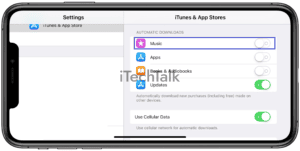
Here are the steps to follow:
- Open your iPhone’s settings and navigate the iTunes & App Store section.
- Under the Automatic Downloads section, toggle off the option for Music.
- If you also want to prevent other types of media, such as apps or books, from automatically downloading, you can also toggle off those options.
By turning off automatic downloads for music (and other media), you can ensure that only the
content you choose to download and
add to your library takes up space on your iPhone.
Turn Off Show All Music
One of the ways to prevent unwanted music from automatically downloading onto your iPhone is to turn off the
“Show All Music” option in your device’s settings.
Here’s how you can do it:
- Go to the Settings app on your iPhone.
- Tap on “Music.”
- Scroll down and toggle off the “Show All Music” option.
By turning off this option, you will only see music physically downloaded onto your device rather than everything available in your
iCloud Music Library.
This can help
prevent automatic downloads of songs or albums you may not want or need, including the U2 album.
Furthermore, it will
free up storage space on your iPhone by unnecessarily reducing the number of tracks stored on your device.
Remember that if you want to access songs or albums not downloaded onto your device, you can still
search for them in the iTunes Store and stream or download them manually as desired.
Manage Your Purchased Music
Managing your purchased music is important to remove the U2 album from your iPhone.
Here are some tips on how to do it:
- Open the iTunes Store app and tap the three dots next to the song or album you want to manage.
- Select “Delete from Library” to permanently remove the song or album from your iCloud Music Library.
- If you want to keep the song or album in your library but not on your iPhone, select “Remove Download” instead.
- You can also hide purchases by going to your account settings and selecting “Hidden Purchases.”
- This will prevent the song or album from appearing in your purchased history and make it easier to manage your music library overall.
- Additionally, you can use Apple Music’s “My Music” feature to create playlists and organize your library based on genre or artist.
- Keeping a clean and organized library gives you more control over what music is on your iPhone and can easily remove unwanted albums like U2’s “Songs of Innocence.”
Troubleshooting Tips For Removing U2 Music
If you’re having trouble removing the U2 album from your iPhone, don’t worry – we’ve covered you with some troubleshooting tips.
Unable To Delete Album
If you’re having trouble getting rid of the U2 album from your iPhone, don’t worry, you’re not alone.
Here are some troubleshooting tips to help:
- Restart your iPhone and try again.
- Ensure that your Music app is up to date.
- Disable iCloud Music Library and then try deleting the album again.
- If you synced your music library with iTunes, connect your iPhone to your computer and try deleting the album from there.
- Try resetting all settings on your iPhone through Settings > General > Reset > Reset All Settings.
If none of these solutions work,
contact Apple Support for further assistance.
U2 Album Keeps Reappearing
If you have deleted the U2 album from your iPhone, but it keeps reappearing, there are a few things you can try:
- Check if the album is still in your iCloud Music Library and delete it from there.
- Turn off “Show All Music” in Settings > Music to ensure only downloaded music appears on your device.
- Restart your iPhone and see if the album disappears.
- If all else fails, contact Apple support to remove the album permanently.
Clearing Your iCloud Music Library
If you have previously synced your iPhone with iCloud, the
U2 album may also be stored in your iCloud Music Library. To clear your iCloud Music Library and remove the U2 album from all devices connected to your iCloud account:
- Open iTunes on your computer.
- Click on “Preferences” from the iTunes menu (Mac) or the “Edit” menu (Windows).
- Select the “Advanced” tab.
- Click on “Reset iCloud Music Library”.
- Confirm that you want to reset your iCloud Music Library by clicking “Reset.”
Note that resetting your iCloud Music Library will also
delete any other music you have stored in iCloud, so make sure to
back up any important music files before proceeding.
Once you’ve cleared your iCloud Music Library, the U2 album should no longer appear on your
connected devices, including your iPhone.
Conclusion
Deleting the U2 album from your iPhone doesn’t have to be a daunting task. With these easy steps, you can
free up space on your phone and
remove unwanted music.
Remember, multiple ways exist
to delete the album, including manually deleting tracks and hiding it from your library.
If you experience any issues while attempting to remove the U2 album, try troubleshooting with our tips or contact Apple support for further assistance.
Keep managing your
iPhone storage efficiently by preventing future automatic downloads of unwanted music.
 Here’s how:
Here’s how:
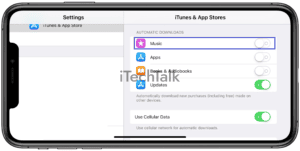 Here are the steps to follow:
Here are the steps to follow: