Have you ever wished you could remove those old apps or purchases from your iPhone’s history for good? While it may not be possible to erase those records, there are
ways to manage and hide them.
In this blog post, we will walk you through the step-by-step process of how to delete purchase history on iPhone, addressing common concerns and offering
tips for better managing your digital footprint.
Quick Summary
- Purchase history on iPhone refers to a list of all the apps, music, movies, and other items you have purchased or downloaded from Apple’s App Store, iTunes Store, and iCloud.
- Deleting purchase history entirely isn’t possible on iPhones because Apple retains transaction records for compliance purposes. However, you can manage and hide them using various options, like hiding individual apps or deleting specific purchases.
- Select “Clear All” in the App Store profile settings to clear all purchase history from your account simultaneously. Regularly reviewing and monitoring your purchase history is essential for managing expenses better. Additionally, enabling restrictions for more control over purchase access and creating separate Apple IDs can enhance privacy protection.
Understanding Purchase History On iPhone
Purchase history on iPhone refers to a list of all the apps, music, movies, and other items you have purchased or downloaded from
Apple’s App Store,
iTunes Store, and
iCloud.
What Is Purchase History, And Why Does It Matter?
Purchase history on an iPhone refers to the
record of all your transactions, including apps, songs, movies, books, and other digital content you’ve acquired through iTunes or the App Store.
This information tracks your spending habits and can help
troubleshoot issues with downloads and purchases.
Understanding and managing your purchase history is important for various reasons.
For example, keeping track of past expenses might be essential when
budgeting your finances or controlling family members’ purchases using shared Apple IDs.
Additionally, some users may wish to
hide certain apps from their purchase history as a means of privacy protection against prying eyes who may have access to their devices.
Why Might You Want To Delete Your Purchase History?
As an iPhone user, you may have various reasons why you might want to delete your purchase history. Perhaps you bought an
embarrassing app or game that you don’t want others to see or for
privacy reasons.
Or maybe your significant other can access your device without knowing about every item you’ve purchased. Whatever the reason, it’s essential to manage your purchase history regularly.
Clearing out unwanted purchases can
free up storage space on your phone and keep things organized.
How To Delete Purchase History On iPhone
To delete your purchase history on iPhone, you can either hide individual apps or clear all purchases; keep reading to learn the step-by-step process and take control of your purchase data.
Hiding Apps From Purchase History
Sometimes, you may not want a particular app to appear on your purchase history for privacy or personal reasons. Fortunately, there is an option to hide apps from your purchase history on iPhone.
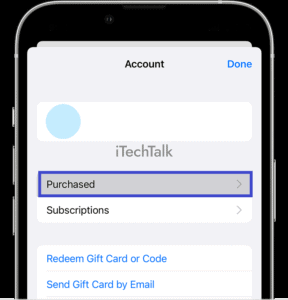
Here’s how to do it:
- Open the App Store on your iPhone.
- Tap on the “Purchased” tab at the bottom of the screen.
- Find the app you want to hide and swipe left to reveal options.
- Tap on “Hide” and confirm by tapping “Hide” again.
The app will no longer appear in your purchase history but will still be accessible for download if needed.
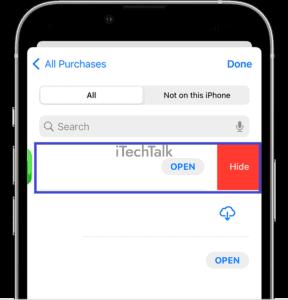
Remember that this only hides the app from showing up in your purchase history and does not delete it permanently from your device.
Deleting Individual Entries From Purchase History
To delete specific purchases from your iPhone’s purchase history, follow these steps:
- Open the App Store on your iPhone.
- Tap the “Today” tab at the bottom of the screen.
- Select your profile picture at the top right corner of the screen.
- Tap “Purchased.”
- Tap “My Purchases” to view a list of all your past purchases.
- Locate the item you want to delete and swipe left on it.
- Tap “Hide” to remove it from your purchase history.
By doing this, that particular app or item will no longer appear in your purchase history list. However, it will not permanently delete your purchase history as Apple still records all transactions with your Apple ID.
Clearing All Purchase History
To clear all purchase history on your iPhone, follow these steps:
- Open the App Store app on your iPhone.
- Tap on your profile picture in the top right corner.
- Scroll down and tap on “Purchase History.”
- Swipe left on individual purchases to reveal the “Hide” or “Delete” option, or tap “Edit” in the top-right corner to select multiple items for deletion.
- Tap “Clear All” in the top-right corner to clear all purchase history.
Note: Clearing all purchase history will remove all previously downloaded apps and content records from your account. However, it will not delete those apps from your device if they are still installed.
Common Questions And Concerns
Some users may wonder why they can’t delete purchase history permanently or how to delete hidden purchases on their iPhones.
This section will address common questions and concerns about managing your iPhone’s purchase history.
Why Can’t You Delete Purchase History Permanently On iPhone?
It is
impossible to delete iPhone purchase history due to Apple’s policy permanently. This means that even if you clear your purchase history, it can still be accessed for re-downloading purposes or to ensure compliance with App Store policies.
The closest option available to users is
to hide purchases, which removes them from the visible list of purchased apps but
does not delete them from your account.
How To Delete Hidden Purchase History On iPhone
If you want to delete hidden purchase history on iPhone, follow these steps:
- Open the App Store on your iPhone.
- Tap on your profile picture in the top right corner.
- Scroll down and select “Purchased.”
- Find the app that you want to hide and swipe left on it.
- Tap “Hide” to remove it from your purchase history.
Note that this will not permanently delete the purchase record from your account but will no longer appear in your purchase history.
How To Clear App History On iPhone
Clearing app history on an iPhone is a simple process that can help manage your device’s storage and keep it organized.
Here are the steps to clear app history on an iPhone:
- Go to your iPhone’s “Settings” app.
- Scroll down and tap on “General.”
- Select “iPhone Storage” or “Storage & iCloud Usage,” depending on your iOS version.
- In the list of apps, select the one whose history you want to clear.
- Tap on the option “Delete App” and confirm the action.
- If you don’t want to delete the entire app, tap on it instead.
- Select “Offload App” or “Delete App” from there if it’s readily available.
- If Offloading, Active iOS will only remove the associated files leaving the data (user preferences) intact in case it wants to be resumed later. Deleting removes all files associated with that app, including user data and preferences.
- Confirm your choice by tapping “Offload App” or “Delete App” again.
- Pressing ‘Offload’ will free up some space while maintaining your account details so you can pick up where you left off if necessary.
By following these steps, you can easily clear app history on an iPhone without completely deleting specific applications from your device forever – and therefore freeing up some storage space which can even improve performance in some cases by reducing clutter!
Best Practices For Managing Your Purchase History On iPhone
To best manage your purchase history on iPhone, regularly review and monitor the list of purchases, enable restrictions for more control, and consider creating a separate Apple ID for private purchases.
These practices can ensure greater privacy and better organization of your app purchases.
Reviewing And Monitoring Your Purchase History Regularly
As a conscious iPhone user, you must regularly review and monitor your purchase history. This will help you keep track of your spending and protect you from unauthorized purchases or transactions.
For instance, you may notice an app you did not download or a subscription you do not remember subscribing to in your purchase history.
In such cases, promptly reporting the issue to Apple support can save you from losing money on unwanted purchases.
Enabling Restrictions For More Control
Enabling restrictions on your iPhone can give you more control over your purchase history.
Restrictions allow you to set up a passcode that must be entered whenever someone wants to download or purchase anything from the App Store.
For example, if you share your device with family members, enabling restrictions can help ensure that they don’t accidentally download or buy something without your permission.
Creating a separate Apple ID for private purchases is also a good way of managing purchase history on iPhone.
Creating A Separate Apple ID For Private Purchases
Creating a separate Apple ID is a great solution if you’re concerned about privacy or want to keep your personal and work purchases separate.
This can be done easily in the Settings app by selecting “iTunes & App Store” and tapping the current Apple ID.
From there, choose “Sign Out” and “Create New Apple ID.”
You’ll have greater control over your purchase history by using two different Apple IDs for private and professional purposes. You’ll also be able to manage payment methods associated with each account separately.
Plus, this helps
prevent accidental purchases if someone else can access your device.
Conclusion
In conclusion, managing your purchase history on iPhone is important for privacy and security reasons.
While it may not be possible to delete the records completely, you can take steps to hide purchases or remove them from your history.
By regularly reviewing and monitoring your purchase history,
enabling restrictions for more control, and creating a separate Apple ID for private purchases, you can better manage your iPhone history data.
Remember that clearing payment records on
iPhone and deleting App Store transaction history will only remove them from the device – they are still stored in Apple’s records.
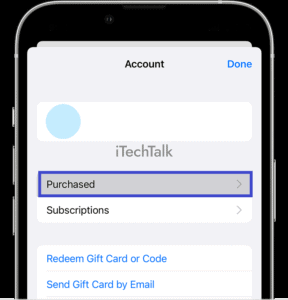 Here’s how to do it:
Here’s how to do it:
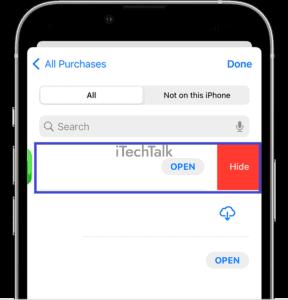 Remember that this only hides the app from showing up in your purchase history and does not delete it permanently from your device.
Remember that this only hides the app from showing up in your purchase history and does not delete it permanently from your device.