As parents, we want to ensure our children’s safety in the real world and online. iPads have become an integral part of many households, offering
hours of educational and entertainment options for kids.
However, ensuring that your child has a safe experience while using this powerful device is essential. In this blog post, we’ll explore how to put
parental controls on iPad so that you can protect your child from unsuitable content or excessive screen time.
Quick Summary
- Parental controls on iPad are tools that parents can use to restrict access to certain features, functions, and content on the device. This allows parents to ensure their children have a safe online experience tailored to their age, interests, and maturity level.
- To set up parental controls on an iPad, go to Settings, select Screen Time, and then tap Content & Privacy Restrictions to enable them. From there, you can choose which apps and features are allowed for your child, set time limits for app usage, and filter out inappropriate content.
- By using these features, such as restricting specific apps or setting time limits on screen time as well as blocking adult content with filtering tools that come with Apple’s parental control system in Screen Time settings or third-party options available – Parents can help keep their child safer while online without having to monitor everything they do constantly.
Understanding Parental Controls On iPad
Parental controls on iPad are restrictions that can be set up to limit or block access to specific features, apps, or content on the device.
What Are Parental Controls?
As a responsible digital parent, it’s important to understand parental controls and how they can help you protect your child while using an iPad.
Parental controls are tools or settings provided by Apple that restrict parents’ access to certain features, functions, and content on iPads or other iOS devices.
For example, with the right parental control settings, you can prevent your child from downloading inappropriate apps or games rated for older audiences.
You can also block adult websites and limit screen time so your kids don’t spend excessive hours glued to their devices.
What Types Of Content And Features Can Be Restricted?
As a parent, it is essential to protect kids from inappropriate content and online predators. You can restrict access to certain features and content using parental controls on the iPad.
Here are some types of content and features that can be restricted:
- App download restrictions
- Content Restrictions
- Time limits for apps or games
- In-app purchases
- YouTube searches
- Social media access
- Browsing history
- Location sharing
- Web filters
- Siri web search
By turning on these restrictions, you can ensure that your child only accesses age-appropriate content on their iPad while allowing them to have fun and learn from various educational apps.
Setting Up A Passcode For Parental Controls
Setting up a passcode is crucial to ensure the effectiveness of parental controls on iPads. This 4-digit code restricts access to specific apps and content you deem inappropriate for your child.
The passcode prevents them from changing settings or reducing restrictions without your permission.
To create a passcode, go to Settings, select General, then Restrictions, followed by entering a 4-digit number that you will remember.
It’s essential to regularly check and update these settings based on your child’s age level since their interests may vary over time.
As an additional precautionary measure, you can use Touch ID or Face ID, if available, instead of a passcode for faster unlocking while keeping the iPad secure from unauthorized users who may try guessing the code multiple times unsuccessfully.
Put Parental Controls On iPad
To set up parental controls on an iPad, go to Settings, select Screen Time, and then tap
Content & Privacy Restrictions to enable them.
Enabling Restrictions
To enable restrictions on your child’s iPad, the first step is to go to Settings and select Screen Time. You can tap on Content & Privacy Restrictions to enable them from there.
For example, you can restrict access to YouTube or other video-sharing websites that may contain adult content.
You can also
turn off in-app purchases so your child cannot accidentally buy anything without your approval.
Enabling restrictions on an iPad is an essential part of ensuring your child’s safety online.
Choosing Allowed Content And Features
You can use parental controls to choose the allowed items to ensure that your child only has access to appropriate content and features on their iPad.
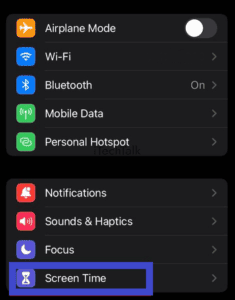
Here are some steps:
- Go to Settings, then select Screen Time.
- Select Content & Privacy Restrictions.
- Choose Allowed Apps and make sure that only the necessary apps are selected.
- Turn on Allowed Store Content, and select the rating level for movies, TV shows, music, apps, books, or podcasts that are allowed.
- You can also enable Game Center under Allowed Contacts/Apps if you want your child to play games online with friends you’ve approved.
- You can control which websites your child visits by selecting Content Restrictions and choosing Web Content in the same settings menu.
- You can change settings for Siri & Dictation to restrict explicit language by selecting Preferences in Siri settings.
- Finally, toggle on/off any other restrictions as needed based on your preference or family values.
By following these steps, you can ensure that your child only accesses appropriate content and features on their iPad while keeping them safe from inappropriate material or other online dangers.
Setting Passcode
Creating a passcode is important to setting up parental controls on an iPad.
With this passcode, you can
restrict access to specific apps and content and ensure that your child cannot change or disable the restrictions you have put in place.
When setting a passcode, it’s essential to choose one that your child cannot guess easily but is still easy for you to remember. It should be four digits long and something only you and trusted family members know.
In addition, it’s crucial to
keep the passcode private so that kids don’t get around the parental control settings by resetting them.
An example of how useful a passcode can be was when my friend discovered her 6-year-old son had accidentally downloaded inappropriate content on their shared iPad.
Features Of iPad Parental Controls
“Using the iPad’s parental controls, parents can easily restrict access to specific apps, set time limits, filter content, block adult content, and utilize Screen Time for more control over their child’s device usage.”
Restricting Specific Apps
One of the key features of iPad parental controls is the ability to
restrict access to specific apps.
This is especially helpful for parents who want to limit their child’s screen time or ensure that they are not accessing apps that are not age-appropriate.

Here are some steps to follow:
- Go to Settings and select Screen Time.
- Tap on App Limits and choose which app categories you want to limit, such as Social Networking, Games, or Entertainment.
- Set a time limit for each category by selecting Add Limit and adjusting the slider.
- If there are specific apps you want to block altogether, go back to Screen Time settings and tap on Always Allowed.
- Deselect any apps you do not want your child to access.
- To completely hide an app from your child’s device, go back to Restrictions in General settings and tap on Apps.
- Select Don’t Allow Apps, then choose which apps you want to hide.
By using these features, parents can have peace of mind knowing that their child is only accessing appropriate content for their age.
Setting Time Limits
As a parent,
setting time limits is essential to managing your child’s screen time. With iPad parental controls, you can do this easily by going to Settings and selecting Screen Time.
You can set daily or weekly app limits for specific apps you’d like to restrict usage.
Another useful feature available within Screen Time is Downtime.
Filtering Content
Filtering content is essential to setting up parental controls on your child’s iPad. With this feature, you can ensure that your child only gets access to
age-appropriate content and stays safe online.
Apple provides easy-to-use tools that filter inappropriate material such as explicit websites, adult content, and violent games.
To filter content on your child’s iPad, go to Settings and select Screen Time, followed by Content & Privacy Restrictions.
From there, you can choose the type of content to restrict or allow based on your preference.
For example, you could block all explicit music lyrics or limit access to certain social media platforms known for cyberbullying.
Blocking Adult Content
As a parent, blocking adult content on your child’s iPad is crucial. With the Content & Privacy Restrictions feature in Screen Time settings.
You can easily
filter out explicit materials from websites and search engines that may not be age-appropriate for your child.
Additionally, YouTube can be restricted to only show kid-friendly content by turning on “Restricted Mode” in its settings.
It is important to note that these restrictions can prevent your child from accessing harmful or mature material online.
It is always best to have an open conversation about internet safety and why certain sites or content may not be appropriate for their age.
Using Screen Time For More Control
I appreciate the
Screen Time feature on my iPad, which gives me more control over my child’s device usage.
With this feature, I can
set daily time limits for each app or category of content and track how much time is spent on different activities.
I can also
schedule downtime when all apps are blocked except for calls and messages from trusted contacts.
Another great aspect of Screen Time is that it allows me to easily
manage app restrictions by blocking specific apps or setting
age-appropriate content filters based on ratings like G, PG-13, R, or NC-17.
This means I never have to worry about my child accidentally stumbling upon inappropriate content while browsing the App Store or watching videos on YouTube.
Best Practices For Managing Parental Controls On iPad
-Regularly check and update settings to ensure parental controls are working effectively.
-Communicate with your child about internet safety, the dangers of the internet, and what is appropriate content for their age.
-When setting restrictions, find the right balance by considering a child’s age and interests.
-Adjusting settings as needed can help maintain an effective level of control over a child’s device usage.
– Consider using
third-party parental control apps to provide additional protection beyond iPad native features.
Regularly Check And Update Settings
As a parent, it’s essential to regularly check and update the settings for your child’s iPad. This ensures you’re keeping up with the
latest features and security updates and monitoring your device use over time.
For example, if your child spends too much time on social media apps or playing games, you can adjust their screen time limits accordingly in the Screen Time section of Settings.
It’s also important to
communicate with your child about internet safety and encourage them to come to you with any questions or concerns.
Communicate With Your Child About Internet Safety
When setting up parental controls on an iPad, it’s important to communicate with your child about internet safety. This ensures they understand why certain restrictions exist and how to stay safe online.
For example, you can set
age-appropriate limits on screen time or allow only specific apps or websites. Encourage your children to talk to you if they encounter something uncomfortable browsing the web.
Keeping a dialogue open creates a safer environment where your child feels comfortable talking openly about their experiences online. It also helps build trust between parent and child.
Finding The Right Balance
As a parent, it’s important to find the right balance when setting up parental controls on your child’s iPad.
While you want to ensure their safety online, you don’t want to restrict them so much that they feel suffocated or resentful.
I recommend regularly checking and updating settings as needed to strike this balance.
Additionally,
communication is key when it comes to managing parental controls. Find ways to discuss internet safety with your child without lecturing them.
For example, use real-life examples of situations where people may have been unsafe online or ask about their favorite apps and what they enjoy doing on the iPad.
Finding
the right balance requires
flexibility and understanding from parents and children.
Adjusting Settings As Needed
As a parent, it’s important to regularly check and adjust the settings for parental controls on your child’s iPad.
Children grow and mature quickly, and what was acceptable for them a few months ago may no longer be appropriate.
For example, if your child is spending too much time playing games or browsing social media, you can adjust the time limit settings in Screen Time to restrict access during certain times of the day.
Similarly, if you notice that they’re accessing content you don’t want them viewing or downloading certain apps without permission, you can modify Content & Privacy Restrictions accordingly.
Use Third-party Parental Control Apps If Necessary
Sometimes the built-in parental controls on an iPad may not offer all the features that a parent may need or want.
In such cases, third-party parental control apps can provide additional tools and customization options to meet their requirements better.
For instance, some apps allow parents to monitor their child’s internet usage and social media activity more closely. Others offer advanced filtering options for websites, videos, and other content types.
It’s essential to do some research before selecting a parental control app, as some of these services come with subscription fees or premium features that might not be necessary for every family’s needs.
Conclusion
In today’s digital age, parents must actively manage their child’s online activity. With parental controls on iPad, you can protect your children from inappropriate content and usage.
By
setting up restrictions, you can ensure that your child only accesses
age-appropriate apps and content on their device.
Regular communication with your child about internet safety is key to building a healthy relationship with technology.
And if necessary, many third-party parental control apps are available to provide additional protection for your family.
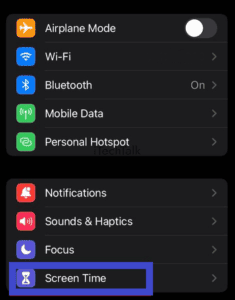 Here are some steps:
Here are some steps:
 Here are some steps to follow:
Here are some steps to follow: