Have you ever
blocked someone on Facebook and later regretted it? We’ve all been there. Unblocking someone can be tricky to figure out when using an iPhone.
But don’t worry; this blog post is here to help! In clear and simple terms, we will guide you through how to Unblock Someone On Facebook On iPhone.
Whether reconnecting with long-lost friends or mending bridges within your social circle, our step-by-step instructions will make the experience smoother.
Quick Summary
- To unblock someone on Facebook using your iPhone, go to the Facebook app and tap on “Settings” > “Account Settings” > “Blocking.” From there, locate the person’s name and click “Unblock.”
- After unblocking someone, it’s important to review your privacy settings to ensure you’re comfortable with any future changes to your online relationship.
- Before unblocking someone, evaluate why you blocked them in the first place and consider whether it was justified. Maintaining a block is likely best for your mental health and well-being if they were toxic or abusive towards you.
How To Unblock Someone On Facebook On iPhone
To unblock someone on Facebook using an iPhone, open the Facebook app and tap the icon at the bottom-right corner of the screen, select “Settings,” then choose “Account Settings,” and click on “Blocking.”
Step-by-Step Guide To Accessing Your Blocked List
Accessing your blocked list on Facebook using an iPhone is a simple process requiring only a few steps.
Follow the instructions listed below to view the accounts you have previously blocked:
- Open the Facebook app on your iPhone.
- Tap the icon with three horizontal lines at the screen’s bottom-right corner.
- Scroll down and tap “Settings & Privacy” to expand the menu.
- Choose “Settings” from the expanded list.
- Scroll down to find “Blocking” under the “Privacy” section, and tap on it.
- This will open your Blocked List, where you can see all the people you’ve blocked on Facebook in one place.
Remember, each step should be done as described to successfully
access your blocked list and
manage your account settings accordingly.
Locating The Person You Want To Unblock
To locate the person you want to unblock on Facebook using an iPhone, go to your
Facebook menu and tap the icon at the bottom-right corner of your screen.
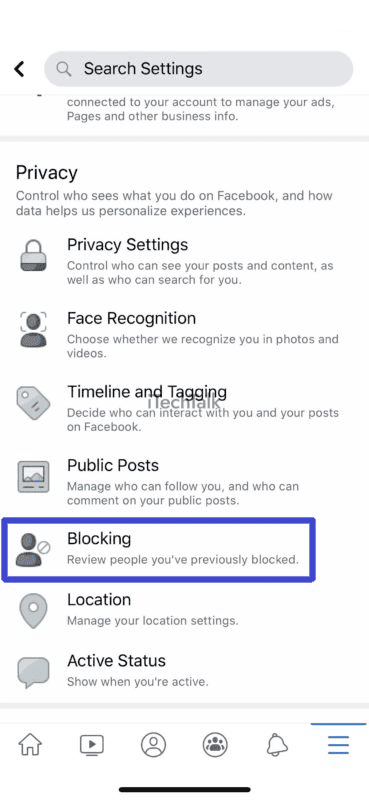
From there, select “
Settings” and find “
Account Settings.” Underneath that option, you’ll see “
Blocking,” showing you all the people you’ve blocked.
Look for the name of the person you want to unblock in this list and tap on their name to bring up their profile.
You can then click “Unblock” next to their name and confirm your decision to allow them back into your social media world.
Unblocking The Person
To unblock someone on Facebook using an iPhone, you can go to the blocking section of your account settings. From there, locate the person’s name and
tap “Unblock” next to it.
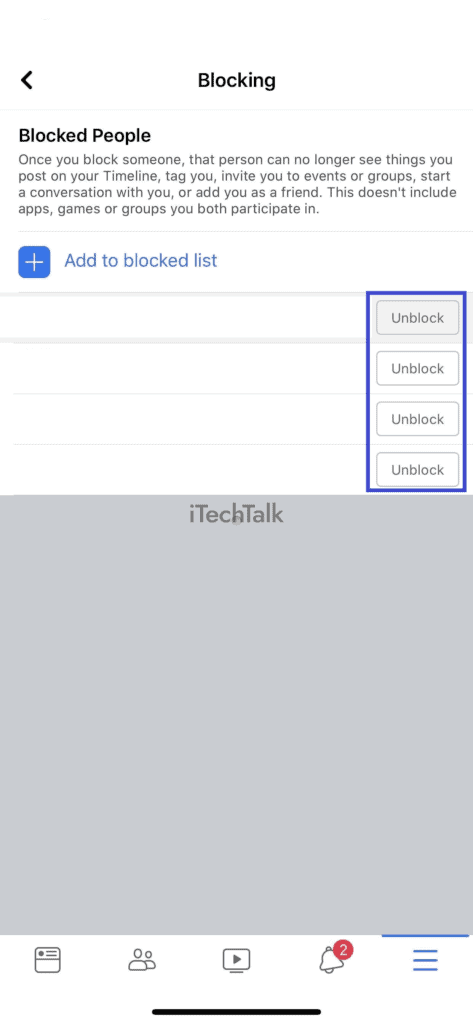
You will then be prompted to confirm that you want to unblock the person before the action is complete. Once you have unblocked them, their profile will become accessible again, and communication between both parties can resume.
Remember that if you had previously unfriended or removed them from your friend list, you might need to send a new friend request for them to appear on your friend list again.
The Benefits Of Unblocking Someone On Facebook
Unblocking someone on Facebook can offer a range of benefits, including restoring access to the unblocked person’s profile, resuming communication, and reconnecting with old friends and acquaintances.
Restoring Access To The Unblocked Person’s Profile
Once you’ve unblocked someone on Facebook from your iPhone,
restoring access to their profile is simple.
You can visit their page or search for them in the Facebook search bar and
view their profile without restrictions.
Restoring access to an unblocked person’s profile is also great if you’re interested in
reconnecting with old friends or acquaintances you may have lost touch with.
By unblocking them, you’ll see what they’ve been up to and
resume communication where it left off.
Resuming Communication
Once you have unblocked someone on Facebook, it’s time to
resume communication with them. This can be an opportunity to
reconnect with old friends or acquaintances or even mend fences with someone you had a falling out with.
You can start by sending them a message or commenting on one of their posts.
It’s important to remember that just because someone is unblocked doesn’t mean all previous issues are automatically resolved.
Be prepared for
potential misunderstandings and miscommunications, and make sure your privacy settings are adjusted accordingly.
Reconnecting With Old Friends And Acquaintances
Unblocking someone on Facebook can help to
restore access to an unblocked person’s profile and resume communication.
This is particularly useful for
reconnecting with old friends and acquaintances who may have been blocked due to unresolved conflicts or misunderstandings.
For example, several years ago, I had a falling out with a childhood friend and blocked her on Facebook. However, after some time, I realized our argument was trivial and missed having her in my life.
So, I unblocked her on Facebook and reached out to apologize for my part in the conflict.
Handling Unblocking On Facebook: Tips And Best Practices
Communicate clearly with the unblocked person, review your privacy settings, consider why you blocked them first, and evaluate your relationship with them.
Communicating Clearly With The Unblocked Person
Once you’ve unblocked someone on Facebook, it’s important to
communicate clearly with them.
Be
honest about why they were blocked in the first place, and consider having an open conversation to address any underlying issues or misunderstandings.
If you’re unsure how to start the conversation, try something like, “Hey, I wanted to talk about why I blocked you on Facebook.
Being clear and straightforward in your communication with a previously blocked person on Facebook can help
rebuild trust and possibly even
strengthen your relationship.
Reviewing Your Privacy Settings
As important as it is to know
how to unblock someone on Facebook on iPhone, it’s equally important to
review your privacy settings.
Here are some tips:
- Open your Facebook app and go to settings.
- Select “Privacy Settings” and then “Profile Visibility.”
- Review the different sections, such as “Who can see my future posts?” and “Who can see my activity log?”
- Make sure you’re comfortable with the settings for each section.
- Consider limiting who can see certain information on your profile, such as your phone number or email address.
- Take advantage of the feature that allows you to limit who can send you friend requests or notifications.
- You may also want to review your security settings, which include two-factor authentication and password update options.
By reviewing and adjusting your privacy settings, you can better control who sees what information on your Facebook profile and improve your overall online safety and security.
Considering Why You Blocked The Person In The First Place
It’s important to evaluate why you blocked the person in the first place before unblocking them on Facebook. There may have been a
valid reason for the block, such as
harassment or inappropriate behavior.
On the other hand, there may have been a
misunderstanding or miscommunication that led to the block. It’s worth considering whether this was the case before unblocking them.
If you do decide to unblock someone,
communicate your decision clearly with them. Let them know you’re willing to resume communication but expect respectful behavior from both parties.
Remember, social media etiquette is key when managing relationships online.
Evaluating Your Relationship With The Unblocked Person
Before unblocking someone on Facebook, evaluating your relationship with them is important. Consider why you blocked them in the first place and if those reasons are still valid.
On the other hand, if you disagreed or fell out of touch, unblocking them could be an
opportunity to reconnect and re-establish communication.
Remember that just because someone is no longer blocked does not mean you have to engage with them if you do not want to.
Troubleshooting Common Issues
If you encounter problems while trying to unblock someone on Facebook, don’t worry – we’ve got you covered. From navigating the app to checking your privacy settings, our expert tips will help you troubleshoot any issues.
Why You May Not Be Able To Unblock Someone On Facebook
Sometimes, you may encounter issues when trying to unblock someone on Facebook. One common reason is that the
person has already blocked you in return.
In this case, you cannot see their profile or interact with them on the platform.
Another reason could be that your
account has been temporarily or permanently suspended by Facebook due to violating its policies and community standards.
If this is the case, you’ll need to resolve any outstanding issues with Facebook’s support team before being able to unblock anyone or make changes to your account settings.
Where To Find Your Blocked List On Facebook
To find your blocked list on Facebook, you can access it through the settings menu. On an iPhone, go to the Facebook app and tap on the icon at the bottom-right corner of the screen.
Then, tap “Settings” followed by “Account Settings” and select “Blocking.” This will bring up a list of people that you have previously blocked.
If you are using a desktop computer, go to your Facebook homepage and click on the downward-facing arrow in the top right corner of the screen. Then click “Settings & Privacy” followed by “Blocking” on the left side of the page.
It’s important to review your block list periodically to ensure that everyone listed there is still someone that you want to keep blocked.
Best Practices For Using Facebook’s Block Feature
Here are some tips and best practices to keep in mind when using
Facebook’s block feature:
- Communicate clearly with the person you have blocked, if necessary.
- Review your privacy settings periodically to ensure they meet your needs.
- Consider why you blocked the person in the first place and evaluate your relationship with them before unblocking them.
- Use Facebook’s security features to help safeguard your account against unwanted activity.
- Remember that blocking someone doesn’t necessarily mean they can’t see anything you post on Facebook; adjust your audience settings accordingly.
- Be mindful of social media etiquette and respect others’ digital boundaries.
- If you experience issues while attempting to unblock someone on Facebook, refer to relevant troubleshooting guides or contact customer support for assistance.
By following these best practices, you can make the most of Facebook’s block feature while staying safe and maintaining healthy online relationships with friends and acquaintances.
Conclusion
Unblocking someone on Facebook on your iPhone is a simple process that can help you resume communication and reconnect with old friends and acquaintances.
Following some basic steps, you can swiftly unblock people from your blocked list on Facebook’s desktop or mobile app versions.
Remember to review your privacy settings carefully before restoring access to the unblocked person’s profile, as this will ensure that you’re comfortable with any changes made to your online relationship in the future.
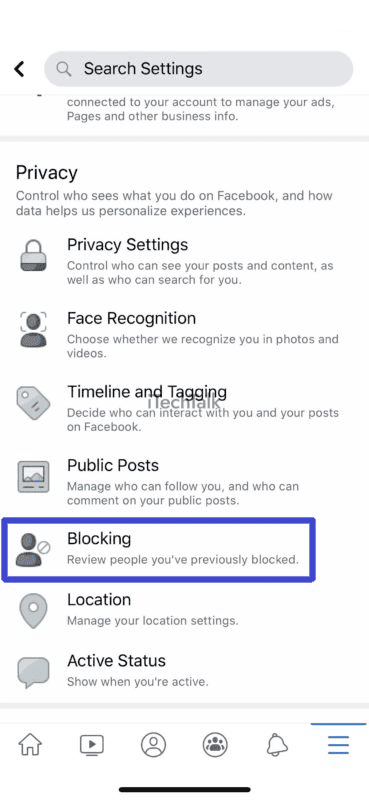 From there, select “Settings” and find “Account Settings.” Underneath that option, you’ll see “Blocking,” showing you all the people you’ve blocked.
Look for the name of the person you want to unblock in this list and tap on their name to bring up their profile.
You can then click “Unblock” next to their name and confirm your decision to allow them back into your social media world.
From there, select “Settings” and find “Account Settings.” Underneath that option, you’ll see “Blocking,” showing you all the people you’ve blocked.
Look for the name of the person you want to unblock in this list and tap on their name to bring up their profile.
You can then click “Unblock” next to their name and confirm your decision to allow them back into your social media world.
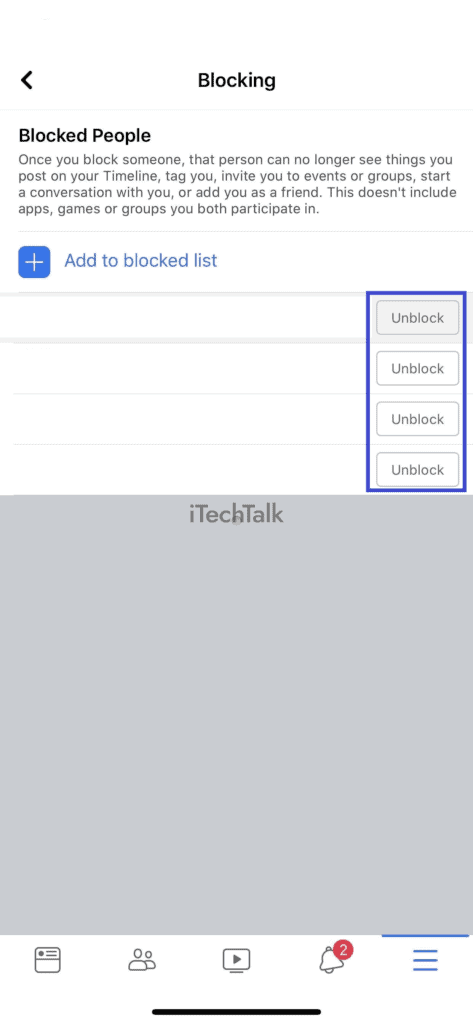 You will then be prompted to confirm that you want to unblock the person before the action is complete. Once you have unblocked them, their profile will become accessible again, and communication between both parties can resume.
Remember that if you had previously unfriended or removed them from your friend list, you might need to send a new friend request for them to appear on your friend list again.
You will then be prompted to confirm that you want to unblock the person before the action is complete. Once you have unblocked them, their profile will become accessible again, and communication between both parties can resume.
Remember that if you had previously unfriended or removed them from your friend list, you might need to send a new friend request for them to appear on your friend list again.