Imagine this: you’re casually browsing through your iPhone when suddenly the screen starts glitching, flickering, or even worse – becoming unresponsive. You may feel frustrated and wonder why it’s happening to your precious device.
iPhone Glitching is more common than you might think, but thankfully there are ways to address the issue and prevent it from recurring.
In this blog post, we’ll explore common reasons behind these pesky glitches, share
troubleshooting tips for a smoother user experience, and outline preventative measures to keep your iPhone running seamlessly in the future.
Quick Summary
- Outdated software, corrupt apps, physical damage and hardware issues are common causes of iPhone glitches.
- Troubleshooting options like restarting or force restarting your phone, updating iOS, clearing storage space and app cache and removing corrupt apps can help address these problems.
- Regularly updating software and apps, avoiding excessive app usage and protecting your phone with a case can prevent future glitches. It’s also wise to back up data regularly and seek professional help.
Common Reasons For iPhone Glitching
Outdated software and corrupt apps are two leading causes of iPhone glitches, while physical damage and hardware issues can also contribute to malfunctions.
Outdated Software
One of the most common reasons for iPhone glitches is
outdated software. As new updates are released, they often address existing bugs and
compatibility issues that may be causing
screen flickering or other problems on your device.
For example, I recall when my iPhone seemed to be glitching non-stop. Apps were crashing left and right, and it felt like my phone was barely holding itself together.
However, once I updated to the latest iOS, all these issues instantly disappeared! It’s essential always to keep your software up-to-date for stability and ensure that our iPhones’ overall performance and security remain top-notch.
Corrupt Apps
One of the common culprits for iPhone glitches is
corrupt apps. When you download an app from the App Store, it’s always important to make sure it’s a trustworthy source.
Some third-party apps may contain
viruses or malware that can damage your phone and cause glitches.
To address this issue, try removing any suspicious or outdated apps on your phone and updating your remaining ones through the App Store.
This will help keep them running smoothly and free of errors that can lead to glitches on your
iPhone screen.
Regularly restarting your device can also help clear out any temporary cache files causing issues with specific apps.
Physical Damage
Physical damage is a common reason why iPhone screens glitch. Dropping your phone, exposing it to water or heat can cause
internal hardware damage and affect the touchscreen’s functionality.
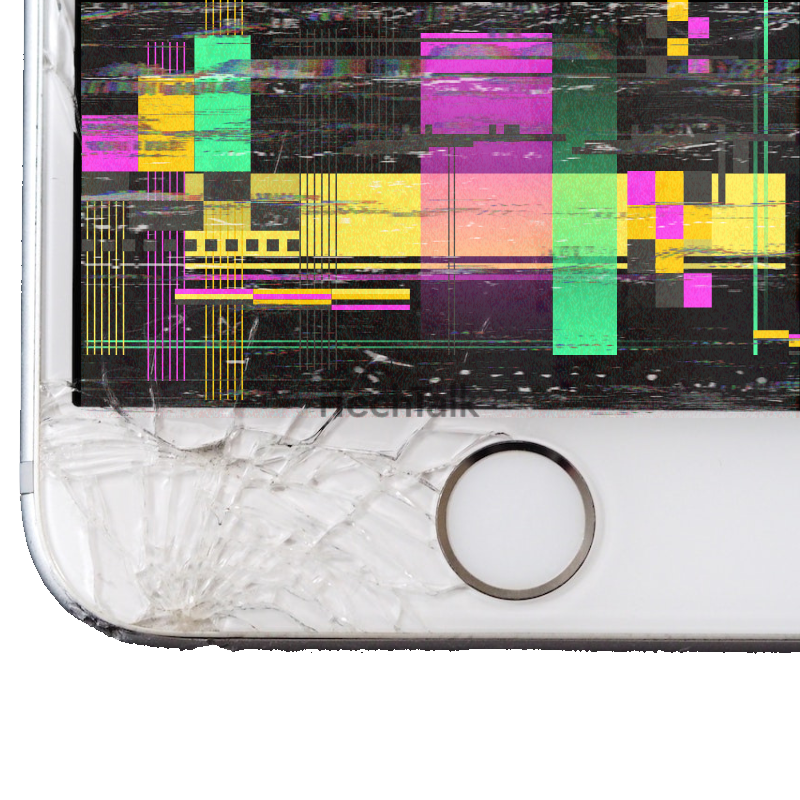
Cracks on the screen may also interfere with touch recognition, leading to
unresponsive apps or an overall glitchy experience.
I experienced
physical damage when I dropped my iPhone while taking a selfie. The screen became completely unresponsive, preventing me from properly using any of its features.
However, after getting the broken parts replaced by a certified technician, I was pleased that my phone worked like new.
Hardware Issues
Hardware issues can also contribute to iPhone glitches. Physical damages or internal malfunctions, such as faulty batteries or broken screens, can cause these issues.
An example of a hardware issue is when your phone’s touch screen is unresponsive or glitchy due to damage from an accidental drop.
It’s essential to take care of any hardware issues immediately to prevent further damage and ensure your iPhone runs smoothly.
Suppose you suspect an underlying hardware issue causing glitches in your device. In that case, it’s best not to try fixing it yourself but instead
seek professional help from
authorized Apple support centres or technicians who specialize in repairing iPhones.
Troubleshooting iPhone Glitching
Restarting your iPhone, updating iOS, clearing storage space and app cache, removing corrupt apps, and restoring your iPhone are some troubleshooting options that can help fix common iPhone glitches.
Restarting Or Force Restarting Your iPhone
One solution to try when your iPhone is glitching is to restart or force restart it.
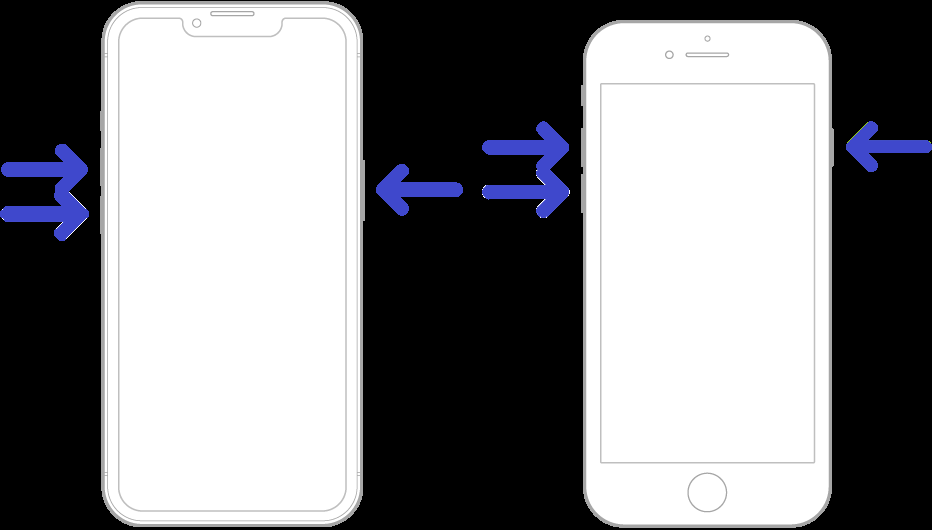
Here are the steps you can take:
- Restart your iPhone by holding the power button until “slide to power off” appears and then slide to turn off. Wait a few seconds and hold the power button again until the Apple logo appears.
- If that doesn’t work, force restart your iPhone by quickly pressing and releasing the volume up button, then doing the same with the volume down button, and finally holding down the power button until the Apple logo appears.
- For iPhone 7 users, hold down the power and volume down buttons until the Apple logo appears.
- If your iPhone still isn’t responding after trying these solutions, contact Apple support for further assistance.
Restarting or force restarting your iPhone can often resolve glitches and other technical issues. It’s always a good idea to ensure that you have backed up important data before attempting any troubleshooting steps.
Updating iOS
Updating your iOS should be one of the first things you do when you experience iPhone glitches.
Here’s how to update your iOS:
- Connect your iPhone to a stable Wi-Fi network.
- On your iPhone, go to Settings > General > Software Update.
- If an update is available, click Download and Install.
- Wait for the download to finish. Note that this may take several minutes or even an hour, depending on the size of the update and the speed of your internet connection.
- Once the download is complete, click Install Now and follow the onscreen instructions.
Updating your iOS can help fix bugs and glitches in previous versions, improve battery life, enhance performance and security features, and add new functionality to your iPhone.
It’s essential to keep your iOS up-to-date with the latest version available, as it helps ensure you have the best user experience possible while using your iPhone.
Clearing Storage Space And App Cache
When your iPhone starts glitching and freezing, it could be due to insufficient storage space or an unwanted app cache. Clearing up storage space and app cache can help resolve the issue.
Here are the steps to follow:
- Go to your iPhone’s settings and tap on General.
- Tap on iPhone Storage to view how much storage space is being used.
- Scroll down to see which apps are taking up the most space.
- Tap on an app that you want to delete or clear cache from.
- If you want to delete the app, tap on Delete App.
- To clear the cache, tap Offload App or Clear Cache (available within certain apps).
- Repeat these steps for each app until you’ve cleared up enough storage space.
By clearing storage space and deleting unnecessary data, you can free up room for more important applications and files while resolving any glitches related to memory shortage.
Additionally, clearing out the cache of certain application files will allow for smoother operation of those apps and prevent them from causing glitches or crashes in the future.
Remember that clearing caches and deleting apps may have consequences like losing saved progress and documents; ensure you have backed up your data before doing so.
Removing Corrupt Apps
When an iPhone starts glitching, corrupted apps may be the culprit.
Here are the steps to remove them:
- Press and hold down any app on the home screen until all the apps start shaking.
- Tap on the ‘X’ on the corner of the app that needs to be removed.
- Confirm the deletion by tapping ‘Delete’.
- If an app cannot be deleted, it may need to be uninstalled from Settings > General > iPhone Storage.
Removing corrupt apps can help prevent further glitches and improve overall phone performance.
Restoring Your iPhone
If all else fails,
restoring your iPhone can help fix persistent glitches.
Here are the steps to restore your iPhone:
- Back up your data using iCloud or iTunes.
- Open iTunes on your computer and connect your iPhone using a Lightning cable.
- Select “Restore iPhone” from the Summary tab in iTunes.
- Follow the prompts to complete the restore process.
- Once the restore is complete, set up your iPhone as new or restore from a backup.
It’s important to note that
restoring your iPhone erases all data and settings, so make sure you have backed up everything beforehand.
If restoring doesn’t fix the issue, it may be time to
contact Apple Support or a certified repair technician for further assistance.
Preventative Measures To Avoid iPhone Glitching
To avoid future iPhone glitches, it’s important to regularly update your software and apps, back up your data, and use a
protective case to prevent physical damage.
Regularly Updating Software And Apps
As an iPhone user, updating your device software and apps regularly is important. Outdated software can cause glitches and impact the performance of your phone.
iOS updates provide new features and address bugs that may be impacting your phone’s performance.
I learned this lesson the hard way when my iPhone started glitching uncontrollably due to outdated software. I couldn’t use some of my favourite apps because they wouldn’t run properly on my device.
Don’t make the mistake of ignoring those pesky “updates available” notifications on your device; take a few minutes to ensure you’re running up-to-date iOS and app library versions.
Avoiding Excessive App Usage
As someone who uses their iPhone frequently, it’s easy to fall into the trap of downloading too many apps and using them excessively. However, this can lead to your
phone glitching and becoming unresponsive.
To avoid
excessive app usage and prevent glitches on your iPhone, limit the number of apps you download and prioritise the ones you use most frequently.
Another helpful tip is to
close out of apps when you’re done using them rather than leaving them open in the background.
By being mindful of how often you use certain apps and keeping a clean phone with only essential applications downloaded, you can minimize the risk of experiencing frustrating glitching issues on your beloved iPhone.
Backing Up Data And Using A Protective Case
Backing up your iPhone data is crucial in preventing glitches and ensuring that important information is not lost. You can back up your data on iCloud or using iTunes on a computer.
Additionally, a
protective case can help prevent physical damage and hardware issues that can cause glitches. Dropping your phone without a protective case can lead to cracked screens or internal damage that may cause the phone to malfunction.
Investing in a durable case will protect against accidental drops and bumps.
Avoiding Exposure To Extreme Temperatures
It is important to keep your iPhone away from
extreme hot and cold temperatures. Exposing the phone to high temperatures can cause damage to the battery and other internal components, leading to glitches and malfunctions.
On the other hand, exposing your phone to extremely cold temperatures can also lead to battery issues.
For instance, leaving your phone in a parked car on a hot summer day for an extended period can result in the internal temperature rising rapidly and causing damage.
To avoid this issue, it is recommended that you store your iPhone in a cool place or invest in a protective case designed specifically for heat resistance.
By taking simple steps like storing it properly when not in use during extreme weather conditions, you can extend the lifespan of your iPhone by several years while minimizing potential downtime due to technical issues caused by temperature exposure.
FAQs
As someone who has dealt with iPhone glitches, I’ve compiled a list of common questions people often have.
Here are some frequently asked questions about iPhone glitches:
- How do I prevent my iPhone from overheating and causing glitches?
It’s best to avoid exposing your phone to excessive heat, such as direct sunlight or
extreme temperatures. Additionally, turning off features like Bluetooth and Wi-Fi when you’re not using them can help prevent overheating.
- What should I do if my iPhone screen is glitching?
Try restarting your phone first. If that doesn’t work, try updating to the latest iOS version or clearing some storage space and app cache. If all else fails, restoring your iPhone may be necessary.
- Why does my iPhone keep freezing?
There could be multiple reasons for this issue, including outdated software, corrupted apps, or hardware issues. Try restarting your phone and updating it to the latest iOS version to see if that helps.
- Can force restarting my iPhone cause any damage?
No, force restarting your phone won’t cause any permanent damage. It simply forces the phone to reboot in case it’s experiencing technical difficulties.
- Should I attempt to fix an iPhone hardware issue myself?
It’s generally not recommended to attempt fixing hardware issues independently unless you have experience with electronics repair. It’s best to take it to a professional for repair.
That wraps up some of the commonly asked questions about iPhone glitches. Remember that prevention is key, so make sure to regularly update software and backup data in case any issues arise in the future.
Conclusion
In conclusion, iPhone glitches can be frustrating, but there are common reasons and ways to troubleshoot them. Outdated software, corrupt apps, physical damage, and hardware issues can all cause your iPhone screen to become glitchy or unresponsive.
When your iPhone starts acting up, restart it first. Updating iOS regularly and clearing storage space can also help prevent future glitches from happening. Remember to back up your data regularly and protect your phone with a protective case.
If all else fails, restoring your iPhone may be necessary.
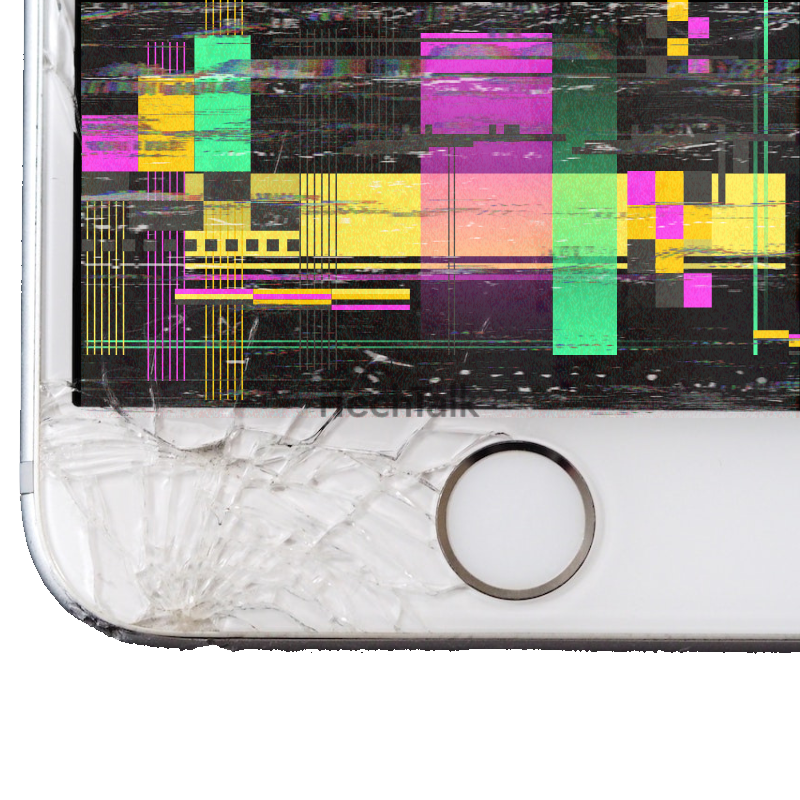 Cracks on the screen may also interfere with touch recognition, leading to unresponsive apps or an overall glitchy experience.
I experienced physical damage when I dropped my iPhone while taking a selfie. The screen became completely unresponsive, preventing me from properly using any of its features.
However, after getting the broken parts replaced by a certified technician, I was pleased that my phone worked like new.
Cracks on the screen may also interfere with touch recognition, leading to unresponsive apps or an overall glitchy experience.
I experienced physical damage when I dropped my iPhone while taking a selfie. The screen became completely unresponsive, preventing me from properly using any of its features.
However, after getting the broken parts replaced by a certified technician, I was pleased that my phone worked like new.
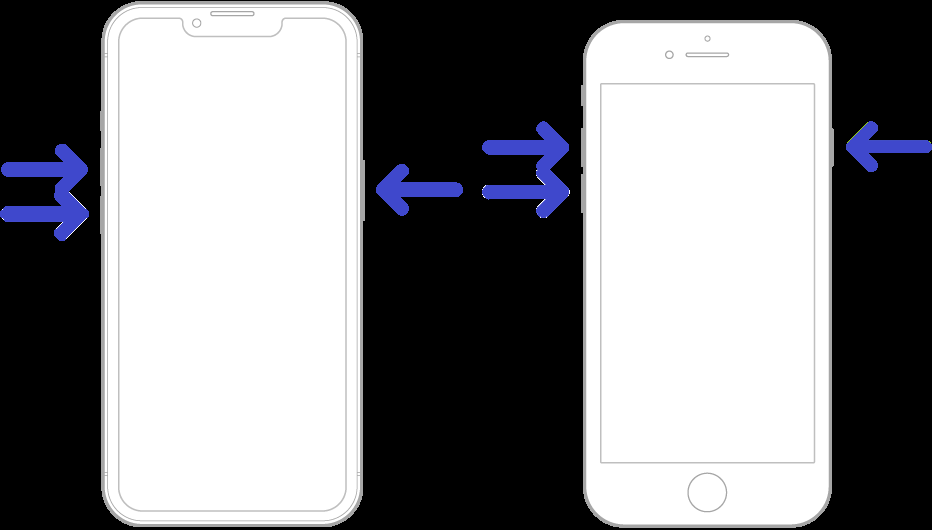 Here are the steps you can take:
Here are the steps you can take: