Keeping your MacBook’s Retina screen pristine is easier said than done. Despite its high-quality design, the
delicate surface can
accumulate fingerprints, dust particles and smudges over time.
In this article, we’ll guide you through
safe and effective methods To Clean MacBook Retina Screen
without causing damage or leaving streaks. Let’s make that screen shine again!
Quick Summary
- Turn off your MacBook and disconnect the power cords before cleaning the screen.
- Use an air blower to remove dust from the screen gently.
- Dry clean with a microfiber cloth in circular motions to avoid streaks.
- For wet cleaning, lightly dampen another microfiber cloth with water and wipe the screen gently.
- Avoid using cleaners containing acetone or window cleaners, as they can damage the display.
- Do not use household cleaners, aerosol sprays, solvents, or ammonia on your MacBook Retina screen.
- Use a soft cloth or easy wipes for electronic screens to avoid scratching the surface.
- Refer to Apple’s documentation for specific guidelines on cleaning your Macbook Retina screen.
Guidelines To Clean MacBook Retina Screen
To clean your Macbook Retina screen effectively, turn off the MacBook and disconnect any power cords or
connected devices. Then, use an air blower to remove dust from the screen gently.
Next, dry clean using a microfiber cloth, ensuring you wipe in circular motions to avoid streaks. For wet cleaning, dampen another microfiber cloth slightly with water and wipe the screen gently.
If there is serious dirt buildup or stubborn smudges, try using a slightly damp cloth with a small amount of water. Lastly, consider disinfecting the MacBook by using isopropyl alcohol wipes or ethyl alcohol wipes for sanitization purposes.
Turn off the MacBook
Before you begin cleaning your MacBook Retina screen, it is imperative to
turn off your computer. This crucial first step ensures safety and makes dirt and smudges on the screen easier to spot.
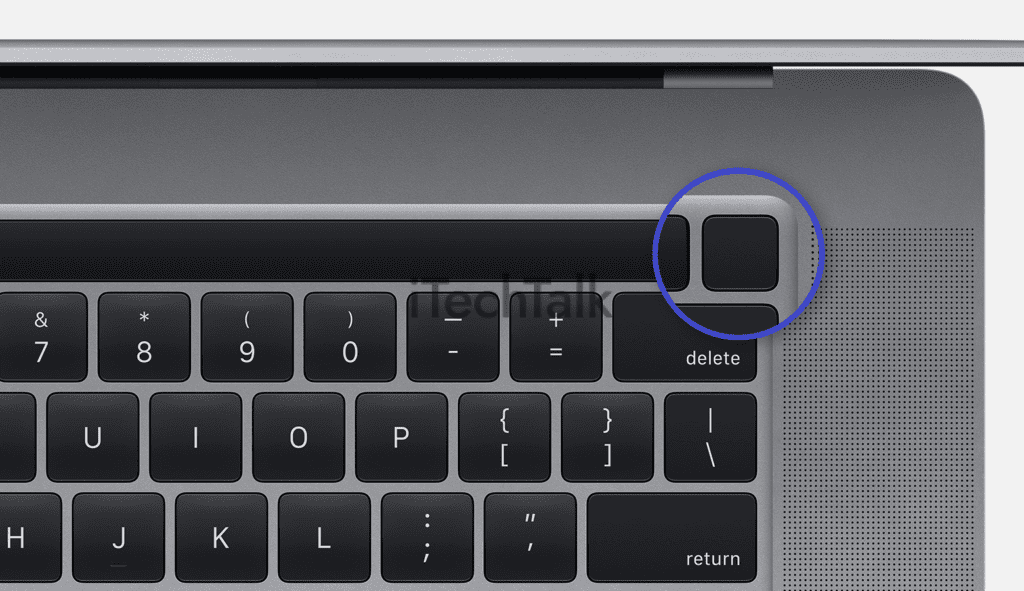
Unplug your MacBook from its power source and disconnect any attached devices for a completely powered-down state. Notably, this
preserves the integrity of software and hardware while you work diligently to restore its pristine condition.
Use an air blower to remove dust
Removing any dust particles that may have settled on it is important to ensure your MacBook Retina screen stays clean and clear. One effective method is using an
air blower to blow away the dust gently.
This is a
safe option as it prevents scratching the screen or damaging the
delicate display.
Start by powering off your MacBook and disconnecting any connected devices. Then, hold the air blower about 5-6 inches away from the screen and use short bursts of air to dislodge the dust particles.
Make sure to cover all areas of the screen, paying special attention to corners and edges where dust tends to accumulate.
Perform dry cleaning with a microfiber cloth
To effectively clean your MacBook Retina screen, it’s important to perform
dry cleaning using a microfiber cloth.
This type of cloth is specially designed to
attract and trap dust particles without scratching the delicate surface of the screen.

Start by gently wiping the screen in circular motions with the microfiber cloth, focusing on dusty or smudged areas. The soft fibres remove dirt and grime, leaving a streak-free finish behind.
Remember to
avoid applying excessive pressure to prevent any damage to the screen. Using a microfiber cloth for dry cleaning is an easy yet effective way to keep your MacBook Retina display looking clear and pristine.
Use a slightly dampened cloth for wet cleaning
A slightly dampened cloth is important to clean your MacBook Retina screen effectively. Begin by shutting down your Mac and disconnecting its power cord. Then, dampen a clean, soft, lint-free cloth with water.
It’s crucial to
avoid spraying liquid directly on the screen as this can cause damage. Instead, gently wipe the screen using the damp cloth in small circular motions.
Be cautious not to apply excessive pressure or allow moisture to enter the laptop’s openings.
By following these steps and utilizing a slightly dampened cloth for wet cleaning, you can maintain a crystal-clear display without compromising the integrity of your MacBook Retina screen.
Addressing serious dirt
If you notice
serious dirt or stubborn stains on your MacBook Retina screen, don’t panic. There are steps you can take to address these issues effectively. Begin by shutting down your Mac and disconnecting its power cord.
Then, take a
clean microfiber cloth and
lightly dampen it with water (
avoid spraying liquid directly on the screen). Gently wipe the affected area in a side-to-side motion, applying minimal pressure.
For persistent smudges, continue wiping until they are removed. Remember to
avoid using acetone-based cleaners or harsh chemicals, as they can
damage the display and coating of your MacBook Retina screen.
Disinfecting the MacBook
To ensure that your MacBook is clean and free from
harmful bacteria and germs, it is important to
disinfect the screen regularly. Start by turning off your MacBook and disconnecting its power cord.
Take a lint-free cloth and dampen it slightly with a mixture of
water and isopropyl alcohol or ethyl alcohol solution (avoid using
acetone-based cleaners).
Gently wipe the screen in
circular motions, paying extra attention to areas where
fingerprints or smudges are more prominent.
Remember to never spray any liquid directly onto the screen, which can cause damage. Instead, dampen the cloth lightly and apply gentle pressure while cleaning.
Disinfecting your MacBook will keep it pristine and remove any harmful bacteria that may accumulate over time.
Following these simple steps, you can efficiently clean and disinfect your MacBook Retina screen without compromising its functionality or longevity.
Keep in mind that regular maintenance ensures
optimal performance of both the hardware and software aspects of your MacBook.
Recommended Cleaning Methods for Macbook Retina Screen
To ensure the safety of your
Macbook Retina screen, it is recommended to avoid using cleaners that contain acetone or window cleaners. Additionally, household cleaners, aerosol sprays, solvents, and ammonia should be avoided.
Instead, opt for soft cloths or easy wipes designed for cleaning screens.
Avoid cleaners containing acetone and window cleaners
To ensure the safety and longevity of your MacBook Retina screen, it is highly recommended to avoid using cleaners that contain acetone or window cleaners.
These substances can harm the display and its protective coating, potentially causing irreversible damage.
Instead, opt for safe alternatives such as a clean microfiber cloth and a small amount of water. This combination will effectively remove dust and smudges without harming your screen’s integrity.
Remember, preserving the quality of your MacBook Retina screen starts with choosing the right cleaning products.
Do not use household cleaners, aerosol sprays, solvents, or ammonia
To keep your MacBook Retina screen pristine, it’s important to steer clear of
household cleaners, aerosol sprays, solvents, or ammonia.
These cleaning agents can be
too harsh and damage your screen’s delicate display and coating.
Instead, opt for safer alternatives that won’t compromise the quality of your screen. A
clean microfiber cloth dampened with a small amount of water is an
effective choice for gently wiping away dirt and smudges.
By avoiding these harmful substances, you’ll
ensure your MacBook Retina screen remains streak-free and
free from any potential damage caused by abrasive chemicals.
Use a soft cloth or easy wipes
Using the right cleaning materials is crucial to effectively clean your MacBook Retina screen. Opt for a
soft cloth or easy wipes specifically designed for electronic screens.
These gentle materials are less likely to scratch or damage the delicate surface of your MacBook.
Avoid using household cleaners, aerosol sprays, solvents, or ammonia-based products, as they can harm the screen’s coating. Instead, opt for a lint-free cloth that won’t leave behind any fibres or streaks when wiping down the display.
For additional peace of mind,
lightly dampen the cloth with water for moist cleaning. However, be cautious not to spray liquid directly on the screen as it may seep into sensitive areas and cause damage.
Gently wipe in circular motions across the screen to remove smudges and fingerprints.
By following these simple tips and using a soft cloth or easy wipes specifically made for screens, you can keep your MacBook Retina display looking pristine without risking any harm.
Conclusion
In conclusion, properly cleaning your MacBook Retina screen is essential for
maintaining its pristine appearance and functionality. By following the recommended guidelines and using safe cleaning methods, such as a
microfiber cloth and water, you can effectively
remove dirt, smudges, and fingerprints without causing any damage.
Avoid
harsh chemicals or excessive liquid; refer to Apple’s documentation for specific instructions. Regular cleaning and maintenance allow you to enjoy a crystal-clear display on your Macbook Retina screen for years.
Remember: A clean MacBook is a happy MacBook!
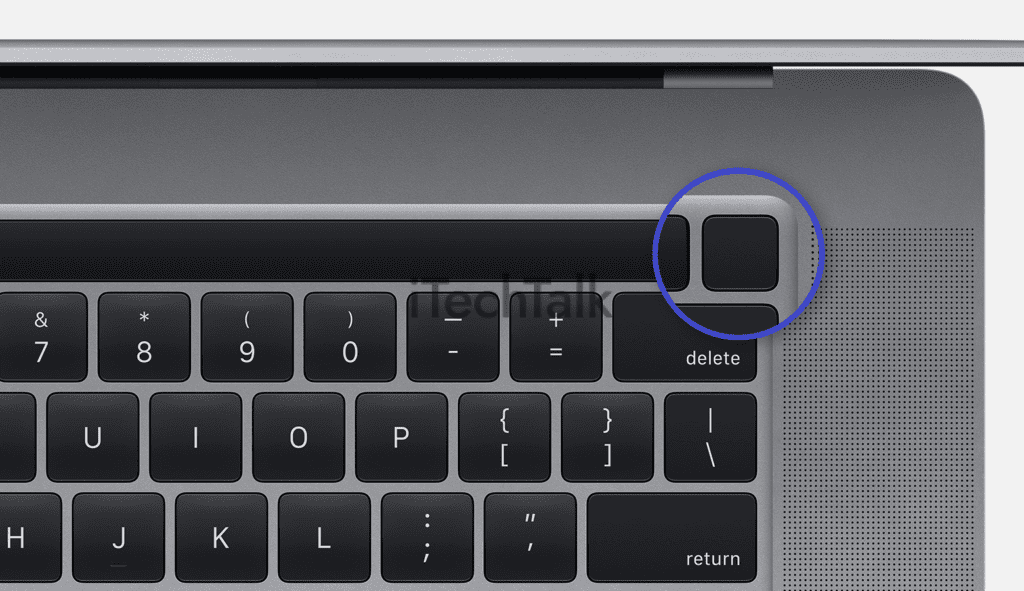 Unplug your MacBook from its power source and disconnect any attached devices for a completely powered-down state. Notably, this preserves the integrity of software and hardware while you work diligently to restore its pristine condition.
Unplug your MacBook from its power source and disconnect any attached devices for a completely powered-down state. Notably, this preserves the integrity of software and hardware while you work diligently to restore its pristine condition.
 Start by gently wiping the screen in circular motions with the microfiber cloth, focusing on dusty or smudged areas. The soft fibres remove dirt and grime, leaving a streak-free finish behind.
Remember to avoid applying excessive pressure to prevent any damage to the screen. Using a microfiber cloth for dry cleaning is an easy yet effective way to keep your MacBook Retina display looking clear and pristine.
Start by gently wiping the screen in circular motions with the microfiber cloth, focusing on dusty or smudged areas. The soft fibres remove dirt and grime, leaving a streak-free finish behind.
Remember to avoid applying excessive pressure to prevent any damage to the screen. Using a microfiber cloth for dry cleaning is an easy yet effective way to keep your MacBook Retina display looking clear and pristine.