Have you ever wished you could give your AirPods a unique name that sets them apart? Look no further! In this blog post, we’ll show you how to easily
rename AirPods on iPhone and discuss why it might be a great idea.
Not only will renaming make them more personal, but it can also help with
identification and privacy using Bluetooth devices.
Say goodbye to generic names like “AirPods” or “John’s AirPods,” and get ready for an audio experience tailored just for you.
Quick Summary
- Renaming your AirPods on your iPhone is a simple process that ensures easy identification and personalization. Follow the step-by-step guide to rename them through Bluetooth settings, or use Siri for a hands-free approach.
- Choosing the perfect name for your AirPods involves keeping it simple and memorable, avoiding personal information, and adding emojis for some fun. This enhances both privacy and device identification in public spaces.
- Troubleshooting tips are available if you encounter trouble renaming or connecting your AirPods with other devices. Check that they are properly connected via Bluetooth, fully charged, and properly seated in their case. Reset them or seek assistance from Apple customer support or a technical specialist.
How To Rename AirPods On iPhone
To rename AirPods on iPhone, go to
Bluetooth settings and click the “i” icon next to your AirPods, then tap on the current name and enter a new one.
Step-by-Step Guide Through Bluetooth Settings
Renaming your AirPods on your iPhone through Bluetooth settings is a
simple process that ensures
easy identification and personalization.
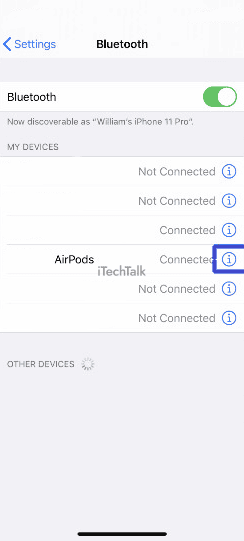
Follow these steps to rename your AirPods:
- Ensure that your AirPods are connected to your iPhone.
- Open the Settings app on your iPhone.
- Scroll down and tap on Bluetooth.
- Find your AirPods in the list of devices, identified by their current name.
- To access more options, tap the “i” icon beside your AirPods’ name.
- In the new screen, tap on the current name of your AirPods at the top.
- Enter a new desired name for your AirPods.
- Tap “Done” on the keyboard to save the changes.
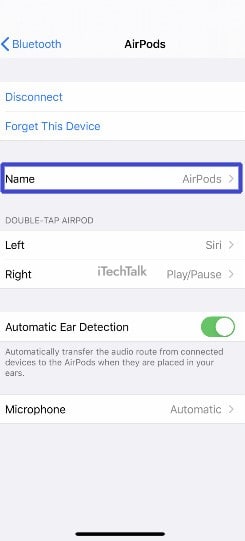
Now, whenever you connect to or manage your AirPods through various iOS devices or any compatible device, they will appear under their newly assigned name in Bluetooth settings.
Using Siri To Rename Your AirPods
You can use Siri to rename your AirPods if you prefer a hands-free approach.
Here are the steps:
- Activate Siri by saying “Hey Siri” or hold down the home button.
- Say, “Rename my AirPods to [insert preferred name here].”
- Siri will confirm the new name and update it for you.
It’s that simple! Renaming your AirPods with Siri is a quick and easy way to personalize them without going through your device settings.
Importance Of Renaming Your AirPods
Renaming your AirPods is more than just a fun customization option. It can make it easier to identify which device the AirPods are connected to and even enhance your privacy.
Personalization And Customization
One of the main reasons you might want to rename your AirPods is for personalization and customization.
With a unique name, you can easily identify your AirPods among multiple devices or when sharing them with family and friends.
For instance, if you have two pairs of AirPods in the same household, giving each set its name will make it easier to differentiate between them.
More so, customizing the name of your AirPods can be a
fun way to express yourself and add a touch of personality to your everyday routine.
Whether you want to use emojis or witty titles like “Boss Lady” or “Music Maestro,” there are endless possibilities when naming your wireless earbuds.
Easier Identification
One of the most significant advantages of renaming your AirPods is that it makes them easier to identify among other Bluetooth devices.
When you have
multiple wireless earbuds or headphones, it can be challenging to differentiate which one is connected to your device.
For instance, you often use your AirPods while working at the gym. Finding yours might become an almost impossible without proper identification if other people use similar audio accessories.
Enhanced Privacy
Personalizing the name of your AirPods goes beyond just making them easier to identify. It can also enhance your privacy when using them in public spaces.
Imagine being on a busy train or plane and someone else has the same AirPods as you – it can be challenging to know which device belongs to you.
Additionally, renaming your AirPods with an
innocuous name can help preserve your privacy by not giving away personal information about yourself through the device’s default naming convention.
Tips For Choosing The Perfect Name For Your AirPods
When choosing a name for your AirPods, keep it simple and memorable, avoid personal information, and add emojis for fun – read on to learn more about perfecting your AirPods’ name.
Keep It Simple And Memorable
When choosing a new name for your AirPods, it’s important to
keep it simple and memorable. This way, you can easily identify them when pairing with multiple devices or sharing them with others.
Avoid using complex or long names that are difficult to remember.
For example, you could choose “Buddy” or “Rockstar.” These names make it easy to recognize your AirPods and add a fun element of personalization.
Additionally, incorporating emojis into the name can make them stand out even more and add some flair.
Avoid Personal Information
When renaming your AirPods, avoiding using personal information as the name is important. This includes
sensitive data such as your name, phone number, or address.
Instead, choose a
unique and memorable name for your AirPods that reflects your personality or device usage. For example, you could opt for names like “Music Lover’s Earbuds,” “Workout Buddy,” or even something quirkier like “Bob’s Boogie.”
Add Emojis For Fun
I love using emojis to add personality and flair when renaming my AirPods. Emojis are a great way to express yourself, and they can help you quickly identify which AirPod belongs to which ear.
Adding emojis can also make remembering your AirPods’ names easier if you have multiple pairs or devices that use them.
Just be careful not to go overboard with your emoji choices – too many can make reading difficult or take up too much space in device settings.
Troubleshooting Tips
If you experience trouble renaming your AirPods or connecting them to your device, don’t worry – our
troubleshooting tips have covered you.
Renaming Failure Solutions
Sometimes, despite your best efforts, you may encounter issues when renaming your AirPods.
Here are some possible solutions:
- Check that your AirPods are properly connected to your device via Bluetooth.
- Ensure your AirPods are charged and powered on before attempting to rename them.
- Try resetting your AirPods by holding down the button on the back until the light flashes amber. Then, try renaming them again.
- If you’re using an iPhone or iPad, try restarting your device before attempting to rename your AirPods.
- Double-check that you have followed all instructions correctly for renaming your AirPods in your device’s settings.
- If you still can’t rename your AirPods successfully, consider seeking assistance from Apple customer support or a technical specialist.
By following these tips and tricks, you should be able to successfully rename your AirPods and enjoy a personalized wireless audio experience!
AirPods Not Connecting Fixes
If your AirPods are having trouble connecting, you can try a few things to fix the issue.
Here are some possible solutions:
- Make sure Bluetooth is turned on and your devices are in range.
- Check that your AirPods are fully charged and properly seated in their case.
- Try resetting your AirPods by holding the button on the back of the case until the LED light flashes white.
- Restart your device and try connecting again.
- Forget your AirPods in your device’s Bluetooth settings and then reconnect them.
- Update your device’s software to ensure it is compatible with your AirPods.
Remember, if none of these fixes work, you may need to contact Apple support for further assistance.
Conclusion
In conclusion, renaming your AirPods on iPhone is an easy process that allows you to personalize and customize your audio experience. It makes it easier to identify your AirPods when paired with multiple devices and
adds a fun touch of personality through emojis or creative names.
Following the step-by-step guide in this article, you can easily rename your AirPods on iOS, Android, or Windows devices.
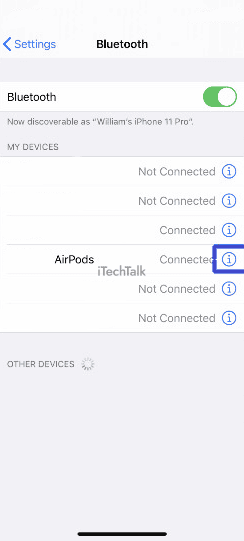 Follow these steps to rename your AirPods:
Follow these steps to rename your AirPods:
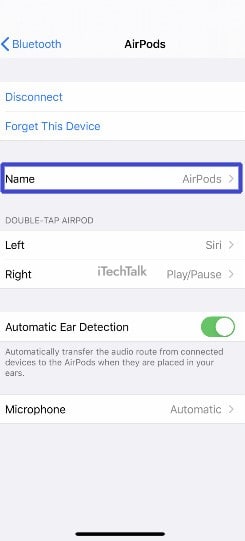 Now, whenever you connect to or manage your AirPods through various iOS devices or any compatible device, they will appear under their newly assigned name in Bluetooth settings.
Now, whenever you connect to or manage your AirPods through various iOS devices or any compatible device, they will appear under their newly assigned name in Bluetooth settings.