Have you recently purchased an AirTag, or are you planning to gift one to someone else? These small yet powerful tracking devices are a game-changer for keeping tabs on your valuable items.
But what if you need to reset your AirTag – whether it’s for
troubleshooting purposes or
transferring ownership?
Don’t worry;
to reset AirTag is an
easy process! This blog post will guide you through the simple steps of resetting your Airtag effectively and efficiently.
Quick Summary
- An AirTag is a Bluetooth tracking device that can be attached to personal items and may need resetting if you want to transfer it to another user or pair it with a new device.
- To reset an AirTag, you must remove and replace the battery while putting the device in factory reset mode. It’s important to note that resetting an AirTag will delete all saved data on it permanently.
- If you encounter any issues with connectivity or resetting your AirTag, try troubleshooting by removing and replacing the battery, ensuring that the AirTag is in range of your device’s Bluetooth signal, and checking for any software updates on your device.
- Following our step-by-step guide and keeping track of the battery cover and battery, you can successfully reset your AirTag without any issues. Don’t hesitate to reach out for support from Apple or online troubleshooting resources if you encounter difficulties.
What Is An Airtag, And Why Would You Need To Reset It?
An AirTag is a Bluetooth tracking device that can be attached to personal items, such as keys or luggage, to help locate them if they are lost; it may need resetting if you want to transfer it to another user or pair it with a new device.
Definition Of AirTag
An AirTag is a
small, coin-shaped tracking device developed by Apple. Bluetooth technology connects to your iPhone or iOS devices through the
Find My app.
For instance, if you misplace your keys with an AirTag attached, open the Find My app on your iPhone and follow its precise location guidance to locate them quickly.
Additionally, Airtags offer features such as
Lost Mode that sends alerts if someone else finds your misplaced item and taps it with their
NFC-enabled smartphone.
Reasons For Resetting An AirTag
As an Airtag user, there are several reasons why you may need to reset your device.
Here are some of the top reasons for resetting an Airtag:
- To transfer ownership: If you want to give or sell your Airtag to someone else, reset it first. This will remove the device from your Apple ID and allow the new owner to pair it with their device.
- To pair with a new device: If you get a new iPhone or iPad, you will need to reset your Airtag before pairing it with the new device.
- To troubleshoot connectivity issues: If your Airtag is not connecting properly or giving inaccurate location readings, resetting the device can help.
- Battery replacement: If you need to replace the battery in your Airtag, you will need to reset the device after replacing the battery.
- Security concerns: In case of any security concerns or if you believe that someone has unauthorized access to your Airtag data, it is recommended that you should factory reset AirTag and erase all data.
How To Reset An AirTag: Step-by-Step Guide
To reset an AirTag, you will need to remove and replace the battery while also putting the device in factory reset mode – keep reading for a detailed guide on how to do this.
Removing And Replacing The Battery
To reset your AirTag, the first step is to
remove and replace the battery. To do this,
press down on the polished stainless steel battery cover and rotate it counterclockwise until it stops rotating.

Once you’ve rotated the cover, remove the battery completely before waiting a few seconds and placing it back inside.
It’s important to note that after resetting your AirTag, you must re-pair it with your device or pair it with a new device if necessary.
It’s also recommended that you
keep track of both the battery cover and the battery since they can easily get lost during this process.
Putting The AirTag In Factory Reset Mode
To factory reset an AirTag, you must remove it from your Apple ID. Once that’s done, hold down the polished stainless steel button until the
LED light flashes rapidly.
This indicates that the AirTag is in “lost mode” and has been set for a factory reset.
Remove the battery and wait a few seconds before putting it back in place. Finally, press the button again until you see a brief green light indicating your factory reset has been completed.
It’s important to note that resetting an AirTag will delete all saved data on it permanently, so be sure you want to do this before proceeding with these steps.
How To Factory Reset AirTag
To factory reset an AirTag, remove it from your Apple ID by selecting the lost AirTag in the Find My app and tapping “Remove This Item”; next, press and hold down on the polished stainless steel battery cover until you see a red light flash three times before pulling apart the cover to access the battery.
Removing The AirTag From Your Apple ID
To remove an AirTag from your Apple ID, navigate to the Find My app on your device. Once there, select the AirTag that you wish to remove and tap on the
“Remove Item” option.
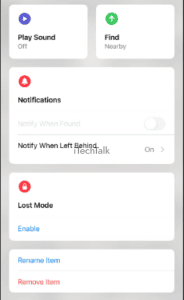
This will prompt a pop-up message asking if you are sure that you want to remove the AirTag.

It is important to note that removing an AirTag from your Apple ID does not reset it or erase any personal data stored on it. If you want to sell or give away an AirTag, you must factory reset it before transferring ownership.
Pressing And Holding The AirTag Button
Another way to
reset an AirTag is by
pressing and holding the button on the device. This method is useful when you’re having trouble resetting it using the battery cover or if you want to factory reset the device.
To do this, hold down the button on your AirTag until the
LED light flashes rapidly. Keep holding down until it flashes amber thrice quickly, indicating it’s been reset.
It’s worth noting that this process will
remove any previous connections between your AirTag and the paired devices. You’ll need to set up your AirTag again by pairing it with a new device or reconnecting with an existing one.
Troubleshooting Any Issues
If you encounter any issues while resetting your AirTag, there are a few troubleshooting tips that you can try before contacting
Apple support. First, ensure the battery is inserted correctly and securely into the device.
You can also try restarting your iPhone or other Apple device to see if this resolves any pairing or connection problems. Additionally, ensure that your Find My app is up-to-date and running efficiently, as it plays an important role in locating lost tags.
Troubleshooting Common AirTag Issues
If you encounter issues with connectivity or resetting your AirTag, try troubleshooting by removing and replacing the battery, ensuring that the AirTag is in range of your device’s Bluetooth signal, and checking for any software updates on your device.
Connectivity Issues
When it comes to using AirTag, one of the most common issues that users experience is connectivity.
While Apple has designed this device to have a reliable connection with your iPhone or iPad, various factors can cause interference and disrupt its signal.
Some possible reasons for connectivity problems are distance, obstacles in the way, or
weak Bluetooth signals. If you’re having trouble connecting your AirTag to your device, try resetting it by removing and reinserting the battery.
You can also check if your devices are up-to-date and ensure you are within range of each other. Additionally, consider moving electronic devices or metal objects away from your AirTag as they may interfere with signal strength.
Resetting Failures
Resetting an AirTag may not always go as smoothly as you hope. If you encounter failures while resetting your AirTag, there are a few potential causes to consider.
One possibility is that the
battery could be dead or low on power, preventing the device from properly resetting.
Another potential cause for resetting failures could be
connectivity issues between your iPhone and AirTag. This might occur if your iPhone’s Bluetooth connection is weak or interrupted during reset.
To troubleshoot this problem, try turning it off and back on again, Bluetooth and airplane mode on your phone, before attempting to reset it again.
Tips For Troubleshooting AirTag Issues
As an experienced user of AirTag, I have encountered several issues with the device, including
connection problems and
battery drain.
Here are some tips that can help you troubleshoot AirTag issues:
- Ensure your AirTag is within range of your device: AirTag uses Bluetooth technology to connect to your device. The connection may be weak or non-existent if your device is not within range.
- Ensure that your AirTag is not paired with another device: If you previously paired your AirTag with another device, you may need to reset it before pairing it with a new one.
- Check the battery life of your AirTag: If the battery life is low, you may experience connectivity issues or other problems. To check the battery life, open the Find My app on your iPhone and select the “Items” tab.
- Reset your AirTag: If you’re having trouble connecting to your AirTag, consider resetting it by removing and reinserting the battery.
- Update your devices: Ensure that both your iOS and Find My app are updated to their latest versions, as older versions may cause compatibility issues with Airtag.
Following these tips can help resolve common issues when using an AirTag.
Conclusion
Resetting an AirTag may seem daunting, but it is quite simple. With just a few easy steps, you can reset your AirTag and pair it with a new device or transfer it to another user.
Whether you are experiencing connectivity issues or need to refresh your lost item tracker, resetting an AirTag can solve many common problems.
Following our step-by-step guide and keeping track of the battery cover and battery, you can successfully reset your AirTag without any issues.
 Once you’ve rotated the cover, remove the battery completely before waiting a few seconds and placing it back inside.
It’s important to note that after resetting your AirTag, you must re-pair it with your device or pair it with a new device if necessary.
It’s also recommended that you keep track of both the battery cover and the battery since they can easily get lost during this process.
Once you’ve rotated the cover, remove the battery completely before waiting a few seconds and placing it back inside.
It’s important to note that after resetting your AirTag, you must re-pair it with your device or pair it with a new device if necessary.
It’s also recommended that you keep track of both the battery cover and the battery since they can easily get lost during this process.
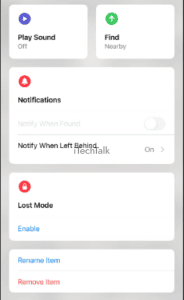 This will prompt a pop-up message asking if you are sure that you want to remove the AirTag.
This will prompt a pop-up message asking if you are sure that you want to remove the AirTag.
 It is important to note that removing an AirTag from your Apple ID does not reset it or erase any personal data stored on it. If you want to sell or give away an AirTag, you must factory reset it before transferring ownership.
It is important to note that removing an AirTag from your Apple ID does not reset it or erase any personal data stored on it. If you want to sell or give away an AirTag, you must factory reset it before transferring ownership.