Keeping your messages organized and accessible across your Apple devices can make life much easier, especially when you’re constantly moving.
In this blog post, we’ll reveal simple ways how to effortlessly Sync Messages From iPhone To iPad – ensuring that you never miss an important text or conversation again.
Quick Summary
- Syncing messages between iPhone and iPad is easy using iCloud, text message forwarding, or the Continuity feature.
- Troubleshoot common problems such as missing messages by checking for internet connectivity, device compatibility and disabling cellular data restrictions.
- To optimize messaging syncing, create a separate Apple ID to keep work and personal conversations separate; regularly check for software updates on both devices; ensure device compatibility with the latest iOS operating system.
- The benefits of syncing messages include accessing them on any device without worrying about missing important ones or being tethered to one specific device. It enhances the overall user experience allowing seamless communication across all favourite iOS devices.
Understanding Sync Messages From iPhone To iPad
To sync messages between iPhone and iPad, users can set up
iCloud for messages on all their devices, use
text message forwarding or iCloud syncing, or take advantage of the Continuity feature.
Setting Up iCloud For Messages On All Devices
Having a seamless messaging experience across all your Apple devices is essential.
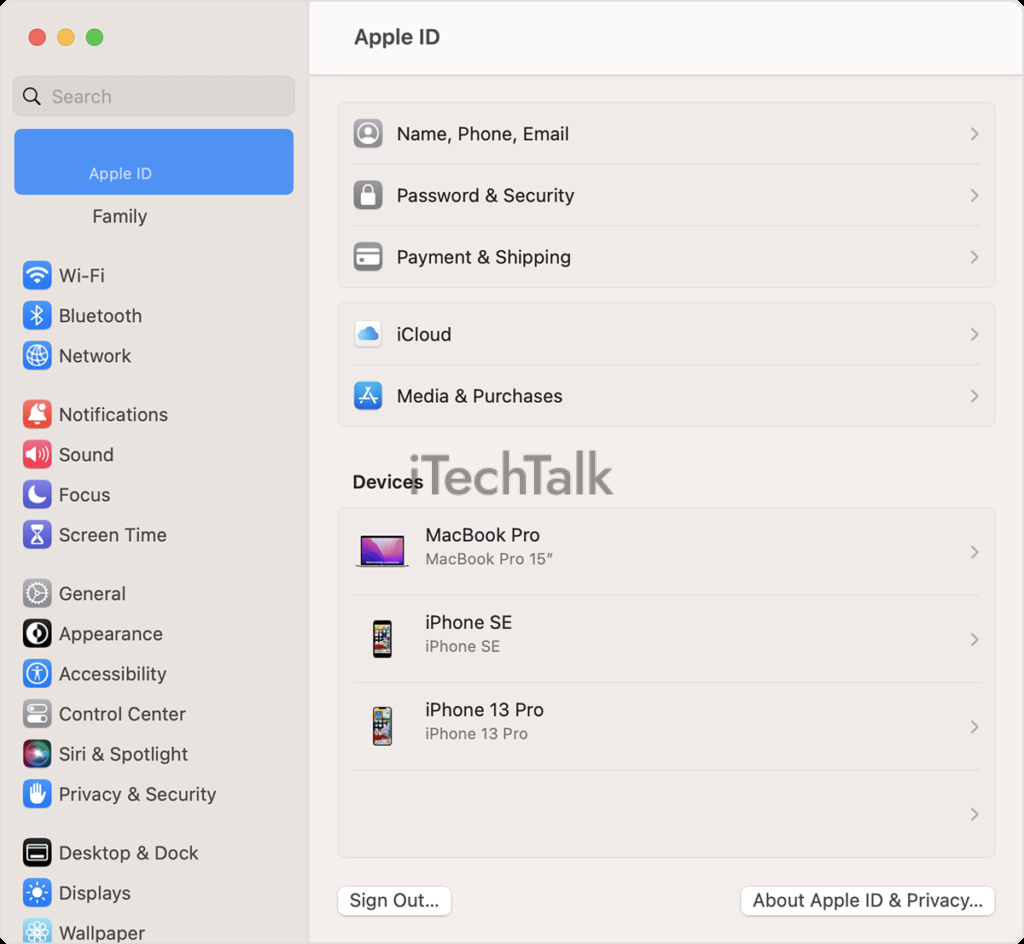
To set up iCloud for messages on all devices, follow these simple steps:
- Ensure your iPhone and iPad are signed in with the same Apple ID.
- Update both devices to the latest iOS version if necessary.
- Navigate to “Settings” on your iPhone and tap on your name at the top of the screen.
- Select “iCloud.”
- Toggle on “Messages” in the list of apps using iCloud.
- Repeat steps 3 – 5 on your iPad, ensuring that Messages is also enabled in iCloud settings.
- Verify that iMessage is enabled on both devices by going to “Settings,” then “Messages,” and ensuring “iMessage” is turned on.
- Keep both devices connected to Wi-Fi or cellular data for message syncing.
By following these steps, you’ll have successfully set up iCloud for messages across all your Apple devices, making it easier to stay connected and never miss an important conversation again.
Syncing Messages From iPhone To iPad Through Text Message Forwarding

To sync messages from
iPhone to iPad through text message forwarding, follow these steps:
- On your iPhone, go to “Settings” > “Messages” > “Text Message Forwarding.”
- Toggle on the option for your iPad under “Allow These Devices to Send and Receive Text Messages.”
- A code will appear on your iPad that you need to enter on your iPhone to verify the device.
- Once verified, text messages will start syncing from iPhone to iPad automatically.
- Both devices are connected to Wi-Fi and signed in under the same Apple ID to ensure successful syncing.
This method allows users to view and respond to text messages on their iPad, even if they don’t have their iPhones nearby. It’s a quick and effortless way to keep all messaging conversations up-to-date across multiple Apple devices.
Syncing Messages From iPhone To iPad Through iCloud
To
sync messages from iPhone to iPad, one way is through the
use of iCloud.
Follow these steps:
- Ensure that both devices are signed in under the same Apple ID.
- On your iPhone, go to Settings > Messages and turn on iMessage.
- Also, go to Settings > [your name] > iCloud on your iPhone and ensure Messages is toggled on.
- Go to Settings > [your name] > iCloud on your iPad and ensure Messages is toggled on.
- Wait a few moments for messages to sync between both devices via iCloud.
Note: For this method to work,
both devices must be connected to the internet and have sufficient storage space in their iCloud accounts.
Syncing Messages From iPhone To iPad Using Continuity Feature
One of the easiest and most efficient ways to sync messages between your iPhone and iPad is by using
Continuity Feature.
Here’s how:
- Make sure both devices are logged in to the same iCloud account.
- Turn on Bluetooth on both devices.
- On your iPhone, go to Settings > Messages > Text Message Forwarding. Toggle on the switch next to your iPad’s name.
- On your iPad, open Settings > Messages. Make sure that iMessage is turned on.
- You should now be able to see all of your iPhone messages on your iPad without any further action required.
The continuity Feature also allows you to take calls from your iPhone on your iPad and
use other apps seamlessly.
This can be very helpful if you want to continue a conversation from one device to another without interruptions. Additionally, you can use Continuity Feature to sync messages between all three devices if you have a Mac computer.
Troubleshooting Common Problems With Message Syncing
Suppose you encounter issues with syncing messages between your iPhone and iPad. In that case, it is important to troubleshoot and identify common problems such as missing messages, cellular data restrictions, or iCloud storage limitations.
Missing Messages On iPad Or iPhone
If you’re experiencing missing messages on your iPhone or iPad, one possible reason is that the
devices aren’t syncing properly.
First, ensure both devices are signed in with the same Apple ID and have
messaging turned on in iCloud settings.
If this doesn’t fix the issue, check if message forwarding is enabled and configured properly on your phone.
Another factor to consider is
internet connectivity and iCloud storage space.
Remember that troubleshooting these issues may involve experimenting with different methods of text message transfer, such as using third-party apps or simply
updating software versions to match
device compatibility requirements.
Cellular Data Restrictions And Their Impact On Message Syncing
I’ve encountered many instances where message syncing between an iPhone and iPad fails due to
cellular data restrictions .
Syncing messages can be affected if a user’s phone plan does not allow them to use their cellular data for hotspots or tethering.
In situations like this, it’s recommended that users check with their carrier about upgrading their plan, enabling hotspot or tethering options if available, or connecting both devices to Wi-Fi networks whenever possible.
Checking iCloud Storage And Internet Connection
To ensure that your messages are syncing properly between your iPhone and iPad, it’s important to check the following:
- Make sure that there is enough iCloud storage available on both devices. If storage is full, messages may not sync correctly.
- Check that both devices are connected to the internet. Message syncing requires an active internet connection.
- Ensure that “Messages” is toggled on in iCloud settings on both devices.
- Verify that both devices are signed in under the same Apple ID. This is critical for message syncing to work properly.
- Double-check that iMessage is enabled using the same Apple ID on both devices.
Users can enjoy seamless message synchronisation between their iPhone and iPad by following these steps and ensuring iCloud storage space availability, internet connectivity, and compatible settings across all connected device(s).
Tips And Tricks For Optimizing Message Syncing Between iPhone And iPad
To optimize message syncing between your iPhone and iPad, try creating a separate Apple ID, checking for software updates on both devices and verifying device compatibility.
Creating A Separate Apple ID For Message Syncing
Creating a
separate Apple ID for message syncing is an excellent way to
manage text messages across multiple devices.
This method is handy when you want to
separate work and personal conversations or share your iPad with a family member.
This way, you can receive messages and replies from the same device without worrying about missing out on any important information.
It also ensures that confidential conversations are not mixed up with other texts, keeping all your information secure.
Checking For Software Updates On Both Devices
Checking for software updates on both my iPhone and iPad is essential to ensure they are running on the
latest iOS operating system.
Here are some steps to check for software updates:
- On your iPhone or iPad, go to “Settings.”
- Scroll down and click on “General.”
- Click on “Software Update.”
- If your device has an available update, click “Download and Install.”
It’s important to regularly check for software updates as they can
improve performance, fix bugs, and introduce new features that may enhance the messaging synchronization experience between your Apple devices.
Verifying Device Compatibility
It is important to ensure that the iPhone and iPad are
compatible regarding messaging synchronization. Both devices should run on the
latest iOS operating system for optimal syncing performance.
For instance, if someone used an iPhone 11 and an older iPad model without updating its software, there could be
compatibility issues regarding syncing messages.
In some cases,
non-iPhone devices may need to download third-party apps or utilize features such as Text Message Forwarding to receive text messages on their iPads.
Benefits Of Syncing Messages And Conclusion
Syncing messages between iPhone and iPad has numerous benefits, including accessing messages on any device, keeping conversations up-to-date, avoiding missing important messages, and enhancing the overall user experience.
Syncing text messages on multiple devices through iCloud or text message forwarding is effortless and can save users time and effort.
Access Messages On Any Device
One of the biggest advantages of syncing messages between your iPhone and iPad is the ability to access them on any device. This means you can easily keep up with conversations without having to switch back and forth between devices.
For example, if you’re working on your iPad but need to send a quick text message, all you have to do is open the Messages app and start typing away.
Thanks to
effortless syncing across Apple devices, users can always stay connected no matter where or what device they use.
Whether you prefer using your iPhone on the go or your iPad at home, keeping up-to-date with conversations has never been easier.
Keep Conversations Up-to-date
One of the most significant benefits of syncing messages between iPhone and iPad is keeping conversations up-to-date. Whether texting colleagues, friends or family members, following threads on multiple devices can become challenging.
You will instantly access every message sent or received from any device by syncing messages across your Apple devices.
For example, imagine typing out a lengthy response on your iPhone while commuting home from work only to arrive home and realize that the battery is low, requiring a charge.
With
synced messaging enabled, you can continue composing your response from your iPad without missing a beat while charging your phone simultaneously.
Avoid Missing Important Messages
One of the biggest benefits of syncing messages between your iPhone and iPad is that you’ll
never miss an important message again.
With all of your conversations easily accessible on both devices, you can
stay up-to-date with friends, family, and colleagues no matter which device you’re using.
For example, let’s say you’re waiting for an important message from a client while out running errands. By syncing messages between your iPhone and iPad, you’ll be able to receive and respond to that message as soon as it comes in – even if it’s sent to your phone instead of your tablet.
Improved Productivity
Syncing your messages across
multiple Apple devices can significantly improve productivity and
streamline communication.
With text messages accessible on iPhone and iPad, you can stay connected and up-to-date no matter your device.
For example, imagine receiving an important message on your iPhone while away from home. With message syncing enabled, you can easily access the same message on your iPad once back at the office without transferring information between devices manually.
Enhance Overall User Experience.
Syncing messages between your iPhone and iPad can significantly enhance the user experience. With
effortless syncing, you can access all your text messages on any device, making it easier to keep conversations up-to-date.
Not only does message syncing improve communication efficiency, but it also
saves time and boosts productivity. You won’t have to waste time searching for a specific conversation or scrolling through long threads to find important information.
Plus, with
multiple ways of syncing available, including iCloud and third-party apps, you can customize your sync settings based on your preferences and needs.
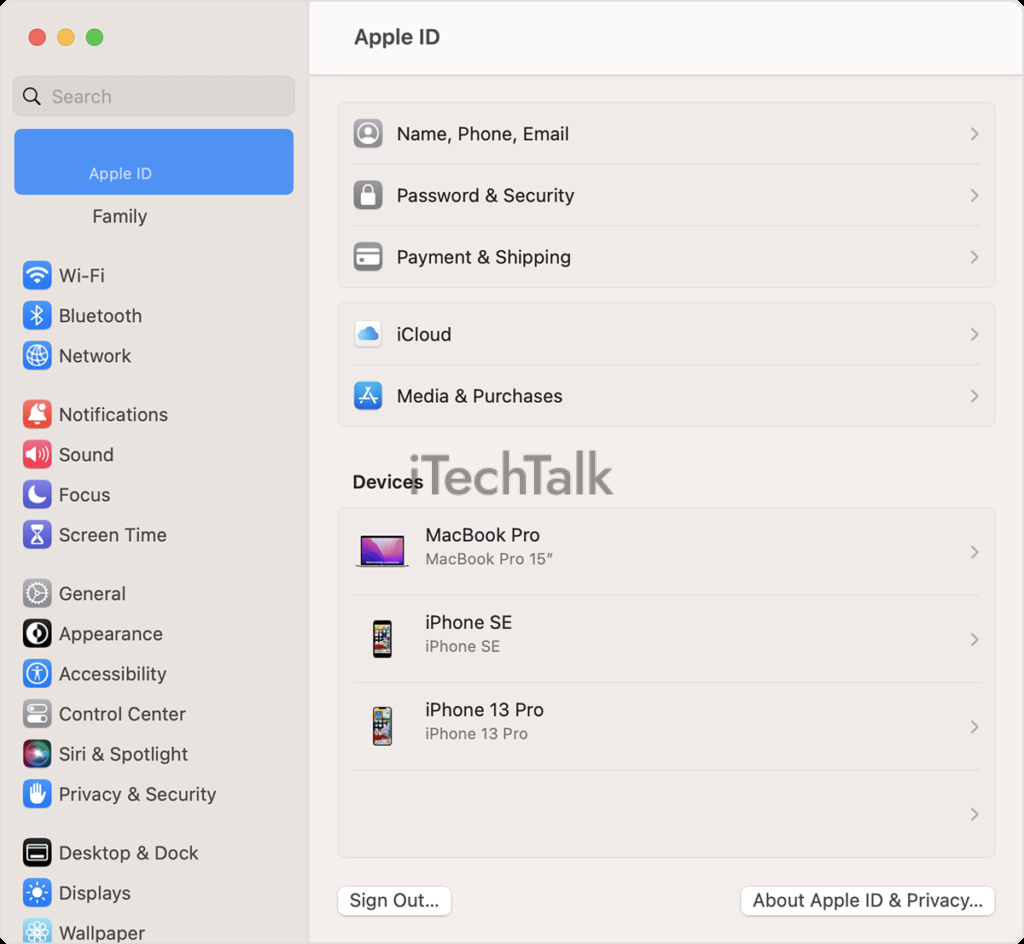 To set up iCloud for messages on all devices, follow these simple steps:
To set up iCloud for messages on all devices, follow these simple steps:
 To sync messages from iPhone to iPad through text message forwarding, follow these steps:
To sync messages from iPhone to iPad through text message forwarding, follow these steps: