In today’s fast-paced, digital world, note-taking on a tablet, such as an iPad, has become increasingly popular. It offers
unparalleled convenience and versatility for those who want to stay organized and productive on the go.
Whether a student or a busy professional, taking notes on your iPad is easy with the right tools and strategies.
In this blog post, we’ll explore how to Take Notes On iPad and the
benefits of using an iPad for note-taking,
top-notch apps available in 2023, and tips for
maximizing productivity while maintaining organization.
Quick Summary
- Taking notes on an iPad offers portability, customization, integration with other apps and devices, and increased accessibility leading to higher productivity.
- Top note-taking apps for iPad include Apple Notes, GoodNotes 5, Notability, Microsoft OneNote, and Evernote. Each app offers unique features, such as handwriting recognition technology and seamless syncing across multiple platforms.
- To maximize your note-taking experience on the iPad, choose the right tools, including a reliable stylus or digital pen and a suitable note-taking app that caters to your preferences and workflow needs. Customizing your settings can help improve efficiency while taking important notes digitally.
Benefits Of Taking Notes On An iPad
Taking notes on an iPad offers benefits such as portability and convenience, organization and customization options, integration with other apps and devices, and increased accessibility leading to higher productivity.
Portability And Convenience
One of the major advantages of taking notes on an iPad is its
portability and convenience.
As a
lightweight and compact device, it easily fits into backpacks or briefcases, making it perfect for students attending lectures, professionals in meetings, or anyone who needs to jot down ideas on the go quickly.
For example, imagine sitting at a coffee shop working on an important project when inspiration strikes suddenly.
With just a few taps on your
iPad screen, you can immediately start writing down your thoughts without searching for pen and paper.
Organization And Customization
One of the biggest advantages of taking notes on an iPad is the ability to customize and organize your notes based on your needs.
With different note-taking apps, users can choose from various
formats, paper templates, and handwriting styles.
For example,
GoodNotes 5 allows users to choose from over 30 paper templates that mimic various writing surfaces, such as graph paper or lined paper.
Users can customize their pen thickness, color, and style to create handwritten notes matching their preferences.
In addition to customization options for handwriting styles and colors, many note-taking apps like
Evernote allow users to tag their notes with keywords or labels so they can easily find them later using search functions.
This feature is especially useful when organizing large volumes of notes covering multiple topics or projects.
Integration With Other Apps And Devices
One of the key benefits of note-taking on an iPad is the ability to integrate with other apps and devices seamlessly. With many note-taking apps available, choosing one that allows for easy syncing and sharing across various platforms is important.
For example,
Microsoft OneNote integrates with other Microsoft Office applications such as Word and Excel, making incorporating notes into larger projects easy.
Evernote also offers integrations with popular productivity tools like Google Drive and Dropbox, allowing
easy access and collaboration on notes from different devices.
Accessibility And Increased Productivity
As a busy professional, I always seek ways to increase my productivity and stay organized. One of the most significant benefits of taking notes on an iPad is
increased accessibility and efficiency.
In addition to being more accessible than traditional paper-based note-taking methods, using an iPad also allows me to take advantage of powerful productivity tools such as
handwriting recognition technology and
audio recording options.
For example, Apple’s Notes app lets me
convert handwritten notes into typed text with just a few simple steps. And when it comes to meetings or presentations, I can record audio notes alongside my written ones so that I never miss anything important again.
Top Note-Taking Apps For iPad
Discover the best note-taking apps for iPad and take your productivity to the next level.
Apple Notes
Apple Notes is a great app for taking notes on your iPad because it’s
easy to use and comes installed with most Apple devices. This app allows you to create text notes, add images, drawings, or even scanned documents.
You can also use
handwriting recognition technology to convert handwritten notes into typed text.

One benefit of using Apple Notes is that it
syncs across all your devices through iCloud. So if you make a note on your iPad, it will be accessible from your iPhone or Mac as well.
Another cool feature is that you can
lock individual notes with a password or Face ID for added security.
GoodNotes 5
I find GoodNotes 5 to be an excellent note-taking app for iPad. It has a
user-friendly interface allows me to take notes using my Apple Pencil or type on the keyboard.
The app offers various templates, including graph paper and lined paper, making it suitable for different note-taking needs.
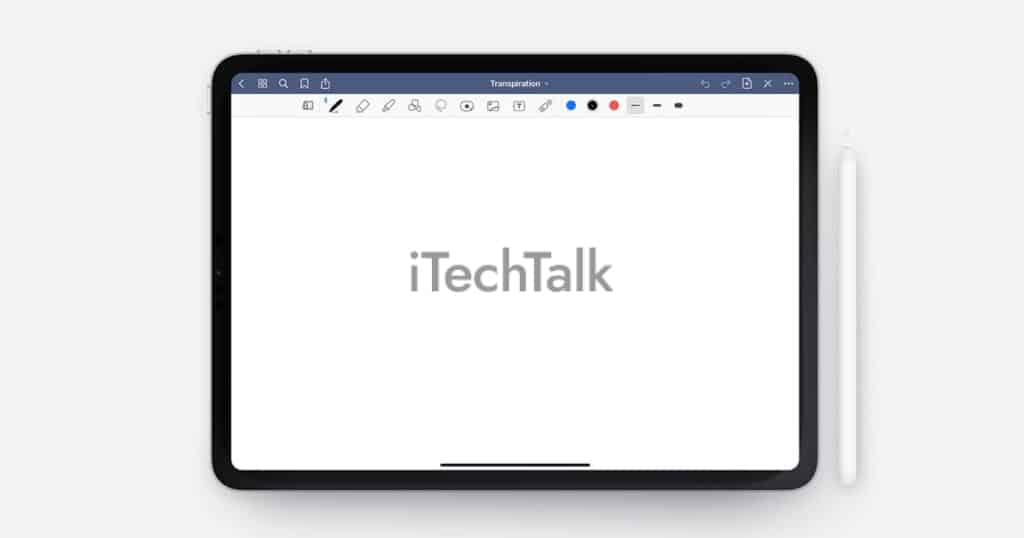
Another great feature of GoodNotes 5 is its
handwriting recognition technology. This enables me to convert my handwritten notes into typed text in seconds.
Furthermore, syncing my GoodNotes 5 files across devices is effortless through
iCloud or Dropbox integration. The
ability to export notes as PDFs or share them via email also comes in handy when collaborating with others who do not use GoodNotes 5 on their devices.
Notability
Out of all the top note-taking apps for iPad, Notability stands out for its
versatility and user-friendly interface. Notability offers many practical features that make taking notes on the iPad a breeze.
With Notability, users can take handwritten or typed notes quickly and easily. The app also allows users to add images and audio recordings and easily create shapes and diagrams in real-time.
Additionally, notability offers various paper templates for personalized user preferences. But it also comes equipped with exceptional edit tools allowing users to highlight text using different colors and thicknesses effortlessly.
Microsoft OneNote
I find Microsoft OneNote as one of the best note-taking apps for iPad. It offers a variety of features that make taking and organizing notes easy and efficient.
OneNote allows users to create notebooks, sections, and pages to organize their notes.
One impressive feature of OneNote is its ability to sync notes across multiple devices, making it easy to access your notes wherever you are.
Additionally, the app allows users to share their notebooks with others for collaboration.
Evernote
Evernote is a
versatile note-taking app that allows users to take and organize notes, create to-do lists, and store documents all in one place.
With its intuitive interface, Evernote makes it easy to customize your notes by adding images, links, or attachments.
One of the most significant benefits of using Evernote is its
seamless integration with other apps and devices.
Another advantage of Evernote is its
collaboration feature. You can share specific notebooks or individual notes with colleagues or friends and allow them to edit or comment on them.
This makes it ideal for group projects or working remotely in a team environment.
Overall, using an app like Evernote helps you stay organized and productive by keeping all your important information in one place, accessible from any device at any time.
Tips For Effective Take Notes On iPad
Customize your note-taking settings to accommodate your style and preferences.
Choose The Right Tools
As someone who has been taking notes on my iPad for years, I can confidently say that choosing the right tools is crucial to making the most of note-taking on this device.
First and foremost, you need a
reliable stylus or digital pen to ensure accurate and smooth writing or drawing experience.
Aside from the stylus, choosing the right note-taking app that caters to your preferences and workflow is also important. Apple Notes is a simple yet powerful option that comes pre-installed on your iPad.
GoodNotes 5 and Notability offer more advanced features like
handwriting recognition and audio recording capabilities.
Microsoft OneNote is another great alternative for cloud syncing and cross-platform compatibility with Windows devices.
Customize Your Note-Taking Settings
As someone who takes a lot of notes on iPad, I have found that customizing my note-taking settings has made the process much more efficient.
In addition, some apps offer
templates for different types of notes, such as class notes or meeting minutes. This can save time and effort in formatting your notes manually.
Finally, consider enabling features like auto-save and automatic backup to ensure you don’t lose important information if something goes wrong with your device or app.
Use Handwriting Recognition Technology
One of the advantages of taking notes on an iPad is the ability to use handwriting recognition technology. This feature allows users to convert handwritten notes into text, making searching and organizing them easier.
The
Notes app on iPad has this feature built-in, which makes it a convenient tool for digitizing handwritten notes.
Handwriting recognition technology can be particularly useful for students who need to take detailed notes during lectures or professionals who attend meetings where they need to jot down important information quickly.
By using this feature, users can save time by not having to type out their handwritten notes after the fact manually.
Incorporate Audio And Visual Aids
One of the benefits of taking notes on an iPad is the ability to
incorporate audio and visual aids into your notes. This can be a game-changer for those who prefer to learn or recall information through multiple senses.
For example, you can
record lectures or meetings using apps like Notability or GoodNotes while simultaneously taking handwritten notes.
Additionally, some note-taking apps allow users to
insert images, graphs, and diagrams directly into their notes.
This feature enhances the visual appeal of your notes and helps you better understand complex concepts such as data analysis and statistics.
Organize And Tag Your Notes
As a professional who takes digital notes regularly, organizing and tagging your notes is essential for efficient note-taking. Many
iPad apps allow you to create folders and subfolders to categorize your notes by topic or project.
Tagging is another useful feature that helps quickly find relevant information from different notebooks.
For example, the
GoodNotes app has a tag feature allowing users to label their handwritten text for easier later search. You can also use this feature in apps like Notability and Apple Notes.
How To Organize And Share Your Notes
Create folders and subfolders to keep your notes organized, sync them across devices for easy access, and share and collaborate on notes with colleagues or classmates.
Create Folders And Subfolders
One of the best things about taking notes on an iPad is how easy it is to keep them organized and easily accessible. One way to do this is by creating folders and subfolders within your note-taking app.
For example, you could create a folder for each class or work project, then
add subfolders for individual assignments or tasks within those larger categories.
Another benefit of using folders and subfolders is that it
helps with collaboration and sharing. If you’re working on a project with others, you can share specific folders or subfolders with them so everyone has access to the same information.
Plus, when syncing your notes across devices, having well-organized folders ensures that everything stays in its proper place no matter where you access it from.
Sync Your Notes Across Devices
As someone who frequently takes notes on my iPad, I find accessing my notes across all my devices incredibly useful.
For example, the Apple Notes app automatically syncs all your notes across all your devices through iCloud. Similarly, GoodNotes 5 and Notability allow users to back up their documents and sync them via cloud services like Google Drive or Dropbox.
Syncing is essential for staying organized and productive if you’re using multiple devices throughout the day.
Share And Collaborate On Notes
Sharing and collaborating on notes is a useful feature that enhances productivity and teamwork.
With note-taking apps like GoodNotes 5, Notability, Microsoft OneNote, Evernote, and Apple Notes, users can easily share their notes through cloud-based services or file-sharing platforms.
Collaborating with classmates or colleagues on projects and assignments becomes easier when everyone can access the same notes in real time.
Also,
collaboration tools like comments and annotations allow multiple users to add feedback or ideas to a shared document without altering its original content.
This approach fosters creativity while improving communication among team members who may not be physically present in the same location.
Conclusion
In conclusion, taking notes on an iPad is convenient and adds a touch of organization and customization. With the help of top note-taking apps like GoodNotes 5, Notability, and Apple Notes coupled with
handwriting recognition technology,
audiovisual aids, or digital handwriting, one can have excellent Digital notetaking experiences.
Users can choose from various methods to take handwritten notes or type using the on-screen keyboard while syncing their notes across devices for better access and sharing experience.
 One benefit of using Apple Notes is that it syncs across all your devices through iCloud. So if you make a note on your iPad, it will be accessible from your iPhone or Mac as well.
Another cool feature is that you can lock individual notes with a password or Face ID for added security.
One benefit of using Apple Notes is that it syncs across all your devices through iCloud. So if you make a note on your iPad, it will be accessible from your iPhone or Mac as well.
Another cool feature is that you can lock individual notes with a password or Face ID for added security.
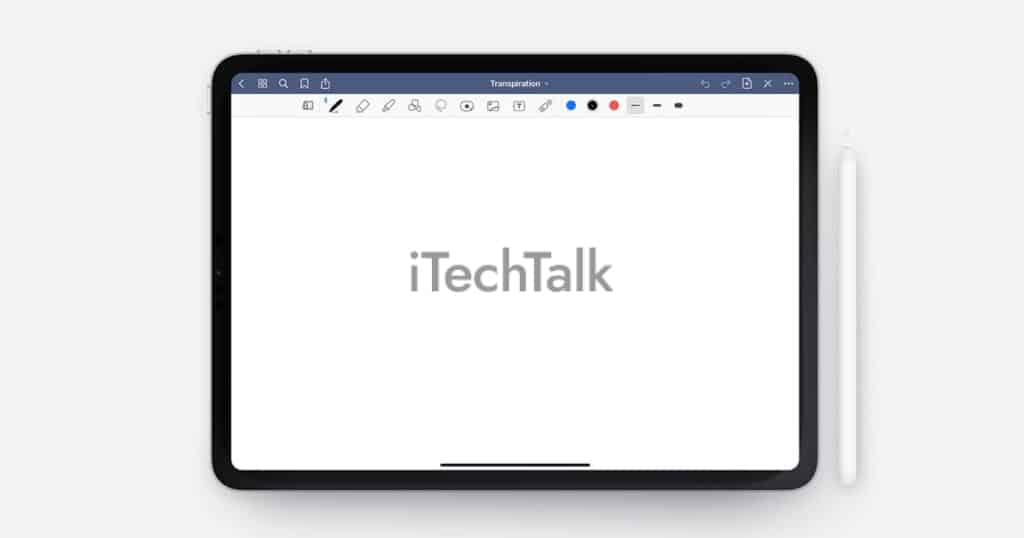 Another great feature of GoodNotes 5 is its handwriting recognition technology. This enables me to convert my handwritten notes into typed text in seconds.
Furthermore, syncing my GoodNotes 5 files across devices is effortless through iCloud or Dropbox integration. The ability to export notes as PDFs or share them via email also comes in handy when collaborating with others who do not use GoodNotes 5 on their devices.
Another great feature of GoodNotes 5 is its handwriting recognition technology. This enables me to convert my handwritten notes into typed text in seconds.
Furthermore, syncing my GoodNotes 5 files across devices is effortless through iCloud or Dropbox integration. The ability to export notes as PDFs or share them via email also comes in handy when collaborating with others who do not use GoodNotes 5 on their devices.