When your airpods is blinking red, it’s usually because the battery is running low. The usual go-to move is to charge it. But there are instances where that red light persists despite charging your airpods. This could owe to a plethora of reasons, which we’ll cover in this article.
Why Do Airpods Flash Red Light
AirPods are designed to flash or turn on different colors with differing meanings. These flashing lights are referred to as status lights and they are meant to indicate the status of your device at any given time.
Of these color indicators, the one most dreaded by AirPod users is the blinking red indicator and this is because a lot of users are sometimes at a loss as to what may have caused it and what can be done to fix it.
Usually, the red light (or amber color) on the LED indicators of your
AirPods case means that it is charging and it switches to green light upon completion of charging. However, if your apple AirPods LED indicator is stuck on blinking red or amber, it could be an indication of a pairing error. This error can be fixed by resetting your AirPods.
If it’s blinking red because it’s low on power, then it’s a no-brainer that you have to plug it in for a charge (if you want it to stop blinking at least). But if that’s not the case, then you’d have to reset its factory settings.
Before you factory reset the airpods, you will go to the Bluetooth settings on the device you have previously paired with AirPods and instruct the device to forget your AirPods.
How To Disconnect Your Airpods
Disconnect Airpods From An iPhone
- Go to Settings and select Bluetooth
- Tap the “i” in the blue circle. It would look as indicated in the picture below.
- Tap “Forget this device.”
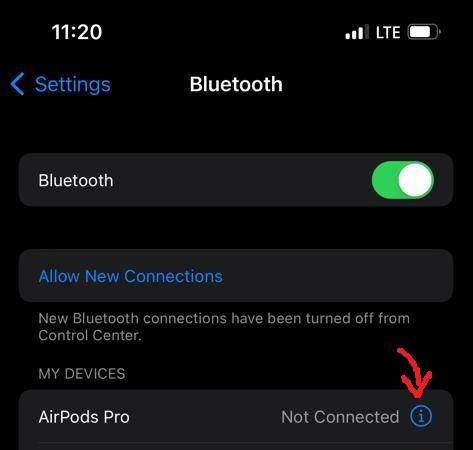
Disconnect Airpods From iWatch
- Select the digital crown from the watch face screen to access the Apps screen.
- Tap the Settings icon
- Tap the Bluetooth icon
- Tap on the info icon next to the AirPod device you want to delete or forget
- Tap on “forget device.”
Disconnect Airpods From An iPad
- Open the Settings app
- Tap on the Bluetooth icon
- Tap on the My device list
- Tap on the “i” icon next to the AirPod device you wish to delete or forget
- Tap on “forget this device.”
Disconnect Airpods From A macOS
- Go to System Preferences
- Click on Bluetooth
- Select a device you wish to forget or delete
- Click on the “x” on the right and the selected device will be successfully deleted.
Related Reading
How To Factory Reset Your Airpods
Once you’ve unpaired your Airpods from the device(s) it’s connected to, you can now factory reset it. To do this:
- Place the AirPods in their case but keep the lid open.
- Hold down the button on the case’s rear while pressing it until the light begins to blink amber or red. This should last for 15 to 20 seconds.
And that’s it. You can now reconnect your Airpods to your device(s).
What To Do If Your Airpods Don’t Reset
There can be dirt inside the case or the tail of your AirPods – dirt that has been left on the earphones and stem, or all three. These may prevent your AirPods from making contact with the charging plate inside the charging case, which would prevent the case from identifying your AirPods and carrying out a proper reset.

All you need to do is to wipe your AirPods and case with a cloth or paper towel and a cotton swab dampened with some alcohol to clean them. Pay attention to the charging case’s interior and the tail of the AirPods.
You can also use a toothpick (or something with a pointed edge) to remove dirt that is difficult to remove. Just be cautious when using something sharp to avoid scratches. Wait until your AirPods and the case are dry before using them.
Pairing The Airpods With Your Device(s)
It’s worth noting that an Apple ID can be linked to an Airpod. You must first
delete the AirPods from their Apple ID before you can use AirPods (3rd generation) or AirPods Pro that they have previously used.
Pair Your Airpods With iPhone
- Go to the Home screen. Make sure your Bluetooth is on.
- Open the Airpod case while holding it close to your iPhone with your AirPods in it. On your iPhone, a setup animation should appear.
- Tap on connect
- Your devices will then be successfully paired.
Pair Your Airpods With iWatch
- Tap on Settings and select Bluetooth.
- Turn on the Bluetooth. Your apple watch will automatically begin searching for nearby Bluetooth accessories.
- Tap on the AirPod you are looking to connect and enter the passkey or pin if required.
Pair Your Airpods With iPad
- Go to Settings and select Bluetooth
- Turn it on
- Open your case holding your AirPods and place it beside your iPad while you are on the Home Screen.
- Tap Done after completing the on-screen instructions.
- NOTE: iPadOS of 15.1 or later is required for 3rd generation AirPods.
Pair Your Airpods With macOS
- Choose System Preference from the Apple menu on your Mac and then click on Bluetooth.
- Make sure the Bluetooth is on
- Put both Airpods in the charging case and open the lid.
- Hold the button at the back of your case, till the status light starts to flash white.
- Select the Airpods, and click on connect.
What To Do If The Airpods Don’t Pair

Airpods are not perfect gadgets and sometimes, they don’t always work like they are supposed to. This may be because your Airpods have different firmware and the pairing might not work for you because of this.
To resolve this, you’ll need to process the airpods, one at a time, in the airpod case. Now, this process is a little clumsy and somewhat unorthodox, but it has been proven to work. So follow me on this.
- Take out one Airpod. Close the case for 10 seconds, and open it again. Instead of flashing amber, the light should be white or green. This will let you pair just one airpod.
- Now, hold the button at the back of your case, till the status light starts to flash white. This is now seen as a new Airpod by the iPhone.
- For ten to twenty minutes, listen to podcasts or music.
- Once you are done with this step, take out the paired Airpod from the case and set it aside.
- For the other airpod, repeat steps 1 to 4. Once you are done, your device should see both Airpods as two different devices.
- Put the two airpods in the case and plug it in for a couple of hours (not less than 2) with the case open.
- Close it (with it still plugged in) and let it charge for another 2 hours.
- Once the 2 hours are over, open it. The apple airpods case should show the green light.
- Unpair the two airpods you paired singly from steps 1 through 5 on your device.
You can now pair normally using any pairing processes for the respective devices we’ve already shared.
Conclusion
Airpods blink red when the battery is low, but if it is stuck on blinking red, then you might be having a pairing issue. You can fix this by unpairing the Airpods, resetting them, and then pairing them again.
If that does not work, the article has covered the possible reasons, and how to solve them.
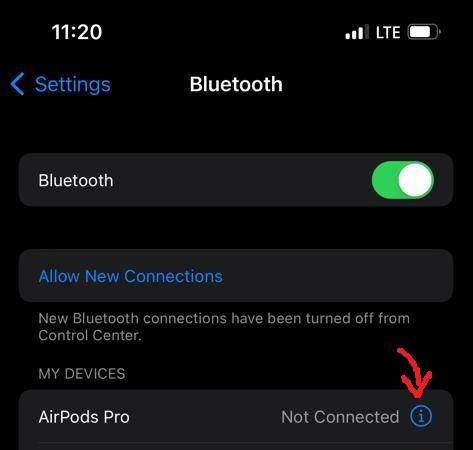
 All you need to do is to wipe your AirPods and case with a cloth or paper towel and a cotton swab dampened with some alcohol to clean them. Pay attention to the charging case’s interior and the tail of the AirPods.
You can also use a toothpick (or something with a pointed edge) to remove dirt that is difficult to remove. Just be cautious when using something sharp to avoid scratches. Wait until your AirPods and the case are dry before using them.
All you need to do is to wipe your AirPods and case with a cloth or paper towel and a cotton swab dampened with some alcohol to clean them. Pay attention to the charging case’s interior and the tail of the AirPods.
You can also use a toothpick (or something with a pointed edge) to remove dirt that is difficult to remove. Just be cautious when using something sharp to avoid scratches. Wait until your AirPods and the case are dry before using them.
 Airpods are not perfect gadgets and sometimes, they don’t always work like they are supposed to. This may be because your Airpods have different firmware and the pairing might not work for you because of this.
To resolve this, you’ll need to process the airpods, one at a time, in the airpod case. Now, this process is a little clumsy and somewhat unorthodox, but it has been proven to work. So follow me on this.
Airpods are not perfect gadgets and sometimes, they don’t always work like they are supposed to. This may be because your Airpods have different firmware and the pairing might not work for you because of this.
To resolve this, you’ll need to process the airpods, one at a time, in the airpod case. Now, this process is a little clumsy and somewhat unorthodox, but it has been proven to work. So follow me on this.