To Clear Recents On Mac you can do that from Recents from Sidebar, from the Apple menu, or from the Dock.
Are you tired of
cluttered Recents on your Mac and looking for a way to
clear them out? Well, it’s surprising how many people don’t realize that the ‘Recents’ folder is not just a viewing area but holds actual files.
This post will guide you through simple methods to Clear Recents On Mac Finder, keeping your workspace clean and organized. Ready to do some
digital decluttering? Let’s dive right in!
Quick Summary
- The Recents folder on your Mac keeps track of recently accessed files and folders, providing quick access to frequently used items.
- Clearing the Recents folder can help maintain an organized and functioning system environment while optimizing storage space.
- There are three methods to clear the Recents folder on Mac Finder: removing it from the sidebar, clearing recent items from the Apple menu, and clearing recent documents and apps from the Dock.
- Additional tips include hiding specific files in the Recents folder for privacy, excluding your entire hard drive from showing up in Recents, and turning off recent files displayed in Finder.
Understanding the Recent Folder on Mac
On your Mac, the Recents folder is an efficient tool that keeps track of all your recently accessed files and folders.
Positioned as a
default favourite in Finder – Apple’s proprietary file manager – Recents allows users to return to their most frequently used documents, downloads, or applications without navigating through complex directory trees.
With items listed chronologically starting from the most recent access time, it can save you valuable time when handling numerous tasks.
However, while this feature offers enhanced convenience courtesy of quick accessibility, not clearing the
Recents folder on Mac could lead to cluttering over time.
Moreover, if privacy matters to you or you are keen on optimizing your storage space regularly, managing this folder becomes imperative.
Whether it involves
removing recent from the Mac Finder sidebar or
erasing recent activity – understanding how to clear recent effectively contributes greatly toward maintaining an organized and well-functioning system environment.
How to Clear Recents On Mac Finder
To clear the
Recents folder on Mac Finder, you can use three methods:
remove Recents from the Sidebar, clear recent items from the Apple menu, or
clear recent documents and apps from the Dock.
Method 1: Remove Recents from the Sidebar
To
clear the Recents folder on your Mac, remove it from the sidebar in Finder.
Here’s how:
- Open Finder on your Mac.
- In the menu bar at the top of the screen, click “Finder” and select “Preferences.”
- Click on the “Sidebar” tab in the Preferences window that opens.
- Scroll down until you find the “Recents” option in the list.
- Uncheck the box next to “Recents” to remove it from the sidebar.
Method 2: Clear Recent Items from the Apple Menu

To
clear recent items from the Apple Menu on your Mac, follow these simple steps:
- Click on the Apple logo in the top-left corner of your screen.
- In the drop-down menu, select “Recent Items.”
- At the bottom of the list, you will see an option that says “Clear Menu.”
- Click “Clear Menu” to remove all recent items from the Apple Menu.
Method 3: Clear Recent Documents and Apps from the Dock
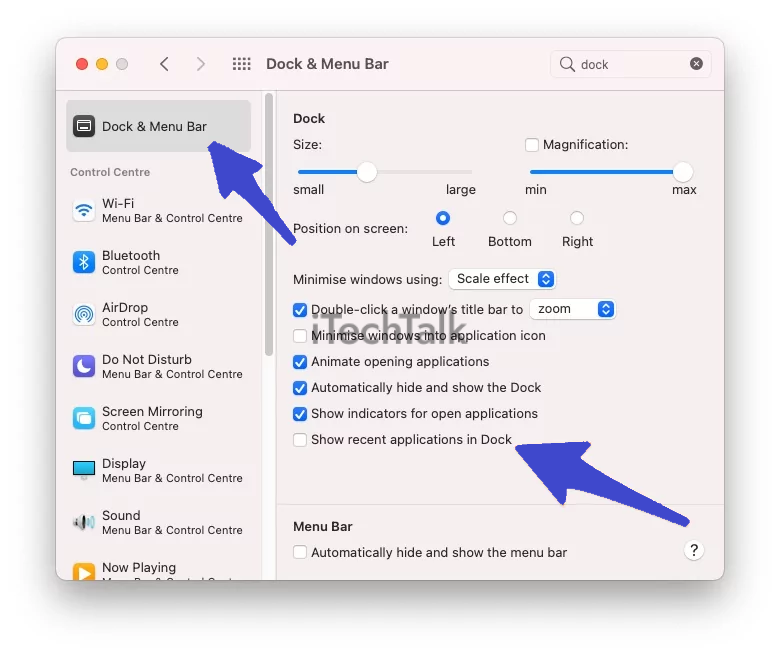
To clear recent documents and apps from the Dock on your Mac, follow these simple steps:
- Right-click (or control-click) on the app or document icon in the Dock.
- From the contextual menu that appears, hover over Options.
- In the Options submenu, click “Show in Finder” to open a new Finder window for that item.
- With the Finder window open, go to the top menu bar and click on “Go.”
- Select “Recent Folders” from the drop-down menu to view your recent items.
- Find the document or app you want to remove from the dock’s recent list and right-click (or control-click) on it.
- In the contextual menu, select “Remove from Recent Folders.”
Additional Tips for Managing Recents on Mac
In addition to clearing the Recents folder on Mac, there are a few extra tips you can use to manage your recent items even more efficiently.
Discover how to hide specific files in the Recent folder, exclude your entire hard drive from being listed, and
turn off recent files in Finder.
These advanced tips will help you take control of your Mac’s recent activity. Keep reading to find out more!
How to hide specific files in the Recents folder
Hiding specific
files in the Recents folder on your Mac is a great way to keep
sensitive or personal documents out of sight.
Here’s how you can do it:
- Open Finder on your Mac.
- Click on Go in the toolbar at the top of the screen.
- Select Recent Folders from the drop-down menu.
- Locate the file you want to hide in the Recents folder list.
- Right-click (or control-click) on the file.
- From the options that appear, select Move to Trash.
How to exclude your entire hard drive from Recent
If you want to exclude your entire
hard drive from showing up in the Recents folder on your Mac.
Here’s how you can do it:
- Open Finder on your Mac.
- Click on the “Finder” option in the menu bar at the top of the screen.
- Select “Preferences” from the dropdown menu.
- In the Preferences window, click on the “General” tab.
- Under the “Show these items on the desktop” section, ensure the “Hard disks” checkbox is unchecked.
- This will prevent your hard drive from appearing in Recents and keep it hidden.
How to turn off recent files in Finder
To
turn off recent files in Finder on your Mac, follow these steps:
- Open Finder on your Mac.
- Click on “Finder” in the menu bar at the top of the screen.
- Select “Preferences” from the drop-down menu.
- In the Preferences window, click on the “General” tab.
- Under the “Show Recent” section, uncheck the box next to “Recents.”
- Close the Preferences window.
Conclusion
In conclusion,
clearing the Recents folder on your Mac is a simple yet effective way to
declutter and optimize your device.
Whether you want to
remove recent items from the sidebar,
clear documents and apps from the Apple menu, or
manage your recent folders in Finder, these methods will help keep your Mac organized and
maintain privacy.
Take control of your recent activity on Mac and enjoy a clean and streamlined user experience.
 To clear recent items from the Apple Menu on your Mac, follow these simple steps:
To clear recent items from the Apple Menu on your Mac, follow these simple steps:
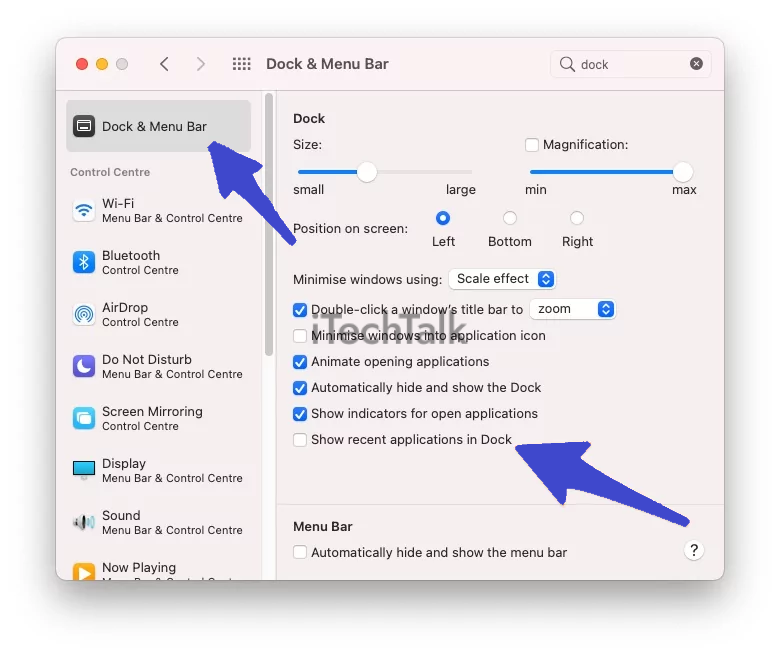 To clear recent documents and apps from the Dock on your Mac, follow these simple steps:
To clear recent documents and apps from the Dock on your Mac, follow these simple steps: