To open an MXF file on your Mac, you will need to download a third-party video Player. Your best choices are VLC Media Player, 5KPlayer, Elmedia Player, Cisdem Video Player, and MXF4mac Player.
For the creative types out there, you’ve probably come across MXF files used in editing and media production before. They can be tricky to crack open if you’re not familiar with them, but don’t worry!
In this post, we’ll take a look at how to open MXF files on a Mac computer in no time at all using third-party video players. You’ll also
learn how to convert an MXF file into something more universal to play.
How To Open An MXF File Format Using A Third-Party Video Player
There are a ton of video players that can open an MXF file on your Mac. The list below represents the very best options for you to do so.
1. VLC Media Player
VLC Media Player is a long-standing, popular video player that can be used on various platforms. It’s easy to use and update with new formats and features. You can also extend its capabilities by downloading plugins for things like playback controls, keyboard shortcuts, and subtitles customization.
The reason for its widespread use is that it’s free of charge (with no ads) and can play almost any file format without adding a codec. This includes MXF files.
To open an MXF file with VLC Media Player:
- Download VLC to your Mac on the official website.
- Open up a Finder window and locate your MXF file.
- Right-click on the file and select Open with VLC.
 Related Reading
Related Reading
2. 5KPlayer
5KPlayer is equipped to handle high-quality videos, including those in HD, 4K, and 5K resolutions. It can play videos from any source, including local files stored on a hard drive and streaming sources like YouTube. MXF files, a popular format for high-resolution video, are supported in 5KPlayer as well.
Although 5KPlayer looks great and works well, it also comes with a lot of spammy ads. Additionally, the application takes over your Mac and
makes itself the default player for all media.
Here is how to open an MXF file with 5KPlayer:
- Download the player on the official website.
- Launch 5KPlayer by double-clicking its icon.
- Open a Finder window and locate your MXF File.
- Drag your MXF file into the 5KPlayer window.

3. Elmedia Player
Elmedia player is a Mac video player with an elegant interface and many customizable features. It can open MXF files as well as other popular video formats, such as MKV, MP4, M4V, and MOV—all without using too much of your computer’s RAM or memory.
Elmedia also offers wireless streaming of content using AirPlay 2, DNA, and Chromecast.
Once the MXF file is open, you can improve the video’s image quality by modifying sharpness, hue, and brightness. You can also take clear screenshots, enable picture-in-picture mode, change the sound with an equalizer, and design your own subtitles.
- Download Elmedia player on the official website.
- Open a Finder window and navigate to your MXF file.
- Right-click the file, then select Open With. Choose Elmedia Player.
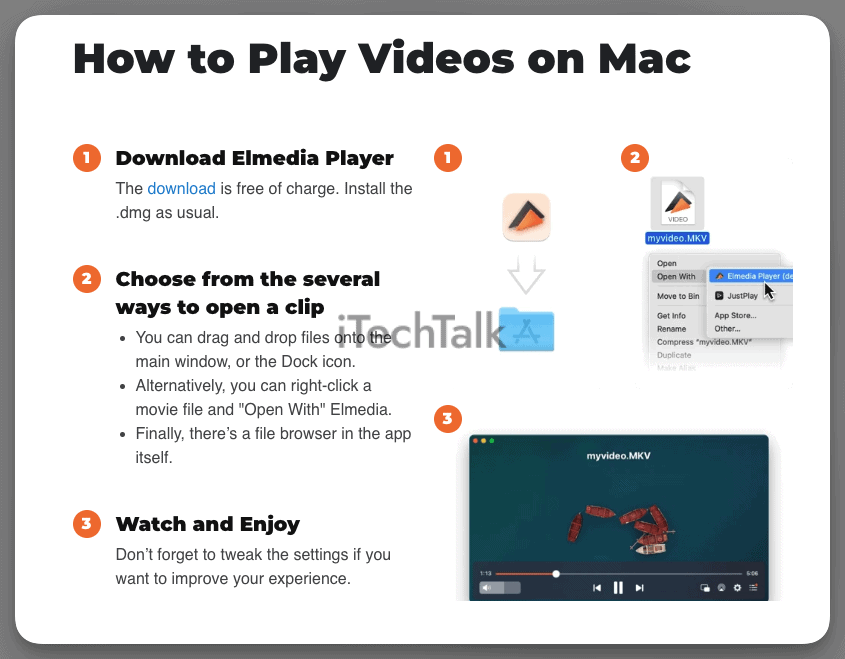
4. Cisdem Video Player
Cisdem video player is a great choice for Mac users who want a lightweight media player that supports playing MXF files.
The paid version of Cisdem Video Converter supports converting video files to other formats, which can come in handy if you want to convert your MXF file into something more universal to open at a later date.
To open an MXF file with Cisdem Video Player:
- Download and install the Cisdem Video Player at their official website.
- Locate your MXF file in a Finder window.
- Drag your MXF file into Cisdem Video Player.

5. MXF4mac Player
MXF4mac Player is a versatile video player for Mac that can play MXF files as well as standard formats like MP4, MOV, and AVI. MXF4mac Player supports MXF files from any MXF-compatible camera or recorder, allowing users to playback MXF footage in full HD resolution with no transcoding or conversion.
MXF4mac Player also offers advanced features like advanced video filtering, picture-in-picture playback, and frame accuracy control, allowing users to perform frame-by-frame analysis of their MXF footage.
To open your MXF file with MXF4Mac Player.
- Download and install MXF4Mac Player at the official website.
- Locate the MXF file you want to open in a Finder window.
- Drag your MXF file onto the icon for MXF4Mac Player.
- You can now open and play your MXF file.

How To Convert An MXF To Open It With QuickTime (Bonus Tip)
To make playing MXF files on Mac more straightforward, you can convert them into a different file format that is compatible with QuickTime.
One of the most uncomplicated ways to do this is by changing the format to MP4. You won’t be limited to QuickTime either. Any basic media player should be able to open an MP4 file.
Many converters – online and offline – can handle MXF to MP4 file conversions. If you’re looking for a free option that can get the job done right, try out FreeFileConvert.
You can use FreeFileConvert to turn MXF files into any other video format you need. The service is free and easy to use, with no limit on the size of your file uploads. You can also register for an account so that your conversion history is saved.
Here is how to convert your MXF file with FreeFileConvert:
- Go to the FreeFileConvert website.
- Under Input File, click on Choose File.
- Navigate your hard drive to find your MXF file.
- Under Output Format, select the type of file you would like to convert your MXF file to. Choose MP4 if you’re looking for a simple solution.
- Click the Convert button to download your new file to your computer. Your MXF file will now be easier to open for yourself, and for anyone else.
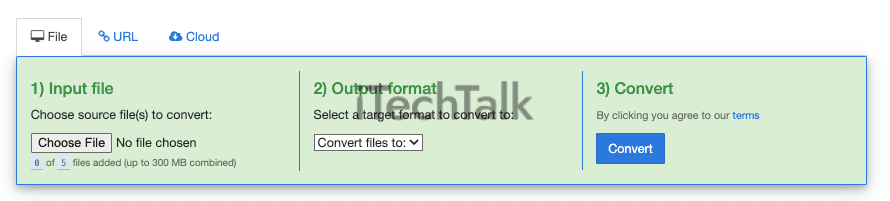
As you can see, there are plenty of options for you to open your MXF files on your Mac.
If you know anyone else struggling with MXF files on their Mac, please send them this article.
 Related Reading
Related Reading

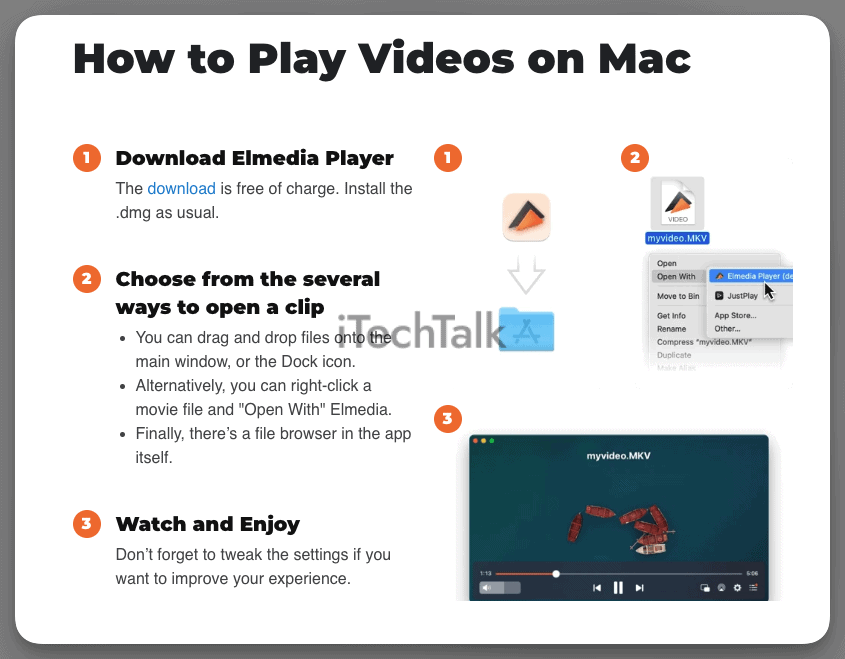


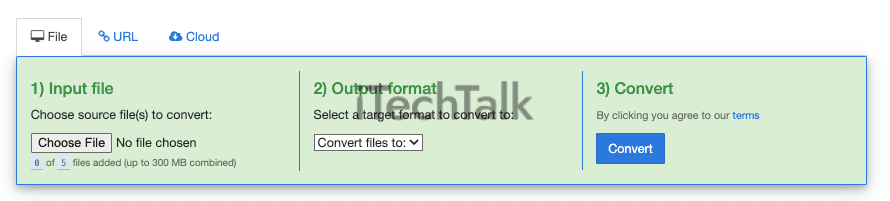 As you can see, there are plenty of options for you to open your MXF files on your Mac.
If you know anyone else struggling with MXF files on their Mac, please send them this article.
As you can see, there are plenty of options for you to open your MXF files on your Mac.
If you know anyone else struggling with MXF files on their Mac, please send them this article.