One of the best ways to fix mds_stores consuming high CPU on Mac is to prevent Spotlight from searching some locations and folders on your hard drive. To do this, go to Desktop > System Preferences > Spotlight. Click on Privacy and then click on the Plus button to add the folders and locations you want Spotlight not to search.
Nothing is more annoying to me than when my computer starts slowing down. I hate troubleshooting every little thing, trying to get my computer back to running at full speed.
One of the problems that could be slowing your computer down is high CPU usage. In the following article, you will learn how to fix mds_stores consuming high CPU on your Mac.
The only thing you’ll need to follow along is your MacBook or Mac desktop, fully charged and ready to go.
What Is Mds_Stores on Mac?
Mac Spotlight Search’s MDS and mds_stores are the indexing technologies for each Mac desktop and MacBook. They may be found in Mac Activity Monitor under the name MDS, which means: metadata server.
Spotlight tracks and records data from documents, applications, and other files on your Mac. The function of mdstores is to maintain and compile the metadata gathered by MDS to speed up Spotlight search operations.
When a user first logs into Mac OS, Spotlight begins the indexing process. The indexing process will begin automatically if you’ve just bought a new Mac computer or installed a fresh version of Mac OS.
What Is Spotlight?
Spotlight is a Mac-wide desktop search engine that’s been utilized in Mac Computers since 2005. Spotlight’s primary aim is to find files on a Mac. It indexes all your files on your Mac based on a selection criterion.
To use Spotlight, press
command + space bar.
How To Check Your CPU Usage On A Mac
To follow along with some of the methods below, you will need to know how to check the CPU usage on your Mac:
- Open the Finder.
- Open the Applications Folder and click on Utilities.

- Open the Activity Monitor.

- Choose CPU from the options at the top of the window.
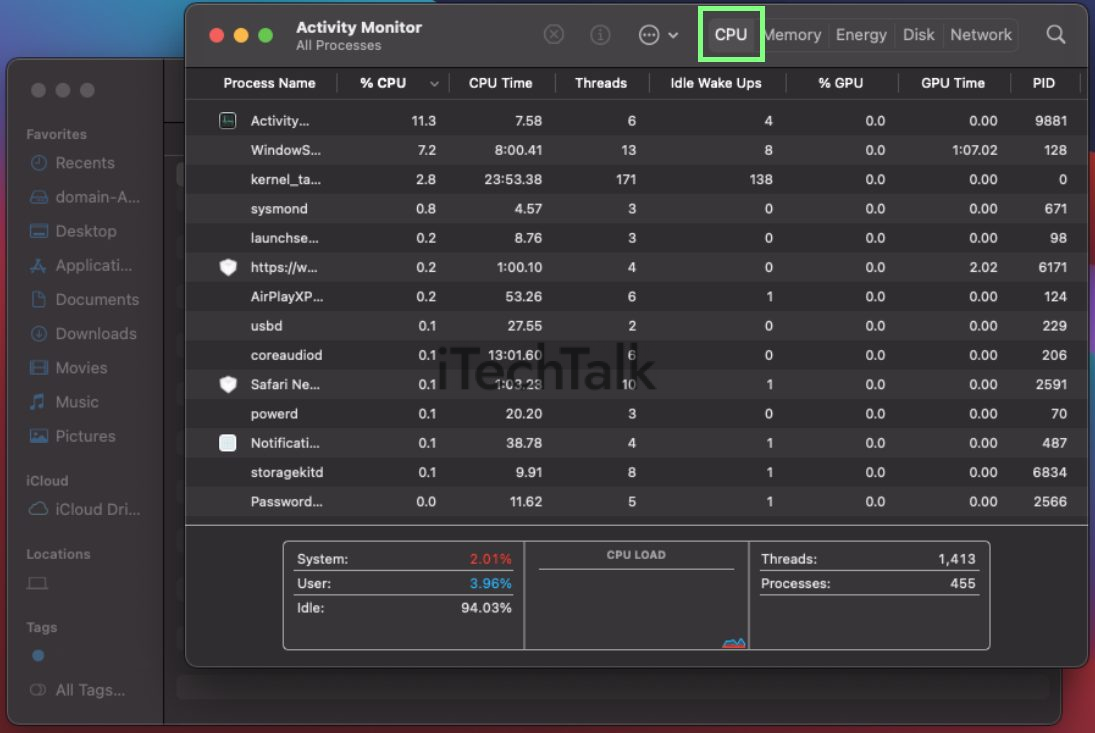
How To Fix mds_stores consuming High CPU?
Restart Your Mac
Restarting your Mac generally solves problems caused by little flaws. It’s a good idea to try restarting your computer to fix your problem before trying something more complex.
To restart your Mac, click on the
Apple Menu and select
Restart.
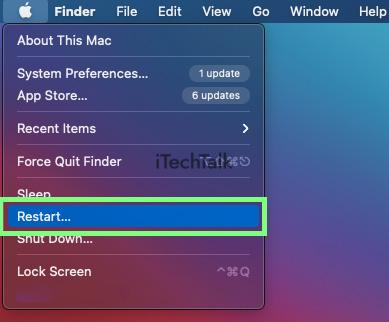
Once you restart your Mac, enter your password and start using it as usual. After half an hour, go to Activity Monitor and check whether the mds-related processes are still consuming CPU power. If not, then your problem has been fixed simply by restarting your computer.
Prevent Spotlight from Searching Some Locations/Folders
The mds_stores process will consume less CPU if it doesn’t have to work as hard. You can do this by preventing Spotlight from searching certain locations and folders.
To customize your Spotlight search:
- Go to Desktop > System Preferences.
- Now, look for Spotlight.

- Click on Privacy.
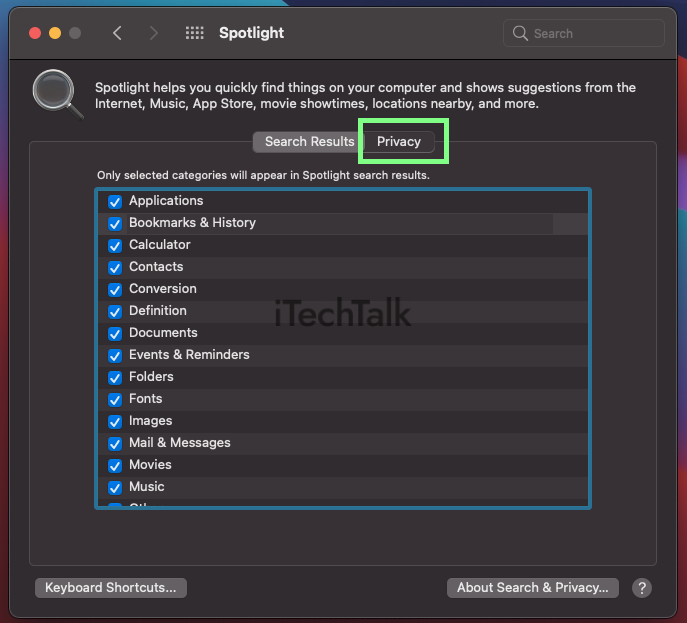
- Add the folders and locations you want to be included in your Spotlight search results by clicking the Plus sign at the bottom of the privacy tab list.
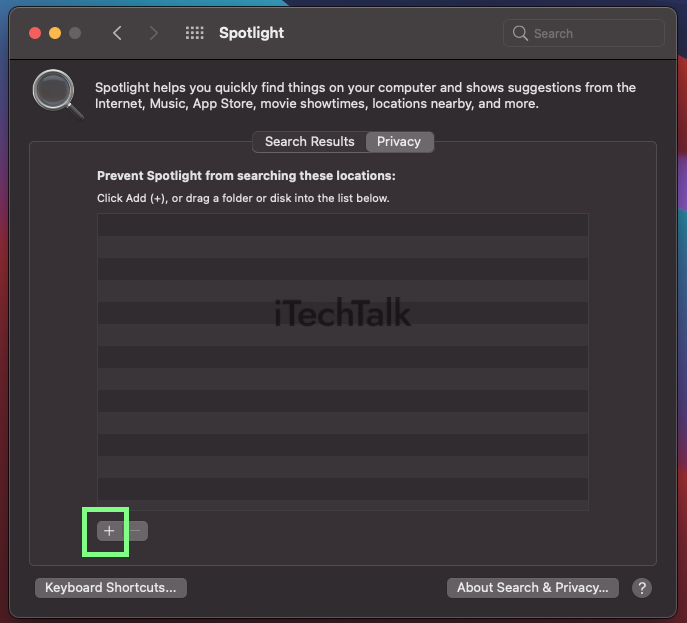
You should add several folders, which would include the following:
- Viber PC
- CrashReporter
- CrashPlan
- MobileSync
- Dropbox
Spotlight won’t search for the files you hide, so it will use fewer system resources and cause your CPU usage to go down.
Delete Directories in The Spotlight Index
Deleted directories include the one-time impression directory and all of the additional image directories. You should delete any mds_stores to complete the indexing process faster.
To remove directories from the spotlight box:
Open System Preferences from the Apple menu.
- Open up Spotlight.
- The Search Results page appears, and you’ll notice two options at the top: Privacy and Search Results.
- The Search results feature allows you to specify which categories you want to appear in search results, while the Privacy setting is for adding folders you don’t want to be indexed in Spotlight.
- You can now start excluding certain folders from the search or indexing process if you need to, such as folders that are very large in size.
Using this strategy, you can decrease the size of your indexes and simultaneously fix any high CPU usage issues caused by mds_stores.
Disable Spotlight
If the mds_stores is still consuming a lot of your CPU resources, you can try disabling Spotlight. Keep in mind that this will disable the spotlight feature for everything on your computer, so use this solution as a last resort.
- Open Finder.
- Go to Applications > Utilities. Open Terminal here.
- In the Terminal app, enter this command “sudo mdutil – a -i off”
- Enter your password when prompted, and then click Enter.
You may now restart your system, and Spotlight will not be accessible any longer.
Why Does Mds_Stores Take up High CPU Usage on Mac?
Spotlight uses the mds_stores process to manage the indexed metadata on your Mac. Mds_stores stays active even while no indexing is taking place.
If you add, modify, move, or delete a lot of the contents on your Mac over time, mds_stores will require more CPU in order to keep track of these changes. The more data you’ve modified, the more CPU usage mds_stores will use up.
In addition to system bugs and interference from third-party software, mds_stores can also use a lot of CPU resources.
How Long Does Mds & Spotlight Take to Finish Indexing?
The amount of time needed to update the Spotlight index varies. This is based on certain conditions such as the size of your hard drive and how much data is being indexed.
Big changes to the filesystem can also affect indexing times. Generally speaking, it will take between 15 and 45 minutes for an indexing cycle to finish. Just let it run its course – there’s no need to intervene.
Can High CPU Usage Cause Damage
Yes, running your CPU at full speed will slowly damage your operating system over time. Don’t worry too much, it takes years for the effects to be noticeable.
You should never allow your CPU to run at 100% for any extended period of time. Not only will it slow down your system, but it can also cause damage to the CPU by running too hot.
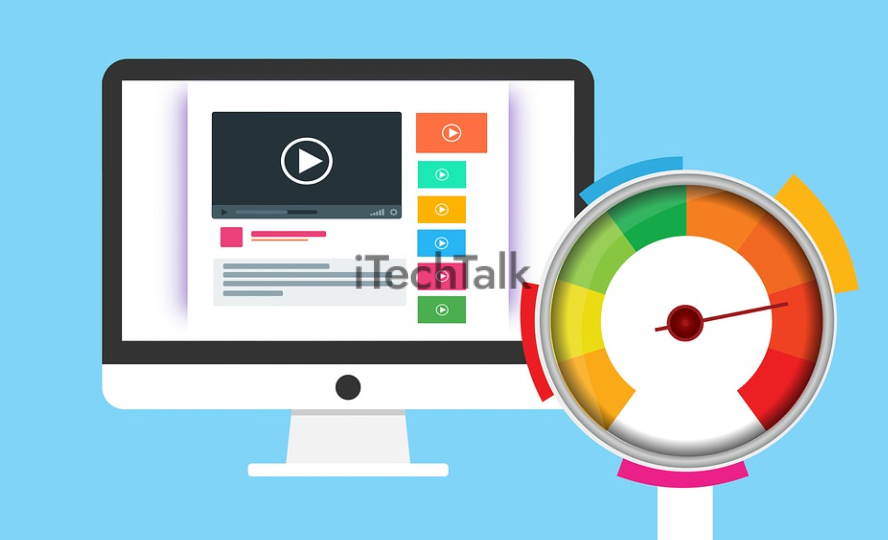
Did this tutorial help you consume less CPU on your computer? Leave a comment letting me know which method solved your problem.
Also, please share this article with anyone you know who’s struggling with mds_stores consuming too much CPU on their Mac.


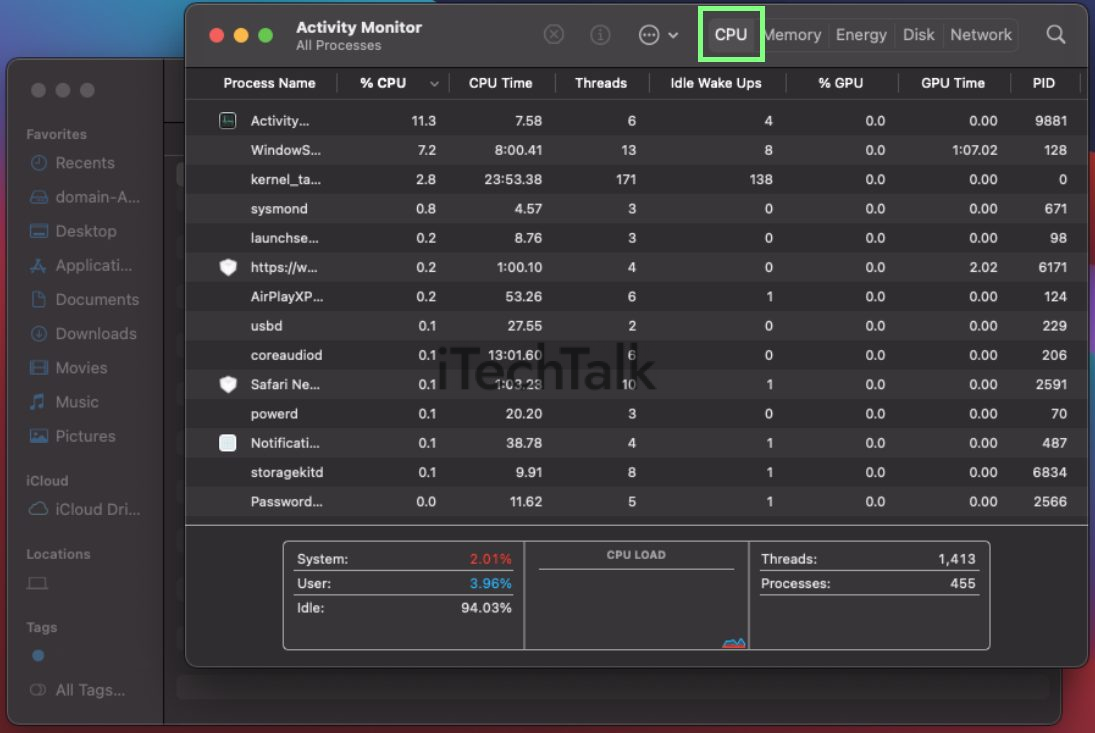
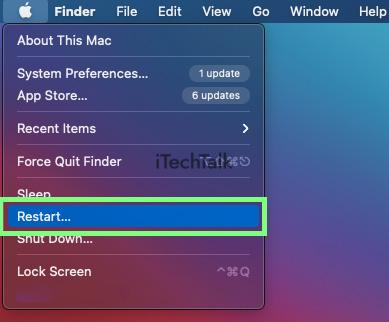 Once you restart your Mac, enter your password and start using it as usual. After half an hour, go to Activity Monitor and check whether the mds-related processes are still consuming CPU power. If not, then your problem has been fixed simply by restarting your computer.
Once you restart your Mac, enter your password and start using it as usual. After half an hour, go to Activity Monitor and check whether the mds-related processes are still consuming CPU power. If not, then your problem has been fixed simply by restarting your computer.

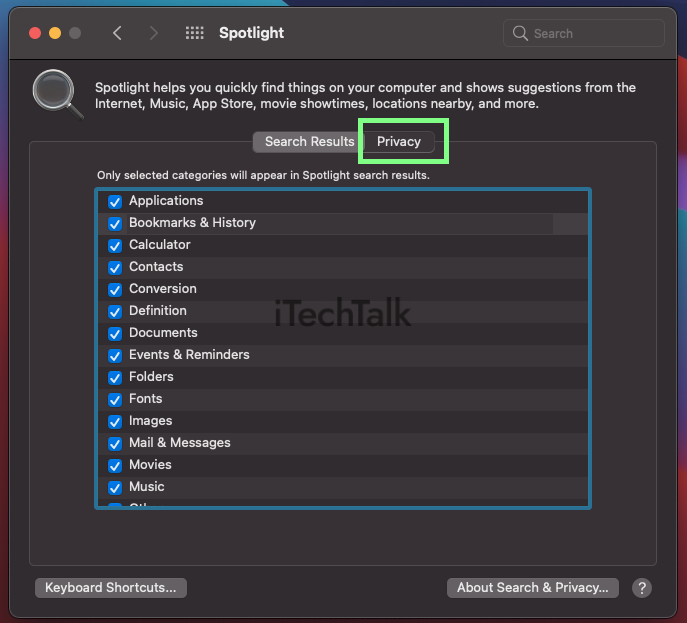
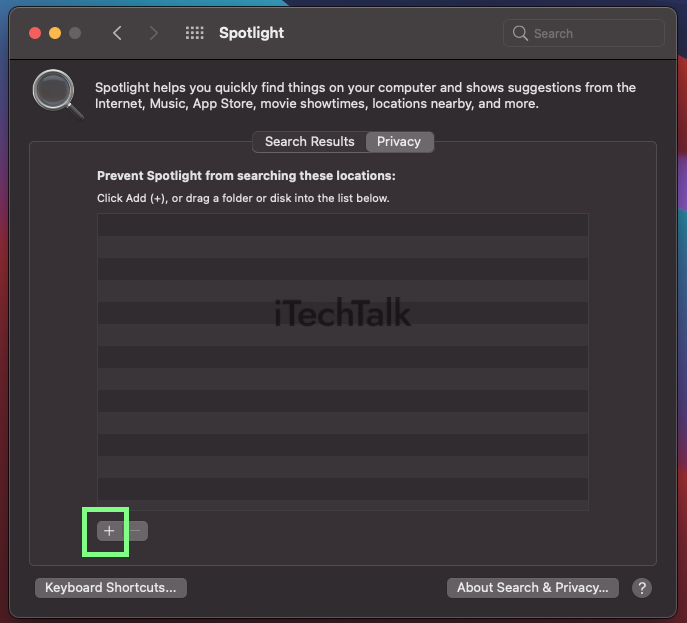 You should add several folders, which would include the following:
You should add several folders, which would include the following:
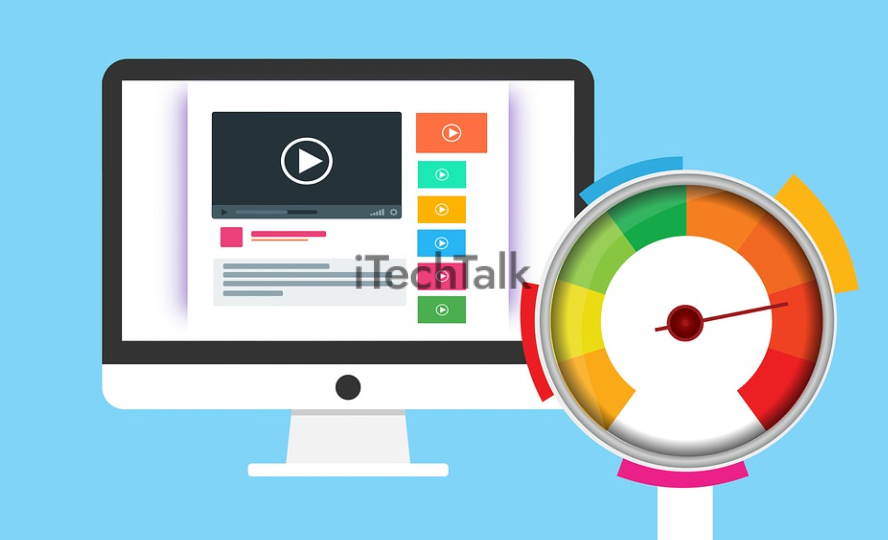 Did this tutorial help you consume less CPU on your computer? Leave a comment letting me know which method solved your problem.
Also, please share this article with anyone you know who’s struggling with mds_stores consuming too much CPU on their Mac.
Did this tutorial help you consume less CPU on your computer? Leave a comment letting me know which method solved your problem.
Also, please share this article with anyone you know who’s struggling with mds_stores consuming too much CPU on their Mac.