You don’t have to worry if you find a file named BRCM-LVG on your desktop or laptop. BRCM-LVG file pops up when you connect your computer to your router for the first time. This is not a harmful file and You can keep it on your hard drive or remove it.
According to the most current data, there are more than 1 billion types of
computer viruses out there. It’s also estimated that there are 100 to 200 thousand
computer hackers worldwide. That’s a lot of viruses and people trying to destroy your computer and steal your information.
That’s why worrying about finding a foreign file on your hard drive is understandable. Even the name BRCM-LVG sounds like it could be dangerous.
In the following article, I will explain exactly what this file is and how to get rid of it. You will also learn if having this file on your computer means you’ve been hacked or not.
What is BRCM-LVG?
When you connect your computer to the internet using a router, it leaves a file called BRCM-LVG. This file stores information about the wireless storage setup on your computer. The router creates this file when you connect to the internet for the first time. You might find this file in the Finder menu in the Shared Folder.
Will BRCM-LVG Harm My Computer?
It’s natural to get worried when you see a foreign file on your computer. Thankfully for you, a BRCM-LVG file is not a harmful file.
This type of file is just a wireless storage setup, which means it shouldn’t bring much harm. Even if you don’t remove it, your computer will be OK.
When Might This File Appear?
The BRCM-LVG item might appear in several scenarios, but two reasons are the most common:
- You updated to a newer OS.
- You have a new ISP and Tricolor router or modem.
If either of these two changes happens to you, check your Shared Folder for a BRCM-LVG file.
What is the Shared Folder?
A shared folder is a folder on a mac computer that multiple users can access at the same time. This is useful for sharing files between users or for collaborative projects.
To create a shared folder:
- Open the System Preferences from the Apple Menu.
- Click on the Shared Folder Icon.

- In the side menu, select File Sharing.
- Click on the Plus button below Shared Folders.

- Name your new Shared Folder.
- Open up Finder and navigate to your Documents.
- Your new Shared Folder will be available to use.
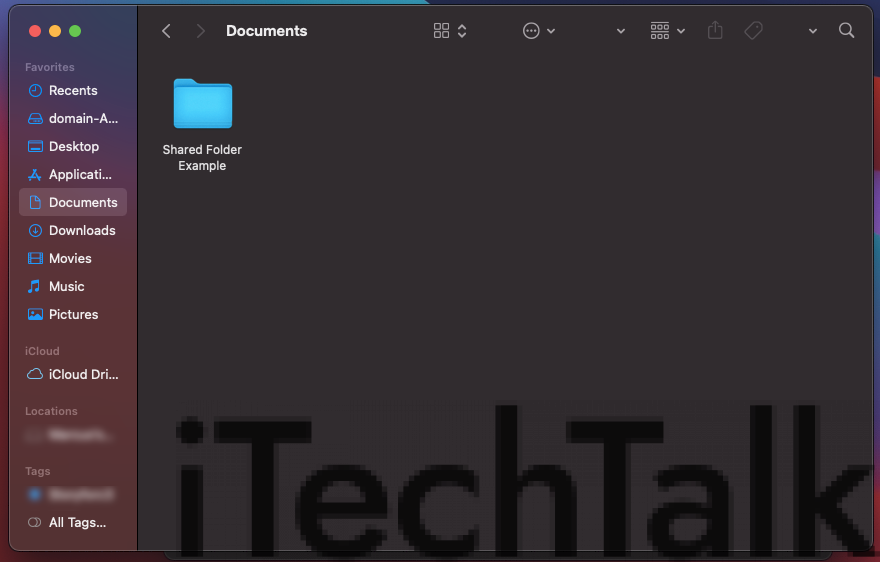
Shared folders are a great way to collaborate with others on projects or to simply share files between multiple users.
Methods to Remove BRCM-LVG from Shared Section on Mac
BRCM-LVG may not harm your computer, but you may want to remove the file regardless. There are two ways to remove this file safely.
Method 1: Change Network Sharing Settings
- Open the Apple Menu.
- Go to Preferences>Sidebar Tab>Shared Section.
- Uncheck everything under the Shared Section.
This will stop BRCM-LVG from appearing in the Shared Section.
Method 2: Reset Your WiFi Router and/or Modem
After turning off your DLNA settings, you will now want to reset your WiFi Router Modem. To do this step, make sure you have your IP Address handy.
- Using a web browser, go to your router’s IP address.
- Login using your User Name and Password.
- Go to the settings on your Mac and access your router.
- Click on reset to reset your router.
- After your router is reset, select your router in the WiFi Network.
- Enter your router’s IP address in your browser and set up a new User Name and Password.
If you don’t remember your current WiFi Password, you can also reset it from your Router/Modem with the reset button if your device has one.
Simply press the reset button, then log into your IP Address with the default username and password. You can find your default login details in the Router’s User Manual. You can possibly find these details on the back of your WiFi Router.
Related Reading
Is BRCM-LVG a Hack?
No, BRCM-LVG is not a hack. However, the question is quite common since a foreign file can often lead to a hacking situation.
When BRCM-LVG appears in Mac, it does not mean your MacBook is hacked. Finding this file in your shared folder is likely due to one of the reasons detailed above.

Scan your Mac System with Antivirus
If you’re still not comfortable with this foreign file on your computer and you’re afraid that you’ve been hacked or sent a virus, it may be best to download some antivirus software to feel safe.
Using an antivirus on your computer is a good way to protect it from “getting sick.” Antivirus software can help find and eliminate anything affecting your computer.
There are a lot of different antiviruses out there, so it is essential to research the different options before you decide which one to buy.
This means that the antivirus should be able to find and remove any type of virus, including the ones that hackers create to steal information from your computer.
What’s The Best Antivirus I Can Find?
If you’re looking for a good antivirus to protect your computer, Norton is a great option. Norton is one of the most popular antiviruses on the market, and it has a proven track record of being able to find and remove viruses from your computer.
Norton also has several other features that can help protect your computer. For example, it can protect you from online scams and phishing attacks and help keep your personal information safe.
Another great thing about Norton is that it is straightforward to use. You can install it quickly and easily. This software requires no technical knowledge or expertise.
You can learn more about Norton
on their website.

Now you know and understand what a BRCM-LVG file is. This file is perfectly normal and will not harm your computer. You can delete it off your hard drive if you wish.
Please comment below if you have any questions, and share this article with anyone else wondering what this file is.


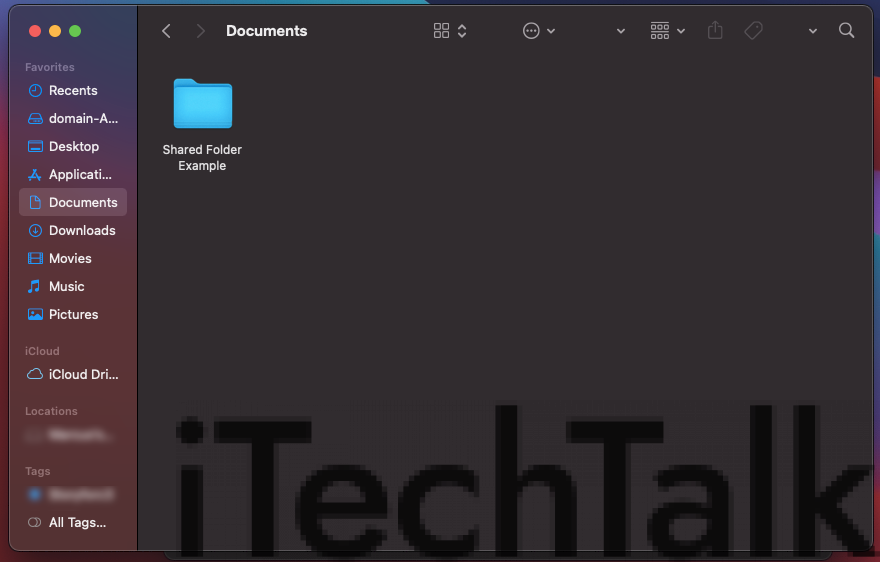 Shared folders are a great way to collaborate with others on projects or to simply share files between multiple users.
Shared folders are a great way to collaborate with others on projects or to simply share files between multiple users.

 Now you know and understand what a BRCM-LVG file is. This file is perfectly normal and will not harm your computer. You can delete it off your hard drive if you wish.
Please comment below if you have any questions, and share this article with anyone else wondering what this file is.
Now you know and understand what a BRCM-LVG file is. This file is perfectly normal and will not harm your computer. You can delete it off your hard drive if you wish.
Please comment below if you have any questions, and share this article with anyone else wondering what this file is.