To put your MacBook into clamshell mode, first plug your mac into a power source and connect it to an external display. Connect a USB keyboard and mouse (or Bluetooth ones). Close your lid, and your Mac will enter clamshell mode. Press any key on your keyboard or click your mouse to start using your laptop as a desktop.
When it comes to computers, I buy laptops more often. The convenience of picking up my entire workstation and setting it up in the local coffee shop is just too irresistible.
However, sometimes I want to work on a larger monitor with a real mouse. That’s where clamshell mode comes in.
Before I started using clamshell mode, I wanted to make sure that clamshell mode was safe to use for my MacBook. Below are all the tips and tricks I’ve collected in my personal use and research.
[toc]
What You’ll Need:
- Your MacBook Pro or MacBook Air, fully charged
- Your laptop’s power adapter
- At least one external monitor with the required cables
- A mouse and keyboard, either wired or Bluetooth
What Is Clamshell Mode?
“Clamshell Mode” (also known as “closed-display mode”) allows you to use your
Macbook with the lid closed while it’s connected to another monitor.
This effectively turns your laptop into a desktop.
How To Setup And Operate Clamshell Mode
Now that you know what clamshell mode is, let’s look at how to set it up and operate it.
- Ensure that your Mac is plugged into a power source.
- Connect an external display to your Mac. You can do this using a Thunderbolt cable, a Mini DisplayPort cable, or an HDMI cable.
- Connect a USB mouse and keyboard to your Mac. These can be connected to your MacBook or an external display. You can also use a Bluetooth mouse and keyboard to skip all the wires.
- Finally, close your Mac’s lid. This will enter your Mac into clamshell mode.
- Wake your Mac up by pressing a key on your keyboard or clicking the mouse.
Your Mac is now in clamshell mode and can be used as a desktop computer.
Does Clamshell Mode Cause Overheating?
Clamshell mode is a great way to use your Mac when you need extra screen space. By closing your Mac, you can keep it cooler and avoid any potential overheating issues.
However, this all depends on your living conditions. How hot do you keep your home? How much ventilation is in your room? These are the things to consider when using clamshell mode.
If you do live in a hotter environment, I recommend using a clamshell stand to allow proper ventilation. A clamshell stand will place your MacBook vertically. This creates more space for your desk and allows greater airflow.
Is It Bad To Use MacBook With A Monitor?
Not at all! There is nothing more convenient than using a second screen.
MacBooks are designed to use external displays. They offer a larger screen of real estate that can be used for multitasking or for displaying additional information.
Using an external monitor in clamshell mode is perfectly fine and won’t harm your computer.
How Do I Wake Up My Computer Without Opening The Lid?
If your using your MacBook in clamshell mode, that probably means you like convenience. If that’s the case, you probably also want to turn your computer on without having to touch it at all.
This is simple to set up:
- Open System Preference.
- Click on Battery, and then select Schedule.
- Now, click on Start Up Or Wake. Set the days and times you want your MacBook to start up. Remember, this will only turn on your MacBook when the laptop is plugged in. So when you want to wake your MacBook to turn on without opening the lid, plug it in.
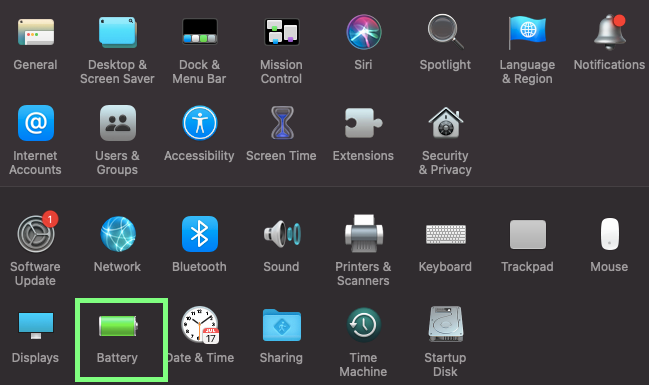

Why Won’t My Mac Recognize My External Monitor With The Lid Closed?
There are a few tactics you can try in order to fix this problem:
- Check that your external monitor is properly connected to your Mac. If it’s not, reconnect it and try again.
- Next, check that your external monitor is turned on and set to the correct input.
- If your Mac still doesn’t recognize your external monitor, try resetting the NVRAM.
How Is Battery Life Affected By MacBook Clamshell Mode?
When you use your MacBook in clamshell mode, the battery life will be shorter than if you use it completely open. This is because there is less space for the heat to escape, making the MacBook hotter than normal.
You can avoid this by using a
stand that helps with ventilation.
If you want to maximize your battery life, it’s best to use your MacBook in closed clamshell mode only when it’s plugged in.
This way, you can take advantage of the power supplied by the AC adapter and prevent the battery from draining too quickly.
Also, rest assured that leaving your MacBook constantly plugged in will not cause your battery harm or wear it out faster.
Related Reading
How Do I Keep My Laptop Screen On When My Mac Is Closed?
In order for clamshell mode to work, your screen has to stay awake when you close the lid. To enable this option:
- Click the Apple Icon at the top left and then choose System Preferences.
- Click Battery.
- Under Display Off After, drag the Slider to the right to Never.
- Tick the checkbox that says Keep Display On When Mac Is Closed.

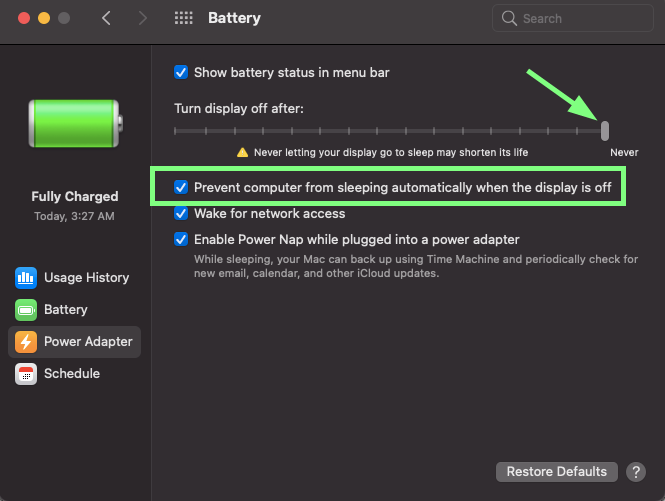
Apps To Prevent Your Mac From Going To Sleep
You can use several apps to prevent your Mac from entering sleep mode with the lid closed. Some popular options include:
Amphetamine by William Gustafson
This app, when activated, will prevent screen saver activation and display sleep. I can even prevent automated mouse cursor movement.
Amphetamine is a completely free download with no “pro version” to buy afterward. It has a 4.8 rating on the Mac App Store.
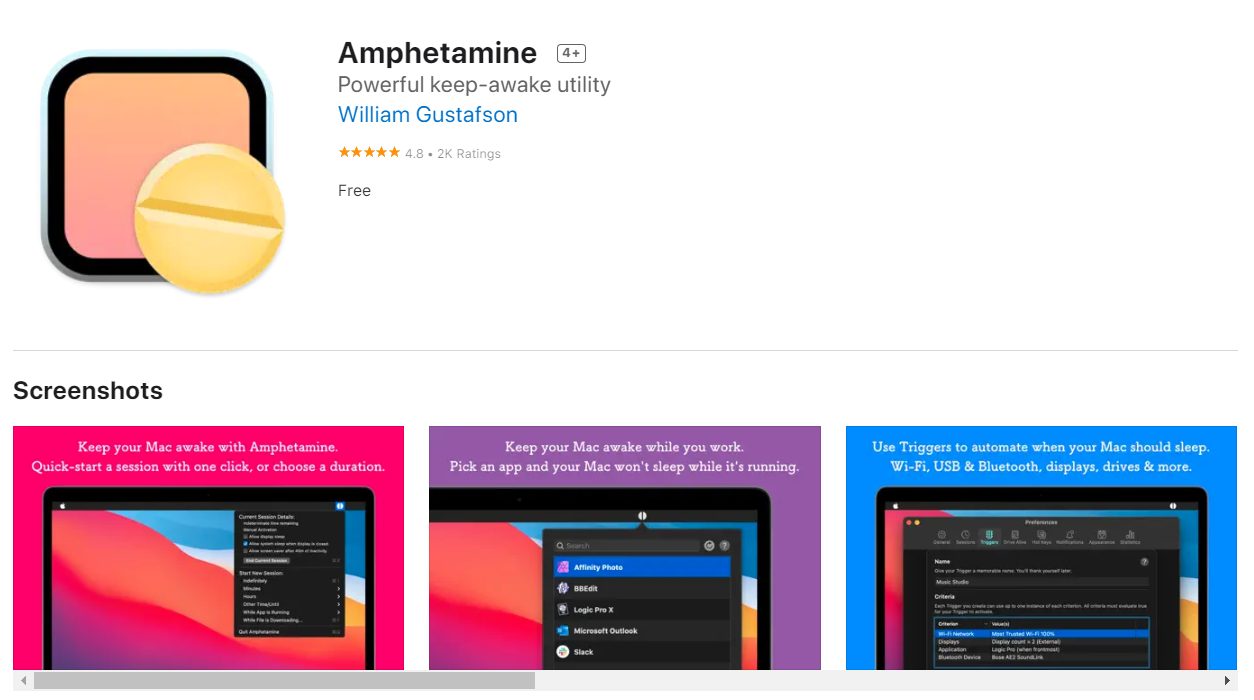
Insomniacs by Shaun Hirst
This app is easy to turn on and off from the menu bar. It allows you to disable Sleep Mode forever or for a selected period of time.
Insomniacs is .99 cents and has a 4.8 star rating on the Mac App Store.

Caffeinated by Yuen GnbH
This app will prevent your screen from going to sleep with one click. The app is gentle on your RAM and Processor and is optimized for macOS Big Sur.
Caffeinated is $3.99 and has a 4.9 rating on the Mac App Store.
When downloading any of these apps, read the reviews first to ensure you’re getting a quality product. Only download from reputable vendors to avoid malware.

Do Window Laptops Have Clamshell Mode?
Yes, you can have the same experience on Windows laptops by using a setting called “Do nothing.” With this setting, your laptop screen will stay on when you close the lid.
- Open up the Control Panel.
- Choose Power Options.
- Click on Choose What Closing the Lid Does.
- Under the When I Close The Lid drop-down menu, select Do nothing.
Keep in mind that using this setting will decrease your battery life. If you want to maximize your battery life, it’s best to use your laptop in clamshell mode only when it’s plugged in.


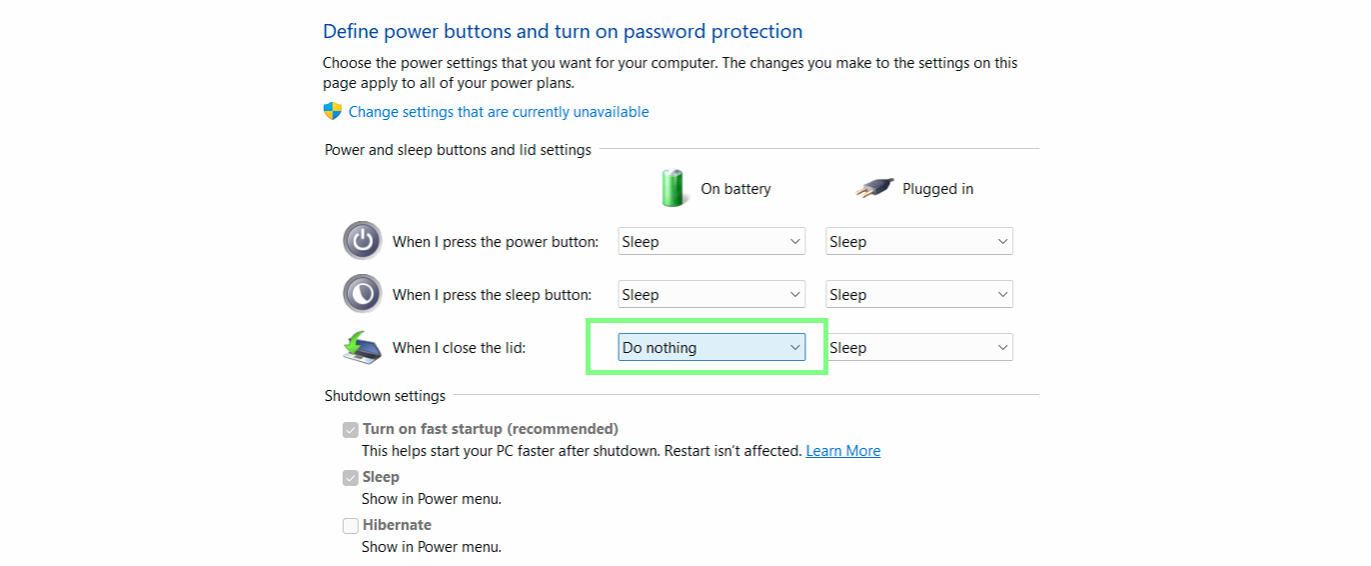
Did you enjoy all the tips and tricks for using clamshell mode? If you did, please let me know in the comments below.
Also, please share this article with anyone you know who wants to use their MacBook as a desktop.
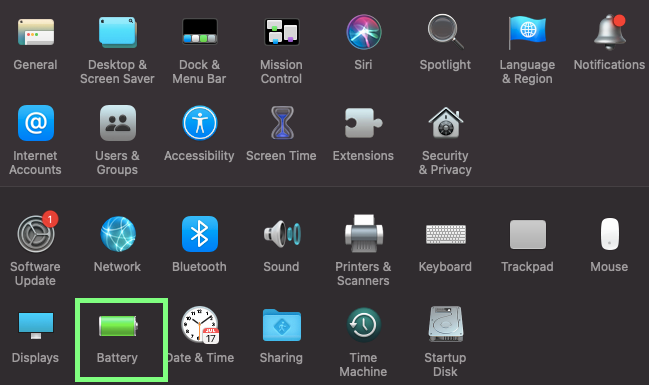


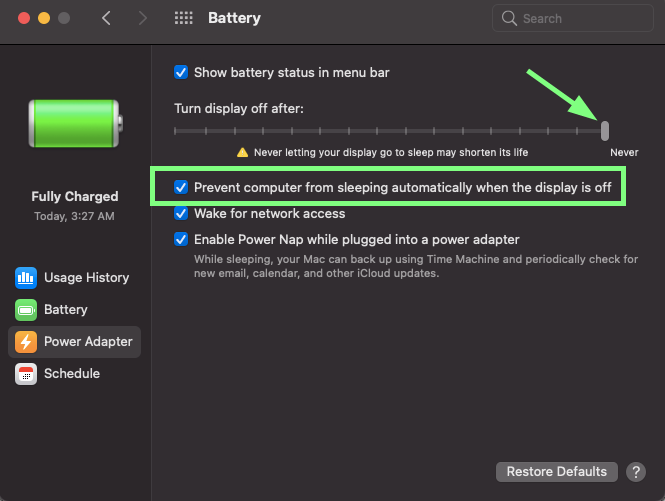
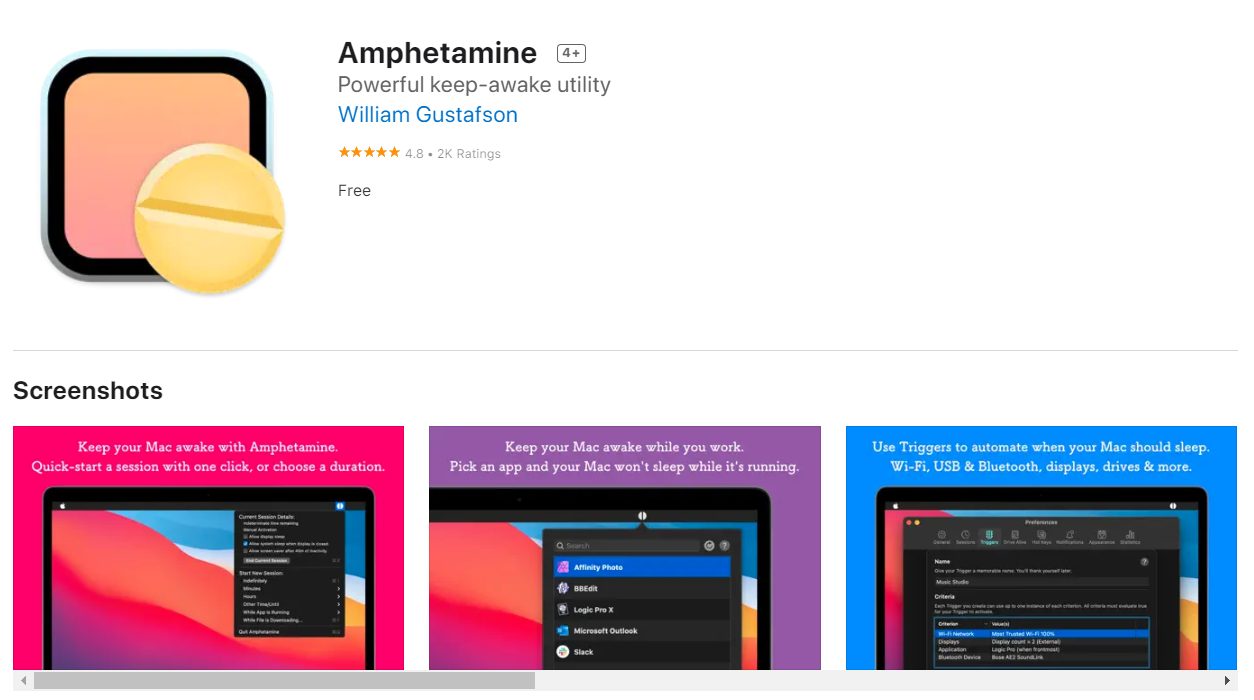




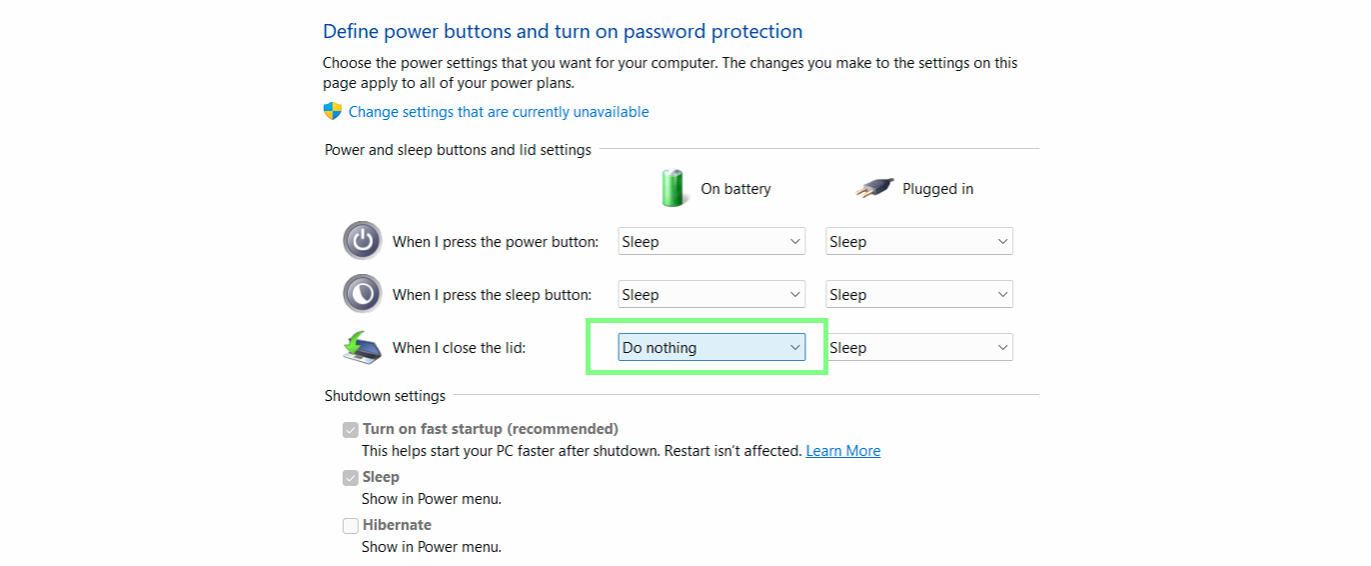 Did you enjoy all the tips and tricks for using clamshell mode? If you did, please let me know in the comments below.
Also, please share this article with anyone you know who wants to use their MacBook as a desktop.
Did you enjoy all the tips and tricks for using clamshell mode? If you did, please let me know in the comments below.
Also, please share this article with anyone you know who wants to use their MacBook as a desktop.