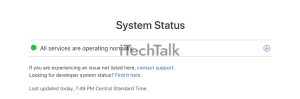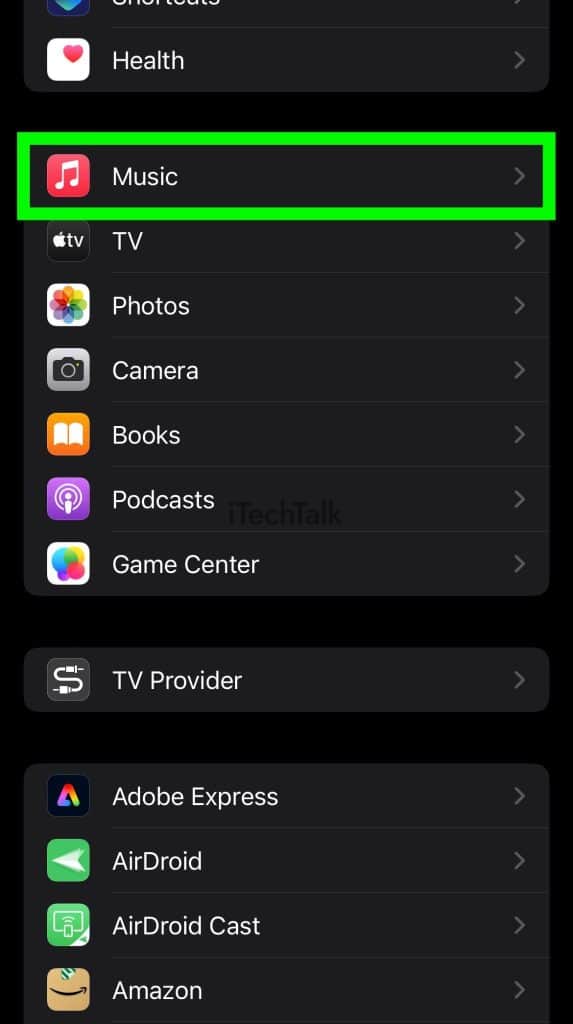If you’re dealing with the “Apple Music resource unavailable” error when you try to play music, most likely, the Apple Servers are down. There’s not much you can do in this situation, but you can check Apple’s System Status page or Apple’s official Twitter page for updates.
Apple Music is great when it works. But every once and a while, something happens out of nowhere, and suddenly you can’t play your music both online and offline. The “resource isn’t available” error is one of those times, and it’s frustrating knowing that you won’t be able to do much about it. You most likely have to just wait it out until this message goes away.
There are a few fixes you can try, however. This article will go over all the fixes available for this very annoying message.
The Apple Music Server Is Down
Generally, when you see the ‘resource unavailable’ error on Apple Music, it means that the official Apple server is down.
This means that your requests to access content or services are not being fulfilled correctly. This can affect any and all of the features that you would normally use when streaming or downloading music, including radio stations, playlists, song purchases, and downloads.
The best course of action in this situation is to wait until the server is back up. In the meantime, you can also check the
Apple System Status Page or Apple’s
official Twitter page for any updates.
Additionally, try to
restart your device or find other ways to connect to the internet.
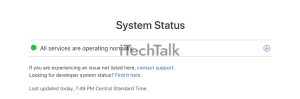
Close and Reopen Apple Music
Sometimes closing the Apple Music app and then reopening it can stop the “resource unavailable” error. This won’t always work, but it’s quick and easy and always worth a try.
- Make sure that your Music App is Open.
- Open up your app switcher by swiping up from the bottom of your screen. If you have an iPhone with a home button, open your app switcher by double-clicking your device’s home button.
- With the app switcher open, tap and hold on the Music card and swipe up to close the app.
- Reopen the Music app and see if the problem has been fixed.
Related Reading
Log Out And Then Back In With Your Apple ID
Your Apple ID is used to log into Apple Music or the iTunes Store on your iPhone. If you’re having trouble accessing either, you can try logging out and then back in again.
- Open up the Settings app.
- Tap on your Name at the top of the screen.

- Scroll all the way down and tap on Sign Out. This will sign you out of your Apple ID.
- Once you are officially logged out, go back to this screen and sign back in.
- Open the Music app and see if this solves the problem.
If you have more than one Apple ID, try signing in and then out of the Music app or iTunes with another Apple ID. It might help fix the issue where Apple Music is not available offline.
Troubleshoot Your Internet Connection To Try And Fix “Apple Music Resource Unavailable Error”
If you see the “resource unavailable” error message, it means that your device is struggling to connect to Apple Music’s servers. To fix this, try restarting your router, updating its firmware, or connecting to cellular data instead of Wi-Fi.
If this doesn’t work, check your internet connection to make sure it is working properly. If you find any issues, try restarting your modem or contacting your ISP for additional help.
You may also need to configure your network settings in order for Apple Music to recognize the connection. If all else fails, consider using a different Wi-Fi network or switching over to cellular data instead.
If you can connect but experience slow streaming speeds or frequent buffering, this means that too many devices are consuming bandwidth and slowing down your internet connection.
Try disconnecting other devices from the same router that aren’t actively being used and see if that helps improve performance. Additionally, adjust the stream quality of Apple Music by selecting lower bitrates and see if that helps.
Ensure that your Wi-Fi connection isn’t blocking Apple Music by checking the router admin panel. If you use any Virtual Private Network (VPN) app, turn it off to see if that works.
Can’t access the router’s admin panel? Contact your network administrator or internet service provider (ISP). Intermittent connectivity issues may be resolved simply by putting your device in and out of airplane mode.
Enable Cellular Data and Show Apple Music Options On Your IOS Device
Another way to fix this issue is by enabling the Cellular Data and Show Apple Music Options on your iOS device.
These options should be checked on by default but can also be easily checked off by accident.
- Open up the Settings app.
- Scroll down and tap on Music.
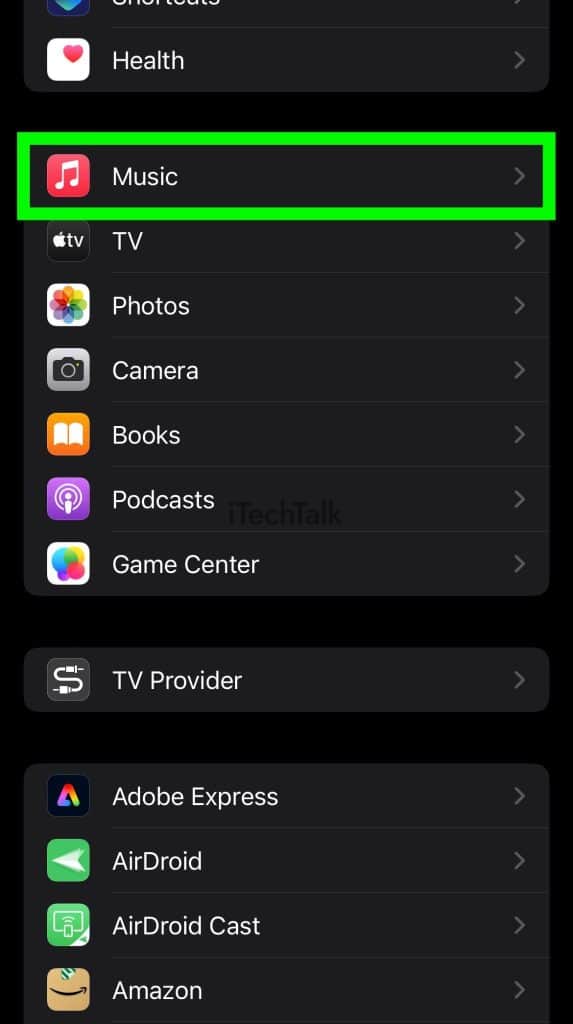
- At the top of the screen, make sure that both Cellular Data and Show Apple Music are checked on (if you’re trying to conserve Cellular data, you can leave it checked off and try a different fix for this issue).

Did you manage to fix the dreaded “Apple Music Resource Unavailable” error? If you did, please leave a comment and let me know which fix worked for you.
Also, if you have a friend that’s dealing with this same problem, please send them this article.