Stepping into the world of
macOS Ventura can feel like an expedition with the best macOS Ventura features. As fascinating as it is versatile, this
software update brings a striking array of
over 50 new enhancements for dedicated Mac users.
This blog post will guide you through 25
hidden gems that aren’t just impressive and guaranteed
game-changers in improving your
user experience. Keep reading because these top-notch features are too good to miss out on!
Quick Summary
- macOS Ventura brings over 50 new enhancements to improve your user experience on your Mac.
- Some of the best hidden features include the Clock app for setting timers and alarms, viewing weather updates for multiple locations, FaceTime Handoff for seamless video call transitions, password-protecting photos and albums, and the Stage Manager for better window and application organization.
- Other notable features include lifting subjects from backgrounds in photos, locking notes with a password or Touch ID, collaborating on Notes in real-time, scheduling emails and setting reminders in the Mail app, and Quick actions support in Spotlight.
- Overall, macOS Ventura offers a range of hidden gems that can enhance productivity and convenience on your Mac.
25 Best macOS Ventura features
Discover the
25 best-hidden features of macOS Ventura, including setting timers and alarms with the new Clock app, viewing weather updates for multiple locations, and password-protecting your photos and albums.
Set timer, alarm, and stopwatch with the new Clock app
Ticking off tasks has never been easier with macOS Ventura’s revolutionary Clock app. This hidden gem keeps you punctual and provides a seamless experience for managing your time.
With just a click, you can easily
set alarms to start your day or reminders for important meetings and deadlines. The
built-in timer function is perfect for keeping track of intervals during workouts or cooking sessions, adding an element of convenience to everyday activities.
But the game-changer? An
integrated stopwatch! Now, meticulously timing your tasks down to the last second is as simple as opening an app on your Mac.
Efficient and user-friendly, the new Clock app
optimizes multitasking in macOS Ventura.
View weather updates for multiple locations
With macOS Ventura, staying updated with the weather has never been easier. One of the best-hidden features of this operating system is the ability to
view weather updates for multiple locations.

Whether you’re planning a vacation or just curious about the weather in different places, you can easily track it all from your Mac.
Simply add the locations you want to monitor, and macOS Ventura will provide
accurate and up-to-date weather information for each place.
This feature is especially
handy for travellers and
loved ones living in different parts of the world.
Moreover, you don’t need to constantly switch between different apps or websites to check on each location’s forecast.
With macOS Ventura,
all your desired weather updates are conveniently displayed in one place, allowing you to plan accordingly without hassle.
FaceTime Handoff
With macOS Ventura, Apple has introduced a fantastic feature
called FaceTime Handoff. This hidden gem allows you to seamlessly transfer your ongoing FaceTime conversation from your iPhone or iPad to your Mac without interruption.
Simply put, FaceTime Handoff lets you pick up right where you left off if you’re in the middle of a video call on your iOS device and want to switch to your Mac for a larger screen experience.
Whether for work or personal use, this feature offers
convenience and flexibility, allowing you to
continue conversations across devices.
Say goodbye to missing out on important moments or struggling with small screens when using FaceTime – now you can easily transition between devices with macOS Ventura’s FaceTime Handoff.
Password protect photos and albums
One of the hidden gems in macOS Ventura is the ability to
password-protect your photos and albums, ensuring that your memories are kept secure and private.
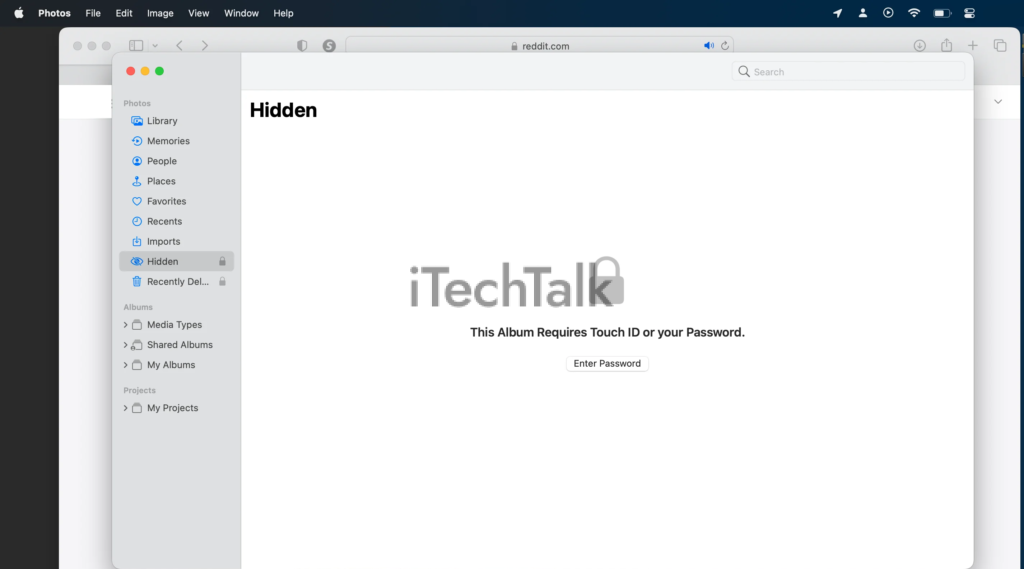
This feature lets you easily
safeguard sensitive or confidential images from prying eyes.
Whether it’s personal photos or important documents, you can now have peace of mind knowing that
only authorized users can access them.
This added layer of security protects your privacy and gives you
complete control over who gets to view your cherished moments.
Stay in command of your digital gallery with this remarkable feature in macOS Ventura.
Stage Manager
One of the best-hidden features in macOS Ventura is the Stage Manager. This feature allows users to easily manage and organize their windows and applications on multiple desktops, providing a more streamlined and efficient workflow.
With Stage Manager, you can
create different desktop spaces for specific tasks or projects, allowing you to switch between them seamlessly.
This feature lets you quickly navigate your open windows and applications using keyboard shortcuts or gestures.
So whether you’re a multitasker or want to keep your work environment organized, the Stage Manager in macOS Ventura is a game-changer.
More Hidden Gems in macOS Ventura
In addition to the previously hidden features mentioned, macOS Ventura also offers users the ability to lift a subject from the background, lock notes using Mac’s password or Touch ID, collaborate on Notes, schedule, undo, and set reminders for email tasks, and enjoy a more intuitive Mail app.
Lift a subject from the background
One of the impressive hidden features in macOS Ventura is the ability to lift a subject from its background effortlessly. With just a few simple steps, you can now
remove unwanted backgrounds in photos and
focus solely on the subject.
This feature is handy when creating stunning visual effects or isolating
specific elements for design purposes. By providing an
intuitive interface and
powerful algorithms, macOS Ventura makes it easier to achieve professional-looking results without hassle.
So, if you want to enhance your photo editing skills or have fun with creative projects, don’t miss out on this incredible feature offered by macOS Ventura.
Better ways to lock a note
Another impressive hidden feature of macOS Ventura is the
improved way to lock a note. You can easily safeguard sensitive information by locking individual notes using your Mac’s password or Touch ID.
This adds an
extra layer of security and ensures that only authorized users have access to the contents of locked notes.
With this enhanced feature, you can confidently store personal details, confidential data, or any other sensitive information within the Notes app without worrying about unauthorized access.
It’s a simple yet
effective way to keep your important notes private and secure on macOS Ventura.
Collaborate on Notes
Collaborating on notes becomes a breeze with macOS Ventura. Whether working on a project or planning an event, the
improved Notes app allows you to easily collaborate with others in real time.
Share your notes with colleagues, family members, or friends and watch as everyone’s edits and additions seamlessly sync across all devices. With the ability to invite others to contribute or view your notes, collaboration has never been easier.
Say goodbye to endless email chains and confusion – macOS Ventura empowers you to work together efficiently and effectively.
Schedule, undo, and set reminders for email
In macOS Ventura, you can now easily schedule, undo, and set email reminders, making it even more
convenient to stay organized and on top of your inbox.
With the new features in the Mail app, you can
schedule emails to be sent later, ensuring that important messages are delivered at the right moment.
Suppose you accidentally send an email before it’s ready or with incorrect information. In that case, there is no need to worry – you can now
undo sent within a specific timeframe after hitting the send button.
Furthermore, macOS Ventura allows you to
set reminders for emails that require follow-up or action. This feature ensures that
important messages aren’t lost in your inbox and helps you
prioritize tasks effectively.
More intuitive Mail app
The Mail app in macOS Ventura has significantly improved, making it
more intuitive and user-friendly . Email management is now easier than ever with a clean and clutter-free design.
The updated Mail app offers
enhanced organization features like scheduling emails, undoing sent messages, and setting reminders for important conversations.
You can also enjoy a more seamless experience with
improved search capabilities that allow you to find specific emails or attachments quickly.
Plus, with
smarter suggestions and predictive text, composing emails has become faster and more efficient. Stay on top of your inbox effortlessly with the more intuitive Mail app in macOS Ventura.
Enhancing User Experience with macOS Ventura
macOS Ventura enhances the user experience by introducing quick action support in Spotlight, allowing users to access relevant options and information with a simple search.
Additionally, macOS Ventura enables users to search for results from images and provides shared tab groups in Safari for improved organization and navigation.
Syncing website settings across devices in Safari further streamlines the browsing experience, while the improved password suggestions ensure better security.
Quick actions support in Spotlight
macOS Ventura introduces an exciting feature called
Quick Actions support in Spotlight, which enhances the user experience by providing
quick and convenient access to various actions from the search bar.
With just a few keystrokes, users can create a new document, send an email or message, play music, open websites, and even perform calculations.
This time-saving feature
eliminates the need to open multiple applications or navigate through menus to perform common actions.
Users can easily execute tasks and stay productive without interrupting their workflow by simply typing in the desired action in Spotlight’s search bar.
MacOS Ventura’s Quick Actions support in Spotlight will impress users with its efficiency and simplicity, whether it’s composing a quick email response or finding information on the web.
Search results from images
In macOS Ventura, one of the amazing hidden gems is the ability to
search for image results. This means you can now find information about an image directly from your Mac.
Whether it’s a photo you took or found online,
right-click on the image and select “Search with Image” to uncover a wealth of relevant information.
This feature is especially helpful when encountering something intriguing on social media or wanting to learn more about a particular subject in an image.
With just a few clicks, macOS Ventura makes exploring and discovering easier based on the images that catch your eye.
Another interesting aspect of this feature is that it allows you to quickly
find visually similar images or
locate other instances where the same image has been used.
This enhances your browsing experience and helps you research, identify products, and find updated information about images without manually typing keywords.
Shared Tab Groups in Safari
macOS Ventura introduces an exciting feature called
Shared Tab Groups in Safari, allowing users to collaborate and share their browsing experience seamlessly.
With this feature, users can
create groups of tabs and easily share them with others through email or messaging apps.
Whether for work projects or planning a vacation itinerary with friends, Shared Tab Groups make it effortless to collaborate and stay organized.
This new addition enhances the user experience by fostering productivity and convenience while browsing the internet on macOS Ventura.
So explore this hidden gem that lets you effortlessly share your browsing sessions with just a few clicks!
Sync website settings in Safari
Safari on macOS Ventura brings a game-changing feature that allows users to
sync their website settings across different devices seamlessly.
Your preferences saved passwords, and even open tabs can be
accessed from any Mac or iOS device logged into the same iCloud account.
Whether researching your MacBook Pro or continuing reading on your iPhone while on the go, Safari syncs everything effortlessly. No more hassle of manually transferring bookmarks or searching for that one webpage you had open earlier.
With macOS Ventura’s website settings synced in Safari,
browsing the internet becomes a seamless experience across all your Apple devices.
Improved password suggestions in Safari
Safari in macOS Ventura brings a welcomed enhancement to password suggestions, making it even easier and more secure for users.
With improved algorithms and machine learning capabilities, Safari offers more accurate and personalized password suggestions when creating or updating website passwords.
Users can rely on Safari to generate
stronger, unique passwords, less prone to hacking or guesswork.
By leveraging the power of artificial intelligence, Safari ensures that your online accounts stay protected without the hassle of creating complex passwords yourself.
So whether you’re signing up for a new service or updating an existing password, trust Safari’s
improved password suggestions to keep your data safe and secure throughout your browsing experience.
Conclusion
In conclusion, macOS Ventura is a treasure trove of hidden gems that can enhance user experience and productivity. There’s something for everyone, from the new Clock app features to the improved Notes collaboration options.
Don’t miss out on these amazing features –
unlock the full potential of your Mac with macOS Ventura today!
FAQs
1. What are some hidden gems in macOS Ventura?
Some of the hidden gems in macOS Ventura include the new Focus mode, which allows you to minimize distractions and stay focused on your tasks, the revamped Safari browser for a more seamless browsing experience, and the enhanced FaceTime features that make it easier to connect with friends and family.
2. How can I discover these hidden features in macOS Ventura?
To discover the hidden features in macOS Ventura, explore the system preferences menu to find various settings and options that may not be immediately visible. You can also check online tutorials or forums where users share tips and tricks for maximizing your experience with the operating system.
3. Are there any productivity-enhancing features in macOS Ventura?
Yes, macOS Ventura introduces several productivity-enhancing features such as Quick Notes, which allows you to jot down thoughts and ideas quickly without leaving your current workflow; Live Text, which enables you to extract text from images or screenshots; and improved multitasking capabilities that make it easier to work on multiple projects simultaneously.
4. Can I customize settings in macOS Ventura to suit my preferences?
Absolutely! macOS Ventura offers a range of customization options to personalize your computing experience. From adjusting display settings and changing desktop backgrounds to customizing keyboard shortcuts and modifying notification preferences, you can control how your Mac operates to best suit your needs.
 Whether you’re planning a vacation or just curious about the weather in different places, you can easily track it all from your Mac.
Simply add the locations you want to monitor, and macOS Ventura will provide accurate and up-to-date weather information for each place.
This feature is especially handy for travellers and loved ones living in different parts of the world.
Moreover, you don’t need to constantly switch between different apps or websites to check on each location’s forecast.
With macOS Ventura, all your desired weather updates are conveniently displayed in one place, allowing you to plan accordingly without hassle.
Whether you’re planning a vacation or just curious about the weather in different places, you can easily track it all from your Mac.
Simply add the locations you want to monitor, and macOS Ventura will provide accurate and up-to-date weather information for each place.
This feature is especially handy for travellers and loved ones living in different parts of the world.
Moreover, you don’t need to constantly switch between different apps or websites to check on each location’s forecast.
With macOS Ventura, all your desired weather updates are conveniently displayed in one place, allowing you to plan accordingly without hassle.
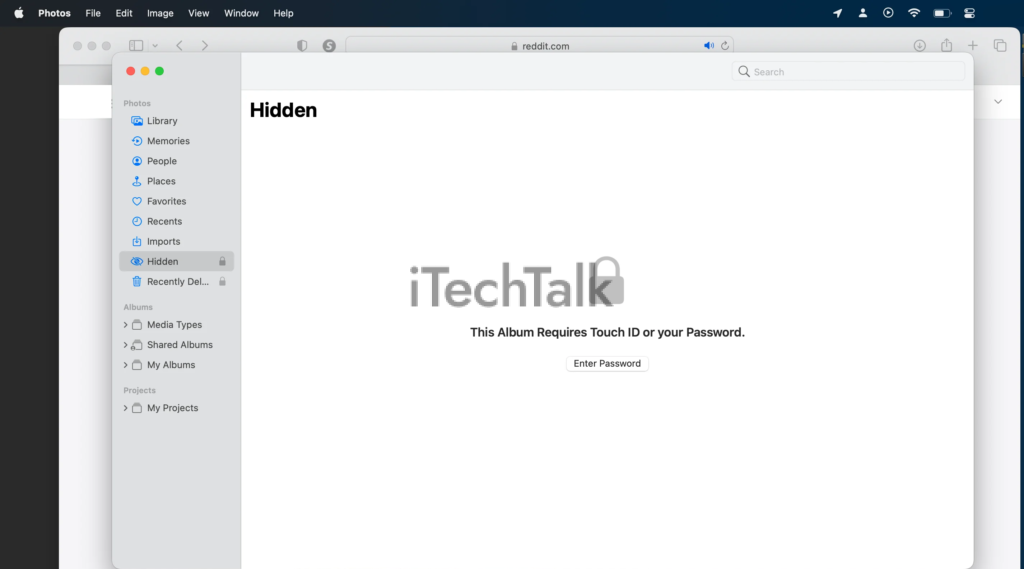 This feature lets you easily safeguard sensitive or confidential images from prying eyes.
Whether it’s personal photos or important documents, you can now have peace of mind knowing that only authorized users can access them.
This added layer of security protects your privacy and gives you complete control over who gets to view your cherished moments.
Stay in command of your digital gallery with this remarkable feature in macOS Ventura.
This feature lets you easily safeguard sensitive or confidential images from prying eyes.
Whether it’s personal photos or important documents, you can now have peace of mind knowing that only authorized users can access them.
This added layer of security protects your privacy and gives you complete control over who gets to view your cherished moments.
Stay in command of your digital gallery with this remarkable feature in macOS Ventura.