Do you ever wonder whether it’s best to drain my MacBook battery before recharging fully?
Did you know that
constantly draining rechargeable batteries, like those in a MacBook, can
potentially harm their lifespan?
Today’s post will guide you through the nitty-gritty of
optimal charging practices and how they can
boost your MacBook’s battery health.
Ready for enhanced performance? Let’s dive in!
Quick Summary
- Draining your MacBook battery completely before recharging is unnecessary and can harm its lifespan.
- Regularly charging your MacBook and avoiding deep discharges is essential for maintaining the longevity and health of the battery.
- Partial discharges (around 30% once a month) can optimize performance and recalibrate the battery gauge without causing damage.
- Adjusting battery settings, avoiding extreme temperatures, and proper storage practices can help extend the lifespan of your MacBook battery.
Should I Drain My MacBook Battery Before Recharging
Draining your MacBook battery completely before recharging is unnecessary and can impact lifespan.
The impact of full discharges on battery lifespan
Frequent full discharges can inflict considerable harm on your
MacBook battery’s lifespan.
Over time, consistent draining to zero per cent leads the battery to a critical condition called a
deep discharge state that could drastically
shorten its effective usage period.
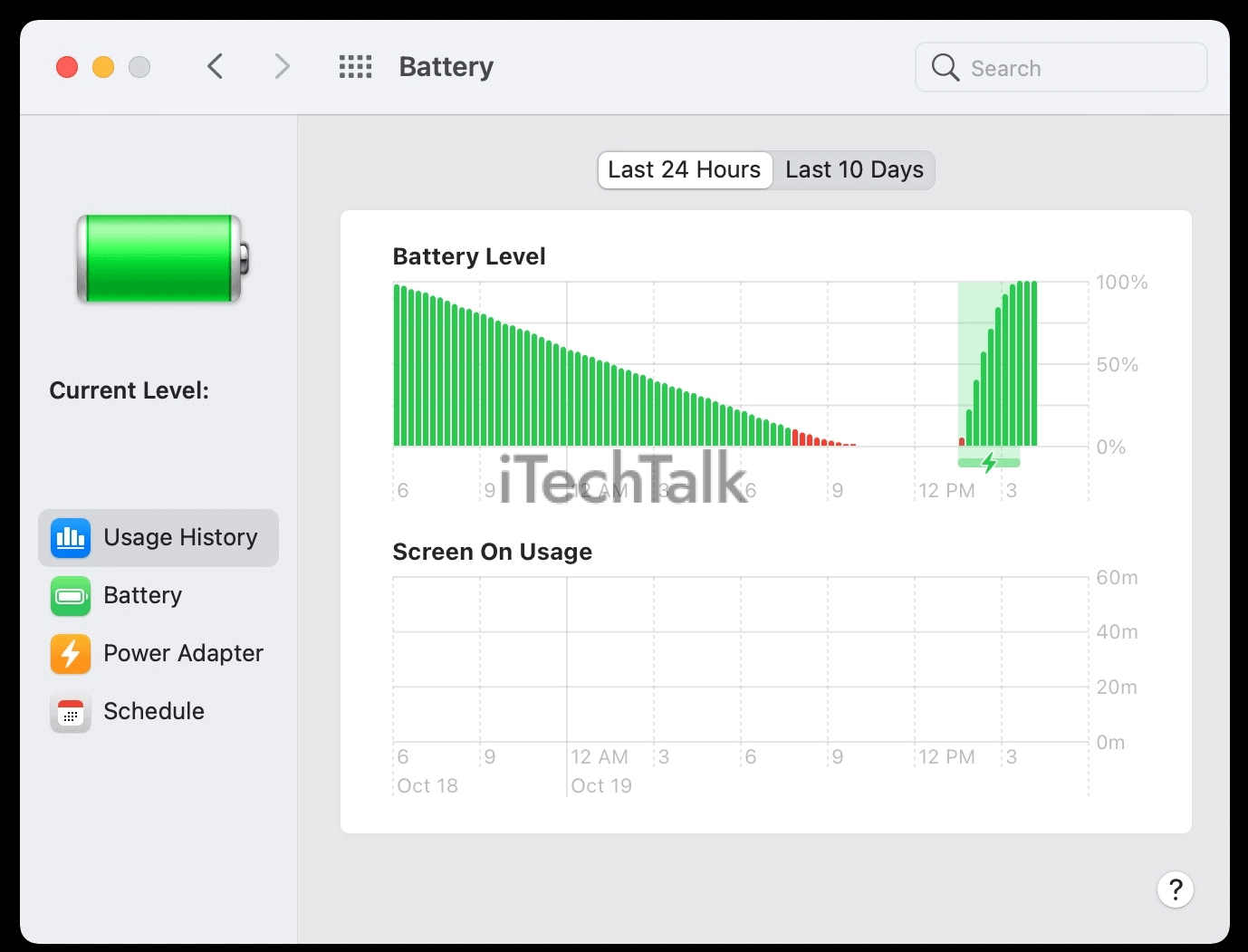
With every drain and charge cycle, the overall capacity
diminishes slightly – hence, fewer cycles mean
slower degradation of the maximum battery capacity.
Many believe in the misconception of ‘calibrating’ batteries by
fully charging them and then
letting them drain completely before recharging.
While this practice was relevant for older nickel-based batteries, it bears no fruits when applied to modern lithium-ion ones prevalent in MacBooks today.
Draining these rechargeable batteries all way down regularly can cause
irreversible damage and significantly curtail their longevity.
Thus, practising an
optimal charging routine is imperative for maintaining your MacBook’s battery health and extending its life effectively.
Importance of regular charging and avoiding deep discharge
Regular charging and avoiding deep discharge are essential for maintaining the longevity and health of your MacBook battery.
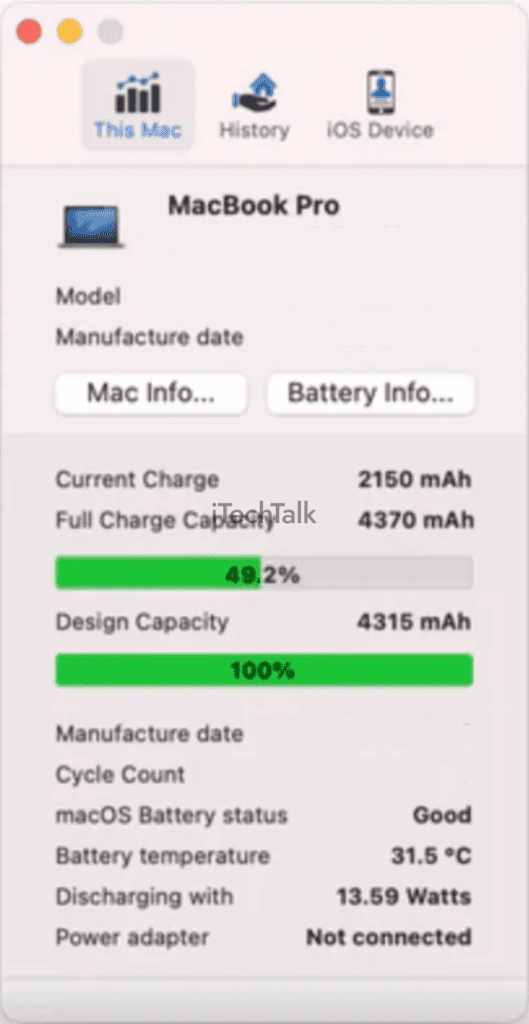
Contrary to popular belief, you don’t need to wait until your battery is almost dead before plugging it in.
Apple advises against fully draining your MacBook battery as it can cause it to fall into a deep discharge state, which can be
detrimental to its lifespan.
Regularly charging your MacBook ensures it has enough power to function optimally. This keeps your device running smoothly and helps preserve your battery’s maximum capacity.
Remember, storing a MacBook with a
fully discharged battery can render it incapable of holding a charge.
To
maintain optimal performance and extend your MacBook’s battery’s lifespan, charge it regularly and avoid letting it drain completely.
Aim to keep the battery level around 30% or higher whenever possible.
Additionally, if you’re not using your MacBook for an extended period, such as during travel or when it’s in storage, consider keeping the battery charged at around 50% for maximum preservation.
Optimal Charging Practices for MacBook Batteries
Optimize the lifespan of your MacBook battery by charging it regularly and avoiding complete drainages, as this will help maintain its health and maximize longevity.
Charge regularly to maintain battery health
To maintain optimal battery health for your MacBook, it is important to charge it regularly. Apple recommends keeping your
battery level between 20% and 80% whenever possible.
This means avoiding complete discharges and constantly leaving your MacBook plugged in at 100%.
By charging regularly, you allow the battery to go through normal charge cycles, which helps maintain its overall capacity.
Additionally, keeping your MacBook’s battery level within the recommended range can help prevent it from falling into a deep discharge state or being left fully drained and unable to hold a charge.
So remember, make charging a regular habit to ensure your MacBook’s battery stays healthy over time.
Avoid letting the battery drain completely
To
maximize the lifespan of your MacBook battery, it is important to
avoid letting it drain completely.
Fully discharging a battery can
decrease its capacity over time, leading to
shorter battery life and
reduced performance.
Instead, aim to keep your MacBook’s battery level between 20% and 80%, as this range is ideal for maintaining
optimal battery health.
By avoiding deep discharge, you’ll help prolong the lifespan of your MacBook’s battery and ensure that it retains its maximum capacity for longer periods.
The benefits of partial discharges
Partial discharges can benefit your MacBook battery in the long run.
While completely draining the battery is not recommended, allowing it to discharge to around 30% once a month can help
optimize its performance and lifespan.
This practice helps
recalibrate the battery gauge, accurately reflecting
the remaining charge.
Additionally, partial discharges prevent the battery from falling into a deep discharge state, which can harm
its overall health.
By incorporating regular partial discharges into your charging routine, you can
maximize your MacBook’s battery longevity and maintain optimal battery capacity over time.
Tips to Extend MacBook Battery Lifespan
To extend the lifespan of your MacBook battery, adjust battery settings and
power-saving features, avoid extreme temperatures, and properly store your device when not in use.
Adjusting battery settings and power-saving features
To maximize the lifespan of your MacBook battery, it’s important to optimize its settings and use power-saving features.
Here are some tips to help you adjust your battery settings:
- Enable Energy Saver: Go to System Preferences and select Energy Saver. Ensure the “Enable Power Nap while plugged into a power adapter” option is unchecked.
- Adjust Screen Brightness: Lower the screen brightness to a comfortable level while conserving energy.
- Manage Background Apps: Close or quit any unnecessary apps running in the background. These apps can drain your battery even when you’re not actively using them.
- Disable Bluetooth and Wi-Fi: When not in use, turn off Bluetooth and Wi-Fi connections as they consume power, even when idle.
- Utilize Power Nap: If you don’t use your MacBook for extended periods, consider enabling Power Nap. It allows your Mac to perform certain tasks in sleep mode without draining too much battery.
- Use Safari Extensions Wisely: Some Safari extensions can hog system resources and drain battery life quickly. Disable or remove any unnecessary extensions to conserve energy.
- Adjust Display Sleep Time: In Energy Saver preferences, set the display sleep time to a shorter duration so that the screen turns off faster when idle.
- Turn Off Location Services: Unless necessary, disable location services for apps that constantly access your location data, as this can use up significant power.
- Reduce Keyboard Backlighting: If your MacBook has a backlit keyboard, lower the backlight intensity or turn it off altogether when unnecessary.
- Disconnect External Devices: Unplug peripherals like external hard drives or USB devices if not actively used, as they draw power from your MacBook’s battery.
Avoiding extreme temperatures
Extreme temperatures can have a significant impact on the lifespan of your MacBook battery.
Exposing your device to extremely high or low temperatures can lead to
decreased battery performance and even
permanent damage.
High temperatures can cause the battery to degrade faster while freezing temperatures can affect the chemical reactions inside the cells.
To ensure optimal battery health, avoiding exposing your MacBook to extreme temperature conditions is important.
Store it in a cool, dry place when not in use and avoid leaving it in direct sunlight or near heating sources.
By taking these precautions, you can help prolong the life of your MacBook’s battery and ensure consistent performance for years to come.
Proper storage when not in use
Proper storage when not in use is crucial to ensure the longevity of your MacBook battery.
When you’re not using your MacBook for an extended period, storing it with a battery level between 50% and 80% is recommended.
Avoid leaving it fully charged or completely drained, as this can impact the battery’s health.
Keep your MacBook in a
cool and dry place to prevent damage or overheating. Extreme temperatures can adversely affect battery performance and lifespan.
By taking these simple storage precautions, you can maximize the lifespan of your MacBook battery and enjoy optimal performance whenever you’re ready to use it again.
Conclusion
In conclusion, draining your MacBook battery before recharging is unnecessary and can harm
lifespan. Apple recommends regular charging and avoiding deep discharges to maintain optimal battery health.
By following proper charging practices and taking care of your MacBook battery, you can extend its lifespan and ensure maximum performance for years to come. So remember, keep your
MacBook charged regularly and avoid letting the battery drain completely for the best results.
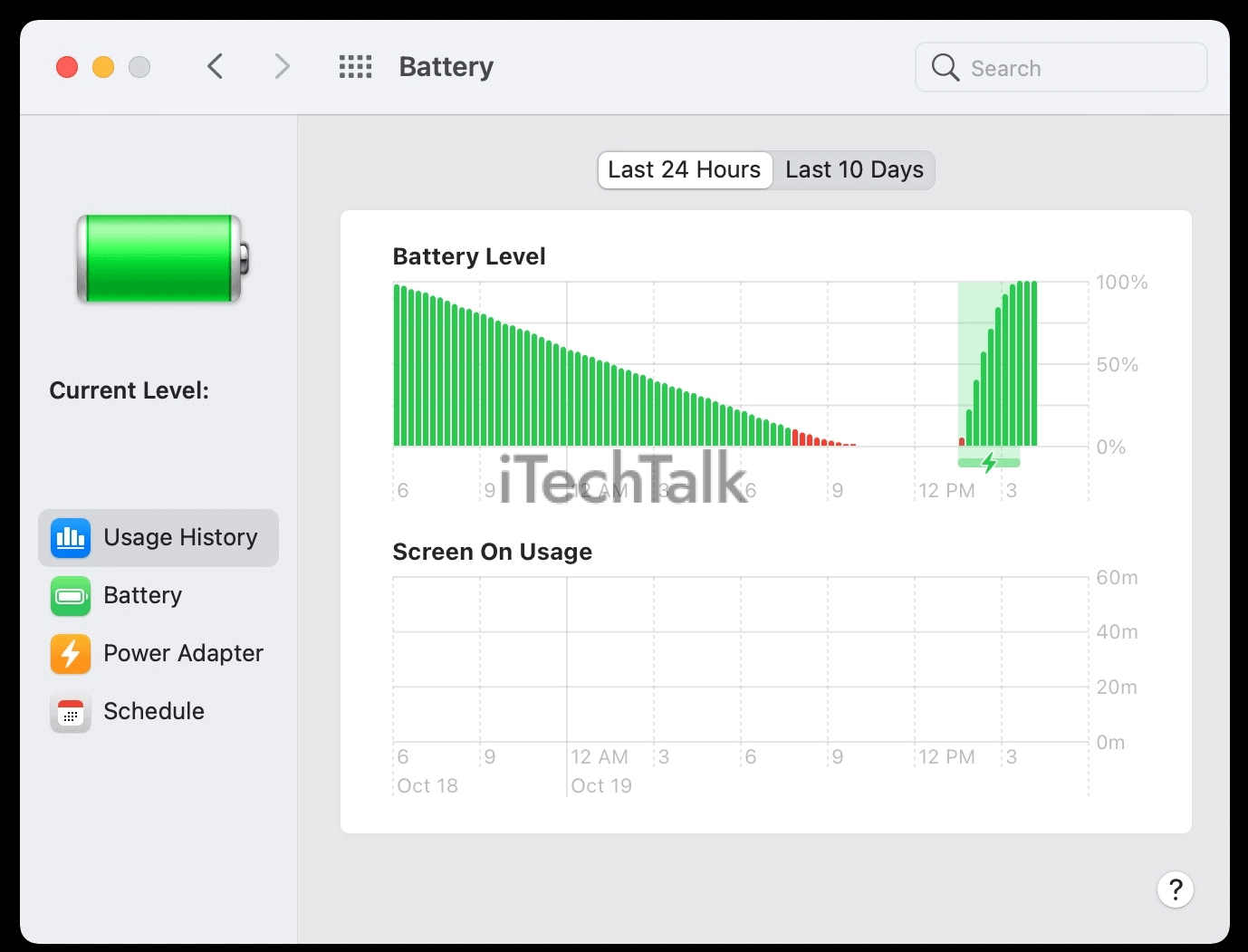 With every drain and charge cycle, the overall capacity diminishes slightly – hence, fewer cycles mean slower degradation of the maximum battery capacity.
Many believe in the misconception of ‘calibrating’ batteries by fully charging them and then letting them drain completely before recharging.
While this practice was relevant for older nickel-based batteries, it bears no fruits when applied to modern lithium-ion ones prevalent in MacBooks today.
Draining these rechargeable batteries all way down regularly can cause irreversible damage and significantly curtail their longevity.
Thus, practising an optimal charging routine is imperative for maintaining your MacBook’s battery health and extending its life effectively.
With every drain and charge cycle, the overall capacity diminishes slightly – hence, fewer cycles mean slower degradation of the maximum battery capacity.
Many believe in the misconception of ‘calibrating’ batteries by fully charging them and then letting them drain completely before recharging.
While this practice was relevant for older nickel-based batteries, it bears no fruits when applied to modern lithium-ion ones prevalent in MacBooks today.
Draining these rechargeable batteries all way down regularly can cause irreversible damage and significantly curtail their longevity.
Thus, practising an optimal charging routine is imperative for maintaining your MacBook’s battery health and extending its life effectively.
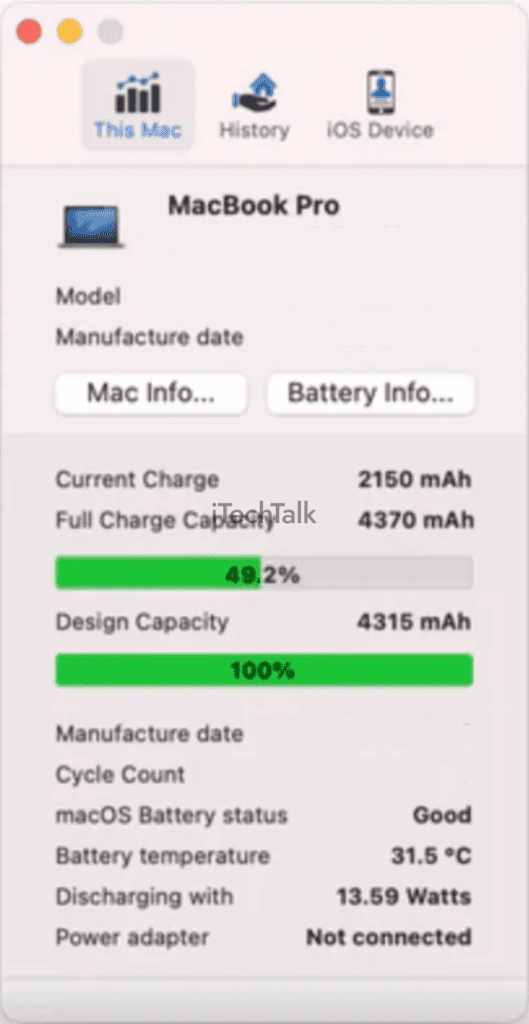 Contrary to popular belief, you don’t need to wait until your battery is almost dead before plugging it in.
Apple advises against fully draining your MacBook battery as it can cause it to fall into a deep discharge state, which can be detrimental to its lifespan.
Regularly charging your MacBook ensures it has enough power to function optimally. This keeps your device running smoothly and helps preserve your battery’s maximum capacity.
Remember, storing a MacBook with a fully discharged battery can render it incapable of holding a charge.
To maintain optimal performance and extend your MacBook’s battery’s lifespan, charge it regularly and avoid letting it drain completely.
Aim to keep the battery level around 30% or higher whenever possible.
Additionally, if you’re not using your MacBook for an extended period, such as during travel or when it’s in storage, consider keeping the battery charged at around 50% for maximum preservation.
Contrary to popular belief, you don’t need to wait until your battery is almost dead before plugging it in.
Apple advises against fully draining your MacBook battery as it can cause it to fall into a deep discharge state, which can be detrimental to its lifespan.
Regularly charging your MacBook ensures it has enough power to function optimally. This keeps your device running smoothly and helps preserve your battery’s maximum capacity.
Remember, storing a MacBook with a fully discharged battery can render it incapable of holding a charge.
To maintain optimal performance and extend your MacBook’s battery’s lifespan, charge it regularly and avoid letting it drain completely.
Aim to keep the battery level around 30% or higher whenever possible.
Additionally, if you’re not using your MacBook for an extended period, such as during travel or when it’s in storage, consider keeping the battery charged at around 50% for maximum preservation.