The origin and contents of a DMG file are the two most important factors in determining the file’s security.
Ever wondered if
DMG files safe To Install? These
disk image files can seem mysterious, leaving many unsure of their safety. This comprehensive guide demystifies DMG files and provides
practical steps to ensure
secure installations.
Ready to
conquer your fears? Keep reading!
Quick Summary
- DMG files are disk image files commonly used on Apple Mac systems and can hold software app data or whole applications.
- To open a DMG file, double-click on it and either drag and drop the application into your Applications folder or access the contents of a folder within the DMG file by double-clicking on it.
- To ensure the safety of installing DMG files, use reliable antivirus software to scan for viruses, check the file hash and developer’s signature, read user reviews and ratings, avoid pirated software, and download from trusted sources.
- It is crucial to verify the source credibility of a DMG file before installation, as some may contain malware that can compromise your system. By following best practices such as downloading from trusted sources, verifying file integrity, scanning for malware before installation, and keeping your Mac’s security settings updated, you can minimize risks associated with installing DMG files.
Understanding DMG Files
DMG files are disk image files commonly used on Apple Mac systems.
What is a DMG file?
A
DMG file, short for
Disk Image File, is a
proprietary file format commonly used by Apple
Mac computers. It works like a digital container, holding software app data or whole applications.
When you
download an application from
the internet on a Mac, chances are high that it comes as a DMG file.
Much akin to ZIP files found typically on Windows platforms, these disk image files neatly package various types of contents, including images and text documents, but are not limited to them alone.
They’re unique with their capacity to
hold installers for software applications which can be opened simply by double-clicking on them – very handy when installing new software onto your MacBook!
How to open a DMG file?
To open a DMG file on your Apple MacBook, follow these simple steps:
- Double-click the DMG file icon to open it.
- A new window will appear, displaying the content of the DMG file.
- You’ll usually find an application or a folder inside the DMG file.
- To install an application, drag and drop it into your Applications folder.
- If there is a folder inside the DMG file, you can access its contents by double-clicking.
- You can then copy or move the files from the folder to any desired location on your Mac.
How to check DMG files for viruses?
To ensure the safety of your Macbook, it’s essential to check DMG files for viruses before installation.
Here are some steps you can follow:
- Use reliable antivirus software: Install reputable software like Malwarebytes or Bitdefender on your Macbook. These tools can scan and detect any potential viruses in DMG files.
- Upload the DMG file to online scanning platforms: Virustotal is a popular online tool that scans files using multiple antivirus engines. You can upload the DMG file to Virustotal and get a comprehensive report on its safety.
- Check the file hash: Before opening or installing a DMG file, compare its hash with the one provided by the official source. The hash is a unique identifier for the file and helps ensure its integrity.
- Verify the developer’s signature: If you’re downloading an app from a known developer, check if their digital signature is in the DMG file. This assures that the file has not been tampered with.
- Read user reviews and ratings: If downloading from third-party websites, read user reviews and ratings for the specific DMG file you’re interested in. Look for any reports of malware or suspicious activity associated with that particular download.
- Use caution when installing pirated software: Obtaining pirated software from unauthorized sources significantly increases the risk of malware infection. Purchasing software from legitimate sources like the App Store is always recommended.
DMG Files Safe To Install
Installing DMG files can be potentially risky as they have the potential to contain viruses or malware, making it crucial to verify their safety before proceeding with the installation.
Potential risks of downloading DMG files
Downloading DMG files can pose
potential risks to your MacBook’s security. While not all DMG files are harmful, some may contain
viruses or malware that can infect your system and
compromise performance.
It is essential to be cautious when downloading these files from the internet, as they may come from
untrustworthy sources.
One crucial risk of downloading DMG files is the possibility of
installing malicious software unknowingly. These harmful programs can
collect your personal information, slow down your computer, or even grant
unauthorized access to cybercriminals.
Therefore, it is vital to ensure you only download DMG files from reputable sources and avoid any suspicious or unfamiliar websites.
To protect yourself from such risks, it is recommended that you verify the source’s credibility before proceeding with the installation.
Check reviews and ratings from other users if available, as this can provide insights into whether the file is safe or potentially harmful.
Scanning the downloaded DMG file using reliable antivirus software will help detect possible threats before installation.
How to ensure the safety of DMG files
Ensure the safety of your DMG files by following these steps:
- Download from trusted sources: Only download DMG files from reputable websites or official developer sources. Avoid downloading from unknown or suspicious sources.
- Verify file integrity: Before opening a DMG file, verify its integrity using checksums or MD5 hashes. This ensures that the file has not been tampered with and is genuine.
- Scan for malware before installation: Use reliable antivirus software to scan the DMG file for potential viruses or malware. Virustotal, Malwarebytes, and Bitdefender are popular tools for scanning DMG files.
- Check app store verification: If installing an app from the App Store, check for its verification status. Apps on the App Store go through a vetting process to ensure their safety.
- Keep your Mac’s security settings updated: Regularly update your Mac’s security settings and enable features such as Gatekeeper, which controls what types of apps can be installed on your system.
- Be cautious with permissions: When installing apps from a DMG file, carefully review the permissions requested by the installer. Grant access only if it aligns with what you expect from the application.
- Research software source credibility: Before downloading a DMG file, research the reputation of the developer or organization behind it. Look for reviews and user feedback to gauge their trustworthiness.
Best Practices for Installing DMG Files
When installing DMG files, it is crucial to download them from trusted sources, verify their file integrity, and scan for malware before installation.

Downloading from trusted sources
To ensure the
safety of installing DMG files on your Mac, it is crucial to download them from
trusted sources. This means obtaining the file from
reputable websites or the developer’s official website.
Doing so minimises the risk of downloading a
compromised or infected DMG file that could potentially harm your computer.
Always be cautious when using third-party websites or torrents and verify their credibility before proceeding with any downloads.
Remember that reputable sources prioritize
user security and provide
clean and malware-free DMG files for installation, ensuring a safe experience on your Apple MacBook.
Verifying file integrity
To ensure the safety of the DMG files you download, verifying their integrity is crucial.
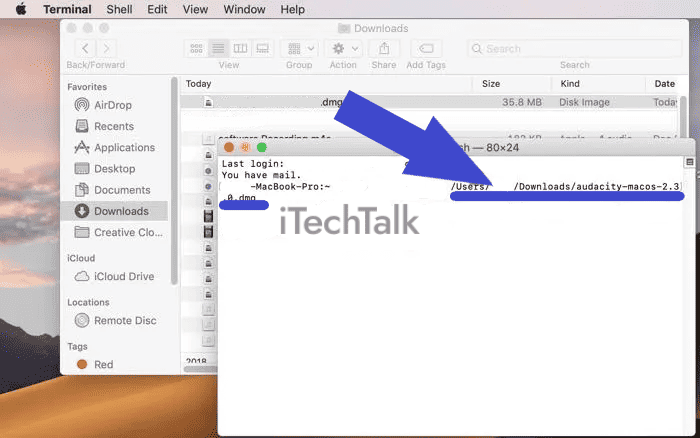
Here are some simple steps to follow:
- Check the file size: Compare the file size of the downloaded DMG file with the one mentioned on the official website or trusted source. A significant difference in size could indicate potential malware.
- Verify checksums: Use checksums provided by the software developer or trusted source to verify the integrity of the DMG file. This ensures that the file has not been tampered with during download.
- Use reliable extraction tools: Choose a reputable DMG file extractor, such as The Unarchiver or Disk Drill, to extract the contents. These tools offer additional security checks to prevent any malicious activities.
- Scan for malware: Before installing any software from a DMG file, scan it with reliable antivirus software like Malwarebytes or Bitdefender. These tools will detect and remove any potential threats from the DMG file.
- Update your OS and security software: Ensure your Mac’s operating system and antivirus software are up-to-date to minimize vulnerabilities and protect against emerging threats.
Scanning for malware before installation
Before installing a DMG file on your Apple MacBook, it’s crucial to ensure it is free from malware or viruses.
Here are some steps you can take to scan the DMG file for malware before installation:
- Use trusted antivirus software: Install reliable software from reputable companies like Bitdefender, Avast, or Norton. These programs will help identify and eliminate potential threats within the DMG file.
- Run a full system scan: Before opening the DMG file, run a thorough system scan using your antivirus software. This will detect any existing malware on your MacBook and prevent further infections during the installation process.
- Verify the source of the DMG file: Always download DMG files from trusted sources such as official websites or authorized app stores like the Mac App Store. Avoid downloading from unfamiliar websites or links shared by unknown sources, as these may contain malicious files.
- Check for digital signatures: Some legitimate developers sign their software with digital certificates to verify its authenticity. If available, check if the DMG file has a digital signature. This indicates that a trusted developer created it.
- Scan the DMG file using online scanners: Online virus scanning tools like Virustotal allow you to upload and analyze files for potential threats. This service scans the DMG file and receives multiple antivirus engine reports on its safety.
- Utilize built-in macOS security features: macOS includes built-in security features like Gatekeeper and XProtect that protect against malware and malicious software installations. Ensure these features are enabled in your System Preferences to enhance your Mac’s security.
Conclusion
In conclusion, while DMG files are not inherently unsafe, it is important to
exercise caution when installing them. Always download DMG files from
trusted sources and verify their integrity before installation.
Additionally, scanning the file for malware using tools like Virustotal can provide an
extra layer of security. By following these best practices, you can ensure a
safe and secure installation of DMG files on your Mac.

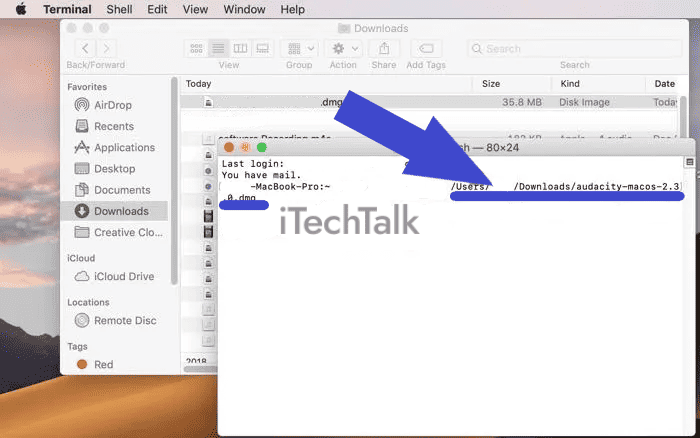 Here are some simple steps to follow:
Here are some simple steps to follow: