One of the best ways to fix the Mac App store blank screen error is to force quit the app and then relaunch it. To do this, press Option + Command + ESC at the same time, then click on App Store. When asked, click on Force Quit. Then, relaunch the App Store app as you normally would.
There are thousands of different apps on Apple’s app store. But that doesn’t mean anything if you can’t access them due to a blank screen when you try to open the app. If you’re dealing with this very annoying problem, here are all of the ways you can solve it.
Check Internet Connection
For the App Store to load the resources necessary, you need to have a stable internet connection.
If the App Store is blank, or if you’re having trouble updating or downloading apps from the App Store, it might be because of a poor internet connection.
Check to see if your WiFi is off or try connecting with an ethernet cable. If that doesn’t work, you can always reset your network settings.
Update Your Mac
If you’re having trouble with the App Store, there might be a bug or software issue that’s preventing it from working. One of the best ways to eliminate these types of glitches is to check for a software update.
Click the
Apple Logo at the top left of the screen and then choose
System Preferences.

Click
Software Update, and then, if there’s an update ready, click
Update Now. Also, make sure that the checkbox beside the
Automatic Updates date is selected.
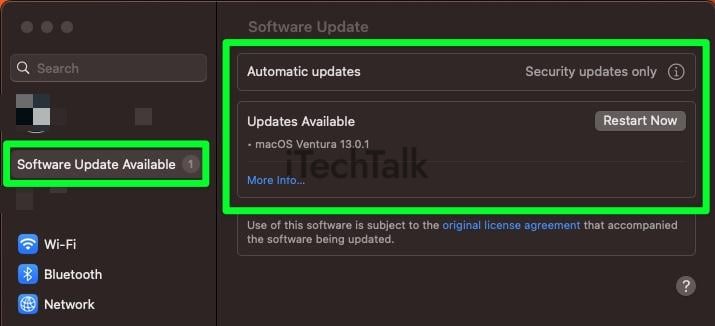
Check The Status Of Apple Servers
It’s possible that the issue you’re having with the Apple Store has nothing to do with the app or your computer. The problem may be with the Apple servers.
In that case, there’s nothing you can do about it, but you can check on the status of the Apple Servers by heading to Apple’s
system status page.
Related Reading
Sign Out And Back Into Apple ID
The app store may be blank because of a surface-level glitch. It’s possible to rid yourself of this glitch by signing out of your Apple ID and then signing back in. You can do this by:
- Click on the Apple Logo, then System Settings.
- At the top of the window, you’ll find your name/Apple ID. Click on it.
- At the bottom of the Apple ID screen, tap Sign Out.
- Sign back into your Apple ID by going back to the Apple ID screen and signing back in.
Force Quit From The Dock
A quick thing to try if your Apple Store app is blank is force quitting the app from the dock.
You can do this quickly by
right-clicking the Apple Store app and choosing
Quit from the menu.
Open the App Store again, and see if the problem is fixed.

Force Quit And Relaunch The App Store
Another great way to try and clear an App Store blank screen is to force quit the application altogether.
To do this:
- Press Option + Command + ESC at the same time to bring up the Force Quit window.
- Search, and then click App Store.

- When asked, click Force Quit.
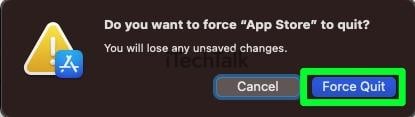
- Open the App Store again to see if the issue has been fixed.
Ensure The App Store App Is Not Restricted
You might get a blank screen when using the App Store because the app is restricted in the Screen Time. To check to see if this is your problem:
- Click the Apple Logo, then select System Preferences.
- Click Screen Time.
- At the bottom of the list, click Content & Privacy.

- Check and make sure that the App Store is not being restricted in this list.
Clear The App Store Cache Files To Fix App Store Blank Screen
Clearing your App Store Cache is a bit more complicated than the previous fixes. If the problem you’re having with the App Store app is a more deep-seated glitch, then clearing the App store cache could work.
To clear your App Store cache:
- Open Finder.
- At the top of the screen, click Go.
- Click Go To The Folder.

- Type ~/Library/Caches/ and then press Enter.

- Find the folders named:
- com.apple.appstore
- com.apple.appstoreagent
- com.apple.storeaccount
- com.apple.storeassets
- com.apple.storedownload
- com.apple.storeinapp
The main folder is the one with
com.apple.appstore in its name. To finish, delete all of the files located in the aforementioned folders–but not the folders themselves. After that, be sure to clear your trash completely.
Check The Date And Time Settings
Having the incorrect date and time settings on your computer can do more than make you late for work. Incorrect date and time settings can cause a discrepancy between the Server and your Mac. This is a common problem that can lead to a blank screen when trying to open the App Store.
If you need to change your date and settings:
- Click the Apple Logo and select System Settings.
- Select General.
- In the General tab, click on Date & Time.

Under
Source, click the
Set button. Input your password, and choose the correct date and correct time.
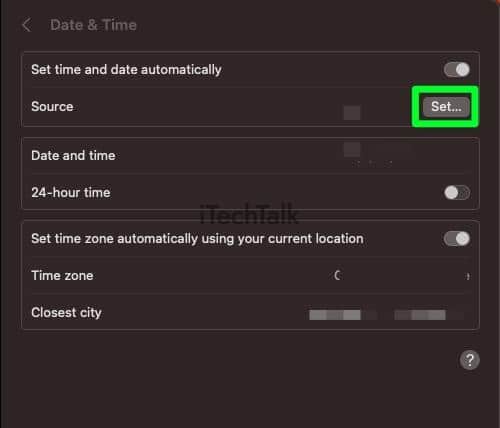
I hope you enjoyed reading about how to fix the Mac app store blank screen error. If you managed to fix your issue, please leave a comment below.
Also, if you know someone who is dealing with the same problem, please send them this article.
 Click Software Update, and then, if there’s an update ready, click Update Now. Also, make sure that the checkbox beside the Automatic Updates date is selected.
Click Software Update, and then, if there’s an update ready, click Update Now. Also, make sure that the checkbox beside the Automatic Updates date is selected.
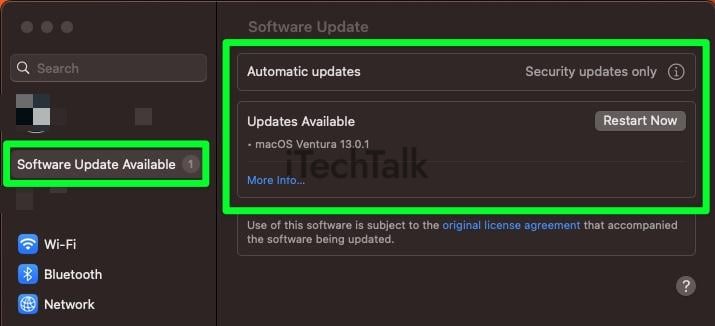


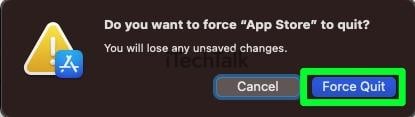



 Under Source, click the Set button. Input your password, and choose the correct date and correct time.
Under Source, click the Set button. Input your password, and choose the correct date and correct time.
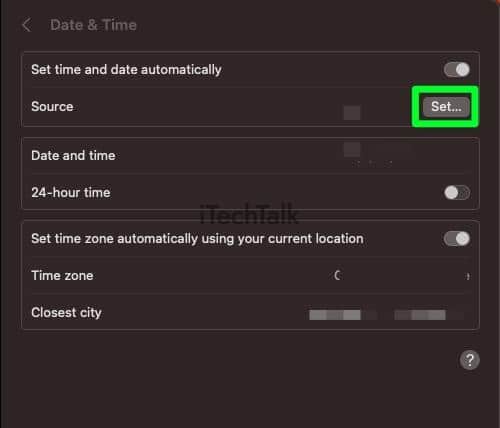 I hope you enjoyed reading about how to fix the Mac app store blank screen error. If you managed to fix your issue, please leave a comment below.
Also, if you know someone who is dealing with the same problem, please send them this article.
I hope you enjoyed reading about how to fix the Mac app store blank screen error. If you managed to fix your issue, please leave a comment below.
Also, if you know someone who is dealing with the same problem, please send them this article.