Are you itching to access certain websites or applications that only seem compatible with Internet Explorer, but your Mac is standing in the way? Since
Microsoft ceased support for Internet Explorer on Mac in 2005, this can pose a genuine challenge.
Fear not! Our guide will show you how to Run Internet Explorer On A Mac, navigate these compatibility issues, and successfully run Internet Explorer on your beloved Mac. Intrigued? Then keep reading – adventure awaits!
Quick Summary
- Running Internet Explorer on a Mac allows you to access websites and applications that may not work properly in other browsers, providing enhanced compatibility.
- You can successfully run Internet Explorer on your Mac by using virtual machines like Parallels Desktop or VMware Fusion, installing Windows through Boot Camp, or emulating IE within Safari or Microsoft Edge.
- Running Internet Explorer on a Mac is beneficial for testing and development purposes, as it allows compatibility testing, legacy support, cross-platform development testing, user agent testing, and access to Microsoft-specific tools.
- While running Internet Explorer on a Mac has benefits, it’s important to consider potential security risks and performance limitations associated with an outdated browser. Consider alternative options whenever possible for improved online safety.
Why Run Internet Explorer on a Mac
You might want to run Internet Explorer on your Mac for several reasons. One reason is
compatibility with websites and applications that may not work properly in other browsers.
Compatibility with certain websites and applications
Many Mac users must run Internet Explorer due to its
compatibility with specific websites and applications.
Even as overarching web standards become more homogeneous, legacy sites are still designed primarily for Internet Explorer’s unique architecture.
These
may not display or function correctly on browsers like Safari or Chrome.
Similarly, certain
web-based apps or tools require functions found uniquely in Internet Explorer that other browsers can’t emulate perfectly.
For example, some
business intranet systems extensively utilize ActiveX controls—a technology exclusive to IE— making it essential for them to access these resources via this browser, even from a Mac.
Access to specific features and tools
With Internet Explorer on your Mac, you gain access to
specific features and tools that are not readily available on other browsers.
For example, certain websites and applications may still rely on Internet Explorer for
optimal functionality.
By running IE on your Mac, you can ensure
compatibility with these sites and enjoy a
seamless browsing experience.
Internet Explorer offers unique features and tools that may benefit your specific needs, such as
advanced developer tools or
specialized plugins.
Whether you’re a web developer testing website compatibility or needing specific IE functionalities, running Internet Explorer on your Mac opens up new possibilities for
enhanced browsing capabilities and increased productivity.”.
Testing and development purposes
If you’re an Apple MacBook owner,
running Internet Explorer on your Mac can be useful for testing and development.
Here’s why:
- Compatibility Testing: Some websites and applications are specifically designed to work best with Internet Explorer. By running it on your Mac, you can ensure that your website or app is compatible with this browser.
- Legacy Support: Internet Explorer is known for its compatibility with older websites and technologies. If you need to access legacy systems or view old web pages, running Internet Explorer on your Mac can help you do so seamlessly.
- Cross-platform Development: If you’re a developer working on cross-platform projects, it’s important to test how your website or app performs on different browsers, including Internet Explorer. This allows you to identify and fix any issues before the final release.
- User Agent Testing: Running Internet Explorer on a Mac enables you to test the user experience and functionality of your website or app when accessed through this browser. This way, you can ensure that users accessing your site from Internet Explorer have a smooth browsing experience.
- Microsoft-specific Tools: Some development tools and plugins are designed specifically for use with Internet Explorer. You can access these tools and enhance your development workflow by running it on your Mac.
- Virtual Machines: Use virtualization software like Parallels Desktop or VMware Fusion to create a virtual Windows environment on your Mac. With this setup, you can install and run Internet Explorer as if it were running natively on a PC.
- Boot Camp: Another option is to install Windows directly through Apple’s Boot Camp utility. This allows you to dual-boot between macOS and Windows natively on your Mac, giving you access to Internet Explorer.
- Emulation: Some browsers, like Safari or Microsoft Edge, can emulate Internet Explorer. By enabling this feature within the browser settings, you can experience websites as if you are using Internet Explorer without actually installing it.
How to Run Internet Explorer On A Mac
To run Internet Explorer on a Mac, you can use
virtual machines like Parallels Desktop or VMware Fusion, install Windows through Boot Camp, or emulate it within a browser like Safari or Microsoft Edge.
Using virtual machines like Parallels Desktop or VMware Fusion
If you want to run Internet Explorer on your Mac, one effective method is to use virtual machines like Parallels Desktop or VMware Fusion.
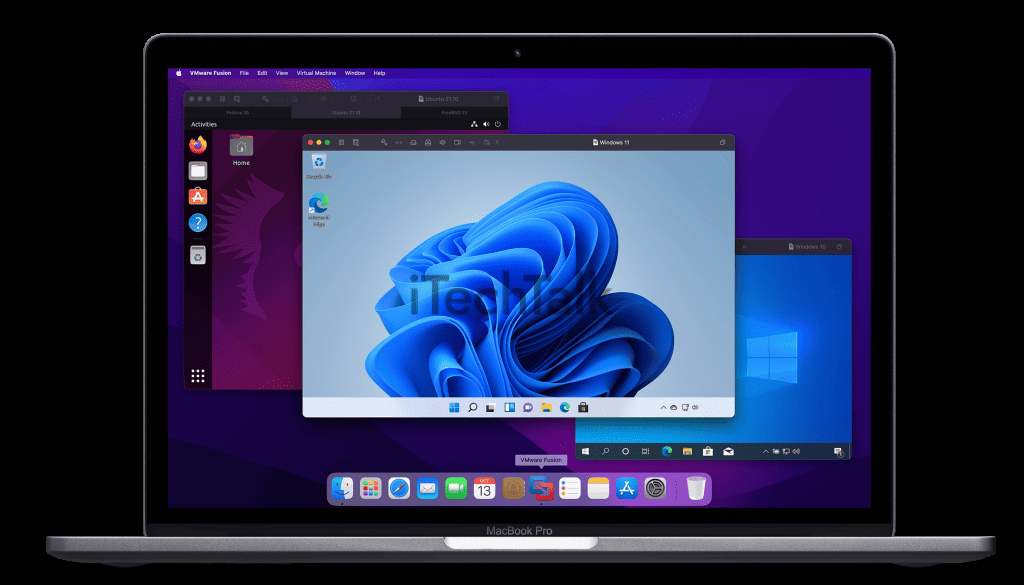
These software programs allow you to
create a virtual Windows environment within your Mac operating system.
By running Internet Explorer on this virtual machine, you can access websites and applications only compatible with IE. This is particularly useful for testing or relying on specific features and tools exclusive to Internet Explorer.
With the help of Parallels Desktop or VMware Fusion, you can seamlessly switch between your Mac and Windows environments without needing dual booting or installing a separate operating system.
Installing Windows through Boot Camp
To run Internet Explorer on your Mac, consider
installing Windows through Boot Camp. Boot Camp is a
built-in feature in macOS that allows you to install and use Windows alongside macOS on your Macbook.
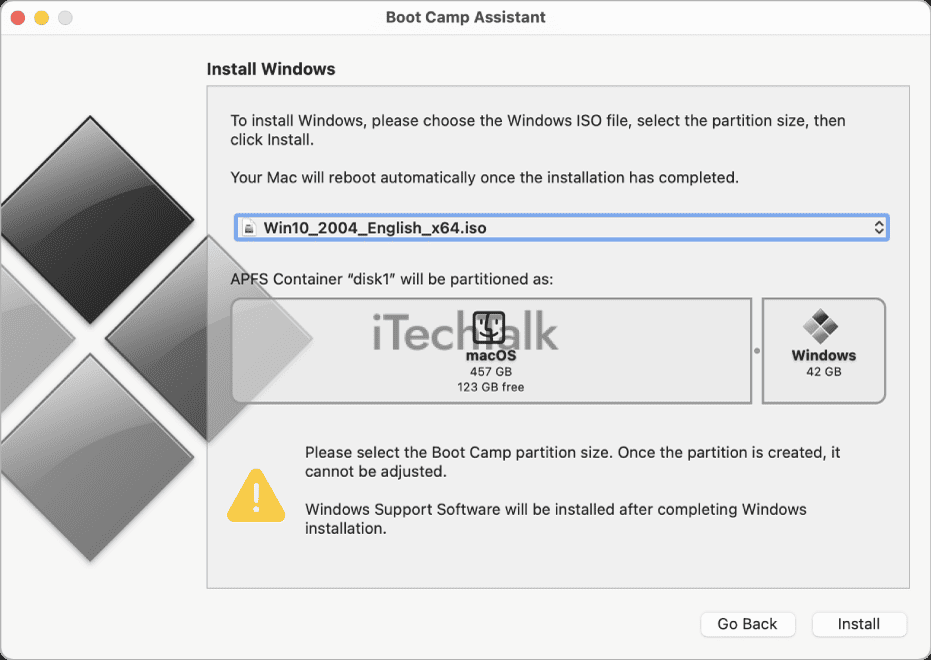
It creates a
dedicated partition for Windows, allowing you to
switch between operating systems as needed.
Installing Windows through Boot Camp allows you to access Internet Explorer natively on your Mac. This means you’ll have full functionality and compatibility with websites and applications requiring Internet Explorer.
It’s an excellent option if you need to use specific features or tools that are only available in IE or if you’re involved in testing and development work.
Remember that while Boot Camp provides a seamless experience for running Windows applications such as Internet Explorer, it requires a separate Windows operating system installation.
This means taking up additional storage space on your hard drive and potentially impacting performance depending on how resource-intensive the software is.
Emulating Internet Explorer within a browser like Safari or Microsoft Edge
One way to run Internet Explorer on a Mac is by emulating it
within a browser like
Safari or Microsoft Edge. This method allows you to
experience the functionality and interface of Internet Explorer
without needing to install additional software or virtual machines.
Accessing the “Develop” menu in Safari’s preferences enables the User Agent setting to
simulate Internet Explorer.
Similarly, Microsoft Edge has a built-in “Internet Explorer mode” feature that lets you
switch to the IE engine for
compatibility purposes.
These options allow Mac users to
test websites and applications that require Internet Explorer without switching devices or operating systems.
Benefits and Limitations of Running Internet Explorer on a Mac
Running Internet Explorer on a Mac offers enhanced compatibility with legacy websites and applications, providing access to specific features and tools. However, it may pose potential security risks and have performance limitations.
Learn more about the benefits and limitations of running Internet Explorer on your Mac.
Enhanced compatibility with legacy websites and apps
Running Internet Explorer on a Mac can enhance
compatibility with legacy websites and apps. Many older websites and applications were specifically designed to work with Internet Explorer, which was once the dominant web browser.
By running Internet Explorer on your Mac, you can ensure these older platforms function as intended and access features other browsers may not support.
This is particularly useful if you frequently visit or use websites or applications that have not been updated to support modern browsers like Safari or Chrome.
With Internet Explorer on your Mac, you can navigate these old systems smoothly and efficiently without switching devices or compromising the user experience.
While enhanced compatibility is a significant advantage of running Internet Explorer on a Mac, it’s essential to consider
potential security risks and performance limitations associated with using an outdated browser.
Potential security risks
Running Internet Explorer on a Mac may pose
potential security risks that Apple MacBook owners should be aware of.
Since Microsoft ended support for Internet Explorer on Mac in 2005, the browser no longer receives
security updates, leaving it
vulnerable to various threats such as malware and hacking attempts.
This lack of updates means that any
security flaws or vulnerabilities discovered in Internet Explorer are not being patched, potentially compromising your online safety.
It’s important to note that
using third-party software or emulating Internet Explorer through Safari’s User Agent settings can still leave your Mac susceptible to these security risks.
While you may need to use Internet Explorer for specific websites or testing purposes, it is advisable to exercise caution and explore alternative options whenever possible.
Potential performance limitations
Running Internet Explorer on a Mac may come with
potential performance limitations. Since Internet Explorer is
not native to the Mac operating system, its performance may not be as smooth as on a Windows PC.
This could result in
slower website loading times,
laggy scrolling, and
occasional freezing or crashing.
Additionally, running Internet Explorer through virtualization software or emulating it within another browser like Safari can consume more system resources, leading to decreased overall performance of your Mac.
Therefore, it’s important to consider these potential performance limitations before deciding to run Internet Explorer on your Mac.
Conclusion
In conclusion, running Internet Explorer on a Mac can be beneficial for various reasons. It allows
compatibility with websites and applications requiring IE, access to specific features and tools, and facilitates testing and development.
To run Internet Explorer on a Mac, options include using virtual machines like Parallels Desktop or VMware Fusion, installing Windows through Boot Camp, or emulating IE within a browser like Safari or Microsoft Edge.
While there are benefits to running Internet Explorer on a Mac, such as enhanced compatibility with legacy websites and apps, it’s important to consider
potential security risks and
performance limitations.
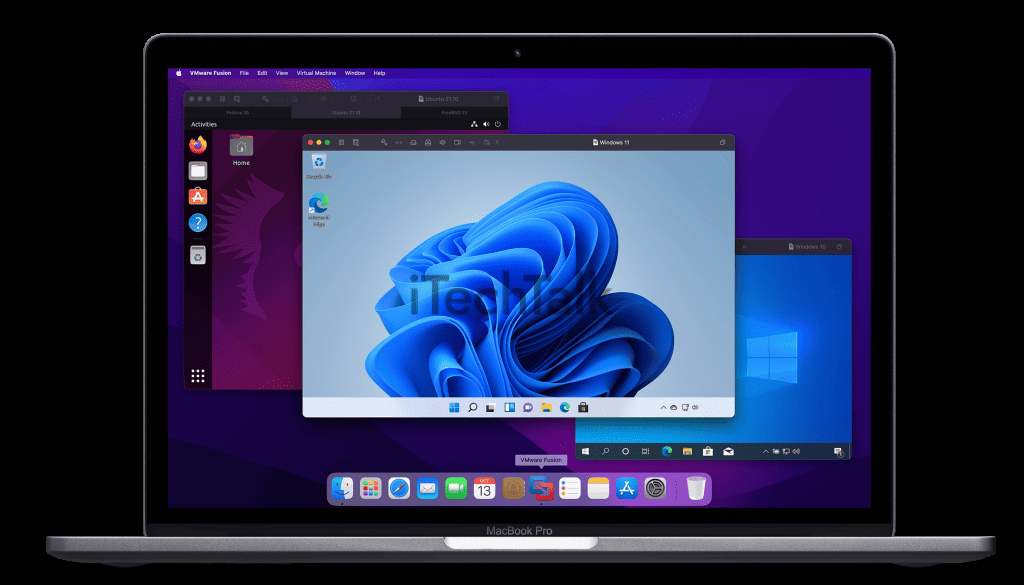 These software programs allow you to create a virtual Windows environment within your Mac operating system.
By running Internet Explorer on this virtual machine, you can access websites and applications only compatible with IE. This is particularly useful for testing or relying on specific features and tools exclusive to Internet Explorer.
With the help of Parallels Desktop or VMware Fusion, you can seamlessly switch between your Mac and Windows environments without needing dual booting or installing a separate operating system.
These software programs allow you to create a virtual Windows environment within your Mac operating system.
By running Internet Explorer on this virtual machine, you can access websites and applications only compatible with IE. This is particularly useful for testing or relying on specific features and tools exclusive to Internet Explorer.
With the help of Parallels Desktop or VMware Fusion, you can seamlessly switch between your Mac and Windows environments without needing dual booting or installing a separate operating system.
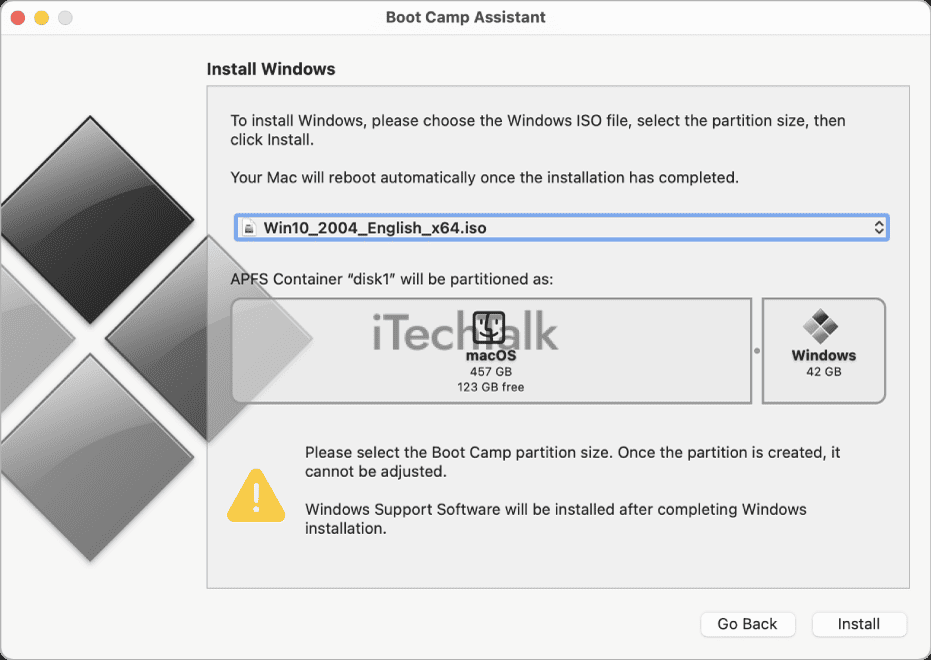 It creates a dedicated partition for Windows, allowing you to switch between operating systems as needed.
Installing Windows through Boot Camp allows you to access Internet Explorer natively on your Mac. This means you’ll have full functionality and compatibility with websites and applications requiring Internet Explorer.
It’s an excellent option if you need to use specific features or tools that are only available in IE or if you’re involved in testing and development work.
Remember that while Boot Camp provides a seamless experience for running Windows applications such as Internet Explorer, it requires a separate Windows operating system installation.
This means taking up additional storage space on your hard drive and potentially impacting performance depending on how resource-intensive the software is.
It creates a dedicated partition for Windows, allowing you to switch between operating systems as needed.
Installing Windows through Boot Camp allows you to access Internet Explorer natively on your Mac. This means you’ll have full functionality and compatibility with websites and applications requiring Internet Explorer.
It’s an excellent option if you need to use specific features or tools that are only available in IE or if you’re involved in testing and development work.
Remember that while Boot Camp provides a seamless experience for running Windows applications such as Internet Explorer, it requires a separate Windows operating system installation.
This means taking up additional storage space on your hard drive and potentially impacting performance depending on how resource-intensive the software is.