Are you struggling to install MacOS Ventura Or Monterey On Unsupported Macs? Not all hope is lost — the
OpenCore tool can be a game-changer.
In this article, we will guide you step-by-step through installing these new OS updates using the handy
OpenCore Legacy Patcher tool.
Dive in to breathe some new life into your unsupported Mac!
Quick Summary
- Using the OpenCore Legacy Patcher tool and a bootable USB drive, you can install macOS Ventura or Monterey on unsupported Macs.
- Running these newer versions of MacOS on older Mac models provides access to the latest features and security updates.
- It extends the lifespan of your older Mac, saving you from having to purchase a new one.
- While compatibility issues and limited support resources may exist, online communities and developer channels can assist.
Installing MacOS Ventura Or Monterey On Unsupported Macs
To install macOS Ventura or Monterey on unsupported Macs, use the OpenCore Legacy Patcher tool and
create a bootable USB drive.
Overview of unsupported Macs
Apple continually advances its MacOS operating system, introducing new features and security updates with each version. However, not all Mac models can support these latest versions due to their
hardware specifications.
For instance,
MacOS Ventura and Monterey require
Macs from 2015 onwards or later versions of
iMac Pro or Mac Mini.
Your older
MacBook Air or MacBook Pro may fall into the ” unsupported ” category if released before these specified years.
But don’t consign that reliable piece of tech to retirement just yet! The OpenCore Legacy Patcher (OCLP), devised by an ingenious team of developers, offers a solution that grants your unsupported machine access to newer macOS iterations.
With this breakthrough tool assisting you in
bypassing Apple’s system checks during installation, your loyal old companion could soon run on
MacOS Ventura or Monterey as any newer model would.
Using OpenCore Legacy Patcher to enable installation
To
install macOS Ventura or Monterey on
unsupported Macs, you can utilize the powerful
OpenCore Legacy Patcher tool.
This tool, developed by a group of dedicated developers, allows you to run the latest macOS versions on
older Mac models from 2008 to 2017.
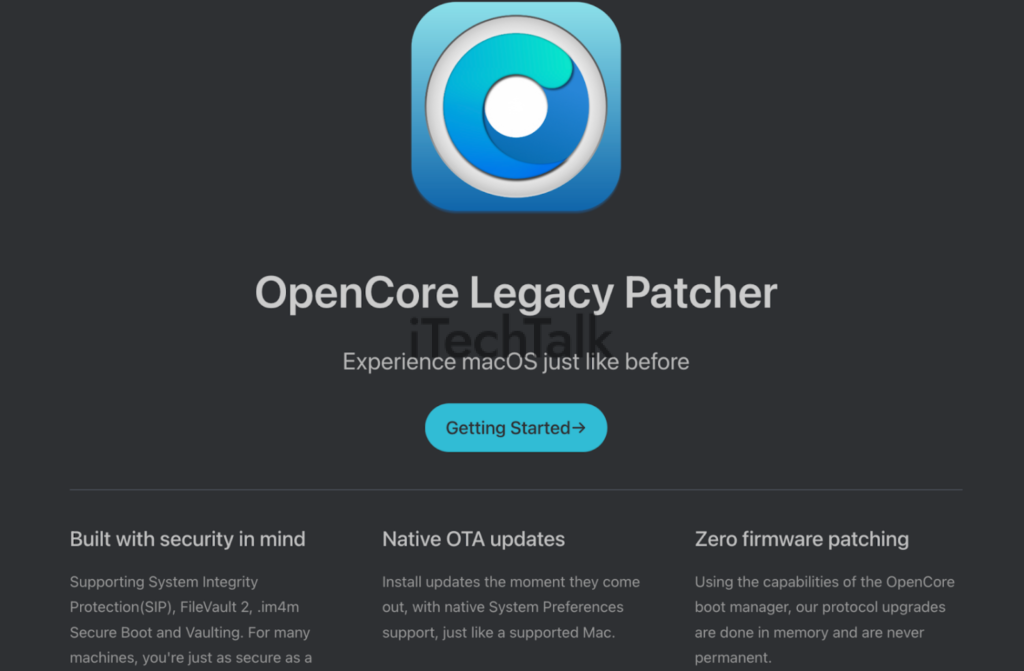
Using OpenCore Legacy Patcher, you can
bypass compatibility limitations and enjoy the benefits of running macOS Ventura or Monterey on your beloved Apple MacBook.
To get started with OpenCore Legacy Patcher, you’ll need to
create a bootable USB drive. This drive will contain the necessary installation files and the OpenCore tool.
Once your bootable USB is ready, follow a step-by-step process for installing macOS Ventura or Monterey on your unsupported Mac using OpenCore Legacy Patcher.
Creating a bootable USB drive
You must create a bootable USB drive to install macOS Ventura or Monterey on your unsupported Mac. This will allow you to install the operating system on your Mac easily.

Follow these steps:
- Obtain a USB flash drive with at least 16GB of storage capacity.
- Connect the USB flash drive to your Mac.
- Launch the Disk Utility application from the Utilities folder in the Applications folder.
- In Disk Utility, select the USB flash drive from the list of devices on the left side.
- Click on the “Erase” button at the top of the Disk Utility window.
- Choose a name for your USB flash drive and select “Mac OS Extended (Journaled)” as the format.
- Click “Erase” to format and prepare the USB flash drive for macOS Ventura or Monterey installation.
- Once the formatting is complete, close Disk Utility.
Step-by-step installation process
To install macOS Ventura or Monterey on your unsupported Mac, follow these step-by-step instructions:
- Download the OpenCore Legacy Patcher (OCLP) software.
- Format a USB flash drive or external hard drive as “Mac OS Extended (Journaled)” using Disk Utility.
- Download the macOS Ventura or Monterey installer from the official Apple website.
- Open the OCLP tool and select the option to create a bootable USB drive.
- Choose the formatted USB drive as the destination for the bootable installer.
- Wait for OCLP to create the bootable USB drive with the macOS Ventura or Monterey installer.
- Restart your Mac and hold down the Option key while it boots up to access the startup manager.
- Select the bootable USB drive from the list of available startup disks.
- The Mac will now boot into macOS Ventura or Monterey installer.
- Follow the on-screen instructions to install macOS Ventura or Monterey on your unsupported Mac.
- The installation process may take some time, so be patient and let it complete.
- Once the installation is finished, restart your Mac, and you will now have macOS Ventura or Monterey running on your unsupported Mac.
Benefits of Running MacOS Ventura or Monterey on Unsupported Macs
Running MacOS Ventura or Monterey on unsupported Macs offers numerous benefits, including access to the latest features and security updates, an extended lifespan for older Macs, and cost savings compared to purchasing a new Mac.
Discover how to maximize your Mac experience by upgrading to these newer operating systems.
Access to the latest features and security updates
By running MacOS Ventura or Monterey on your unsupported Mac, you gain access to the
latest features and security updates.
This means you can enjoy all the new functionalities and improvements introduced in these operating systems, ensuring your Mac stays up-to-date and secure.
Whether it’s
enhanced performance,
improved privacy settings, or exciting
new apps and tools, having the latest version of macOS allows you to make the most out of your Apple MacBook.
Additionally, staying up-to-date with security updates protects your device
against potential threats and vulnerabilities.
So, don’t let an unsupported Mac hold you back from experiencing all that macOS Ventura or Monterey has to offer! Install it today using OpenCore Legacy Patcher and start enjoying the benefits of running a newer version of macOS on your older Mac.
Extended lifespan of older Macs
Running MacOS Ventura or Monterey on unsupported Macs can greatly
extend the lifespan of older Macs. Installing the latest operating system on your outdated device gives you access to a wide range of new features and security updates.
This means that even if your Mac is no longer officially supported by Apple, you can still enjoy the benefits of an up-to-date operating system.
Not only does this save you from purchasing a new Mac, but it also ensures that your beloved machine remains functional and relevant for years.
Plus, with tools like OpenCore Legacy Patcher, installing MacOS Ventura or Monterey becomes a seamless process for unlocking the potential of your older Mac model while keeping up with modern technology advancements.
Cost savings compared to purchasing a new Mac
Upgrading your unsupported Mac to run macOS Ventura or Monterey offers
significant cost savings compared to
purchasing a new Mac.
Instead of investing in a new device, you can
breathe new life into your older Mac and enjoy the
latest features and security updates without breaking the bank.
By using the
OpenCore Legacy Patcher, you can extend the lifespan of your current Mac and avoid spending unnecessary money on a brand-new system.
With this
budget-friendly option, you can still experience all that macOS Ventura or Monterey offers while saving money for other essential expenses.
Don’t let hardware limitations hold you back – upgrade your unsupported Mac and enjoy the benefits of running the latest operating system at a fraction of the cost.
Potential Challenges and Considerations
Users may encounter
compatibility issues with certain hardware or software when running MacOS Ventura or Monterey on unsupported Macs, which could lead to
system instability or performance issues.
Additionally, limited support and troubleshooting resources may be available for unsupported installations.
Compatibility issues with certain hardware or software
- Some older Mac models may experience compatibility issues when running macOS Ventura or Monterey.
- The new operating system may not support certain hardware components, such as graphics cards or network adapters.
- Third-party software or drivers not updated to work with macOS Ventura or Monterey may also encounter compatibility issues.
- Users may need to check the system requirements and verify if their Mac model meets the minimum specifications for running macOS Ventura or Monterey.
- It’s important to note that unsupported hardware or software can lead to system instability, crashes, or performance issues.
Limited support and troubleshooting resources
When running MacOS Ventura or Monterey on
unsupported Macs, it is important to note that there may be
limited support and
troubleshooting resources available.
Since these operating systems are not officially supported on older Mac models, Apple’s customer support may not be able to assist with any issues that arise.
However, there are
online communities and forums where users who have successfully installed macOS Ventura or Monterey on unsupported Macs share tips, tricks, and solutions to common problems.
It can be helpful to join these communities and engage with other users facing similar challenges.
Additionally, it’s worth mentioning that the
OpenCore Legacy Patcher developers offer some form of support through their dedicated channels.
They often release updates and patches to address
compatibility issues and improve performance.
Risks of system instability or performance issues
Running
MacOS Ventura or Monterey on unsupported Macs may come with certain risks of system instability or performance issues.
Since these operating systems are
not officially supported on older Mac models, there is a chance that you may experience
compatibility issues with certain hardware or software.
This could lead to glitches, crashes, or even the inability to use some functionalities properly.
Additionally, because your Mac is not designed to handle the latest macOS versions, it might struggle to meet the system requirements.
This can result in
slower performance and reduced overall efficiency compared to running an OS optimized for your particular model.
It’s important to note that while some users have successfully installed and run macOS Ventura or Monterey using OpenCore tools on their unsupported Macs, there is
limited support available for troubleshooting any issues that may arise.
You might rely more on online forums and communities for assistance than official Apple support channels.
Conclusion
In conclusion, with the help of the
OpenCore Legacy Patcher, it is now possible to
install MacOS Ventura or Monterey on unsupported Macs. This opens up a world of possibilities for users who want to access the latest features and security updates without buying a new Mac.
While there may be some challenges and considerations, such as
compatibility issues and
limited support resources, running these newer versions of MacOS on older Mac models can
extend their lifespan and
save costs.
Upgrade your unsupported Mac today and
enjoy all MacOS Ventura or Monterey has to offer!
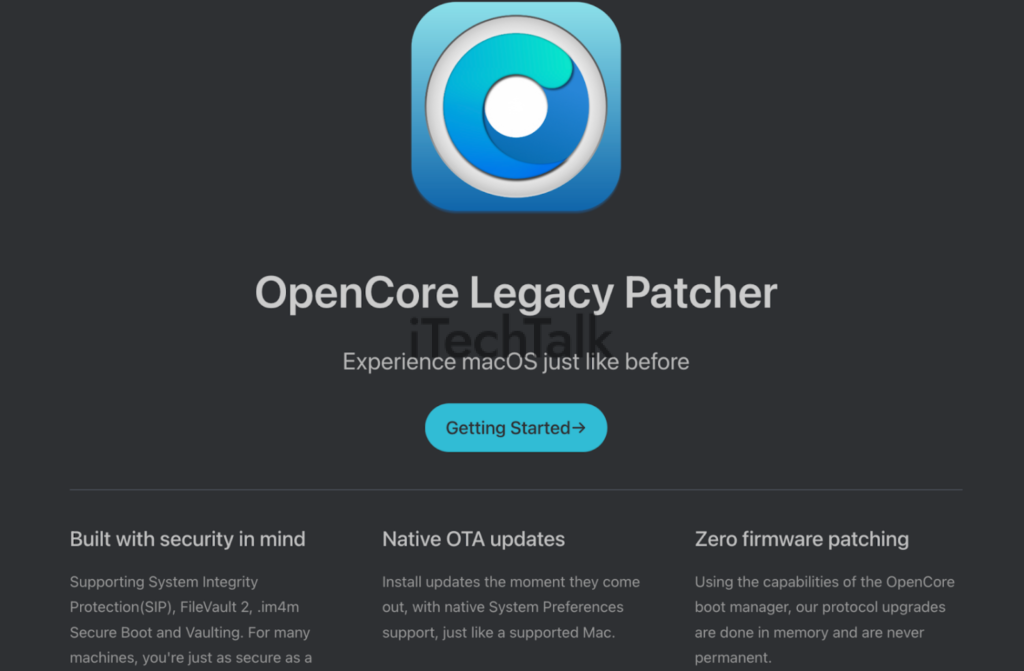 Using OpenCore Legacy Patcher, you can bypass compatibility limitations and enjoy the benefits of running macOS Ventura or Monterey on your beloved Apple MacBook.
To get started with OpenCore Legacy Patcher, you’ll need to create a bootable USB drive. This drive will contain the necessary installation files and the OpenCore tool.
Once your bootable USB is ready, follow a step-by-step process for installing macOS Ventura or Monterey on your unsupported Mac using OpenCore Legacy Patcher.
Using OpenCore Legacy Patcher, you can bypass compatibility limitations and enjoy the benefits of running macOS Ventura or Monterey on your beloved Apple MacBook.
To get started with OpenCore Legacy Patcher, you’ll need to create a bootable USB drive. This drive will contain the necessary installation files and the OpenCore tool.
Once your bootable USB is ready, follow a step-by-step process for installing macOS Ventura or Monterey on your unsupported Mac using OpenCore Legacy Patcher.
 Follow these steps:
Follow these steps: