The most common way to fix your iPhone’s “previous purchase” bug is by updating your payment method. You can do this by going to Settings > iTunes & App Store and tap on your Apple ID. Tap View Apple ID and sign in with your Apple ID Password. Now enter your new payment information and tap Done.
There’s nothing worse than trying to buy the newest hit song on your iPhone and being stopped by: “there is a billing problem with a previous purchase.”
I still remember the first time it happened to me. I was pulling my hair out, trying to get past the warning.
I’ve compiled the most common fixes for this problem, all in one article. That way, all your hair stays on your head, and you get to download all the hit songs you want.
For these fixes, you will need:
- Your iPhone
- Your credit card
- Your computer (optional)
- A second credit card (optional)
- Your bank’s customer service number
Related Reading
What Causes The “Previous Purchase App Store IOS” Bug On Your iPhone?
Technology is not perfect yet. There are many different reasons your iPhone could have a billing bug on it. Some of these reasons are easy to fix, others are not.
Here are a few quick fixes before you try the more difficult ones:
- Your Card Is Expired – One possibility you’re experiencing this bug is the current status of your card. Check and make sure it’s not expired.
- Your VPN – This billing bug often occurs when your phone’s location doesn’t match the location on your account. Turn off your VPN before you make your purchase to avoid this bug.
- Software Problems – Another possibility could be the iTunes app on your phone or the phone itself. Resetting your iPhone is always worth a try.
The Most Common Ways To Fix The “There Is A Billing Problem With A Previous Purchase” Problem

Sign Out and Back Into App Store And iTunes To Fix Billing Problem
Software problems are more common than ever. So the first big attempt to fix the problem should be with the software.
You will need to sign out of the App Store and out of your iTunes account, and then sign back into both of them.
To Sign Out Of The App Store:
- Go to the Settings app and tap on your Apple ID.
- Tap on Sign Out.
- Type in your password.

To Sign Back Into The App Store:
- Open the App Store app.
- Tap the Sign In button.
- Tap Use Existing Apple ID.
- Enter your Apple ID and password.
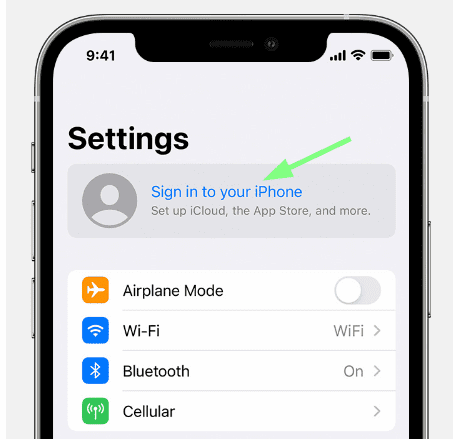
To Sign Out of iTunes:
- Open the Settings app.
- Tap on your name.
- Navigate to iTunes And App Store > Apple ID > Sign Out.
To Sign Back Into iTunes:
- Open the Settings app.
- Tap Sign In To Your Device.
- Enter Your Apple ID and Password.
- Enter the six-digit verification code dispatched to your number to sign in.
Related Reading
Update Your Apple ID Payment Method And Payment Information
One of the main reasons this billing error occurs is that your payment method may be incorrect. This could include:
- Your billing address
- Your billing information
- Your account information
You must update your billing information as accurately as possible. You want to prevent your device from being confused when making purchases.
To update your payment method on your iPhone:
- Open the Settings app.
- Tap iTunes & App Store.
- Tap your Apple ID at the top of the screen.
- Tap View Apple ID. You might need to sign in with your Apple ID password.
- Tap Payment Information and enter your new payment information and tap Done.
Or you can also update your payment information on the web:
- Sign in to appleid.apple.com with your Apple ID and password.
- In the Payment section, click Edit next to Payment Type.
- Select a new payment method and enter your new payment information. Then, click Save Changes at the bottom of the page.
- When filling out your information, double-check and make sure your zip code is correct. This is one of the main reasons this billing error occurs.

Check Your Pending Purchases
Another common reason for a billing problem is an unpaid purchase blocking the transaction.
You can check to make sure you don’t have any pending purchases by:
- Open the Settings app.
- Tap on your name.
- Go to iTunes and App Store > Apple ID > View Apple ID > Purchase History.
- If you do have pending purchases, tap on them to update your information and make a payment.
Add A New Card or Debit Card
If you are still having problems getting your payment through, it might be time to give up on your current payment method and add a new one.
To Add A New Payment Method On Mobile:
- Navigate to Settings > iTunes & App Store.
- Select your Apple ID, then tap View Apple ID.
- Enter your Apple ID password.
- Tap on Manage Payments, and then tap on Add Payment Method.
- Tap in your new payment information.
- Tap Done to confirm.
To Add A New Payment Method On PC or Mac:
- Open iTunes.
- Go to Account > View My Account.
- Enter your Apple ID password.
- Under Apple ID Summary, select Manage Payments.
- Select Add Payment.
- Type in your new payment information.
- Tap Done to confirm.
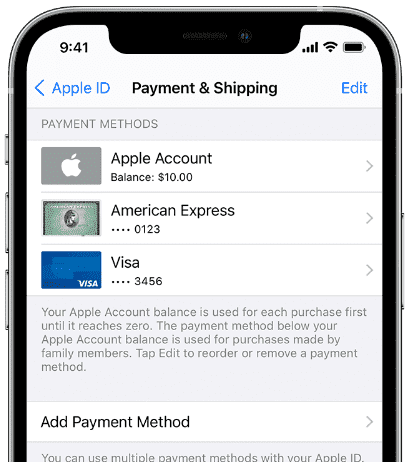
Contact Your Bank For Pending Purchases And Unpaid App Store Payment
If your payment is still not going through, you may need to contact your bank.
First, check your balance. Make sure you have enough to cover the pending purchases on your account. If you don’t, that’s most likely why your card was declined.
If you have enough to cover the cost, give your bank’s customer service line a call and explain your problem. Let them know you’re trying to make a purchase on iTunes/App Store and see what they can do for you.
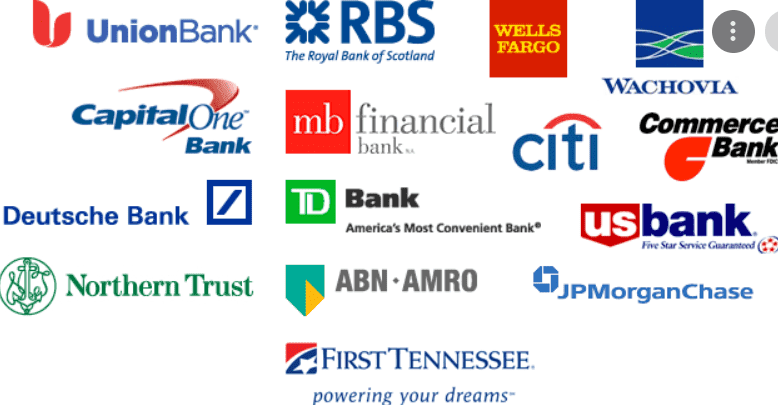
Contact Apple Support
Now it’s time to get the experts involved. Apple offers many ways to get support for your device and account.
You can visit the
Apple Support website, chat
with a live agent, or call
Apple Support. You can also find quick and easy solutions in the
Apple Support app.
If anyone is going to be able to solve your billing problem, it will be Apple Support.

I know how annoying it is to have billing problems. So I hope this article helped you fix your problem (without having to contact your bank, hopefully).
If you did fix your issue, please leave a comment below. I hope you enjoyed this article. Please share it will someone you know who’s fighting against the dreaded “previous purchase” bug.


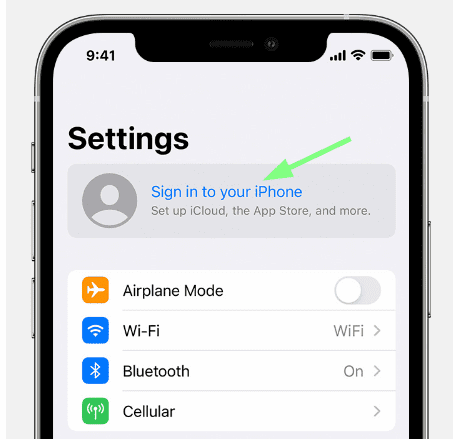

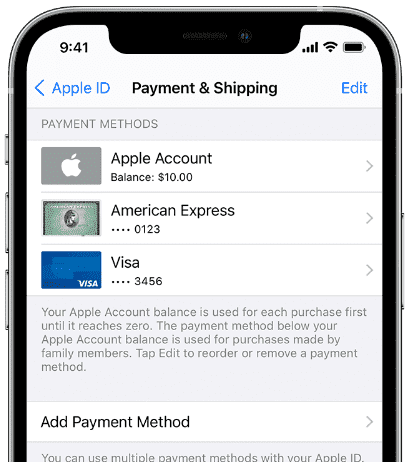
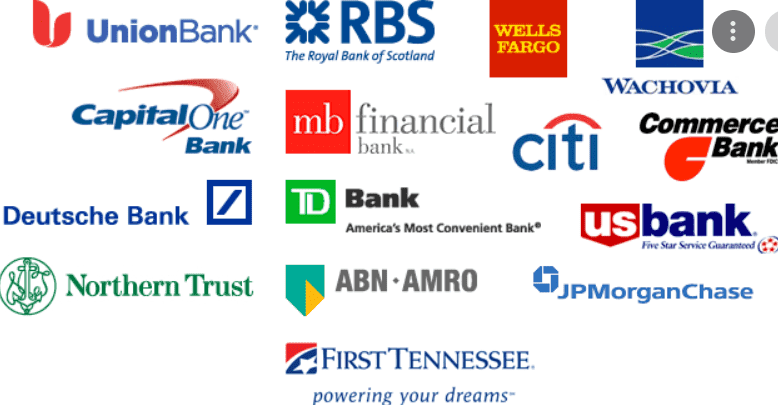
 I know how annoying it is to have billing problems. So I hope this article helped you fix your problem (without having to contact your bank, hopefully).
If you did fix your issue, please leave a comment below. I hope you enjoyed this article. Please share it will someone you know who’s fighting against the dreaded “previous purchase” bug.
I know how annoying it is to have billing problems. So I hope this article helped you fix your problem (without having to contact your bank, hopefully).
If you did fix your issue, please leave a comment below. I hope you enjoyed this article. Please share it will someone you know who’s fighting against the dreaded “previous purchase” bug.