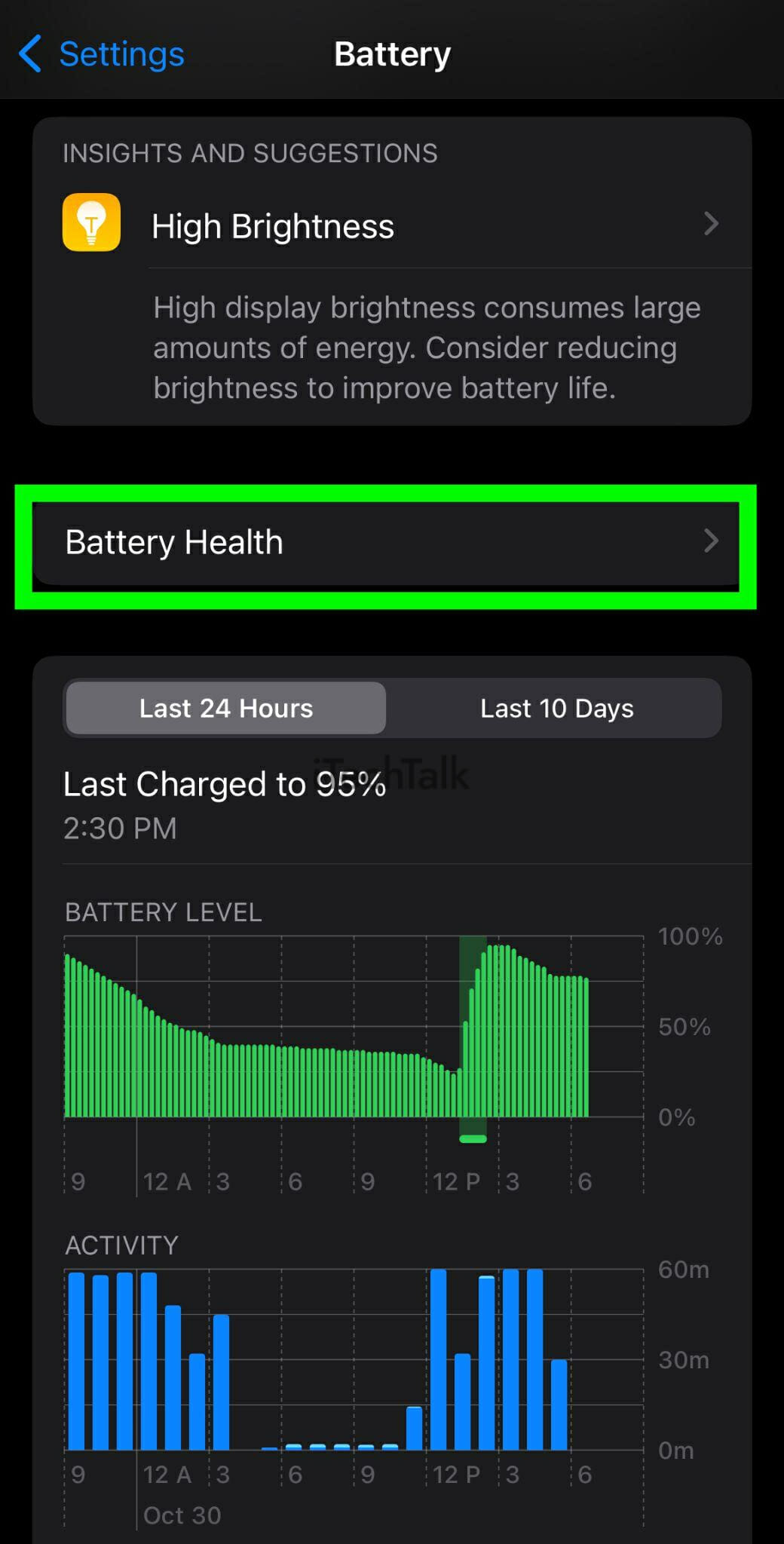You can clean the inside of your charging port by yourself as long as you are gentle. Insert a toothpick into the port and slowly scrape back and forth. Be careful and take your time when doing this. You will eventually get the grime and dirt out. Plug your phone in to see if it worked.
Is there anything worse than a slow-charging phone? There are many reasons your iPhone might be charging slowly. One of which is a blocked or dirty charger port.
The following tutorial will show you how you can deal with the problem of a blocked port so you can finally charge your phone at full speed again.
What You Will Need For This Guide:
Here is a list of the supplies needed for this guide:
- Your iPhone
- A flashlight
- A cocktail stick, toothpick, or another thin wooden object
- An iPhone replacement toolkit
- A heat gun, or iOpener
- A spudger or guitar pick.
Why Is My Charging Port Blocked?
If your pockets are anything like mine, filled with laundry lint, old receipts, and candy wrappers, then your phone is constantly at risk for build-up.
The problem with tiny bits of dust and fluff is that, over time, they build up and compact together– especially each time you plug in your charging cable.
This creates a solid barrier that eventually stops your charger from going all the way in or being able to connect and charge.
Related Reading
How To Troubleshoot And Fix An iPhone Charging Port
There are many ways you can troubleshoot and fix an iPhone charging port. I’ll start with the easy ways to do so, and then continue with the more difficult solutions.
Inspect Your Charging Cable
The problem might not be the charging port, but the cable itself. A damaged Lightning cable is a common reason for problems charging an iPhone.
Diagnosing a bad Lighting cable can be tricky when you can’t see the inside of the cable itself. However, if you’re iPhone is having trouble charging, inspecting the cable is always a good idea.
Here’s how to properly troubleshoot a Lightning cable:
- Check both ends of your Lightning cable with a flashlight. These cables become worn over time and can fray, especially at the end with the connector.
- If you can’t see any visible damage, try charging your device with a USB port on a computer and the wall adapter that came with your iPhone. If your Lightning cable only works with one of them, then the cable is not the problem.
- If you have a family member or maybe a friend with an iPhone, try charging your device with their Lightning cable to see if it will work. This will help determine whether the issue is with your phone or the charger itself.
Switch Off This Battery Health Option
The max an iPhone will charge is 80 percent if the ambient temperature is warm. This is because of a new iOS feature that doesn’t allow the battery to get too hot. It’s best to charge your phone in an area with room temperature.
So before you suspect something wrong with your charging port because it won’t charge past 80%, first look into this battery health option.
Adjust the setting if you wish to disable it:
- Go to Settings.
- Tap Battery.

- Tap Battery Health.
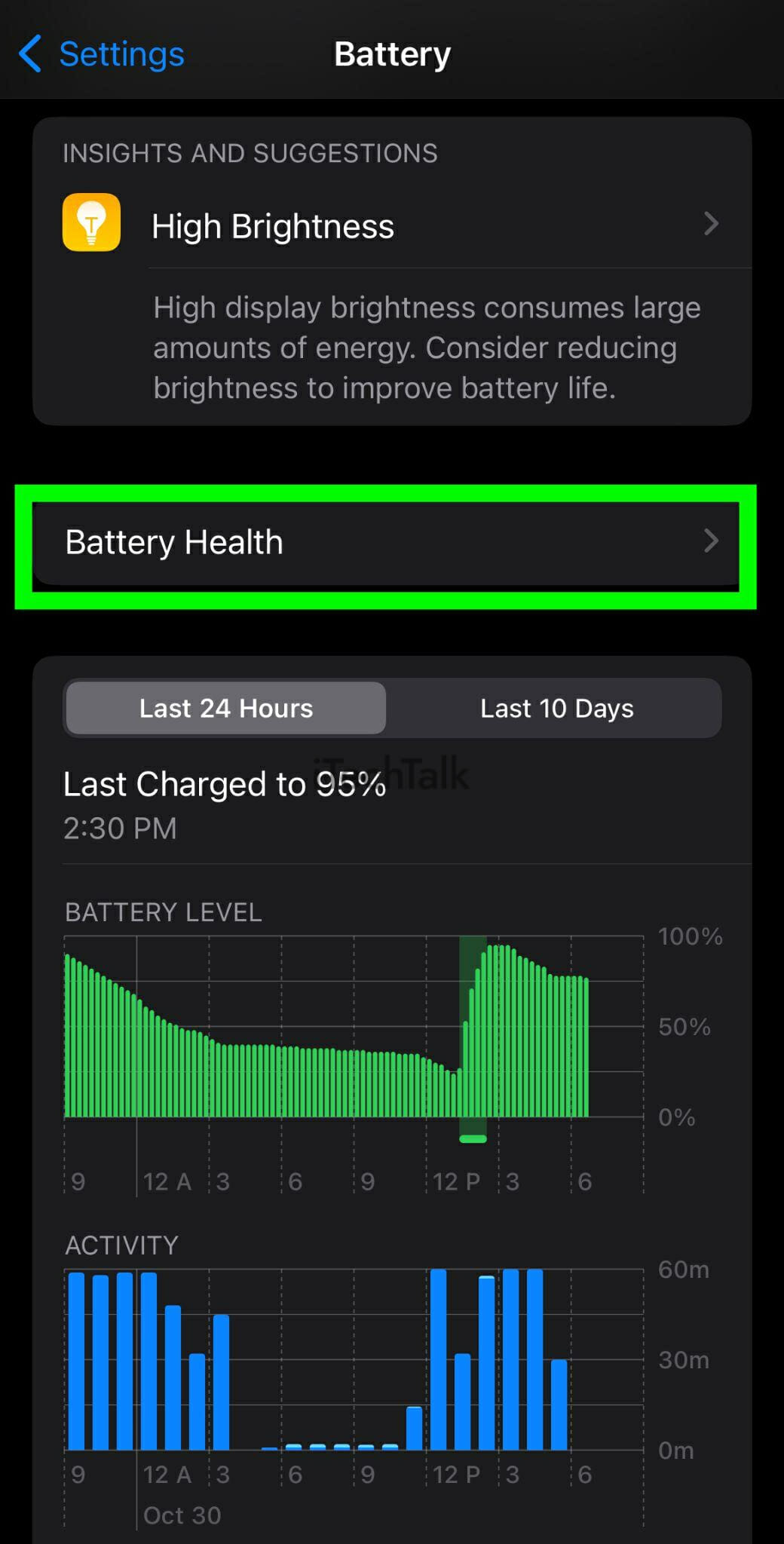
- Select Optimized Battery Charging.

- You can deactivate this feature by dragging the slider to the “Off” position.
Although it is not advised, changing this setting will help you troubleshoot whether or not this preloaded iOS feature is causing the issue. Try to remember to turn it back on when you’re finished testing.
How To Clean Your iPhone’s Charging Port
Now, we’ll discuss the more complicated solutions.
Although it is advised to let a professional clean your iPhone’s charging port, you can do this if you’re very careful.
It’s easy to unclog your phone’s port with a cocktail stick, toothpick, or another thin item that you can use to scrape out the grime.
Wood or plastic is better than metal because it won’t damage anything inside the port if you accidentally scratch it while cleaning. Metal is not the safest option for your phone.
- Gently insert your chosen tool into the charging port until you can’t push it any further. Scrape back and forth. If you’re doing this with a USB-C device, scrape around the connector in the middle of the port.
- Be very careful when doing this.
- You’ll slowly work the packed-in debris loose and get it out of the port. Be patient–it’s a process, but one that’s well worth it in the end.
- You will be surprised at just how much stuff actually comes out! Work on gently dislodging material from the sides of the port as well, being careful not to damage any of the metal charging connectors in the process.
- You will eventually get rid of all the dirt and grime. Unfortunately, it’s difficult to tell if you’ve gotten everything because it’s hard to see inside the port. However, once you have removed a good amount, try your charging cable again.
With any luck, it will now plug in more securely and start charging. If not, keep trying to get rid of the dirt and test the charger again.
How To Replace The Charging Port On Your iPhone
If you don’t mind taking your iPhone apart, then
replacing the charging port is a cheap option. Just be warned that it’s not for beginners. Unless you’re comfortable opening up your phone, I suggest leaving this particular repair to the professionals.
Charging ports for iPhones typically cost between $5 and $100, depending on the model. Many people prefer to purchase a charging port/flex cable assembly because it is easier to replace than a standalone charging port. Plus, you don’t need any soldering skills! If you still need to get the necessary tools, most toolkits start at around $5.
Warning: This repair may be difficult, particularly if you lack experience. Be aware that there is a risk of further damage, which could invalidate any warranties or insurance policies.
The process usually consists of these steps:
- Use a hair dryer, heat gun, or iOpener to heat the front glass and loosen the adhesive below it.
- Use a spudger or guitar pick to pry apart the seam and gently lift up the front glass. You can also use suction cups to help with lifting the glass.
- To reach the charging port/flex cable assembly, unscrew and disconnect any internal components that might be in the way.
- To reach the charging port/flex cable assembly, unscrew and disconnect all internal components.
- Install the new charging port. Then reassemble the iPhone.
For more information on how to install the new charging port and reassemble your iPhone, consult resources like
iFixit and
YouTube for detailed, step-by-step instructions.
Use A Professional iPhone Repair Service
A safer and more reliable option would be to have a professional repair shop replace your iPhone’s charging port. Local companies can usually fix the issue within one day, whether it is at their store or location. Online mail-in repair services take longer, but they are still viable options if there are no local repair shops available.
Depending on your iPhone model, you can expect to pay anywhere from $79 to $599 for a professional charging port replacement. Keep in mind that Apple’s repair fees will likely impact that range.
Choosing a reputable repair company is essential. Always ask about warranties for both parts and labor. Additionally, it’s important to find out about your service tech’s experience and credentials, as well as the quality of replacement parts.
I certainly hope that you managed to fix your clogged or damaged iPhone charge port. If you did, leave me a comment and let me know how you did it.
Also, if you know anyone who’s struggling with a blocked charger port, please send them this article.