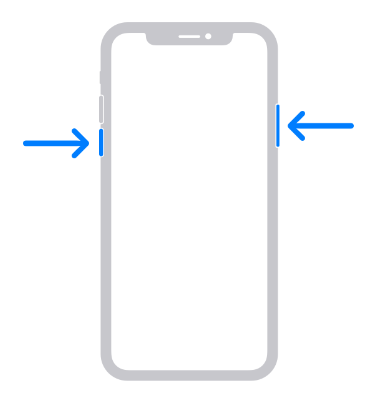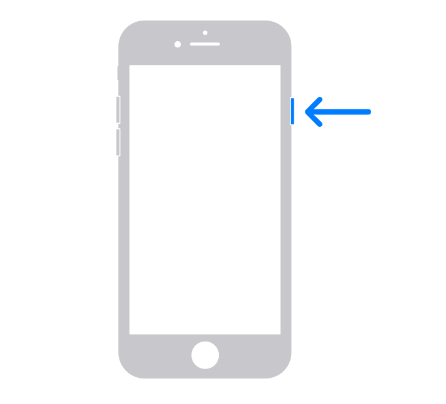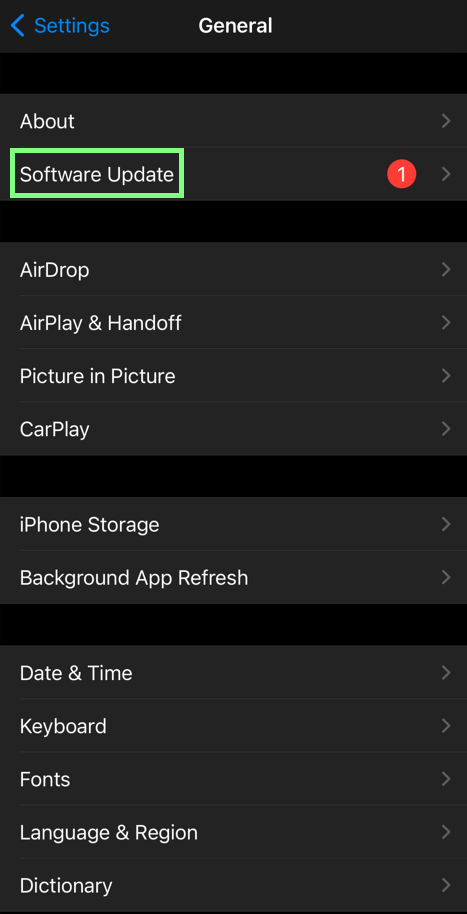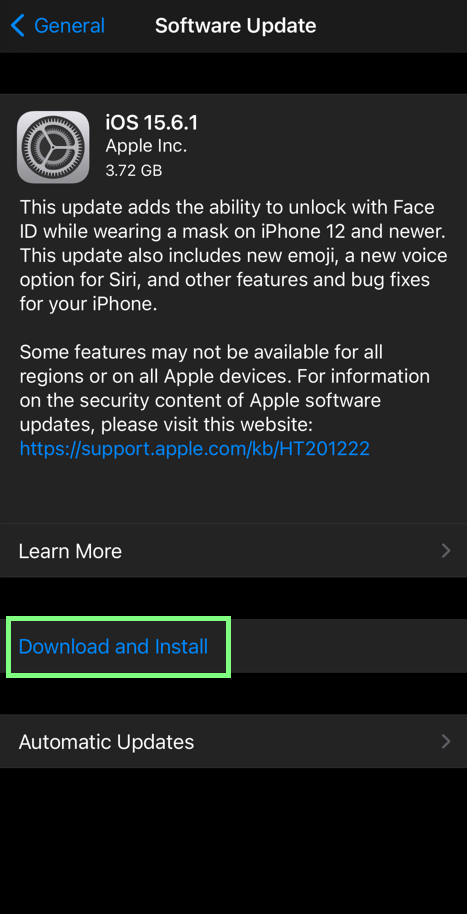The value is missing bug appears when iTunes fails to connect to your iPhone. The almost guaranteed way to fix this is to restore your phone in DFU Mode. You can do this by launching iTunes with your iPhone connected to your computer.
- Put your phone in DFU mode by quickly pressing the Volume Up and then the Volume up buttons.
- Hold the side button until the screen goes black. Once it does, hold down the Volume Down and Side buttons.
- Release the Side Button after five seconds and your iPhone will show up in iTunes.
- Click on Restore.
- Wait until your iPhone is restored and this should fix the bug.

Probably the most confusing warning you can get when you plug your phone into your computer: “iTunes could not connect to this iPhone. The value is missing”. The first time this happened to me, it took me hours to figure out what it meant and how to fix it.
Thankfully for you, I’ve compiled 7 of the best ways to fix this problem, all in one place. For these fixes, you will need:
- Your iPhone is fully charged and ready to go.
- Your computer, Windows or Mac
- Alternative USB cable or lightning cable
What Causes Value Is Missing Bug On iPhone?
The main reason iTunes has trouble connecting to your iPhone is due to the different versions of iOS that are running on each device. In order for iTunes to connect to your iPhone, both devices must be running the same version of iOS.
Another reason why your iTunes might not be connecting to your iPhone is because of an error with the iTunes software itself. If you are having trouble connecting to your iPhone, make sure that you are using the latest version of iTunes.
7 Ways To Fix iTunes Could Not Connect To This Phone. The Value Is Missing
1. Restart Your iPhone and Computer
Before trying any of the more complicated solutions for this problem, try restarting your computer and
iPhone to see if the bug clears.
To restart your iPhone X or above:
- Hold down the Side Button and one of the Volume Buttons until the Power Slider pops up.
- Drag the Power Slider and wait 25 seconds.
- Turn the iPhone back on by holding the Side Button down until the Apple Logo appears.
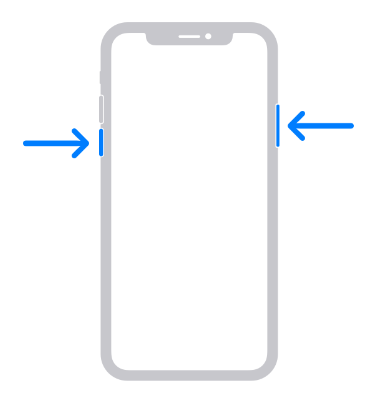
To restart your iPhone 8 or below:
- Hold down the Side Button until the Power Slider pops up.
- Drag the Slider and wait 25 seconds.
- Turn back on your device by holding down the Side Button.
- Don’t forget to restart your Windows PC or restart your Mac.
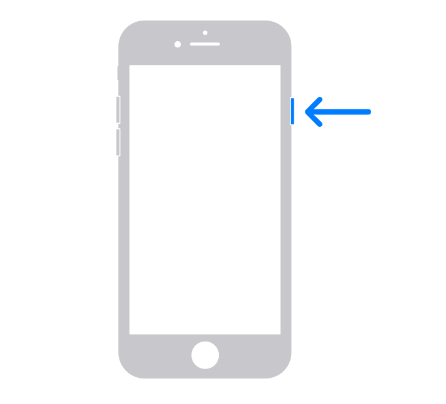
2. Change Your Cable And Port
This one is super easy and worth trying out. First, try a different USB port on your computer. If using an external USB port, try plugging your cable directly into your computer.
Sometimes external USB ports can have connectivity issues. Also, switch out your cable with another one. Try to use an official Apple license cable, as third-party cables may also have connectivity issues.
Related Reading
3. Update iTunes To The Latest Version
If you’re getting the “value is missing” error, it might be because you’re using an outdated version of iTunes. To fix this, ensure that you have the latest version of iTunes installed on your computer. If you don’t, you can download it from Apple’s website. Here’s how to upgrade iTunes to the latest version:
- Open up iTunes on your computer and select the Help Tab.
- In the drop-down menu, click on Check For Updates.
- The most recent iTunes release will be downloaded onto your computer.
- Close out the iTunes window.
- Restart your computer.
Open up iTunes again and see if the same error occurs.
4. Update iOS to Latest Version
If you’re having trouble connecting your iPhone to iTunes, you can try updating your iOS to the latest version. To update your IOS:
- Make sure your iPhone is plugged in and connected to Wi-Fi.
- Open the Settings App and go to General > Software Update.
- Tap Download And Install.
- Type in your passcode.
- Tap Install Now.
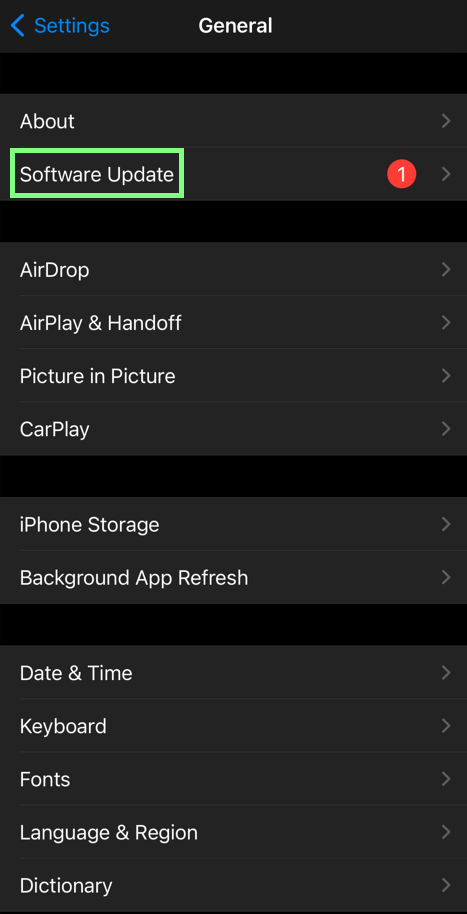
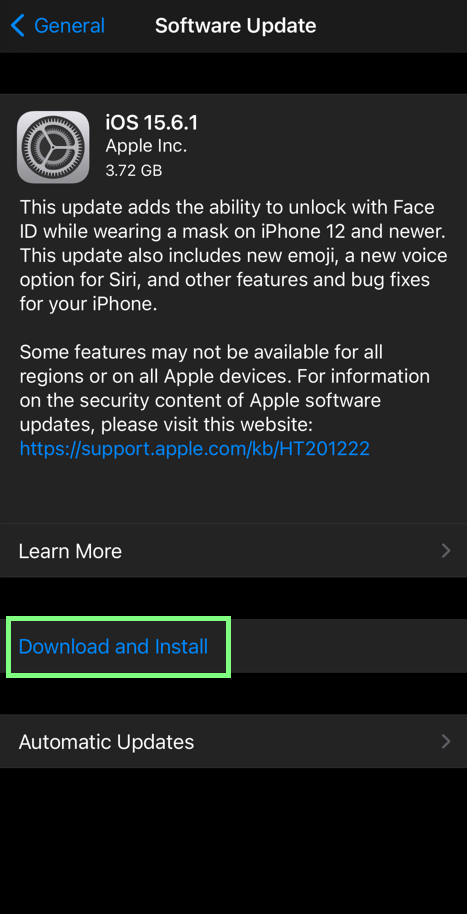
5. Restore iPhone in DFU Mode
One of the best ways to solve this problem is to put your iPhone in DFU Mode. DFU stands for
Device Firmware Update. It’s more advanced than doing Recovery Mode and is the most likely solution for solving your problem.
- Connect your iPhone to your computer and launch iTunes.
- Put your phone in DFU mode:
- Quickly press Volume Up
- Quickly press Volume Down
- Then, press the Side Button until the screen goes black.
- Once the screen turns black, press and hold the Volume down button while holding the Side Button for five seconds.
- Release the Side Button while holding the Volume Button until your iPhone appears in iTunes or Finder.
- A pop-up window will appear on iTunes. Click on Restore.
After iTunes is finished restoring your iPhone, check and see if your problem is solved.
6. Use Recovery Mode
The “iTunes could not connect to this iPhone, the value is missing error” may be due to the mode you’re working in. This process will erase existing data, so make sure to back up your data. To try to fix your problem with Recovery Mode:
- Connect your iPhone and computer.
- Open up iTunes.
- With the iPhone connected, force restart it by:
- Press and quickly release the Volume Up Button.
- Press and quickly release the Volume Down Button.
- Press and hold down the Side Button until the Apple Logo appears. Release the button.
- Back on your computer, iTunes will prompt you to either Update or Restore. Click Restore.
7. Uninstall and Reinstall iTunes and the Related Components
If you’re still having trouble, you can uninstall and reinstall iTunes. By erasing iTunes from your hard drive, you will most likely erase the “could not connect to iPhone” bug with it. Sometimes this can fix the problem if the “value is missing” bug is computer-based and not iPhone based.
Make sure you update iTunes to the latest version before you uninstall and reinstall it. You’ll also need to uninstall and reinstall Apple Mobile Device Support and other related components.
Uninstalling And Reinstalling iTunes on a PC:
How to Uninstall iTunes and Related Apple Software –
- Click on Start, then click on Control Panel.
- Next, click on Programs.
- Click on Programs And Features.
- Uninstall all related Apple Software. This includes:
- iTunes
- Quicktime
- Apple Software Update
- Bonjour
- Apple Application Support
- Mobile Device Support
- Restart your computer.
How To Reinstall iTunes and Related Components:
Once iTunes is deleted, download the
latest version of iTunes. Open the downloaded file, accept the
Terms And Conditions and follow the
Installation Wizard. After a few minutes, iTunes will be downloaded. Click
Finish to complete the process. Open up iTunes, plug in your iPhone and see if the problem has been resolved.
Uninstalling And Reinstalling iTunes on a Mac:
How to Uninstall iTunes –
- Open the Applications folder, then locate iTunes.
- Right-click the iTunes Icon and choose Get Info.
- Tap on the Lock Icon in the bottom right corner of the window.
- Enter the Administrator Password when prompted.
- Click the Sharing & Permissions arrow.
- Select Read & Write privileges and then choose Everyone.
- Drag the iTunes icon into the Trash.
How to Reinstall iTunes –
- Download the latest version of iTunes.
- After the file downloads, open it and follow the Installation Wizard.
- Agree to the Terms of Service and choose the location you wish to save the files.
Plug in your phone and open iTunes to see if this fixed your problem.
Hopefully, after these fixes, you will never be haunted by the words “iTunes could not connect to this iPhone, the value is missing” ever again. Please leave a comment down below letting me know which fix helped you. Also, please share this article with someone you know suffering from this confusing bug.
 Probably the most confusing warning you can get when you plug your phone into your computer: “iTunes could not connect to this iPhone. The value is missing”. The first time this happened to me, it took me hours to figure out what it meant and how to fix it.
Thankfully for you, I’ve compiled 7 of the best ways to fix this problem, all in one place. For these fixes, you will need:
Probably the most confusing warning you can get when you plug your phone into your computer: “iTunes could not connect to this iPhone. The value is missing”. The first time this happened to me, it took me hours to figure out what it meant and how to fix it.
Thankfully for you, I’ve compiled 7 of the best ways to fix this problem, all in one place. For these fixes, you will need: