Are you concerned about securing your text messages on your iPhone? You’re not alone. Nowadays, protecting our private conversations from prying eyes is more important than ever.
In this blog post, we’ll teach you how to lock messages on iPhone and safeguard your privacy with simple yet effective methods. We’ll delve into the importance of message security, including the
risks of unauthorized access and
privacy concerns.
Quick Summary
- Locking messages on an iPhone is important to ensure the security and privacy of personal information.
- Methods for locking messages include setting up a passcode or password, enabling Touch ID or Face ID, using Screen Time and App Limits, enabling lock screen notifications, and more.
- Additional tips for securing iPhone messages include disabling Siri on the lock screen, turning off message previews, using two-factor authentication, using third-party apps for added security, and avoiding public Wi-Fi.
Importance Of Securing Messages On iPhone
Unauthorized access to text messages on an iPhone can pose serious risks, making securing them with passwords or biometrics essential.
Risks Of Unauthorized Access
One glaring risk of unauthorized access to your iPhone messages is the potential exposure of sensitive or personal information.
Just think about it – our devices contain many private details, from bank account numbers and passwords to intimate conversations with loved ones.
Consider when you misplaced your iPhone at a public place like a coffee shop. The panic that sets in is not just because of losing an expensive gadget but because of all the critical data stored within it.
Privacy Concerns
As technology advances,
privacy concerns have become increasingly important for many users. This is especially true regarding text messages on iPhones or iPads.
Without proper security measures in place, private conversations can easily be accessed by unauthorized parties.
Thankfully, there are many ways to lock messages on an iPhone or iPad for added privacy and protection. Users can rest assured that their private conversations will remain confidential using passcode protection and message encryption.
How To Lock Messages On iPhone
To lock messages on your iPhone, you can set up a passcode or password, enable
Touch ID or Face ID, use Screen Time and App Limits for added security, and enable lock screen notifications – read on to learn more!
Setting Up A Passcode Or Password
Setting up a passcode or password is the first step to securing your iPhone messages

.
Here’s how to do it:
- Go to Settings and tap Touch ID & Passcode (for devices with home button) or Face ID & Passcode (for devices without home button).
- Enter your current passcode if you have one.
- Tap “Turn Passcode On” or “Change Passcode” to create a new passcode.
- Choose either a 6-digit numeric code, 4-digit numeric code, or custom alphanumeric code.
- Re-enter the passcode to confirm it.
- Once set up, you can toggle the “Erase Data” option to erase all data on your device after ten failed attempts.
A secure passcode or password will protect your messages and the entire device from
unauthorized access.
Enabling Touch ID Or Face ID
As an iPhone user, I can attest that enabling
Touch ID or Face ID is one of the easiest and most efficient ways to increase message security.
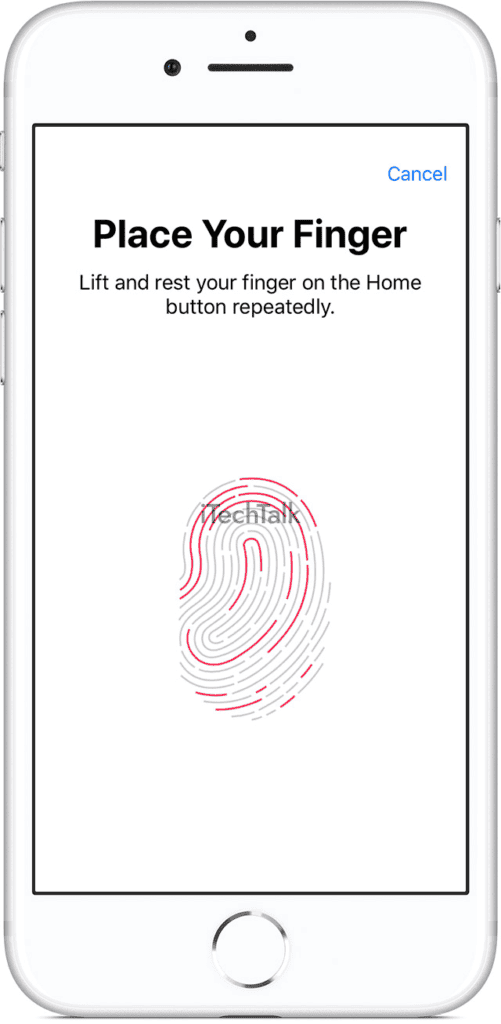
Here’s how to do it:
- Go to Settings and select Face ID & Passcode or Touch ID & Passcode.
- Enter your passcode when prompted.
- Select the option to Add a Fingerprint or Set Up a Face ID.
- Follow the instructions to scan your fingerprint or face until you enroll.
- Toggle on the option for iPhone Unlock, iTunes & App Store, and/or Password Autofill (depending on your preferences).
- You can now access your phone and messages using your fingerprint or face.
Enabling Touch ID or Face ID provides added convenience and enhances message security, ensuring that only authorized users can access the device and its contents.
It is important to note that
fingerprints and faces stored in these features are encrypted and unavailable for external use by apps or third parties.
Using Screen Time
One effective method for locking messages on an iPhone is using the
Screen Time feature.
Here are the steps to follow:
- Open the Settings app on your iPhone and click on Screen Time.
- If you haven’t set up Screen Time, select Turn On Screen Time and follow the prompts.
- Once in Screen Time, select App Limits.
- Click on Add Limit and select Messages as the app to limit.
- Set a specified period for which you want to lock the app (e.g., all day or between certain hours).
- Select Add in the top right corner to save your settings.
Using this feature, you can restrict access to your messages during certain periods, such as when you’re asleep or at work. This can provide an
additional layer of security and help you manage your phone usage overall.
Enabling Lock Screen Notifications
Enabling lock screen notifications is a useful feature for securing messages on an iPhone.
Here are the
steps to follow:
- Go to Settings and select Notifications.
- Scroll down to the Messages app and select it.
- Choose Alerts from the options and toggle on Show on Lock Screen.
- You can select whether you want message previews to appear by toggling on or off Show Previews.
By enabling lock screen notifications, you can ensure that messages are not visible to anyone who doesn’t have access to your iPhone password or Touch ID/Face ID.
This added layer of security can keep private conversations confidential and prevent unauthorized access to sensitive information.
Using App Limits For Added Security
I highly recommend using App Limits as an additional security measure for locking messages on your iPhone.
Here are some steps to enable it:
- Go to Settings, then Screen Time
- Tap “App Limits” and then select “Social”
- Tap “Add Limit” and select “Messages”
- Set a time limit for the Messages app (e.g., 1 hour per day)
- Confirm your selection by tapping “Add”
Setting a time limit on the Messages app can help
prevent unauthorized access to your private conversations, even if someone gains access to your unlocked iPhone.
Once the time limit is reached, the app will require a
passcode or Face ID authentication to continue accessing messages.
It’s important to note that App Limits won’t prevent you from receiving new messages but will restrict your time in the app.
This can be especially helpful for those who tend to get lost in their messaging conversations and want an added layer of accountability.
Overall, App Limits is a simple yet effective way to add extra protection for locking messages on your iPhone and ensuring privacy.
Additional Tips For Securing Your Messages
In addition to the above methods, several other tips can help you secure your iPhone messages even further – read on to find out how.
Disabling Siri On The Lock Screen
Disabling Siri on the lock screen can help prevent unauthorized access to your messages and other sensitive information.
Here are the steps to follow:
- Go to the Settings app on your iPhone.
- Scroll down and select Siri & Search.
- Turn off Allow Siri When Locked.
By disabling this feature, Siri will not be accessible from the lock screen, meaning that no one will be able to use it to access your messages or other information without first unlocking your phone.
This is an important step in securing your iPhone and protecting your privacy.
Turning Off Message Previews
Turning off message previews is another effective way to protect your messages on the iPhone. This method prevents your messages from appearing on the lock screen or in notifications, giving you
added privacy and security.
Here’s how to turn off message previews:
- Go to Settings and select Notifications.
- Scroll down to the Messages app and tap it.
- Toggle off “Show Previews” under Alerts.
By turning off message previews, you’ll
still receive notifications for new messages, but their
contents will not be displayed until you unlock your phone. This provides an
added layer of protection against prying eyes or unauthorized access.
Using Two-factor Authentication
One way to increase the security of your iPhone messages is by using
two-factor authentication.
This feature requires users to enter a
code generated by another device, such as an iPad or another phone, and their password. This ensures that only
authorized users have access to the messages.
Here are some steps to enable two-factor authentication:
- Go to Settings and click on your Apple ID at the top.
- Tap on Password & Security.
- Click on Turn On Two-Factor Authentication.
- Follow the prompts and enter your phone number to receive verification codes.
- Enter the verification code sent to your phone when prompted.
After enabling two-factor authentication, anytime you log into a new device with your Apple ID or attempt to make a purchase, a confirmation code will be sent to one of your trusted devices.
No one can access your messages or other sensitive information stored on your iPhone without this code.
Two-factor authentication is an
additional layer of security that can keep hackers and unauthorized individuals from accessing your messages.
It is recommended as a best practice for all iPhone users who want peace of mind about their message privacy and security.
Using A Third-party App For Added Security
There are several third-party apps available that can provide extra security for locking messages on an iPhone.
Here are some of the popular options:
- Signal – This app offers end-to-end encryption for messages, calls, and video chats. It also includes disappearing messages, which auto-delete after a set time.
- Telegram – This app features strong security protocols such as two-factor authentication and secret chats that offer end-to-end encryption. It also allows you to password-protect individual conversations.
- WhatsApp – This app uses end-to-end encryption for all communication on its platform and can lock the app with a passcode or Touch ID.
- iMessage+ – This app allows you to secure your messages behind a passcode or Touch ID while also offering additional features like message scheduling and auto-reply.
- Locker: Hide Photos, Hide Apps – This app allows you to lock your message conversations and hide photos and apps behind a passcode or Touch ID.
A
third-party messaging app can protect your iPhone messages and keep them safe from prying eyes.
However, it’s important to research and choose a reputable app with strong security measures before installing it on your device.
Avoiding Public Wi-Fi Networks
It is important to avoid connecting to public Wi-Fi networks as they can be unsecured and leave your personal information vulnerable.
Here are a few tips to help you stay safe:
- Use your phone’s cellular data instead of public Wi-Fi.
- If you must use public Wi-Fi, ensure it is from a reputable source and requires a password for access.
- Consider using a virtual private network (VPN) to encrypt your internet connection and protect your data.
- Avoid logging into sensitive accounts, such as banking or email, while connected to public Wi-Fi.
- Always log out of any accounts when you are finished using them.
- Keep your phone’s software up-to-date with the latest security updates to help prevent hackers from accessing your device through unsecured Wi-Fi connections.
Safety Tips For Protecting Your Messages On iPhone
To ensure the safety and security of your iPhone messages, it is important to keep your device updated, regularly back up your phone, be cautious when downloading apps, avoid suspicious links and messages, and take advantage of the various privacy settings available.
Keeping Your iPhone Updated
As an iPhone user, it is important to keep your device updated to ensure you have the
latest security features and bug fixes.
Here are some tips for keeping your iPhone updated:
- Go to Settings > General > Software Update and check for updates.
- Download and install the updates as soon as possible.
- Enable Automatic Updates by going to Settings > General > Software Update > Automatic Updates and turning it on.
- Keep your iPhone connected to Wi-Fi while downloading updates to avoid using mobile data.
- Back up your iPhone before updating in case something goes wrong.
Keeping your iPhone updated is crucial for maintaining its security and overall performance.
By following these simple steps, you can ensure that your iPhone remains up-to-date with the latest security features that will help protect your messages and other personal information from unauthorized access or hacking attempts.
Regularly Backing Up Your iPhone
Backing up your iPhone is crucial to ensure that your text messages and other important data are not lost in case of device damage, loss, or theft.
Here are some tips for backing up your iPhone:
- Use iCloud Backup: The easiest way to back up your iPhone is by using iCloud Backup. This allows you to automatically back up your device when connected to Wi-Fi and plugged in. To enable it, go to Settings > [Your Name] > iCloud > iCloud Backup, and toggle on the switch.
- Use iTunes: You can also back up your iPhone on your computer. Connect your device to the computer, open iTunes, and select Back Up Now from the Summary tab.
- Consider a third-party backup tool: Various third-party tools offer additional features for backing up your iPhone. Research and choose one that best fits your needs.
- Always update backups: Regularly back up your iPhone to avoid losing any recent data or conversations. Set reminders if needed.
- Store backups securely: It’s important to store backups in a safe place so they don’t fall into the wrong hands. Store them on an external hard drive or cloud storage service with two-factor authentication enabled.
Regularly backing up your iPhone protects your text messages and ensures that other important data, such as photos, contacts, and notes, are secure and retrievable.
Being Cautious When Downloading Apps
It is important to be mindful of the apps you download on your iPhone, as some may compromise the security of your messages.
Here are some tips for downloading apps safely:
- Stick to trusted sources like the App Store and avoid downloading from third-party sites.
- Read reviews before downloading an app to ensure it is legitimate and has no reported security issues.
- Be wary of apps that require access to sensitive information such as contacts, location, or messages when they do not seem necessary for the app’s function.
- Regularly update your apps to ensure they have the latest security features and bug fixes.
- Consider using a virtual private network (VPN) when downloading or using apps on public Wi-Fi networks to prevent potential hacking attempts.
By exercising caution when downloading apps, you can reduce the risk of compromising the security of your iPhone messages.
Avoiding Suspicious Links And Messages
I am always cautious when opening links or messages from unknown sources.
Here are some tips to help you avoid falling victim to
phishing attempts or malware attacks:
- Don’t click on links from unknown sources: If you receive a link from someone you don’t know, don’t click on it. It’s better to err on caution and delete the message.
- Double-check URLs: Double-check the URL to ensure it is legitimate before clicking on any links. Hackers often create fake websites that look identical to real ones, so be vigilant.
- Watch out for spelling and grammar mistakes: Emails or texts with poor grammar or spelling could signify a phishing attempt.
- Be wary of urgent messages: Scammers often use urgency to get victims to act quickly without thinking things through. Don’t fall for it!
- Use antivirus software: Antivirus software can help detect and block threats before they can cause harm.
By being alert and following these simple steps, you can protect yourself from suspicious links and messages that may risk your iPhone’s security.
Conclusion
Locking text messages on an iPhone protects
your privacy and sensitive information. You can ensure your messages are secure from unauthorized access by setting up a passcode, enabling Touch ID or Face ID, using App Limits, and disabling lock screen notifications.
It’s also important to regularly update your iPhone software to take advantage of new security features. And don’t forget to regularly back up your phone so that you don’t lose any important information if something goes wrong with the device.
 .
Here’s how to do it:
.
Here’s how to do it:
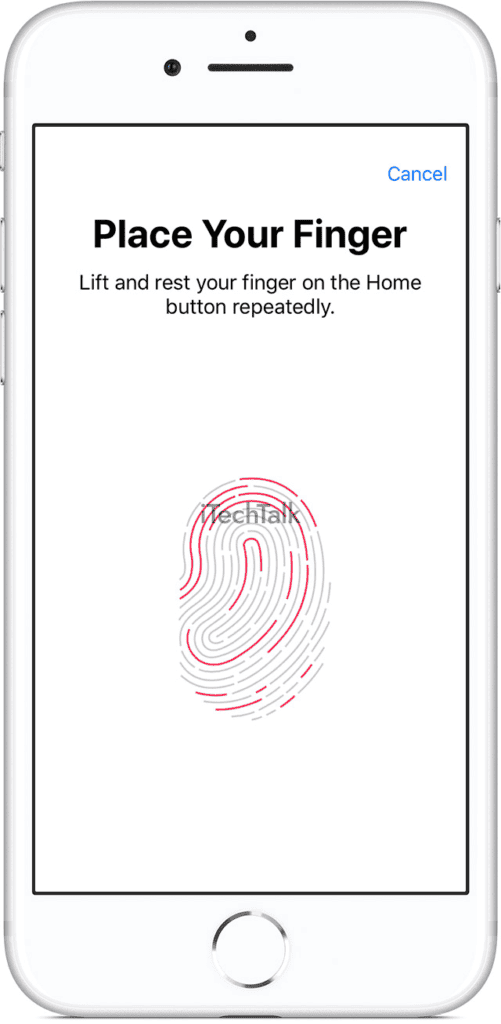 Here’s how to do it:
Here’s how to do it: