Have you ever found yourself locked out of your iPhone 13, desperately trying to remember the passcode or experiencing a Face ID failure? You’re not alone.
Whether it’s due to a
forgotten passcode, a
second-hand purchase without access details, or even a
damaged screen, unlock iPhone 13 without passcode.
But don’t worry – we’ve got you covered! In this blog post, we’ll explore various methods to unlock your iPhone 13 without the passcode and guide you through each step with
clear instructions.
Quick Summary
- Forgetting your iPhone 13 passcode or experiencing Face ID failure can be frustrating, but several methods exist to unlock your device without the passcode.
- Some unlocking methods include using Find My iPhone, erasing the device via iCloud, putting it in recovery mode, using Siri or Face ID/Touch ID, and utilizing iTunes or Finder.
- It is important to understand the risks involved in attempting to unlock your iPhone 13 without a passcode, such as data loss and potential damage to the device. Seeking professional help may be necessary for some methods.
- Choosing the right method depends on factors such as difficulty level, potential data loss and risks involved. Always back up any important data beforehand and contact Apple support if needed.
Reasons Why You May Need To Unlock iPhone 13 Without Passcode
If you have forgotten your passcode or your Face ID is not working, unlocking your iPhone 13 without a passcode may be necessary to regain access to your device.
Forgotten Passcode Or Face ID
It’s not uncommon to forget your passcode or have
issues with Face ID on your iPhone 13, especially if you recently changed it or rarely use it.
This can be frustrating since you cannot access the features and data stored on your device without the correct passcode.
In my experience, I once went through an entire day trying various number combinations to get back into my phone after forgetting my passcode. The relief of finally remembering and unlocking my iPhone was immense.
Similarly, some folks might encounter issues even with Face ID, particularly when they’re wearing masks or if smudges on their
iPhone screen obstruct facial recognition technology.
Purchasing A Second-Hand Device
If you’re purchasing a second-hand iPhone 13, it may come with a
passcode already set by the previous owner. This can be problematic if you don’t have access to the passcode and can’t contact the previous owner to obtain it.
Remember that purchasing a second-hand device comes with other potential risks beyond passcodes.
It’s important to check for any physical damages or defects before purchasing and ensure that the seller has reset and removed all personal data from the device.
Damaged Or Disabled Screen
If your iPhone 13 has a
damaged or disabled screen and you
can’t access the passcode or Face ID, don’t panic. There are still several methods to unlock it without inputting the passcode.

One of the quickest ways is by using Siri. Simply hold down the home button or say “Hey Siri” if enabled, and ask her to
open an app like a calculator or clock.
Another option is putting your device into recovery mode using iTunes on a computer. This will erase all data on your iPhone but will allow you access to it again.
Methods To Unlock iPhone 13 Without Passcode
Some methods to unlock an iPhone 13 without a passcode include using Find My iPhone, erasing the device via iCloud, putting the device in Recovery Mode, using Siri or Face ID/Touch ID, or utilizing iTunes or Finder.
Using Find My iPhone
One of the methods to unlock an iPhone 13 without a passcode is the
Find My iPhone feature.
Here are the steps to follow:
- Access the Find My iPhone website through a computer or another mobile device.
- Log in with your Apple ID and password.
- Select your locked iPhone 13 from the list of devices on the Find My iPhone page.
- Choose “Erase iPhone” to erase all data on your device, including the passcode.
- Follow the prompts to complete the erasing process.
- Once your iPhone 13 has been erased, you can set it up as a new device or restore it from a previous backup.
It is important to note that using this method will result in losing
all data on your device, so ensure you have backed up any important information before proceeding.
Additionally, this method requires
access to another device with an internet connection, making it
less convenient than other unlocking methods.
Erasing iPhone Via iCloud
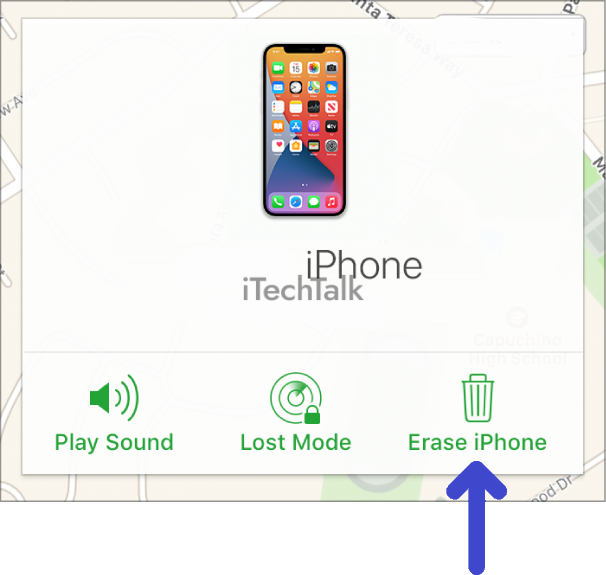
Another method to unlock an iPhone 13 without a passcode involves erasing the device through the
Find My iPhone feature. This method has its pros and cons:
Pros:
- Allows you to erase the phone even when lost or stolen remotely.
- All data and settings will be erased, ensuring no one can access your personal information.
Cons:
- You’ll lose all data that hasn’t been backed up.
- You must have previously enabled Find My iPhone on the device before it became locked.
Here are the steps to erase your iPhone via iCloud:
- Go to icloud.com/find and sign in with your Apple ID.
- Click on “All Devices” at the top of the page.
- Select the device you want to erase.
- Click “Erase [device]” and confirm that you want to erase it.
- Once erased, set up your phone as new or restore it from a backup.
Note: This method will
permanently delete all data from your iPhone and won’t unlock it if it’s been disabled due to too many unsuccessful attempts at entering the passcode or Face ID.
Putting The iPhone In Recovery Mode
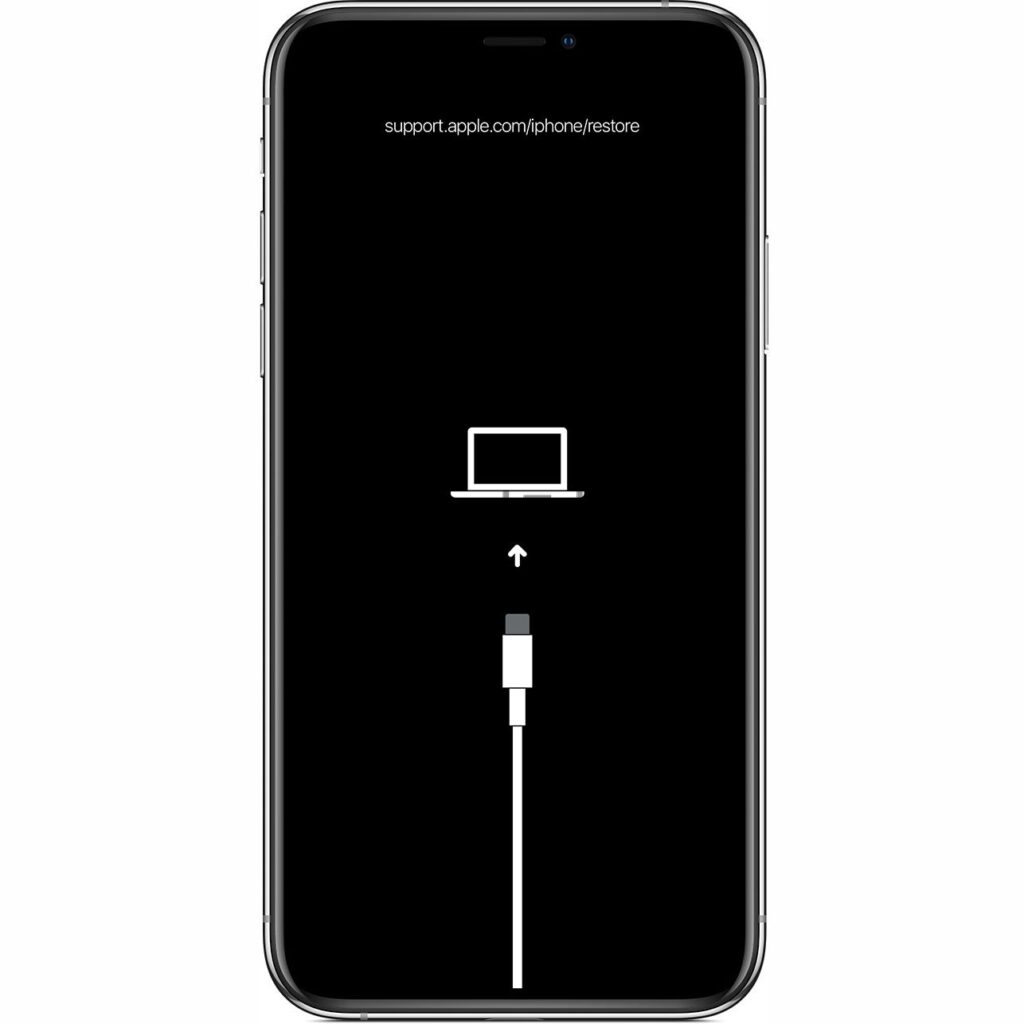
To put your iPhone 13 in
recovery mode and unlock it without a passcode, follow these simple steps:
- Connect your iPhone to your computer with a Lightning cable.
- Open the latest version of iTunes on your computer.
- Press and hold the Volume Up button on your iPhone while pressing and holding the Side button until the slider appears.
- Drag the slider to turn off your device.
- Release both buttons when you see the Apple logo appear on your screen.
- Wait for the Recovery Mode screen to show up and connect with iTunes.
- If you see an option asking if you want to Restore or Update, choose Restore.
- Follow any prompts or instructions on the screen and wait for the restore process to complete.
- Once complete, set up your iPhone by choosing “Set Up as New” or “Restore from Backup”.
It’s important to note that putting your iPhone in recovery mode will erase all data on it, so be sure to make a backup before starting this process if possible.
Attempting this method is recommended if you are familiar with recovery mode or have sought professional assistance beforehand.
Using Siri
Siri can also be used to unlock an iPhone 13 without a passcode.
- Hold down the Home button to activate Siri and ask her the time.
- When she responds, tap on the clock icon.
- This will take you to the Clock app, where you can access other features of your iPhone, like the alarm clock or timer.
- Tap on “Timer” and then “When Timer Ends.”
- Scroll down and select “Stop Playing.”
- Then, tap “Set” on the top right corner of the screen.
- This will take you back to the timer screen, where you must swipe up from the bottom and access Control Center.
- From there, tap on the music player icon to see additional options.
- This will bring up a new window allowing you to access your iPhone’s photo library by tapping “Add Music.”
- Once in your photo library, browse through your images until you find one that looks like it might be a screenshot. Tap on it and choose “Share.”
- From there, look for an option called “Message,” allowing you to send your screenshot via text.
- Type any random characters into the recipient and message body fields before finally hitting send.
- At this point, touch ID or Face ID should be activated again, and your phone should now be unlocked!
Note: Some users have reported success with this method, while others have not found it effective.
It’s important to back up all data before attempting any unlocking methods. It only uses trusted and reputable methods for unlocking an iPhone 13 without a passcode or Face ID to avoid any risks of damaging or losing data on your device.
Using Face ID Or Touch ID
Another method to unlock your iPhone 13 without a passcode is by using
Face ID or Touch ID. This method works if you have previously enabled these features and they still function properly.
Here are the steps to follow:
- If your device has a Face ID, hold it to your face and wait for it to scan and recognize you.
- If your device has a Touch ID, place your registered finger on the home button.
- If the recognition is successful, you can access your device without entering the passcode.
Note that this method may not work if there are issues with your Face ID or Touch ID, such as sensor damage or unregistered fingerprints.
It is also important to remember that enabling these features does not provide 100% security against unauthorized access to your device, so using strong passwords and regular backups to protect your data is always recommended.
Using iTunes Or Finder
If you have previously synced your iPhone 13 with iTunes or Finder on a computer, you can use this method to unlock your device without a passcode.
Here are the steps:
- Connect your iPhone to the computer using a USB cable.
- Open iTunes or Finder and select your device.
- If prompted for a passcode, try another computer you previously synced with or move on to another method.
- Once connected, click “Restore iPhone” and follow the on-screen instructions to erase all data and settings.
- After the restore is complete, set up your iPhone 13 as new or restore from a backup if one was previously made.
It’s important to note that this method will erase all data on your device, so back up any necessary files beforehand.
Additionally, if you have never synced your iPhone with iTunes or Finder, this method will not unlock your device without a passcode.
Choosing The Right Method For You
To determine the best method for unlocking your iPhone 13 without a passcode, consider factors such as the level of difficulty, potential data loss, and risks involved, or seek professional help; keep reading to learn more.
Understanding The Risks Involved
Understanding the risks involved when attempting to unlock an iPhone 13 without a passcode is important. One major risk is
permanently locking or damaging the device, resulting in expensive repairs or replacement costs.
In addition, some unlocking methods may compromise the device’s security and expose personal data to potential hacking attempts.
It is also possible that attempting to unlock an iPhone 13 without using Apple-approved methods could void any warranties or insurance policies on the device.
Level Of Difficulty
Unlocking an iPhone 13 without a passcode or Face ID varies in difficulty depending on the method chosen. For instance,
using Siri to unlock your device is relatively easy, but it may not always work.
On the other hand,
using recovery mode can be more complicated for those unfamiliar with putting their device in this mode.
It’s essential to consider the
difficulty level and whether you’re comfortable attempting any of these methods yourself. Some methods may also pose a higher
risk of data loss and
damage to your device than others.
Therefore,
seeking professional services from reputable stores or Apple Support might be the best option for some users who require technical assistance unlocking their devices.
Data Erasure
It is important to note that some methods of unlocking an iPhone 13 without a passcode may involve
erasing all data on the device.
For example, using Find My iPhone to erase the device will
permanently delete all content and settings, leaving the phone in its original factory state.
Similarly, putting the iPhone in
recovery mode and restoring it with iTunes or Finder will wipe out everything from your device.
Before attempting to unlock an iPhone 13 without a passcode, you must consider whether you have recently backed up your data.
Seeking Professional iPhone Unlocking Services
If attempting to unlock your iPhone 13 without a passcode seems daunting or risky, it may be worth seeking
professional iPhone unlocking services.
These services are typically
offered by third-party companies specialising in unlocking mobile devices.
It is essential to
do proper research before choosing an iPhone unlocking service. Review reviews and check the company’s reputation before handing over any money or sensitive information.
It is also important to note that while some services claim they can unlock any iPhone model, newer models, such as the 13, are often more challenging to crack due to advanced security features.
Tips For Preventing Future Lockouts
Enable Passcode/Face ID Backup to iCloud or iTunes regularly.
Create and maintain regular backups of your iPhone data.
Stay up-to-date with the latest iOS software updates.
Contact Apple Support if you encounter any passcode or Face ID issues.
Consider using a trusted app or password manager to securely store and manage your passwords.
Enabling Passcode/Face ID Backup
Enabling a passcode or Face ID backup is important to protect your iPhone 13 from lockouts.
Here are some tips:
- Set up a secondary passcode or Face ID in case you forget your primary one.
- Enable iCloud Keychain to securely store and share your passwords and credit card information across your Apple devices.
- Use a reputable password manager app to generate and store complex passwords for your accounts.
- Regularly update your passcode or Face ID to secure your device from unauthorized access further.
- Turn on the “Erase Data” feature that automatically erases all data on the device after ten failed attempts to unlock it with the wrong passcode.
- Set up Touch ID, which uses fingerprints to authenticate transactions instead of entering a password.
Creating Regular Backups
As someone who has experienced the frustration of being locked out of my iPhone 13, I have learned the importance of creating regular backups to prevent losing important data.
Here are some tips for creating and maintaining regular backups:
- Use iCloud or iTunes to create regular backups of your iPhone 13.
- Schedule automatic backups through your device settings or manually initiate one when necessary.
- For added security, consider storing your backups on external hard drives or cloud storage services.
- Make sure to encrypt your backups to protect sensitive information.
- Keep multiple backup versions in case of unexpected errors or data loss.
- Regularly check that your backups are up-to-date and functioning properly.
Creating regular backups can save you time, money, and frustration if you need to unlock your iPhone 13 without a passcode. By taking preventative measures such as these, you can ensure that your data is always safe and accessible.
Updating Your Device Regularly
Updating your iPhone 13 regularly is crucial to keeping it secure and running smoothly.
Here are some important reasons why:
- Security updates: Apple regularly releases updates to protect your device from vulnerabilities and potential threats. By updating your iPhone 13, you ensure that your device is protected against the latest threats.
- Improved performance: Updates often include bug fixes and performance improvements that can make your iPhone 13 run smoother and faster.
- New features: Updates may also add new features or improvements to existing ones, giving you access to new functions or enhancing existing ones.
- Compatibility with apps: Updating your iPhone 13 ensures that it remains compatible with the latest versions of apps and software.
To update your iPhone, go to Settings > General > Software Update. If there is an update available, tap “Download and Install.”
Ensure you have a strong Wi-Fi connection and enough battery life before starting the update process. You can also set up automatic updates by going to Settings > General > Software Update > Customize Automatic Updates.
Contacting Apple Support
If you are having trouble unlocking your iPhone 13 without a passcode or Face ID, contacting Apple Support may be a viable option.
Here are some steps to take when contacting Apple Support:
- Gather important information about your device, such as its serial number and purchase date.
- Contact Apple Support through the official website or phone number.
- Explain the issue with unlocking your iPhone 13 and provide any necessary details.
- Follow any instructions provided by the support representative, which may include scheduling an appointment at an Apple Store or sending in the device for repairs.
- Be patient and understanding throughout the process, as resolving issues with locked devices can sometimes be complex.
Remember, while contacting Apple Support may help resolve issues with unlocking your iPhone 13, it is still important to back up all data and explore other methods before taking this step.
Conclusion
If you ever find yourself locked out of your iPhone 13 without a passcode, don’t panic. Several methods are
available to unlock your device, but choosing the right one is important.
Whether using Find My iPhone or putting your device into recovery mode, ensure you
understand the risks involved and back up
any important data beforehand.
Remember to
keep your device updated and always
contact Apple support if you have any issues unlocking your phone.
 One of the quickest ways is by using Siri. Simply hold down the home button or say “Hey Siri” if enabled, and ask her to open an app like a calculator or clock.
Another option is putting your device into recovery mode using iTunes on a computer. This will erase all data on your iPhone but will allow you access to it again.
One of the quickest ways is by using Siri. Simply hold down the home button or say “Hey Siri” if enabled, and ask her to open an app like a calculator or clock.
Another option is putting your device into recovery mode using iTunes on a computer. This will erase all data on your iPhone but will allow you access to it again.
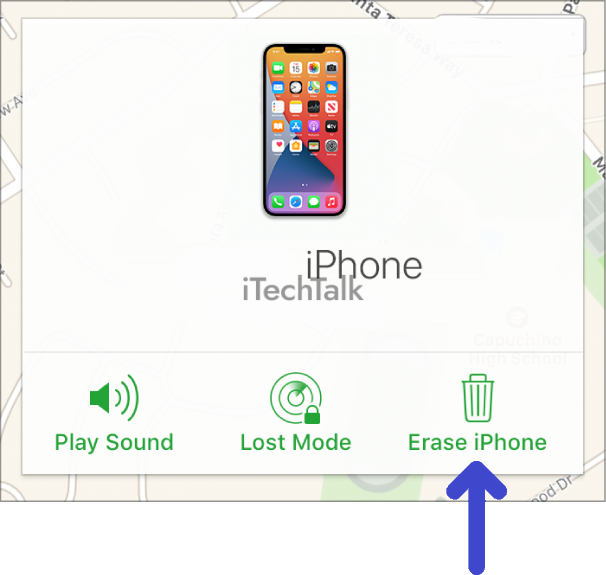 Another method to unlock an iPhone 13 without a passcode involves erasing the device through the Find My iPhone feature. This method has its pros and cons:
Pros:
Another method to unlock an iPhone 13 without a passcode involves erasing the device through the Find My iPhone feature. This method has its pros and cons:
Pros:
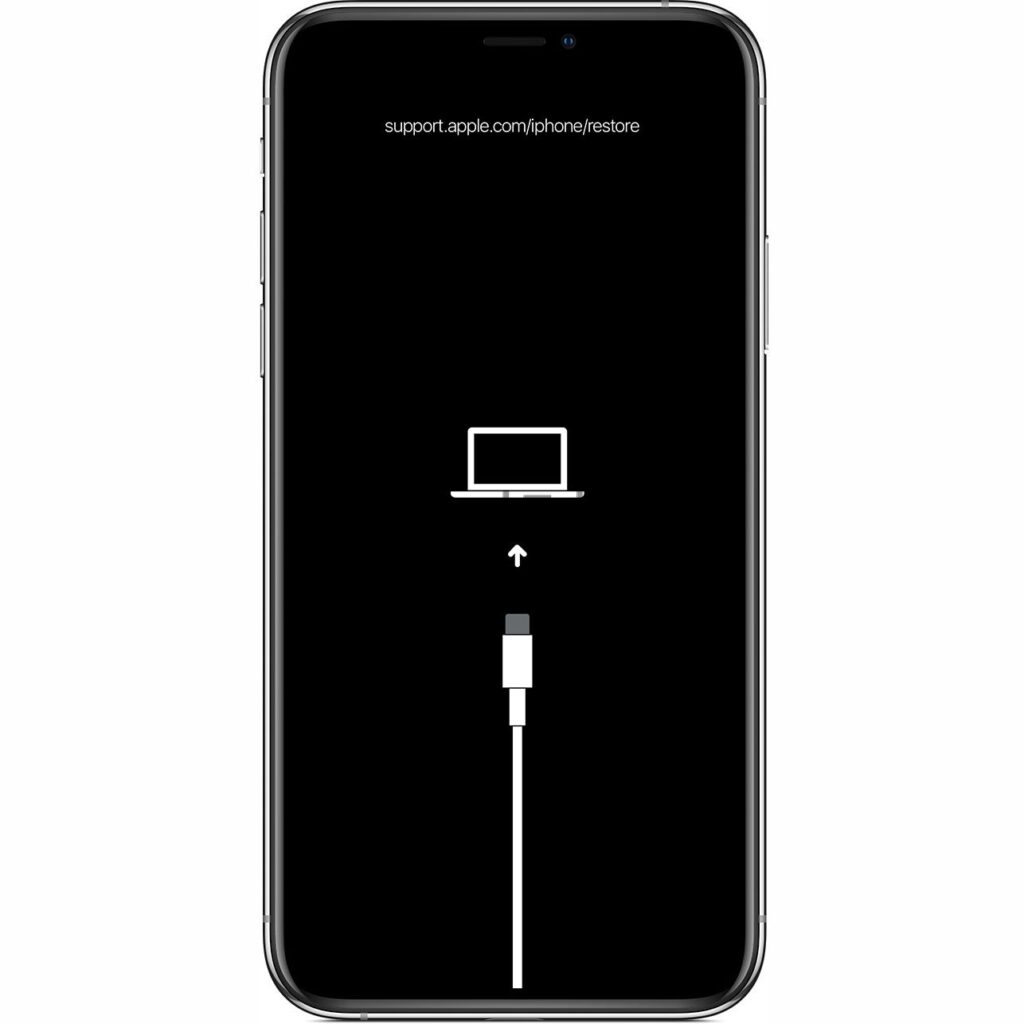 To put your iPhone 13 in recovery mode and unlock it without a passcode, follow these simple steps:
To put your iPhone 13 in recovery mode and unlock it without a passcode, follow these simple steps: