Have you ever tried to Send Pictures Through Text On My iPhone To Android, only to be frustrated and confused? You’re not alone.
Many iPhone users encounter issues sharing photos through text messages (MMS) with their Android-using friends or family.
This common problem can stem from various causes, such as
disabled MMS settings,
outdated operating systems, or
incompatible file formats.
Don’t worry; we’ve got your back! In this blog post, we’ll explore the reasons behind this issue, provide easy-to-follow solutions for
sending pictures between iPhone and Android devices seamlessly, and suggest
alternative methods for photo-sharing if all else fails.
Quick Summary
- Differences in messaging platforms such as iMessage and SMS/MMS can cause compatibility issues when sending pictures from iPhone to Android.
- Enabling MMS messaging, updating iOS versions, and restarting the iPhone can help resolve picture transfer problems between devices.
- Messaging apps like WhatsApp or Facebook Messenger, emailing images, or using cloud-based services provide alternative methods for sharing photos between iPhones and Androids.
Understanding The Issue
To comprehend why you can’t send photos from your iPhone to an Android device, it’s important to understand the differences between iMessage and SMS/MMS and the limitations of transferring pictures between these platforms.
The Differences Between iMessage And SMS/MMS
One significant difference between iMessage and SMS/MMS is their underlying technology.
While iMessage is a proprietary messaging service developed by Apple for iOS devices, SMS (Short Message Service) and MMS (Multimedia Messaging Service) are standard messaging formats supported by all
mobile networks worldwide.

However, when you
send messages from your iPhone to an Android device, the system automatically switches from iMessage to SMS/MMS – which uses your carrier’s network instead of the internet.
This can sometimes result in issues with compatibility or transmission speeds because carriers usually have file size limits for MMS messages.
Limitations to Send Pictures Through Text On My iPhone To Android
As much as we’d like to believe that our mobile devices can seamlessly communicate with each other, there are limitations when sending pictures between iPhone and Android.
One major limitation is
compatibility issues due to differences in file format. iPhones, for example, may use HEIC or Live Photos formats incompatible with most Android devices.
However, these limitations don’t have to be dealbreakers. There are workarounds, such as using third-party apps like WhatsApp or Facebook Messenger, which allow cross-platform communication without sacrificing picture quality.
Alternatively, emailing pictures or using cloud-based services like Google Drive can do the job effectively.
Possible Reasons Why You Can’t Send Pictures From iPhone To Android
You may be unable to send pictures from your iPhone to an Android device for several reasons.
Here are some of the most common ones:
- MMS Messaging Is Disabled: If you have accidentally disabled MMS messaging on your iPhone, you won’t be able to send pictures to Android devices.
- Outdated Operating System: An outdated operating system on iPhone or Android may cause compatibility issues when sending pictures.
- Incompatible File Format: The file format used by iPhones, such as HEIC or Live Photos, may not be compatible with Android devices, resulting in failed transfers.
- iMessage Is Enabled: If you’re attempting to send pictures through iMessage while communicating with an Android user, likely, they won’t receive them due to the cross-platform limitations of iMessage.
- Cellular Network Issues: Poor network coverage often results in stalled picture transfers between iPhone and Android devices.
- Insufficient Storage Space: If either device does not have sufficient storage space, a picture transfer will fail until enough space is created for the transfer process to complete successfully.
By understanding these potential causes and implementing the necessary fixes in this blog post, you can effectively overcome any obstacles encountered during picture transfer processes between Apple and Android mobile phones.
Fixes To Send Pictures Through Text On My iPhone To Android
– Enabling iMessage: Go to Settings > Messages and toggle on “iMessage” to use the internet instead of the cellular network for sending pictures.
– Restarting Your iPhone: Press and hold the Sleep/Wake button until you see the red slider; slide it to turn off your phone, then press and hold Sleep/Wake again to restart.
– Updating iOS Version: Check for available software updates for your iPhone in Settings > General > Software Update.
Enabling iMessage
Users may need to enable iMessage to send pictures from an iPhone to an Android device. This feature allows users to send messages using data or Wi-Fi instead of traditional SMS/MMS messaging with other Apple devices.
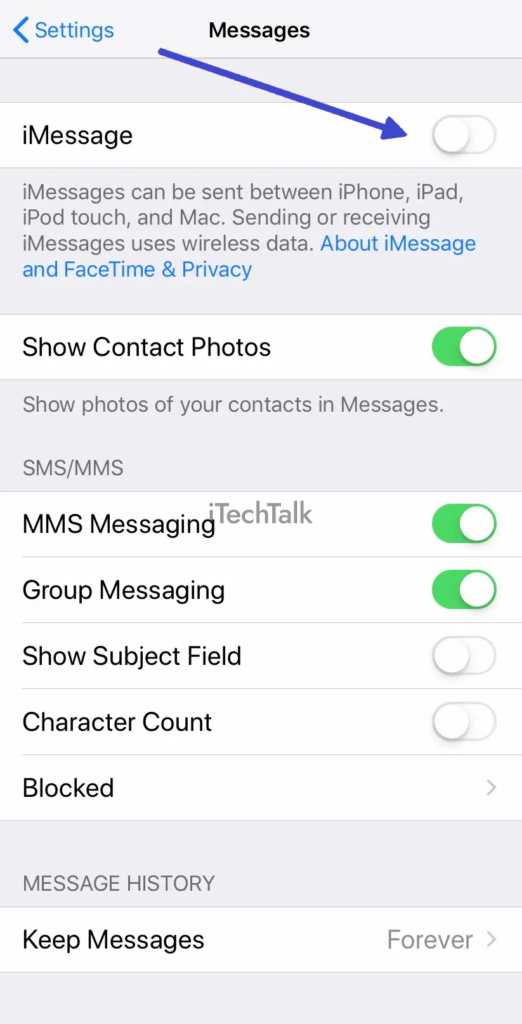
Go to Settings > Messages and toggle on the iMessage switch to do this. Once enabled, your iPhone will attempt to send messages using iMessage whenever possible.
It’s important to note that both the sender and recipient must have iMessage enabled for it to work properly.
Restarting Your iPhone
If you’re having trouble sending pictures from your iPhone to an Android device, one quick and easy solution is simply restarting your iPhone.
This can help reset bugs or glitches preventing your phone from properly communicating with the Android device.
To restart your iPhone, hold the side button until the slider appears on the screen. Then, drag the slider to turn off your phone.
Restarting your iPhone can also help if you’re experiencing other issues with picture sharing or messaging in general. It’s a simple step that takes little time or effort but can make a big difference in resolving technical problems.
Updating IOS Version
Updating the iOS version on your iPhone is a quick and easy way to fix issues with sending pictures to Android users. Outdated software can cause
device compatibility issues, leading to picture transfer problems.
Go to Settings > General > Software Update on your iPhone and follow the prompts to check for updates.
An older operating system may also have
known bugs or glitches that prevent optimal device performance, impacting how you send pictures across different platforms.
Updating regularly ensures that new features are added, and old ones are improved, making it easier to send multimedia files without any hitches.
Checking MMS Messaging Settings
To send pictures from an iPhone to an Android device, checking if
MMS messaging is enabled on your iPhone is essential.
Here are the steps:
- Open Settings on your iPhone.
- Scroll down and tap on Messages.
- Make sure that the MMS Messaging option is enabled.
- If it was enabled, try toggling it off and back on again.
- Restart your iPhone and try sending the picture again.
By checking the MMS messaging settings on your iPhone, you can ensure that your device is configured correctly for sending picture messages to Android devices.
Workarounds For Sending Pictures Between iPhone And Android
If the previous solutions do not work, several workarounds still exist for sending pictures between iPhone and Android devices – from messaging apps to cloud-based services.
Using Messaging Apps
Another workaround for sending pictures between iPhone and Android is messaging apps. Some popular options include
WhatsApp, Facebook Messenger, Snapchat, and Telegram.
Here are the benefits and drawbacks of using these apps:
- WhatsApp is a popular cross-platform messaging app supporting text, voice calls, and picture sharing. It uses end-to-end encryption to protect user privacy. However, the sender and receiver must have WhatsApp installed on their devices.
- Facebook Messenger: Similar to WhatsApp, users must have a Facebook account. It offers additional features such as video calls and chatbots. However, some users may be concerned about privacy issues with Facebook.
- Snapchat: A popular app for sharing photos and videos that disappear after a certain period. While it’s primarily used for fun messaging among friends, it can also be used for business purposes with its ad platform.
- Telegram: An open-source messaging app that promotes security and privacy through features like self-destructing messages and secret chats. It also allows users to send large files up to 2GB.
Messaging apps can be a useful alternative for transferring pictures between iPhone and Android devices if traditional text messaging isn’t working or you want more features than basic MMS provides.
Emailing Pictures
If you’re having trouble sending pictures from your iPhone to an Android device, one workaround is to email the pictures instead of texting them.
This method can be especially helpful if you send multiple images or large files that may not easily transfer over text messaging.
To email a picture from your iPhone, open the Photos app, select the image you want to send, and tap the share icon. Choose “Mail” from there and enter the recipient’s email address.
Compress
or resize larger images before sending them via email to ensure they don’t take up too much storage space for both sender and receiver.
Using Cloud-Based Services
Cloud-based services are a great way to share
photos between iPhone and Android.
Here are some options to consider:
- iCloud: iPhone users can use the iCloud Photo Library to store and share photos with other Apple devices, including iPads and Macs. Android users can access the shared album through the iCloud website.
- Google Photos: This app is available for iOS and Android devices, allowing users to back up their photos to the cloud and create shared albums. Users can also download the Google Photos app on their computer to access shared albums.
- Dropbox: This cloud storage service allows users to share files and folders with others, including photos. Users can upload photos from their iPhone or Android device, share a link or invite others to view or edit the folder.
Whether you choose, it’s important to ensure both devices have enough storage space for sharing pictures through cloud-based services.
And be aware that uploading high-resolution images may take longer if you have a slow internet connection.
Trying Third-Party Apps
Several third-party apps can be used to send pictures between iPhone and Android devices when all else fails.
Here are some popular options:
- WhatsApp: This cross-platform messaging app allows users to send photos, videos, and other media files between iPhone and Android devices.
- Facebook Messenger: Another popular messaging app that supports photo sharing between iOS and Android platforms.
- Viber: This app offers end-to-end encryption for secure photo sharing between iPhone and Android devices.
- Snapchat: Although primarily known for its disappearing messages feature, Snapchat also allows users to send pictures between different types of mobile devices.
- Google Photos: This cloud-based service can upload photos from an iPhone and share them with an Android device.
Note that some of these apps require both parties to install the same app on their device. Additionally, there may be limitations on file size or other restrictions depending on the specific app being used.
Troubleshooting Tips For Sending Pictures Between iPhone And Android
Check your device’s internet connection and try resizing or compressing the image files before sending them again.
Checking Internet Connection
As someone who has experienced
difficulty sending pictures between iPhone and Android, I know how frustrating it can be.
One potential issue to consider when troubleshooting this problem is the strength of your internet connection.
To ensure a stable internet connection, try
moving to an area with better reception or
connecting to a more reliable Wi-Fi network.
It’s also important to check that both
devices are connected to the same wireless network if you’re trying to send pictures over Wi-Fi.
Resizing And Compressing Image Files
To send pictures between iPhone and Android devices, resizing and compressing the image files may be necessary. This is because iPhones use a
different file format than Android devices, which can cause
compatibility issues when sending pictures through text messages.
It’s important to note that resizing and compressing images can affect their quality, so users should ensure they don’t reduce the size or compression too much.
Some
messaging apps automatically compress images for faster sending times, so it’s worth checking these settings.
Using An Alternative Messaging App
If you’re having trouble sending pictures through text messages on your iPhone to an Android device,
an alternative messaging app could be a solution.
Popular options include WhatsApp, Facebook Messenger, and Snapchat.
Remember that the sender and receiver must install the same app for this method to work. However, many people use these messaging apps regularly, so it can be more convenient than troubleshooting MMS messaging issues.
Contacting Your Service Provider For Assistance
If you have exhausted all of the
troubleshooting tips for sending pictures between iPhone and Android devices, it may be time to contact your service provider for assistance.
They can help determine if any issues with your
cellular network or data plan could be causing the problem.
For example, they may need to update your account settings or activate certain features on your device.
Remember to provide them with as much information as possible about the issue you are experiencing, including error messages and any steps you have already taken to try and resolve it.
Conclusion
In conclusion,
sending pictures through text messages from iPhone to Android can be tricky. However, with the solutions outlined in this article, you should be able to fix any problems that may arise.
Check your settings and update your iOS version regularly to ensure
device compatibility. If all else fails, an
alternative messaging app or
emailing pictures is always an option.
 However, when you send messages from your iPhone to an Android device, the system automatically switches from iMessage to SMS/MMS – which uses your carrier’s network instead of the internet.
This can sometimes result in issues with compatibility or transmission speeds because carriers usually have file size limits for MMS messages.
However, when you send messages from your iPhone to an Android device, the system automatically switches from iMessage to SMS/MMS – which uses your carrier’s network instead of the internet.
This can sometimes result in issues with compatibility or transmission speeds because carriers usually have file size limits for MMS messages.
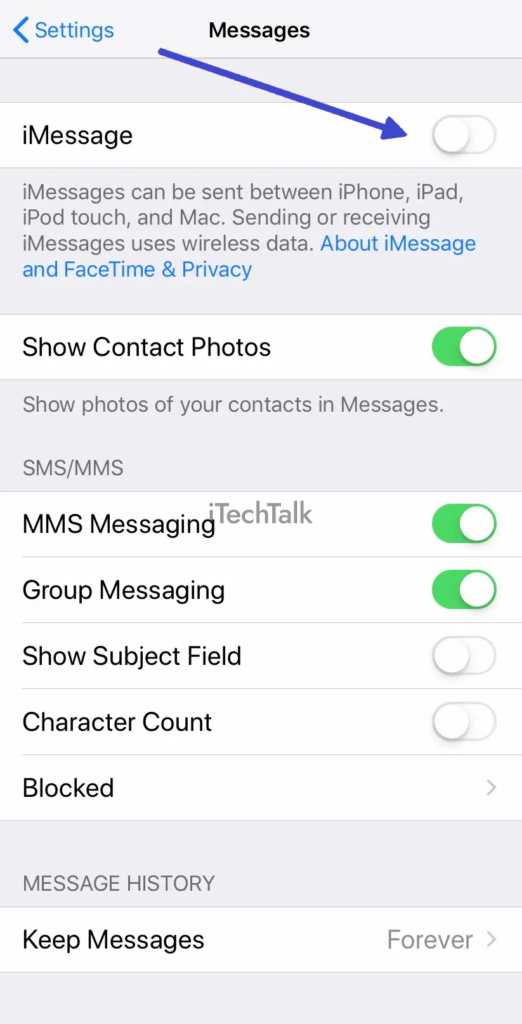 Go to Settings > Messages and toggle on the iMessage switch to do this. Once enabled, your iPhone will attempt to send messages using iMessage whenever possible.
It’s important to note that both the sender and recipient must have iMessage enabled for it to work properly.
Go to Settings > Messages and toggle on the iMessage switch to do this. Once enabled, your iPhone will attempt to send messages using iMessage whenever possible.
It’s important to note that both the sender and recipient must have iMessage enabled for it to work properly.