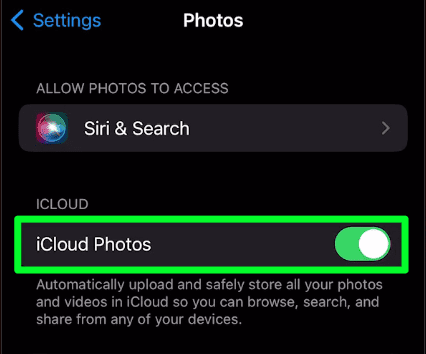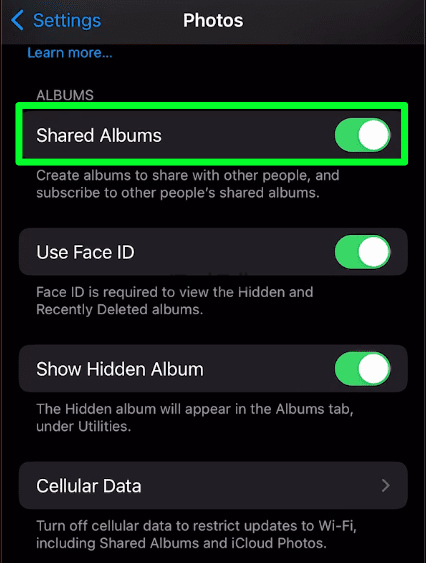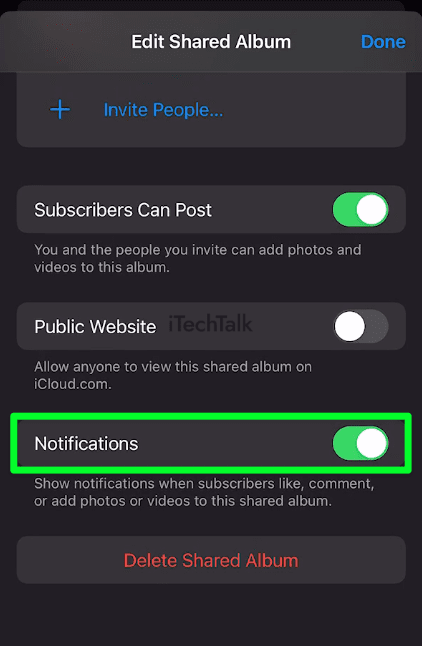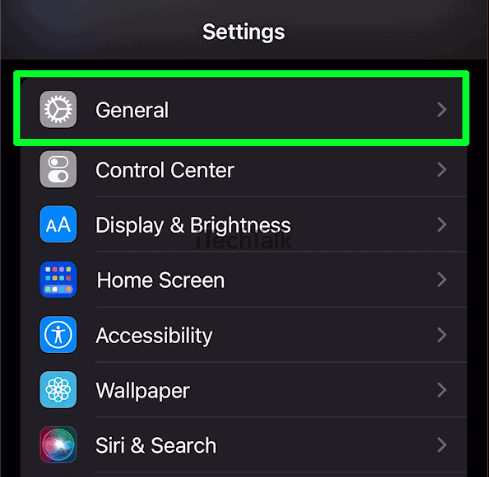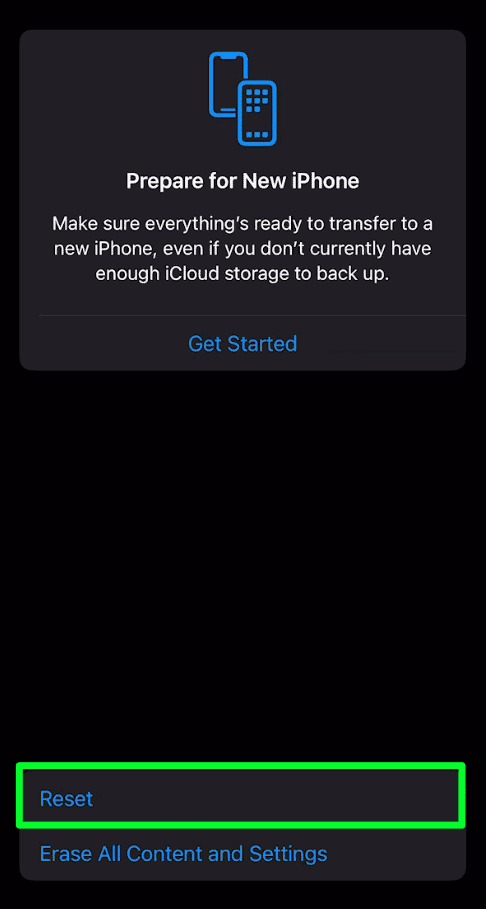If your shared album is not updating, it’s a good chance that there’s a bug involved. One of the best ways to try and get rid of this bug is to sign out and back into iCloud. To do this, open the Settings app, tap on your name at the top, then tap on Sign Out. Log back in to see if the problem has been resolved.
You’re not alone if you’re having issues with a shared album not updating. Many iPhone users have experienced this same issue, and it can be frustrating to try to figure out what’s going wrong. Fortunately, there are some potential solutions that may help get the album updating again. In this article, I’ll show you all the ways you can try to troubleshoot this very annoying issue.
Why Is My Shared Album Not Updating?
Most likely, your shared album is not updating due to a connection issue. This may be caused by poor internet connectivity or an issue with your iPhone itself. It could also be a problem with the other person’s device or with Apple’s servers themselves.
Related Reading
Make Sure “Shared Albums” Is Enabled
Your first step should be to make sure iCloud Shared Albums and Photo Library are enabled on your device. Although these features are turned on by default, there is still a possibility that you have disabled them by mistake. This is an easy mistake to make.
To confirm that this option is turned on:
- Open up the Settings app from your home screen.
- Tap on Photos.

- At the top of the screen, check and make sure that iCloud Photos is toggled on.
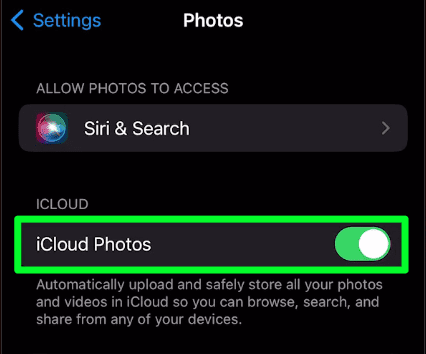
- Scroll farther down the screen and ensure that Shared Albums is toggled on.
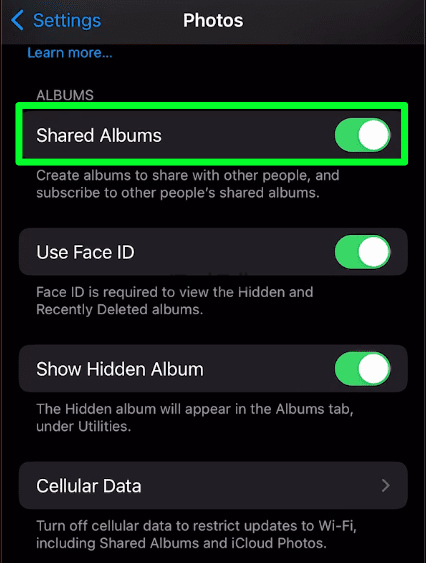
Sign Out, Then Back Into iCloud
Shared Albums not updating on your iOS device may be caused by a bug in your iCloud account. Try squashing this bug by signing out of your account, then signing back in.
- First, open the Settings app on your iPhone.
- Select your Apple ID (usually your name) at the top of the screen.
- Scroll to the bottom of the screen and tap on Sign Out.
- Enter your Apple ID password when prompted to confirm that you want to sign out.
- Once you signed out, wait for a few minutes before signing back in.
- To sign back in, open the Settings app once again, select your name at the top, and then choose Sign In to enter your credentials.
In general, it’s a good idea to log out of your iCloud account from time to time and then log back in, as this can help to clear away minor connection issues.
Troubleshoot With The Person You Shared Your Album With
It’s not just your device that may be the issue, it may be the other person’s device as well. There are a few things you can troubleshoot to see if the problem is with you, the other party, or both.
Ensure That Notifications For The Shared Album Are Enabled
- First, open the Photos app on your iOS device.
- Tap the Albums tab.
- Select the shared album that you want to check, and then tap the People button at the top of the screen.

- At the bottom of the screen, make sure that Notifications is toggled on.
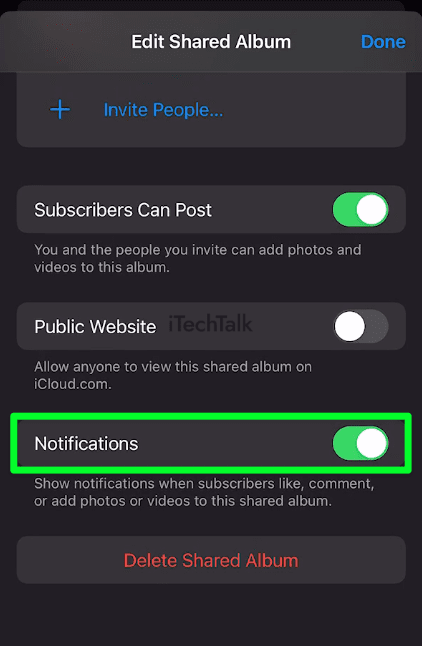
Check iOS Version Number
Next, check that all parties in the shared album have the same version of iOS installed, as this can cause syncing issues. To check which version of iOS is installed:
- Open the Settings app.
- Tap on General.
- At the top of the page, tap About.

- Your iOS version number should be the second stat displayed.

Remove Subscriber
To help clean up any old data that might be causing issues with syncing, you can try removing the other party from the shared album:
- Open up the Photos app.
- Navigate to the shared album in question.
- Tap on the People button at the top of the screen. You will see a list of people who are subscribed to your album.
- Tap on the person you’re trying to sync with. This will open up the information screen of this contact.
- Scroll all the way down and tap on Remove Subscriber. This subscriber is now no longer connected to this album.

- From here, simply share your album with the person again.
Check The iCloud System Servers
Sometimes it’s not your device or the other person’s device but Apple itself.
You can visit
Apple’s system status webpage, which displays the real-time status of all its cloud services, including iCloud. Here, you will be able to see if there are any known issues or outages affecting connection speeds and reliability. If everything looks green and running smoothly, then your iCloud should be up and running as normal.
If the webpage indicates that there might be an issue, then you should wait for Apple to restore service before attempting any of the more complicated fixes.
Disable Low Power Mode
With the Low Power mode, you can disable several features to extend the battery life of your iOS device. The downside is, you will also remove or minimize important functions, such as loading images from your iCloud account. This can cause you problems when trying to update the shared album.
Low Power Mode will sometimes turn on automatically when your battery gets too low.
To disable Low Power Mode:
- Open up the Settings app.
- Scroll down and tap on Battery.

- At the top of the screen, toggle off Low Power Mode.

Reset Your Network Settings
If everything has failed so far, the issue may be due to a glitch with your internet. You can fix this by resetting your network settings:
- First, open the Settings app.
- Select General at the top of the page.
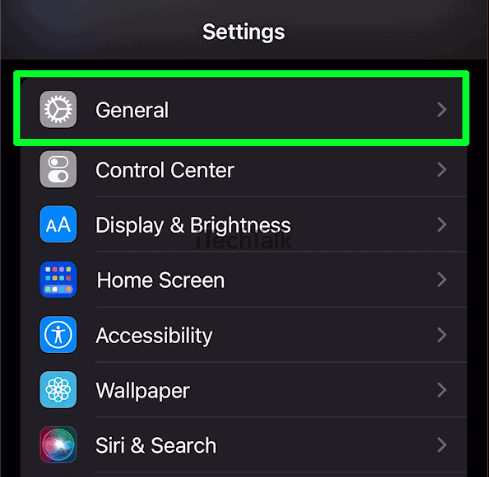
- Scroll down and tap on Transfer Or Reset iPhone.

- Tap Reset at the bottom of the screen.
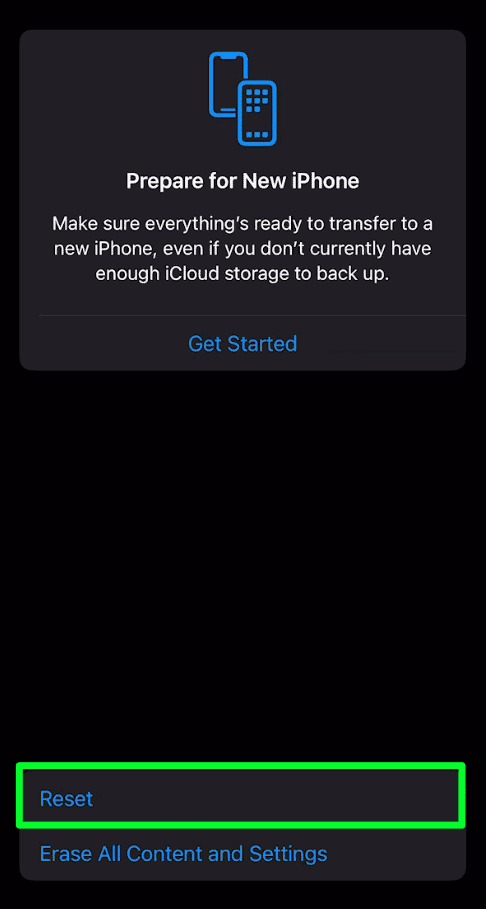
- Select Reset Network Settings. A pop-up window will appear, asking you to confirm your choice. Tap Reset Network Settings once again to confirm.
This will reset all of your Wi-Fi, cellular, and VPN settings, including any saved networks or Bluetooth connections. Make sure you have your login information for any networks or services that may be affected before resetting your network settings.
Conclusion
Shared albums not updating is way too common of an occurrence. Thankfully, there are plenty of ways you can try to fix this issue. One of the most straightforward solutions is to remove and re-add the subscriber to your shared album, as outlined in this article.
Additionally, resetting the network settings on your iPhone can help if the problem is related to a connection issue. You can also restart your device or check for any software updates that may be available.