Are you ready to experience a seamless connection between your hearing aids and iPhone? With today’s advanced technology, integrating these devices has never been easier.
In this blog post, we’ll guide you through the steps to pair hearing aids to iPhone for an
enhanced audio experience. Discover the benefits of
direct audio streaming and improve accessibility with just a few simple taps.
Quick Summary
- Made for iPhone, hearing aids offer direct audio streaming and accessibility features that allow users to stream phone calls, music, podcasts, and more directly into their hearing aids without needing any intermediary device or additional accessory.
- To pair your hearing aids to your iPhone, ensure compatibility by checking the manufacturer’s website or user manual and turning on Bluetooth on both devices. Put the hearing aid in pairing mode, select it in Bluetooth settings, and customize it for an enhanced audio experience.
- Troubleshoot connection issues by verifying compatibility and Bluetooth settings, restarting devices, resetting settings, and updating software. It’s important to reset as a last resort option after trying other troubleshooting techniques like restarting both devices and verifying compatibility.
- Customizable settings such as volume levels and speech clarity adjustments can be managed through most modern hearing aid smartphone apps that allow even more customization options, such as noise reduction or speech enhancement features based on personal preferences or sound environment conditions.
Understanding Hearing Aid Compatibility With iPhone
Made for iPhone, hearing devices are specifically designed to connect with iPhones and other Apple devices, providing direct audio streaming and numerous accessibility features.
Overview Of Made For iPhone Hearing Devices
Made for iPhone, Hearing Devices are a game-changer in accessibility and assistive technology.
Specifically designed to work seamlessly with iPhones, iPads, and other Apple devices, these hearing aids offer an
enhanced audio experience through
wireless connectivity with your smartphone.
One notable example of a Made for iPhone Hearing Aid is Unitron Global’s offering that
connects effortlessly with iOS devices and comes equipped with its own
dedicated app .
With this advanced compatibility and easy-to-use interface, individuals with hearing loss can enjoy improved communication and entertainment options at their fingertips.
Benefits Of Direct Audio Streaming
Direct audio streaming is one of the most significant benefits of pairing hearing aids with an iPhone. This feature allows
seamless and uninterrupted audio streaming from your phone to your hearing devices.
Direct audio streaming allows you to listen to music, watch movies, or have phone conversations without interference or lag time.
It
eliminates the need for additional accessories like wires, receivers, or bulky neck loops previously used to connect hearing aids to phones.
In addition, direct audio streaming via Bluetooth on an iPhone means that all relevant settings are stored on your device in one place.
Most modern hearing aids allow individual customization, such as volume levels and speech clarity adjustments, through their smartphone apps.
Steps To Pair Hearing Aids To iPhone
To pair your hearing aids to your iPhone, follow these simple steps: check for compatibility, turn on Bluetooth, put the hearing aids in pairing mode, select the hearing aids in Bluetooth settings and customize their settings.
Check For Compatibility
First things first, it’s essential to ensure that your hearing aids are compatible with your iPhone before attempting to pair them. Check the manufacturer’s website or user manual for information on device compatibility.
Once you’ve confirmed compatibility,
turn on Bluetooth on your iPhone and open the battery doors on your hearing device. This action puts the hearing aid in
pairing mode, allowing it to be detected by your iPhone.
Detected devices will appear under “Devices” in the Bluetooth settings menu of your iPhone. Confirm and select the correct hearing aids from this list for successful pairing.
Turn On Bluetooth
Before pairing your hearing aids to your iPhone, ensuring Bluetooth is turned on is crucial. You can do this by navigating to the Settings app on your iPhone and tapping on Bluetooth.
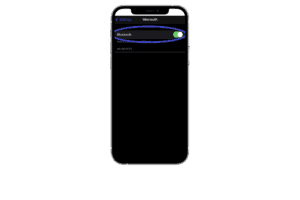
It’s important to note that not all hearing aids are compatible with iPhones via Bluetooth. Ensure your hearing aid model supports wireless connectivity before pairing it with your device.
Additionally, it’s best practice to keep both devices close together while pairing them and double-checking if both have enough battery life.
Put The Hearing Aids In Pairing Mode
To put the hearing aids in pairing mode, you’ll need to check your device’s manual for specific instructions.
However, most devices require holding down a button or switch until a flashing LED light indicates it’s now in pairing mode and ready to connect to your iPhone.
It’s essential to ensure your iPhone and hearing aid have enough power before pairing. Some rechargeable hearing aids can also be charged using an iPad or other mobile device with appropriate connections.
Select Hearing Aids In Bluetooth Settings
To connect your hearing aids to your iPhone, the next step is to select them in the Bluetooth settings. Simply open the Settings app on your iPhone and scroll down until you see “Bluetooth” listed.
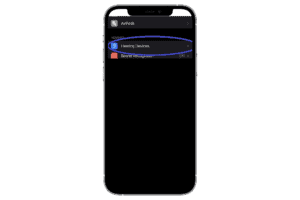
Tap on it, and make sure that Bluetooth is turned on.
Once you see your hearing aids listed under My Devices, tap
their name to start pairing. You may be prompted to confirm that you want to pair with these specific devices – go ahead and hit OK if prompted.
Customize Hearing Aid Settings
Once you pair your hearing aids with your iPhone, it’s time to customize the settings. Each person’s hearing loss is unique, and
customizable settings can help maximize the effectiveness of hearing devices.
You’ll be taken to a screen where you can adjust volume levels for each ear individually or together.
You can also customize bass and treble levels and switch between listening modes optimized for different environments, like outdoors or at home.
Some high-end hearing aids come with accompanying apps that allow even more customization options, such as noise reduction or speech enhancement features based on personal preferences or sound environmental conditions.
Troubleshooting Hearing Aid Pairing Issues
If you encounter issues during the pairing process, don’t worry – we’ve got you covered!
This section provides solutions to common problems such as verifying compatibility and Bluetooth settings, restarting devices, resetting settings, and updating software.
Don’t let technical difficulties get in the way of enjoying your hearing aids’ wireless connectivity.
Verify Compatibility And Bluetooth Settings
Before pairing hearing aids with an iPhone, it is important to ensure the devices are compatible.
This can be done by checking the hearing aid and iPhone manufacturer’s websites for
compatibility information.
To do this on an iPhone, go into “Settings,” then “Bluetooth,” and check that the
Bluetooth toggle switch is turned on.
Additionally, ensure that no other devices are connected or trying to connect via Bluetooth with your iPhone.
By verifying compatibility and Bluetooth settings beforehand, you can help prevent potential issues during the pairing process and ensure a successful connection between your hearing aids and iPhone.
Restart Devices
If you are experiencing difficulty pairing your hearing aid with your iPhone,
restarting both devices can be a simple solution to the problem. To do this, turn off your iPhone and hearing aid, then turn them back on again.
Ensure that the Bluetooth setting is turned on in your iPhone’s settings, and ensure that the battery doors of your hearing device are open.
When devices undergo restarts, it can often resolve any minor connectivity issues or
software glitches that may have caused problems with Bluetooth connectivity.
Remember that technology can sometimes be tricky; just because you’ve followed all these steps exactly doesn’t guarantee success every time.
Reset Hearing Aid Or iPhone Settings
There may be times when you encounter issues with pairing your hearing aids to your iPhone. One helpful
troubleshooting step is resetting
the hearing aid or iPhone settings.
To reset hearing aids, consult the device’s manual for instructions on
factory reset or contact the manufacturer for assistance. To reset iPhone settings, go to “Settings” and “General.”
Scroll down and select “Reset.” You can choose what settings you want to reset, such as network or all settings.
It’s important to note that resetting should be a
last resort after trying other troubleshooting techniques, like restarting both devices and verifying compatibility and Bluetooth settings.
Update iPhone Or Hearing Aid Software
It’s always a good idea to keep your iPhone and hearing aid software up-to-date, as this can often fix any issues with compatibility or pairing.
To update the software on your iPhone, go to “Settings,” then “General,” and finally, “Software Update.”
Similarly, if you’re experiencing issues with your hearing aids, check for an available update for their software. This information can typically be found on the manufacturer’s website or in the accompanying documentation from your device.
It’s important to note that updating hearing aid software may differ based on brand and model, so be sure to follow any instructions provided by the manufacturer carefully.
Additional Resources And Conclusion
In conclusion, pairing hearing aids with your iPhone is a
simple process that greatly improves accessibility and convenience.
With direct audio streaming and customizable settings, managing your hearing loss with mobile device compatibility is easier than ever.
Remember to check for compatibility, turn on Bluetooth, and put your hearing aids in pairing mode. Troubleshooting may sometimes be necessary, but restarting devices or updating software usually resolves any issues.
For
additional resources and support, consult the iPhone’s accessibility options or look into brand-specific apps like Unitron Global.
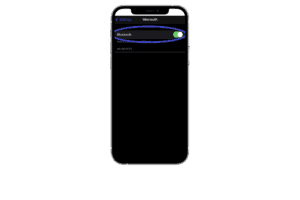 It’s important to note that not all hearing aids are compatible with iPhones via Bluetooth. Ensure your hearing aid model supports wireless connectivity before pairing it with your device.
Additionally, it’s best practice to keep both devices close together while pairing them and double-checking if both have enough battery life.
It’s important to note that not all hearing aids are compatible with iPhones via Bluetooth. Ensure your hearing aid model supports wireless connectivity before pairing it with your device.
Additionally, it’s best practice to keep both devices close together while pairing them and double-checking if both have enough battery life.
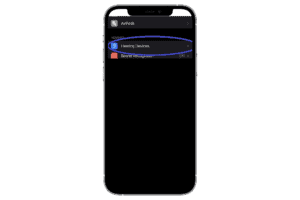 Tap on it, and make sure that Bluetooth is turned on.
Once you see your hearing aids listed under My Devices, tap their name to start pairing. You may be prompted to confirm that you want to pair with these specific devices – go ahead and hit OK if prompted.
Tap on it, and make sure that Bluetooth is turned on.
Once you see your hearing aids listed under My Devices, tap their name to start pairing. You may be prompted to confirm that you want to pair with these specific devices – go ahead and hit OK if prompted.