Ever struggled to locate your misplaced belongings and wished for an easier way to track them?
Apple’s AirTag is here to save the day!
This ingenious little device helps you easily locate missing items using various
location-tracking features with your iPhone.
But what happens when your AirTag needs a location refresh? Worry not! In this blog post, we’ll dive into the nitty-gritty of refreshing your AirTag’s location data and ensure that it stays up-to-date.
Quick Summary
- Airtag location refresh updates your AirTag’s geolocation data, making tracking and locating your personal belongings easier.
- To refresh an AirTag’s location, you can use the Find My app on your iPhone, move the AirTag closer to an Apple device, enable Precision Finding, or check its battery status.
- It’s essential to check your AirTag’s battery life regularly to ensure it is functioning correctly and updating its location accurately. Additionally, keeping up-to-date with the latest software releases is crucial for maintaining optimal performance.
Understanding Airtag Location Refresh
Airtag Location Refresh updates the device’s location information to provide more accurate tracking data.
What Is Airtag Location Refresh?
AirTag location refresh updates your AirTag’s geolocation data, making it easier to track and locate your personal belongings.
This feature ensures that you get
real-time updates on the whereabouts of your valuable items connected to these compact trackers.
For example, imagine attaching an AirTag to your backpack before a busy commute in a bustling city.
Throughout the day, as iPhones pass by your bag at work or during transit, they help collect and relay its current location anonymously back to you via Apple’s
Find My network.
Why Is It Important?
It’s crucial to refresh your
Airtag location for maximum accuracy and efficiency regularly. Doing so lets you easily locate lost items or ensure the people you track are safe and secure.
For example, if you’ve attached an AirTag to your pet’s collar or a valuable item, refreshing its location will help you pinpoint its exact location in real time if it ever goes missing.
Additionally, having
up-to-date location data is essential for anyone who needs to
monitor someone’s whereabouts for
safety reasons, such as parents tracking their children or employers monitoring company assets.
How Location Data Is Collected
As an AirTag user, it’s essential to understand how location data is collected to ensure accurate tracking. The AirTag uses two primary technologies for location tracking: GPS and Bluetooth.

GPS helps to accurately determine the device’s location outdoors, while Bluetooth comes in handy indoors or in crowded areas where GPS signals may not be strong enough.
Location data is collected by the AirTag and shared with nearby Apple devices via Bluetooth. When your iPhone or other Apple device picks up the AirTag signal, it automatically updates its location information on the Find My app.
It’s worth noting that if a particular place has no active iPhones near your AirTag, its last known location will show up on Find My instead of real-time updates until another iPhone passes close by again.
Ways To Refresh Airtag Location
To refresh an AirTag’s location, you can use the Find My app on your iPhone, move the AirTag closer to an Apple device, enable
Precision Finding, or check its battery status.
Use The Find My App On Your iPhone
To refresh your AirTag location, you only need the Find My app on your iPhone. Simply open the app and select the AirTag that you want to locate.
The app will display its last known location on a map and options for playing a sound or putting it in Lost Mode.
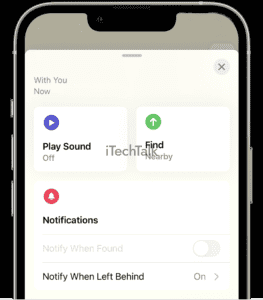
If your AirTag isn’t updating its location information, ensure it is within range of an Apple device with Bluetooth turned on. It’s also worth checking its battery status to ensure it hasn’t run out of power.
If neither of these solutions works, you may need to reset the AirTag and start again from scratch.
Move Your AirTag Closer To An Apple Device
If your AirTag location is not updating, one simple solution is to move it closer to an Apple device. This will help
strengthen the Bluetooth connection between the AirTag and your iPhone, allowing for
more accurate location updates.
Remember that the maximum distance between an AirTag and an iPhone for location updates is around 100 meters.
So, if you’re trying to locate an item with your AirTag and it’s outside of this range, you may need to get closer or
wait until someone with an Apple device comes within range.
Enable Precision Finding
To enable Precision Finding with your AirTag, you must have an iPhone 11 or newer. This feature uses
Ultra-Wideband technology to provide a more accurate location for your device.
To use Precision Finding, open the
Find My app and select your AirTag from the list of devices.
This feature is particularly useful in
crowded areas with multiple similar-looking objects nearby. With Precision Finding, I can pinpoint exactly which item my AirTag is attached to, saving me time and frustration.
Check Your AirTag’s Battery Status
To ensure that your AirTag continuously refreshes its location, it’s important to check its battery status regularly. The battery life of an AirTag can last for several months but varies depending on usage.
To check the battery level of your AirTag, you can open the Find My app and select the AirTag from your list of devices.
It’s worth noting that when the battery level drops below a certain point, you’ll receive a notification on your iPhone informing you that the battery is low.
Apple recommends replacing the
CR2032 coin cell batteries used in AirTags annually or as needed to conserve power and extend its lifespan.
Troubleshooting Tips
If you’re having trouble refreshing your AirTag’s location, don’t worry – there are several things you can do to troubleshoot the issue and get accurate updates.
Refresh Location From A Different Device
If you’re having trouble refreshing your AirTag’s location from your iPhone, try using a different device to update its location. This could be another iPhone or iPad with the
Find My app installed and signed in with your Apple ID.
If this still doesn’t work, ensure that both devices are connected to a
stable network connection and within
Bluetooth range of each other.
It’s also worth checking the battery life of your AirTag, as a
low battery can cause issues with locating it accurately.
Ensure Airtag Has Sufficient Battery Life
It’s essential to check your AirTag’s battery life regularly to ensure it is functioning correctly and updating its location accurately. The last thing you want is for your device to run out of battery when you need it the most.
To check your AirTag’s battery level, open the Find My app on your iPhone and locate the device.
To conserve battery life,
Apple designed AirTag with an automatic sleep mode that activates after a certain period of inactivity. If you have not used your device recently, it will go into hibernation mode to save power.
In such cases where the rapid loss of battery occurs unexpectedly, troubleshooting tips like resetting
Airtag or checking software updates would likely be necessary solutions.
Restart Your Apple Device
If you’re having trouble refreshing your AirTag location, a simple solution is to restart your Apple device. This can help clear any temporary glitches or connection issues preventing the location updates.
To restart your iPhone, press and hold the power button until the “slide to power off” option appears, then swipe right to turn it off.
Restarting your device can also help if you’re experiencing other AirTag connectivity or performance issues. It’s a quick and easy step that could save you time troubleshooting more complicated problems.
Check For Any Updates To Your Software
It’s essential to ensure that all your Apple devices are running the
latest software version to get the best performance out of your AirTag.
Checking for updates regularly will help keep your device in good working condition and improve its compatibility with other devices.
To check for updates on an iPhone, go to “Settings,” then tap “General” and select “Software Update.” If a new update is available, follow the on-screen instructions to download and install it.
Keeping up-to-date with the latest software releases is crucial for maintaining accurate location data from your AirTag.
Reset Airtag If Necessary
If you are experiencing issues with your AirTag’s location updates, it may be necessary to reset the device.
This can be done by removing and reinserting the battery or pressing and holding the button on the AirTag until it flashes white.
In some cases, resetting an AirTag may also resolve connectivity issues with other devices.
If you’ve tried other troubleshooting methods, such as moving closer to an Apple device or checking for software updates without success, resetting your AirTag is an excellent next step.
Keeping Your Airtag Location Up To Date
To keep your Airtag location current, set up notifications for location updates and regularly check your device’s battery life.
Also, ensure you use the latest software updates and maintain a strong Bluetooth connection with your iPhone.
The Importance Of Regularly Refreshing Location
As an AirTag user, you must refresh your device’s location to ensure
accurate tracking regularly. With frequent updates, you’ll be able to quickly see the real-time location of your AirTag and locate any missing items.
To maintain maximum accuracy in tracking, it’s essential to keep your AirTag within range of a compatible iPhone or Apple device with a strong signal.
Additionally, enabling the Precision Finding mode can improve its accuracy by using ultra-wideband technology for precise distance estimation between devices.
Tips For Maintaining Accurate Location Data
Maintaining accurate location data is crucial when using an AirTag to track your items. Here are some tips to ensure the accuracy of your AirTag’s location updates:
- Keep your AirTag and iPhone connected: Ensure that your AirTag is within range and paired with your iPhone for better location tracking accuracy.
- Regularly refresh location: Use the Find My app on your iPhone to manually refresh your AirTag’s location by tapping the “Refresh” button.
- Enable Precision Finding: This feature uses Ultra-Wideband technology to give you more precise directions to find your lost item.
- Check battery status: Make sure your AirTag has sufficient battery life, as a low battery can affect its ability to update its location.
- Keep software updated: Ensure your iPhone and AirTag run on the latest firmware and software versions.
- Restart devices if necessary: In case of any glitches or connection issues, restarting your device could help resolve them and improve tracking performance.
- Set up notifications for location updates: You can receive notifications when an AirTag arrives or leaves a specific location by setting up custom alerts in the Find My app.
By following these tips, you can maximize the accuracy of your AirTag’s location updates and stay informed about where your important items are.
How To Set Up Notifications For Location Updates
Setting up notifications for location updates is important to ensure you’re always up-to-date with your AirTag’s location. To do this, open the Find My app on your iPhone and select your AirTag from the list of devices.
From there, click “
Notify When Found” and choose whether to
receive a notification via email or push.
Setting up notifications is especially important if you frequently misplace items or are worried about losing something valuable.
With
regular location updates, you’ll have peace of mind knowing exactly where your belongings are located at all times.
Additionally,
monitoring battery life is crucial when using an AirTag since it affects how often the device provides updated location information.
Best Practices For Airtag Usage
Here are some best practices for using your AirTag:
- Always ensure the AirTag has sufficient battery life to avoid losing track of your valuable belongings.
- Keep your AirTag within range of an Apple device like an iPhone to ensure accurate location tracking.
- Place your AirTag securely on the item you wish to track. Avoid placing it in areas that may interfere with Bluetooth connectivity or affect location accuracy.
- Regularly refresh the AirTag’s location using the Find My app on your iPhone to stay updated on its whereabouts.
- If your AirTag is lost, immediately put it into Lost Mode via the Find My app to increase location update frequency and receive notifications as soon as it is found.
- Customize your AirTag’s name and sound to easily identify it in the Find My app and locate it more quickly.
- Label multiple AirTags properly in the Find My app to avoid confusion and ensure correct identification when tracking items.
Following these best practices will help you get the most out of your AirTag and keep track of your valuables accurately and efficiently.
Conclusion
Overall, refreshing your AirTag’s location is crucial for maintaining
accurate tracking and finding lost items quickly.
Following the tips outlined in this article, such as using the Find My app, enabling Precision Finding, and checking battery life regularly, ensure that your AirTag stays updated with its location data.
It’s also important to remember that
proximity to an Apple device and network connectivity can affect how often your AirTag updates its location.
 GPS helps to accurately determine the device’s location outdoors, while Bluetooth comes in handy indoors or in crowded areas where GPS signals may not be strong enough.
Location data is collected by the AirTag and shared with nearby Apple devices via Bluetooth. When your iPhone or other Apple device picks up the AirTag signal, it automatically updates its location information on the Find My app.
It’s worth noting that if a particular place has no active iPhones near your AirTag, its last known location will show up on Find My instead of real-time updates until another iPhone passes close by again.
GPS helps to accurately determine the device’s location outdoors, while Bluetooth comes in handy indoors or in crowded areas where GPS signals may not be strong enough.
Location data is collected by the AirTag and shared with nearby Apple devices via Bluetooth. When your iPhone or other Apple device picks up the AirTag signal, it automatically updates its location information on the Find My app.
It’s worth noting that if a particular place has no active iPhones near your AirTag, its last known location will show up on Find My instead of real-time updates until another iPhone passes close by again.
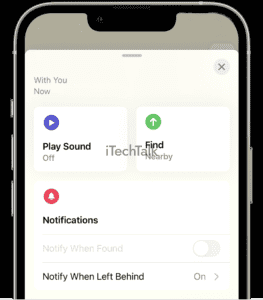 If your AirTag isn’t updating its location information, ensure it is within range of an Apple device with Bluetooth turned on. It’s also worth checking its battery status to ensure it hasn’t run out of power.
If neither of these solutions works, you may need to reset the AirTag and start again from scratch.
If your AirTag isn’t updating its location information, ensure it is within range of an Apple device with Bluetooth turned on. It’s also worth checking its battery status to ensure it hasn’t run out of power.
If neither of these solutions works, you may need to reset the AirTag and start again from scratch.