Navigating the internet safely is crucial, especially on smartphones, where we access much information daily. That’s where SafeSearch comes in handy for iPhone users who want to
filter out explicit content from search results.
However, sometimes you may need to disable this feature for various reasons, such as research or simply wanting unrestricted browsing.
In this blog post, we’ll walk you through the steps to turn off SafeSearch on iPhone while highlighting its
default settings and potential risks associated with disabling it.
Quick Summary
- SafeSearch is a helpful feature on iPhones, designed to filter out explicit content from web searches by default.
- To turn off SafeSearch on an iPhone, users can navigate through the Settings app or directly within Safari or search engine settings.
- Disabling SafeSearch may expose individuals to inappropriate content and potential privacy risks, so it’s important to implement safety measures such as parental controls and web filtering software.
- Users should prioritize their online privacy by using secure connections, clearing browsing history regularly, enabling two-factor authentication wherever possible, installing anti-virus software, and taking advantage of built-in privacy features like incognito mode.
Understanding SafeSearch On iPhone And Its Default Settings
SafeSearch is an essential feature on iOS devices, specifically
designed to filter out explicit content and
prevent access to adult or inappropriate material while browsing the web.
By default, your iPhone’s SafeSearch settings are set to moderate filtration; this means that most of the explicit content will be filtered out.
It is crucial for parents or individuals concerned about their online safety to be familiar with SafeSearch settings on their iPhones.
This awareness allows them to make informed decisions regarding how they would like their devices to handle potentially explicit content.
Apple devices offer different options when it comes to configuring SafeSearch levels – from strict (highest level of content filtration) through moderate (default setting) down to off (no filtration).
For example, in Safari browser settings, under the Search section, there is a “Smart Search Field” where you can toggle between filters.
General – which includes basic search results; Strict – for heavily filtered content suitable for children; and Off – accessing all web contents without restrictions.
In addition, popular search engines like Google provide users with similar options within the app by navigating through horizontal lines at the top-left corner of the screen and selecting “Settings,” followed by “Advanced.”
How To Turn Off SafeSearch On iPhone
You can easily turn off SafeSearch on your iPhone by accessing Settings and Screen Time or through Safari and search engine settings – read on to find out more!
Through Settings And Screen Time
To turn off SafeSearch on your iPhone, go through the Settings menu and Screen Time.
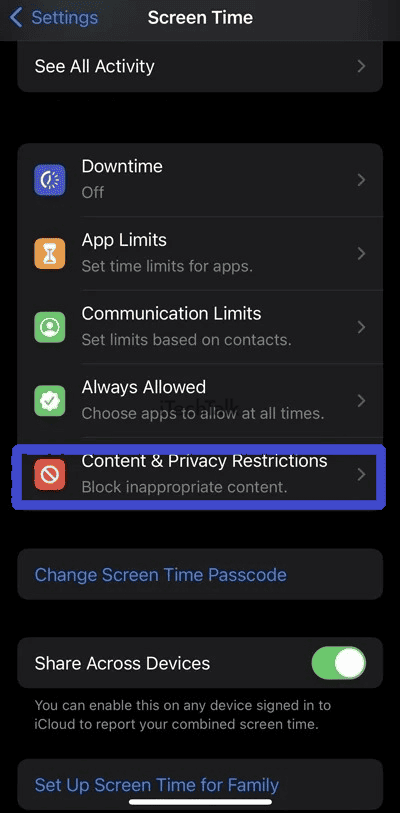
Here’s how:
- Open the Settings app on your iPhone.
- Tap on “Screen Time.”
- If you haven’t set up Screen Time before, tap “Turn On Screen Time” and follow the prompts until you reach the main Screen Time screen.
- Tap “Content & Privacy Restrictions.”
- If this option is turned off, tap “Enable Restrictions” and enter a passcode when prompted.
- Scroll down to “Content Restrictions” and tap it.
- Select “Web Content.”
- Tap on “Limit Adult Websites.”
- Tap on “Allowed Websites Only.” This will disable SafeSearch and allow access to explicit content.
- Exit out of the Settings app.
By following these steps, SafeSearch will be turned off, granting access to mature content on all search engines and browsers used on your iPhone device.
Remember that
disabling SafeSearch comes with certain risks, such as being exposed to inappropriate or potentially harmful content, so appropriate safety measures should be taken, such as enabling parental controls or
private browsing modes to stay protected online.
Through Safari And Search Engine Settings
Turning off SafeSearch on an iPhone can also be done through
Safari and search engine settings.

Here are the steps to follow:
- Open the Safari browser on your iPhone.
- Click on the General tab at the screen’s bottom right corner.
- Scroll down to find Content & Privacy Restrictions.
- Click on it and enter your passcode if prompted.
- Under Content Restrictions, select Web Content.
- Click on Search Settings under the Web Content section.
- Look for Search Engine Suggestions and turn it off.
- Toggle off the option for Hide Sensitive Results.
Following these steps, you can disable SafeSearch on Safari and access less filtered search results when using a search engine like Google.
Remember that disabling SafeSearch can lead to exposure to mature or inappropriate content, so parental control measures should be taken to mitigate any risks in accessing such content on your iPhone.
Additionally, take necessary steps like clearing your browsing history regularly or using a VPN to protect your online privacy and stay safe while browsing the web on your iOS device.
Through Google Search Settings
To turn off SafeSearch on iPhone while using Google as the search engine, follow these steps:
- Open the Safari browser app on your iPhone.
- Go to the Google Search website or the Google app.
- Tap the horizontal lines in the upper left corner of the screen to open a menu.
- Scroll down and tap on “Settings.”
- In the “Settings” menu, select “Search Settings.”
- Scroll down to find “SafeSearch Filters.”
- Tap “Show more” and select “Do not filter” to disable SafeSearch.
Note: Disabling SafeSearch may lead to explicit or mature content displayed in search results, so take appropriate precautions if necessary.
Risks Of Disabling SafeSearch And Safety Measures To Stay Protected
Disabling SafeSearch can expose users, especially children, and teenagers, to inappropriate or explicit content; we guide you through the safety measures to stay protected.
Risks Of Being Exposed To Inappropriate Content
As we turn off SafeSearch on our iPhones, we must consider the
risks of being exposed to inappropriate content.
Without SafeSearch turned on, users may come across
explicit and mature content that can be disturbing or offensive.
This is particularly risky for children who might accidentally stumble upon such material while browsing the internet.
Moreover, turning off SafeSearch may also lead to privacy concerns since some websites track user activity and use search history data for targeted advertising.
To mitigate this risk, users should clear their cache and cookies regularly and avoid clicking on suspicious links online.
Parental Control Measures To Mitigate Risks
As a parent, I understand the importance of ensuring my child’s iPhone safety.
Here are some parental control measures to help mitigate risks associated with disabling SafeSearch:
- Set up content and privacy restrictions: Access the Settings app and click on Screen Time. Tap Content & Privacy Restrictions and select Content Restrictions. From there, you can choose what type of content can be accessed.
- Use web filtering software: Install web filtering software that blocks inappropriate websites and filters out unwanted content. These tools may come as standalone applications or as part of your antivirus software.
- Monitor online activity: Keep tabs on your child’s online activity by reviewing their browser history regularly. Please encourage them to talk to you about anything they may have seen that made them uncomfortable.
- Enable parental controls within apps: Many popular apps have built-in parental controls that limit the ability to access mature content or make purchases without permission.
- Educate your child: Teach your children about internet safety and explain why it’s important not to access inappropriate content. Foster open communication so they feel comfortable coming to you with any concerns or questions about online safety.
By taking these precautions, parents can help ensure their child’s online experience is safe and secure even when SafeSearch is disabled on their iPhone.
Steps To Protect Your Privacy Online
I always prioritize my online privacy whenever I browse the internet.
Here are some steps that I take to protect myself:
- Use a Secure Connection: Always ensure the website you are visiting has “https” in the URL and not just “http.” This ensures that your data is transmitted securely.
- Clear Browsing History: Regularly clear your browsing history, cache, and cookies to prevent websites from tracking your browsing habits.
- Use Two-Factor Authentication: Enable two-factor authentication wherever possible to add an extra layer of security to your accounts.
- Install Anti-Virus Software: Install anti-virus software on all your devices and keep it up-to-date with regular scans.
- Be Careful with Passwords: Use strong passwords for all your accounts, and don’t use the same password for multiple accounts.
- Use Privacy Features: Take advantage of built-in privacy features like incognito mode or private browsing, which prevent websites from storing information about you.
These simple steps can protect your online privacy and help you stay safe while surfing the web!
FAQs And Final Thoughts
In conclusion,
turning off SafeSearch on your iPhone can be a quick
and easy process that gives you access to more explicit content.
However, it is important to remember the
potential risks, such as exposure to inappropriate material.
By implementing parental control measures and prioritizing
internet safety and privacy, users can enjoy the benefits of disabling SafeSearch while staying protected online.
If you encounter any issues with changing your settings, consult the resources available online or contact Apple support for assistance.
Conclusion
In conclusion, turning off SafeSearch on your iPhone can be done in just a few
simple steps. Whether it’s through the Settings app or directly within Safari or search engine settings, you have several options to choose from.
However, it’s important to remember that disabling SafeSearch may expose you to inappropriate content and potentially compromise your online safety and privacy.
Therefore, taking extra precautions, such as implementing parental controls and web filtering measures, is crucial.
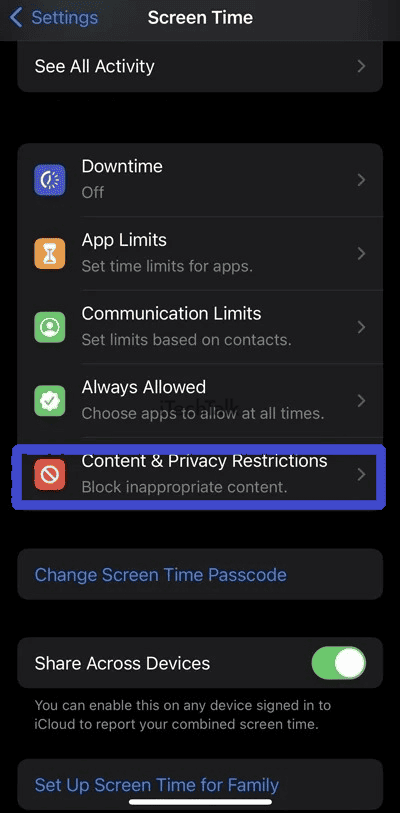 Here’s how:
Here’s how:
 Here are the steps to follow:
Here are the steps to follow: