Have you ever found yourself in a situation where you blocked someone’s number on your iPhone, only to change your mind later and wonder what happens when you unblock them? If so, you’re not alone.
Unblocking a contact means
reopening the lines of communication, but it can also raise questions about
missed messages or calls when they were blocked.
In this blog post, we’ll guide you through what exactly occurs when you Unblock A Number On iPhone and provide helpful tips for managing your blocked contacts effectively.
Quick Summary
- Unblocking a contact on an iPhone allows them to see “delivered” messages they send to you and receive calls that ring instead of going straight to voicemail.
- Messages or calls sent by the unblocked number while being blocked won’t be received even after unblocking them, and missed messages or calls aren’t retroactively retrieved.
- Unblock numbers using either the Phone app or Settings app, and consider factors such as unresolved issues with this person, whether you’re ready for communication from them, and whether you should still block their other devices.
- Managing blocked contacts effectively is important; keeping track of blocked contacts through the Phone app can help avoid re-blocking someone accidentally, while third-party apps like Blocker and Hiya can assist in managing multiple numbers effectively.
What Happens When You Unblock A Number On iPhone?
Unblocking a
contact on an iPhone allows them to see “delivered” on sent messages and receive calls that ring instead of going straight to voicemail.
The Contact Can See “delivered” On Sent Messages
One of the first things that happens when you unblock a contact on your iPhone is that they can now see “delivered” messages they send to you.

Before, when they were blocked, their messages never showed this status, as those messages wouldn’t go through at all.
For example, I argued with my friend and decided to block their number in frustration. Later, I realize that we need to work things out and decide to unblock them.
When my friend sends me a text message after being unblocked, they will see the ‘delivered’ status below their message, indicating it has reached my phone.
Calls Will Ring Instead Of Going Straight To Voicemail
When I unblock a contact on my iPhone, their
calls will ring instead of going straight to voicemail. This means that if someone had previously been blocked and tried to call me, they would not have been able to get through.
Their call would automatically be sent to my voicemail without indicating they called.
This can be useful when I want to be available for important calls from someone previously blocked but also want to ignore the call if needed.
You Will Receive New Messages And Calls From The Unblocked Number
Once you unblock a contact on your iPhone,
new messages and calls from that number will appear in your
notifications. This means you won’t
miss out on anything important they sent going forward.
It’s worth noting that any messages or calls they attempted to send while blocked won’t be received even after unblocking them.
You’ll also notice that their
calls will ring instead of being directed straight to voicemail, as was when they were blocked.
Messages Or Calls Sent While Blocked Won’t Be Received
If you’ve blocked contact on your iPhone, any messages or calls they made to you when they were blocked won’t be received.
This is because the block feature prevents their messages and calls from getting through to your phone and automatically sends them straight to voicemail or doesn’t show them.
So if someone sent you an important message or tried calling while still blocked, you won’t have seen or heard anything until after unblocking them.
How To Unblock A Number On iPhone
Unblocking a number on iPhone is easy and can be done using either the Phone app or Settings app – keep reading to find out how!
Using The Phone App
To
unblock a number using the Phone app on an iPhone, I go to my recent calls list and locate the number I want to unblock. Then, I tap the “i” icon next to it and scroll down to find the “Unblock this Caller” option.
After tapping it, a pop-up message asks me to confirm if I want to unblock that contact.
I find using the Phone app convenient as it allows me to quickly
access all of my recent calls in one place and
easily unblock numbers from there.
However, it’s worth noting that using this method only
works for contacts that have recently called or texted you.
Using The Settings App
To
unblock a contact on iPhone using the Settings app, go to “Settings,” then click “Phone” or “Messages.” Select “Blocked Contacts” from there and scroll down to find the desired contact.
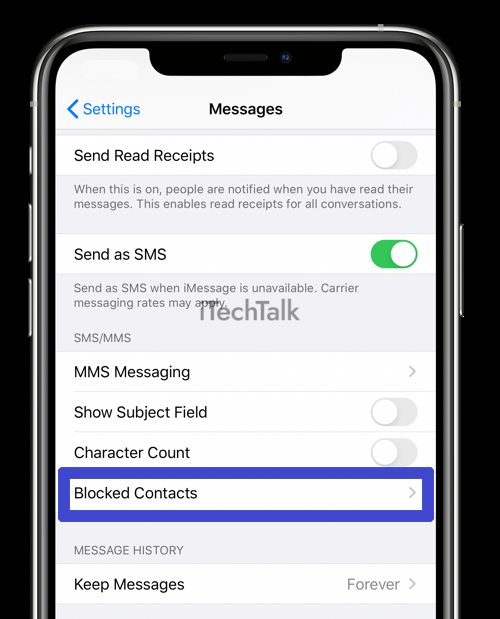
Tap the minus sign next to their name, and confirm that you want to unblock them.
It’s important to note that unblocking a number through the settings app doesn’t automatically restore all
missed calls, voicemails or text messages from that number.
But it allows future communication with this person again without manually entering their phone number.
Considerations When Unblocking A Contact On iPhone
Before unblocking a contact on iPhone, consider whether the issue that led to the blocking has been resolved, if you are prepared for communication from the unblocked contact, and whether you still want to block them on other devices.
Have You Resolved The Issue That Led To Blocking The Contact?
Before unblocking a contact on your iPhone, it’s important to
consider whether the issue that led to blocking them has been resolved. If not, unblocking them may lead to more frustration and conflict.
Take some time to
reflect on why you blocked the individual in the first place and whether any
changes have been made in their behaviour or situation.
It’s also worth considering whether unblocking the contact is necessary for your communication needs.
Are You Prepared For Communication From The Unblocked Contact?
Before
unblocking a contact on your iPhone, it’s important to ask yourself if you’re ready to communication with that person.
Unblocking someone means they can send messages and call you again.
It’s also worth considering whether you still want to block this individual on other devices or platforms, such as WhatsApp or Instagram.
Additionally,
managing blocked contacts on your iPhone by keeping a record of who is blocked can help avoid future issues with unwanted communication.
Do You Still Want To Block The Contact On Other Devices?
As you unblock a contact on your iPhone, you must consider whether you want to block them on other devices or platforms such as WhatsApp or Instagram.
Unblocking someone only enables you to receive messages and calls from their number again, but it does not prevent them from contacting you elsewhere.
If the reason for blocking them was a serious issue that applies across all platforms, then blocking the contact on other devices could be necessary.
However, if it was merely an isolated incident related to iMessage or phone calls, there may be no need to block the person on other devices.
Managing Blocked Contacts On iPhone
– Keep a record of blocked contacts to ensure they can be easily unblocked or managed.
Keep A Record Of Blocked Contacts
I always record the contacts I’ve blocked on my iPhone. It’s a good practice to have in case I need to review my past actions or prevent re-blocking someone accidentally.
To access this information,
open the Phone app and click “Recents.” Then tap the “i” button next to the number you want to unblock or block again.
Keeping a
record of blocked contacts is especially useful when managing numbers that frequently send spam messages or make unwanted calls.
By doing so, I can ensure that those numbers remain on my block list and avoid any potential issues in the future.
Use Third-party Apps To Manage Blocked Contacts
Managing blocked contacts on an iPhone can be challenging, especially when dealing with multiple numbers. Luckily, there are
third-party apps available that can help
manage and organize blocked contacts effectively.
Some
popular third-party apps for
managing blocked phone contacts include Blocker and Hiya. These apps also have additional features, such as
identifying and blocking spam calls and texts from unknown or unsolicited numbers.
Block Unknown Or Spam Numbers To Avoid Future Issues
One way to avoid future issues with unwanted calls and messages is to block unknown or spam numbers on your iPhone proactively.
This can be done easily through the phone app or settings, where you can
add a number to your blocked list.
Another benefit of blocking unknown or spam numbers is that it helps
protect your privacy and security. Scammers may use spoofed phone numbers to trick individuals into giving out personal information or money.
By blocking these numbers, you’re taking a proactive step to protect yourself from potentially harmful situations.
Conclusion
In conclusion,
unblocking a number on an iPhone can be a useful solution if you want to start receiving texts and calls from someone again. Remember that when you unblock a contact, they won’t be notified of the change in status.
It’s important to consider whether you’ve resolved the issue that led to blocking them in the first place and whether you’re
prepared to communicate with them once more.
 Before, when they were blocked, their messages never showed this status, as those messages wouldn’t go through at all.
For example, I argued with my friend and decided to block their number in frustration. Later, I realize that we need to work things out and decide to unblock them.
When my friend sends me a text message after being unblocked, they will see the ‘delivered’ status below their message, indicating it has reached my phone.
Before, when they were blocked, their messages never showed this status, as those messages wouldn’t go through at all.
For example, I argued with my friend and decided to block their number in frustration. Later, I realize that we need to work things out and decide to unblock them.
When my friend sends me a text message after being unblocked, they will see the ‘delivered’ status below their message, indicating it has reached my phone.
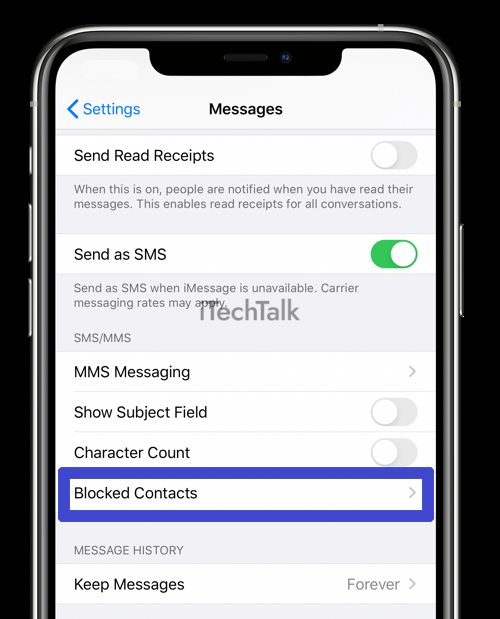 Tap the minus sign next to their name, and confirm that you want to unblock them.
It’s important to note that unblocking a number through the settings app doesn’t automatically restore all missed calls, voicemails or text messages from that number.
But it allows future communication with this person again without manually entering their phone number.
Tap the minus sign next to their name, and confirm that you want to unblock them.
It’s important to note that unblocking a number through the settings app doesn’t automatically restore all missed calls, voicemails or text messages from that number.
But it allows future communication with this person again without manually entering their phone number.