To update your TikTok App on your iPhone, open your App Store. Then click on your profile and scroll down to “Upcoming Automatic Updates.” Go to the Updates Tab and look for TikTok. If there is a new update available, you’ll see an update button in front of your TikTok app. Click on it and your TikTok app will start updating.
You can update your TikTok using AppStore, or third-party apps if the update is available. You also won’t have to worry about any of this subsequently, if you have your automatic updates turned on.
This article is going to put you through the different ways you can update your TikTok app, why it is important that your TikTok is up to date, and what to do if you encounter errors when updating.
Why it is Important to Update TikTok on iPhone
For any current application, updates are essential. Even if they don’t sound all that fascinating on paper, these updates are what enable your favorite apps to continue to get better and become safer over time.
This is particularly true with an app like TikTok. Why? TikTok makes considerable changes and adds important features whenever they shell out new updates.
And these features might seem more important because it lets you stay in the mix and keep up with new trends and edits. Updated filters, effects, stickers, soundtracks, editing tools, you name it! are continually being added to TikTok in order to keep viewers entertained.
So it goes without saying that you’d have to always update your TikTok app whenever they roll out these new updates in order to get all of those new features and maintain the engaging and fresh experience.
Additionally, updates can happen in response to user feedback – for example, new filters or effects might be made available based on what users are asking for.
Finally, installing the latest version of TikTok ensures that users are getting the best possible experience on the app – and that their device and account are both compatible with the latest features and content.
Now that we’ve gotten that out of the way, let’s talk about how to update TikTok.
Related Reading
How to Automatically Update TikTok on iPhone
If you have automatic updates turned on, the TikTok app will update automatically when a new version is available. To turn on automatic updates on your iPhone for your applications:
1. Open Settings.
2. Click “App Store.”
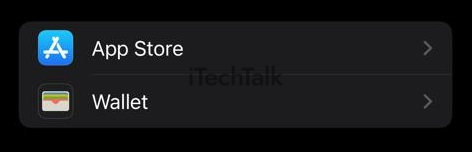
3. Swipe the “App Updates” icon to the right in the Automatic Downloads section to enable them.
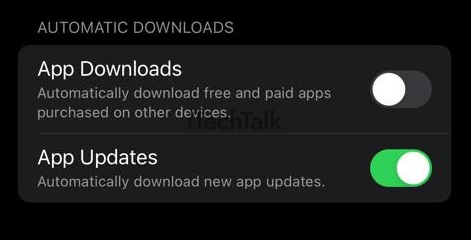
I personally don’t like this approach. Although there is room for customization, you can’t cherry-pick the apps that you’d like to be updated automatically. This means, once there is a new update for every app, your iPhone downloads it immediately. And if you are only looking to update your TikTok alone or with a few other apps, you might want to do it in a different, and more specific way.
Thankfully, but not surprisingly, you can update your TikTok manually using the following processes.
1. From App Store
- Open your App Store
- Click on your profile.

- Scroll down to “Upcoming Automatic Updates”
- Go to the Updates Tab and look for TikTok

- Tap Update (given there is an update available).
2. Third-Party Apps
You can also update TikTok using third-party apps. But the hassle is not worth it. This is because you first have to know the most recent version of the app before you download it on the site. If not, you might be downloading the same version you have or even worse, an older version.
To confirm your version so that you download the updated one, follow these steps.
- First, open the TikTok app on your phone.
- At the bottom of the screen, click on the “Profile” tab.
- Then, click on the three lines at the top right corner of the screen.
- A drop-down menu will appear, select “Settings and Privacy.”
- Scroll down to the bottom of the page to see the version.
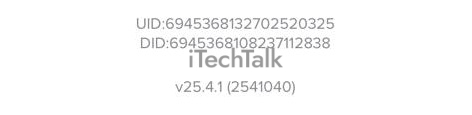 Related Reading
Related Reading
TikTok Update errors: What they are and how to fix them?
Update errors on TikTok can happen for a number of reasons – like an outdated version of the app, insufficient space on your device, or problems with your network connection. If you’re having trouble updating TikTok, try these tips to fix the issue:
- Check that you have a strong network connection. You’ll need a good internet connection to download the update.
- Make sure you have enough free space on your device. Delete some unused apps or files to free up space.
- Keep your TikTok app up-to-date. Outdated apps can cause problems when trying to install a new update.
- Uninstall and reinstall the app. This will usually fix any issues with the app itself.
If you’re still having trouble after trying these tips, it’s possible that there’s a problem with the latest TikTok update itself. In this case, wait a few days and try again. Usually, any issues with an update will be fixed quickly by the TikTok team.
Conclusion
It’s advisable to update your TikTok using AppStore or the TikTok app as those are more reliable processes than the third-party option and more direct and better controlled than turning on your automatic updates. And that’s all you need to update your TikTok.
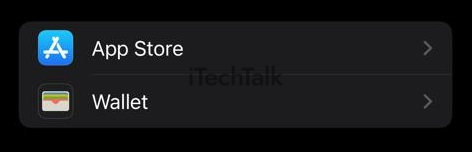 3. Swipe the “App Updates” icon to the right in the Automatic Downloads section to enable them.
3. Swipe the “App Updates” icon to the right in the Automatic Downloads section to enable them.
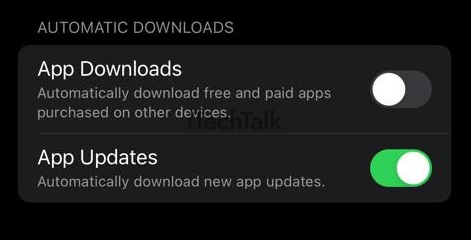 I personally don’t like this approach. Although there is room for customization, you can’t cherry-pick the apps that you’d like to be updated automatically. This means, once there is a new update for every app, your iPhone downloads it immediately. And if you are only looking to update your TikTok alone or with a few other apps, you might want to do it in a different, and more specific way.
Thankfully, but not surprisingly, you can update your TikTok manually using the following processes.
I personally don’t like this approach. Although there is room for customization, you can’t cherry-pick the apps that you’d like to be updated automatically. This means, once there is a new update for every app, your iPhone downloads it immediately. And if you are only looking to update your TikTok alone or with a few other apps, you might want to do it in a different, and more specific way.
Thankfully, but not surprisingly, you can update your TikTok manually using the following processes.


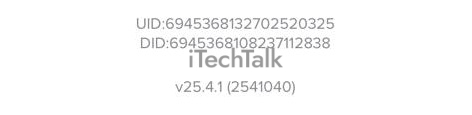 Related Reading
Related Reading