If your iPhone keeps restarting on its own, it could be because of a software or hardware issue. A software issue could be caused by a corrupt app or an iOS update that didn’t install properly. A hardware issue could be caused by a bad battery or a faulty component.
If you can’t figure out why your iPhone is restarting, take it to an Apple Store or an authorized service provider for help.
“Ugh, this is the third time my iPhone has restarted on its own this week!”
If this sounds like you, trust me, you’re not alone.
Apple’s iPhone has a reputation for being a reliable and stable device. Apple also has a reputation for not being perfect.
Sometimes you may find that your device will restart on its own for no apparent reason. It’s like a ghost is playing around with your device.
There are several potential causes for this problem. It could be due to a software issue, such as a corrupt app or an iOS update that didn’t install properly. It could also be caused by a hardware issue, such as a bad battery or a faulty component.
Before you get too worried about the issue, try out the solutions below.
Why Is My Phone Randomly Restarting?
There are a number of reasons why your iPhone might randomly restart. It could be a software issue, such as an app glitch or an iOS update problem. It could also be a hardware issue, such as a damaged battery or a problem with the version of iOS you’re using.
This may happen commonly due to a malfunction caused by jailbreaking your phone. It is not recommended to jailbreak your phone as it can void the warranty and cause permanent damage. If your phone is jailbroken and you have issues, you can try restoring it to its factory settings.
If your iPhone keeps restarting, it’s likely due to a software issue. There are many ways to resolve this problem if it’s a software issue, and we’ll go over all of them in this article.
Related Reading
Determine If An App Is Causing Your iPhone To Restart
Before you do any major troubleshooting, first determine if a faulty app is causing the problem.
Although it’s pretty uncommon, there are instances where an app can cause an iPhone to restart or turn on and off repeatedly. Fortunately, the software on your iPhone is mostly protected from malfunctioning apps.
With that said, keep in mind that there are over 1.5 million apps available in the App Store. Some of them are bound to cause trouble.
If you installed an app just before your iPhone entered a restart loop, uninstall that app and see if the problem resolves itself.
In order to check for problem apps, go to
Settings > Privacy > Analytics & Improvements > Analytics Data.
Although it is normal to see several entries in this list, quickly scan through and look for any apps that are listed multiple times. If you find one of these problem apps, uninstalling it should fix your iPhone issue.
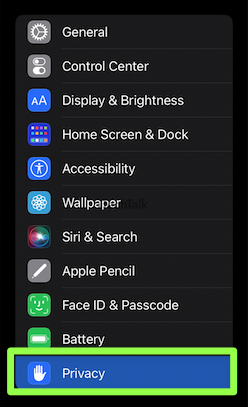

Update the Operating System
If you’ve determined that the problem is not a faulty app, then that means it’s time for some heavier solutions. First thing first, try updating your operating system to the latest iOS version:
- Go to Settings > General > Software Update. If you see a message that says your phone needs to be restarted to install the update, go ahead and restart it.
- Once it’s restarted, open iTunes on your computer and connect your phone to it.
- Select your phone in iTunes and click the Check for Update button. If an update is available, click Download and Install.
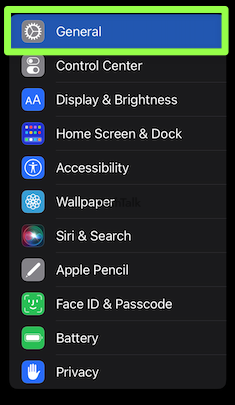
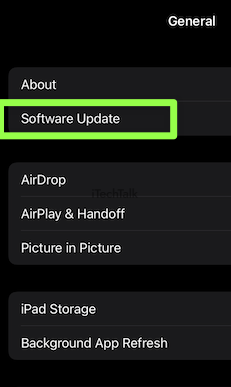
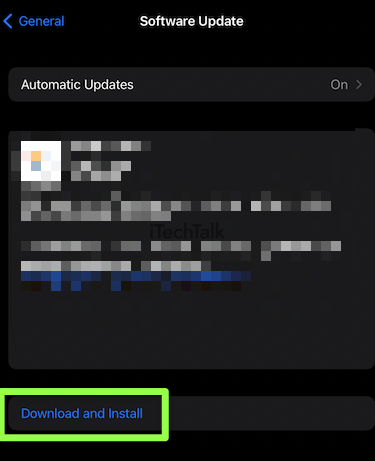
Clear All Apps From Memory and Force Restart Your iPhone
If your iPhone is acting up, one thing you can try is to clear all apps from memory and force restart your iPhone. To do this:
- Press and hold the Sleep/Wake button and the Home button at the same time until you see the Apple logo. This action may depend on the model of the iPhone that you have.
- Wait for your iPhone to restart.
- Wait and see if your device randomly restarts again.
This can help fix many issues with your iPhone, as it effectively reboots your device.
Reset Your iPhone’s Settings
If your phone is still randomly restarting, one thing you can try is resetting its settings. This will not delete any of your data or apps, but it will restore your phone to its default settings. To do this:
- Go to the Settings app and select General.
- Then, scroll down and select Reset.
- Choose Reset All Settings.
Remove & Reinsert Your SIM Card
If your SIM card isn’t working properly, you may need to remove and reinsert it. To do this:
- First, find the SIM card tray on your device. You can click here if you’re unsure where your sim card tray is.
- Once you’ve found the tray, use a paperclip or other small object to eject it.
- Next, remove the SIM card from the tray and inspect it for any dirt or debris. If there is any debris on the card, gently wipe it off with a soft cloth.
- Once the card is clean, reinsert it into the tray and push it back into place.


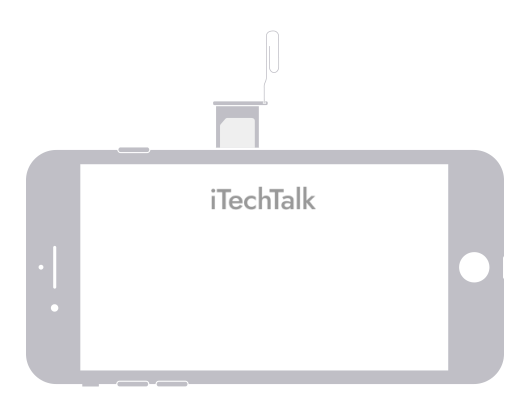
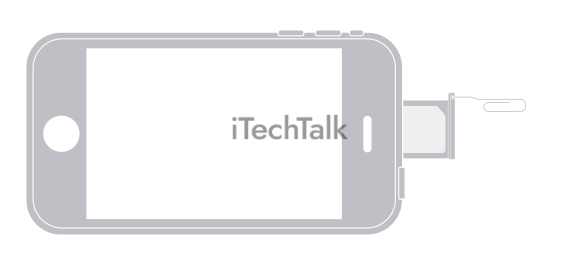
Put Your Phone Into DFU Mode
This one is one of the more significant solutions that you can try.
DFU mode stands for Device Firmware Update. DFU Mode is a powerful mode that can fix many issues. This mode bypasses the normal boot process and allows you to update your iPhone or restore it from a backup.
To put your iPhone into DFU Mode:
- First, connect your iPhone to your computer. Then open iTunes and select your iPhone.
- Next, hold down the Sleep/Wake button and the Home button at the same time for 10 seconds. After 10 seconds, release the Sleep/Wake button but keep holding down the Home button.
- If done correctly, your iPhone’s screen will be black. If you see the Apple logo or anything else on the screen, that means you didn’t do it right, and you’ll need to try again.
- Once your iPhone is in DFU mode, iTunes will say it has detected an iPhone in recovery mode. You can then use iTunes to fix the problem.
Note: Be very careful when using DFU Mode. If you do it incorrectly, it can cause serious problems with your iPhone.
Restore Your iPhone From a Backup
If you’ve tried all of the above solutions and your iPhone is still randomly restarting, then the last thing you can try is restoring your iPhone from a backup. This will erase all of your data and settings, so be sure to back up your iPhone first.
To restore your iPhone from a backup:
- First, connect your iPhone to your computer and open iTunes.
- Then select your iPhone and click the Restore Backup button.
- Choose the most recent backup from the list and click Restore.
What If My Phone Is Already Jailbroken?
Restarting your iPhone and app store can usually solve your issue, but if you have already jailbroken your iPhone, there is not much you can do to fix it.
iPhones that are jailbroken are not able to use the app store, so if you are having problems with your iPhone, consider restoring it to its original factory settings.
What If My iPhone Still Randomly Restarts?
If your iPhone still randomly restarts after all of the issues above, it could be due to a hardware issue.
The only thing you can do now is take your device to an Apple Store, and they can help you troubleshoot the problem.
Apple technicians are now better equipped to handle unwanted iPhone reboots. Before, if an iPhone randomly restarted or rebooted itself, there was little that could be done to fix the problem. Customers were not happy, to say the least.
Today, Apple has released new software to help technicians diagnose and fix the issue. This is great for the company, as this help reduces the number of customer complaints and increase customer satisfaction.
If you believe that your restarting issue is a hardware issue, be sure to take it to your
nearest Apple Store and have them take a look at it.
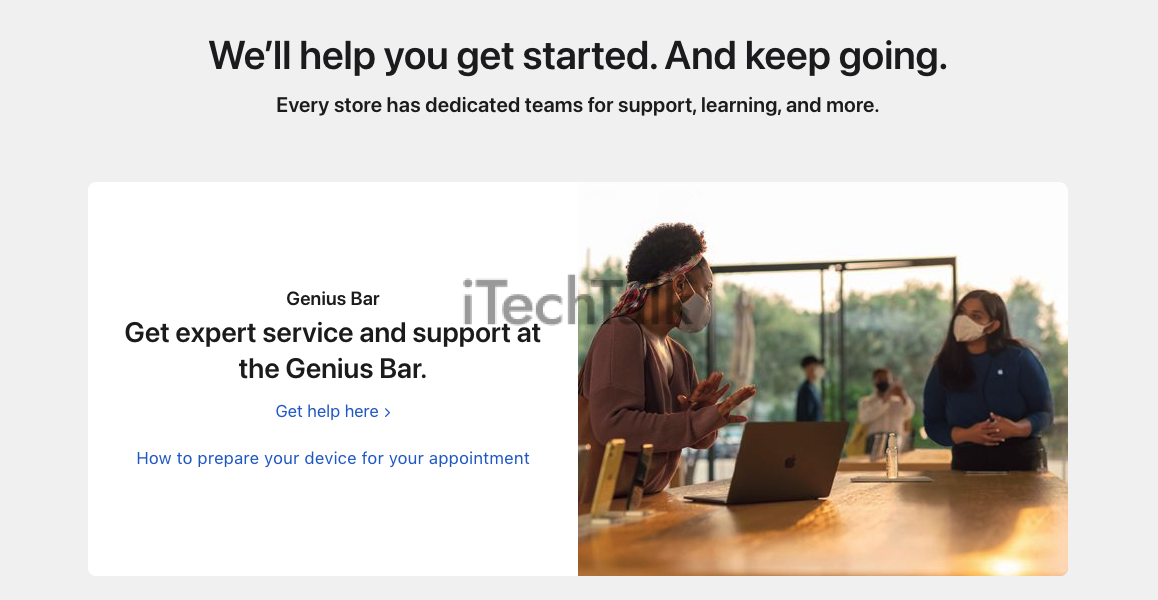
If this article helped you fix your restarting iPhone problem, please let me know in the comments below.
Also, this kind of problem is one of the most annoying issues you can have as an iPhone user. So if you know anyone who is dealing with this, please share this article with them.
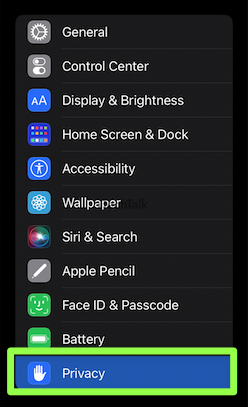

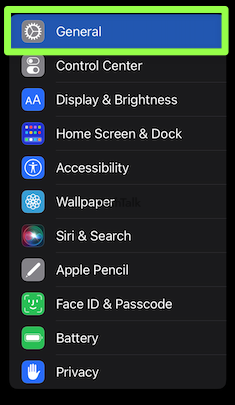
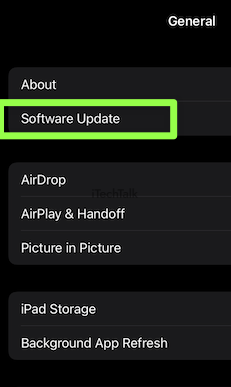
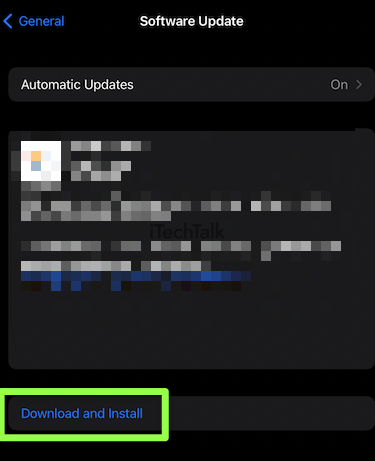


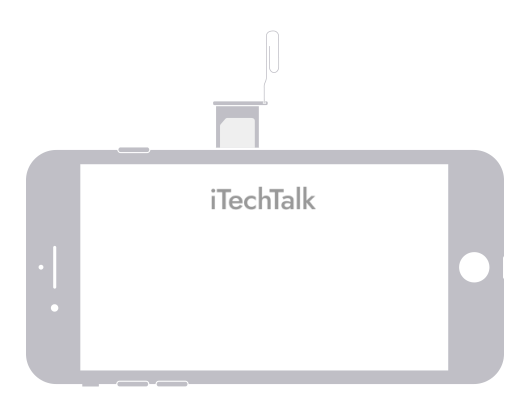
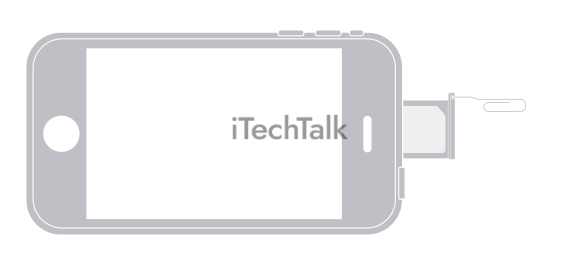
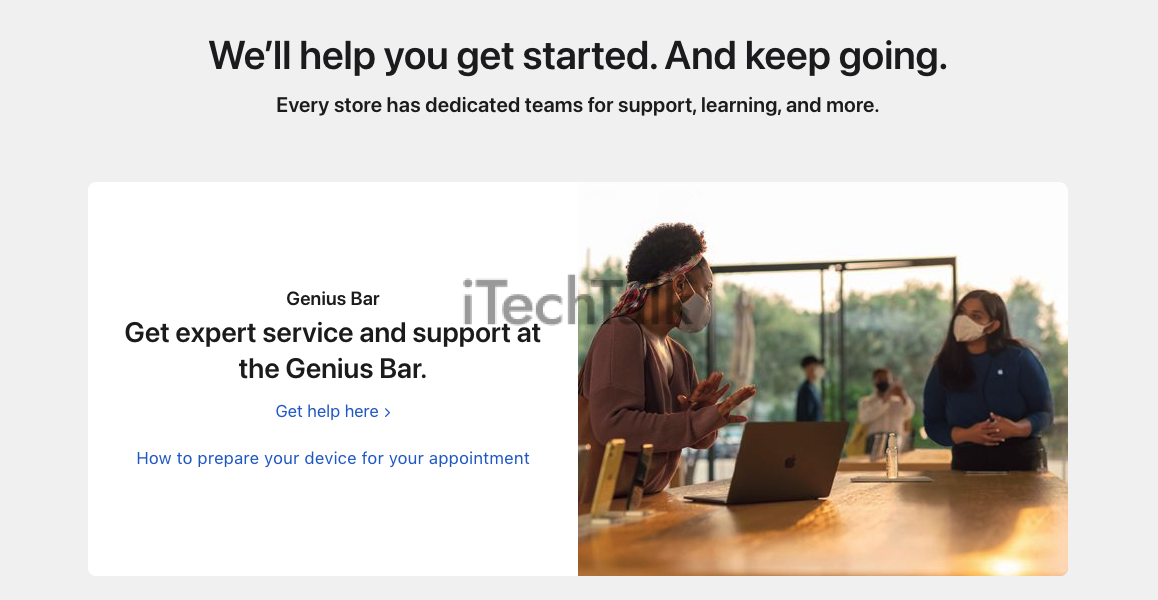 If this article helped you fix your restarting iPhone problem, please let me know in the comments below.
Also, this kind of problem is one of the most annoying issues you can have as an iPhone user. So if you know anyone who is dealing with this, please share this article with them.
If this article helped you fix your restarting iPhone problem, please let me know in the comments below.
Also, this kind of problem is one of the most annoying issues you can have as an iPhone user. So if you know anyone who is dealing with this, please share this article with them.