You won’t be able to open an SWF file on your Mac with any native Mac applications. You can, however, open an SWF by downloading Flash Player as a Chrome Extension. You can also play an SWF with other third-party players. The three best players for opening an SWF file are Elmedia Player, VLC Media Player, and GOM Player.
Do you have an SWF file that you need to open on Mac, but aren’t sure how? It’s easier than you think! In this article, I’ll show you exactly what you need to do to start enjoying Flash animations without being stuck using Windows or dealing with complex video converters. Opening an SWF file on your Mac doesn’t have to be complicated or break the bank.
How To Open SWF Files On Mac With Google Chrome
One of the easiest ways to view an SWF file on your Mac is with the
Flash Player for Chrome extension. Most web browsers don’t come with a Flash Player anymore, so you will have to download the Flash extension for chrome.
Flash players are known for being buggy and hard to work with. So if you’re going to go with this option to open your SWF file, make sure that you keep the extension constantly updated so that you’re always using the latest version.
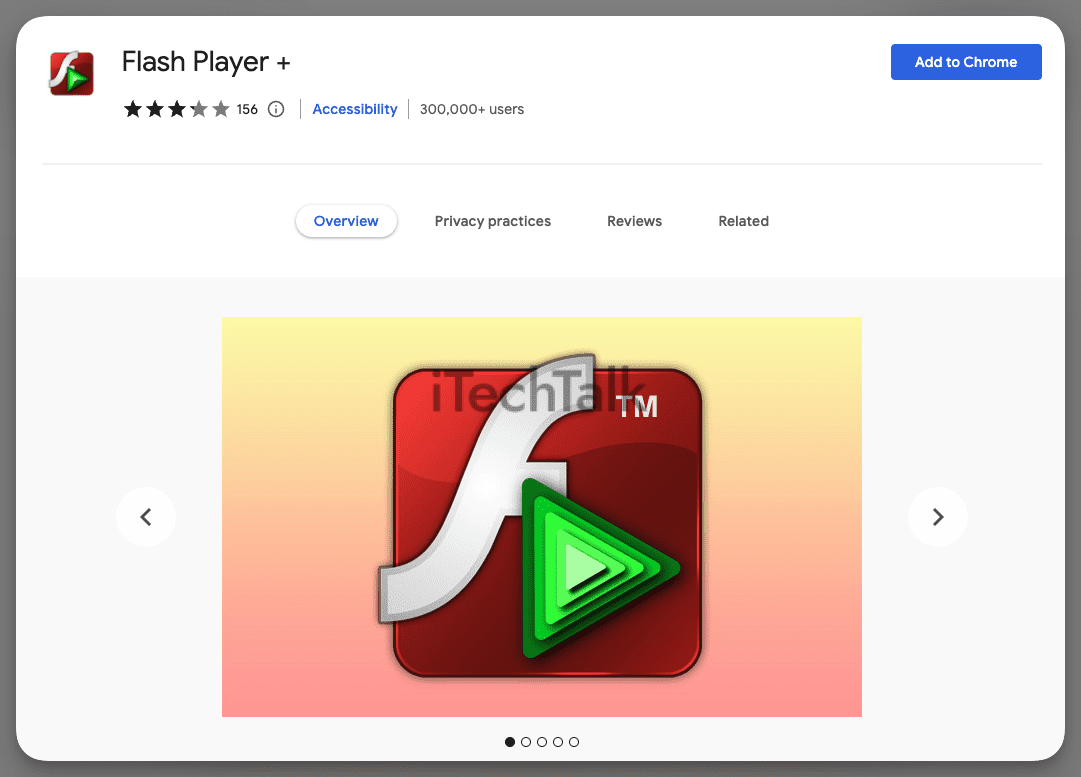
Once you have the Flash Player extension installed on your Chrome Browser, you can open your SWF file by dragging and dropping it into the web browser.
Warning: In general, it’s not recommended to download any Flash Player to your computer itself. These players are known for having security problems and leaving back doors open for hackers to get into your system.
Always install Flash to Chrome and not your computer itself. Chrome is a sandboxed area, making it less likely to deal with security concerns. Also, it is not recommended to install Flash in Safari.
If you wish to not deal with any of these potential problems, then try opening your SWF file with a third-party media player.
Related Reading
How To Play SWF Files On A Mac Using A Third-Party Media Player
Your Mac may not be able to open an SWF file by itself, but there are third-party media players that can do it for you. Here are the three best third-party media players you can find to open your SWF file.
Elmedia Player
Elmedia Player is an excellent flash player that can be used on Mac computers to view SWF files. It can easily open these files from the web or from a folder on your computer.
Elmedia Player also supports HLS and HTTP Live Streaming for SWF playback. With it, you can view SWF videos in fullscreen mode and adjust playback speed and audio settings.
Not only does it work with AirPlay, but you can also stream to your smart TV via Chromecast or DLNA-certified devices. Elmedia Player is a great SWF file player on the Mac that allows you to enjoy Flash movies in full-screen mode or keep the player on top of other apps.
To open an SWF file with Elmedia Player:
- Download and install Elmedia Player from the official website.
- Open up a Finder window and locate your SWF file.
- Drag your SWF into the opened player or onto the Elmedia icon in your Dock.
- Your SWF file will start playing instantly.
Elmedia Player is free to download and use.
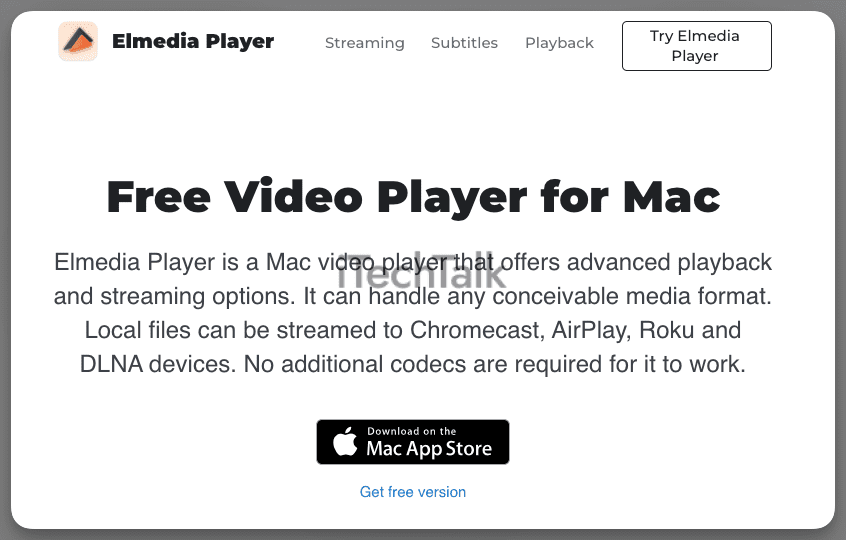
VLC Media Player
One of the most versatile third-party players you can find is VLC Media Player. This player can open almost any type of file, including SWF files.
VLC is a media player available for nearly any operating system with a user-friendly interface. Though it supports most audio and video formats, you may need to install extra codecs to play some files. SWF files are supported directly, so you don’t need to install any extra codecs for them.
VLC Media Player also supports SWF streaming and SWF animation. That said, it’s great for SWF playback both online and offline.
To play an SWF file with VLC Media Player:
- Download and Install this player at the official website.
- In a Finder window, locate your SWF file.
- Drag and drop your SWF file into the VLC window or onto the icon in the Dock.
- Your SWF will instantly start playing.
VLC Media Player is free to download and use.

GOM Player
If you’re on the lookout for a free player that also works on Mac, GOM Player is definitely worth checking out. Not only does it support all of the standard audio and video formats, but codecs come included with the download.
SWF files are also supported, allowing you to easily play SWF flash animations and interactive content. GOM Player allows users to take screenshots of their SWF files, as well as control the playback speed, aspect ratio, audio track selection, and much more.
In addition to being user-friendly, other great features include subtitle support, 360-degree video playback, and customizable keyboard shortcuts.
To play your SWF file with GOM Player:
- Download and install the player at the official website.
- With GOM Player open, click on File, then Import.
- Navigate to your SWF file, select it, then click Import.
- Your SWF file will start playing.

I hope you enjoyed reading about how to open an SWF file on your Mac.
If you know anyone else who needs to open an SWF on their Mac, please share this article.
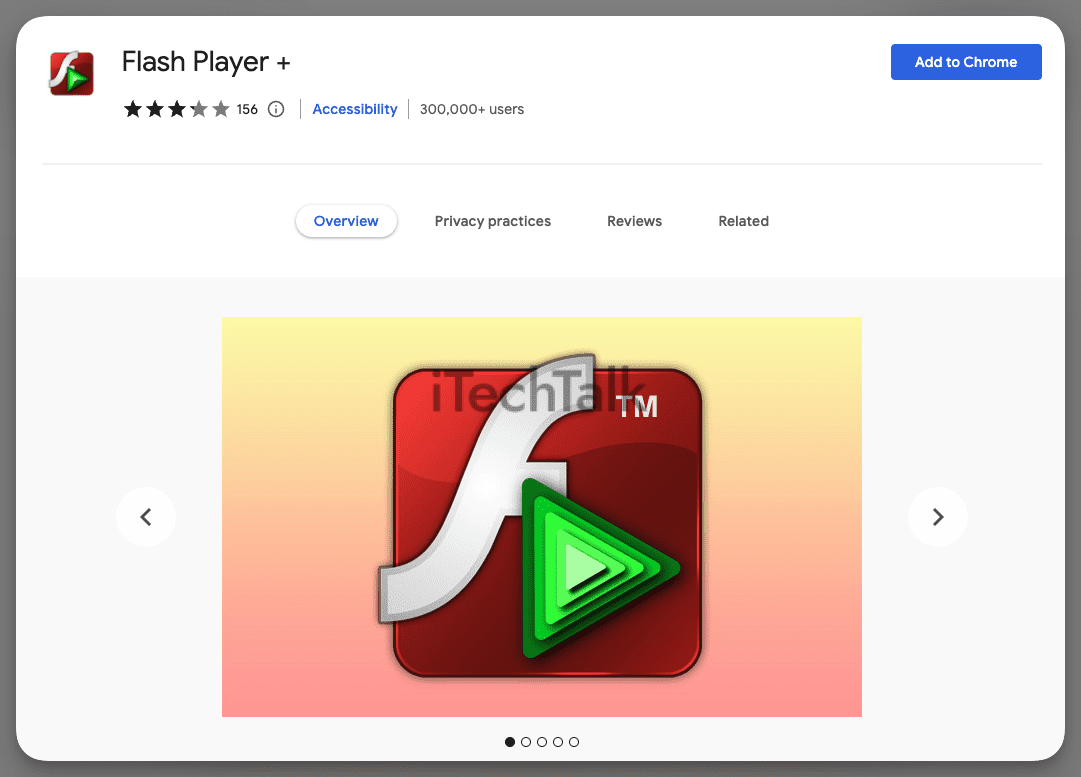 Once you have the Flash Player extension installed on your Chrome Browser, you can open your SWF file by dragging and dropping it into the web browser.
Warning: In general, it’s not recommended to download any Flash Player to your computer itself. These players are known for having security problems and leaving back doors open for hackers to get into your system.
Always install Flash to Chrome and not your computer itself. Chrome is a sandboxed area, making it less likely to deal with security concerns. Also, it is not recommended to install Flash in Safari.
If you wish to not deal with any of these potential problems, then try opening your SWF file with a third-party media player.
Related Reading
Once you have the Flash Player extension installed on your Chrome Browser, you can open your SWF file by dragging and dropping it into the web browser.
Warning: In general, it’s not recommended to download any Flash Player to your computer itself. These players are known for having security problems and leaving back doors open for hackers to get into your system.
Always install Flash to Chrome and not your computer itself. Chrome is a sandboxed area, making it less likely to deal with security concerns. Also, it is not recommended to install Flash in Safari.
If you wish to not deal with any of these potential problems, then try opening your SWF file with a third-party media player.
Related Reading
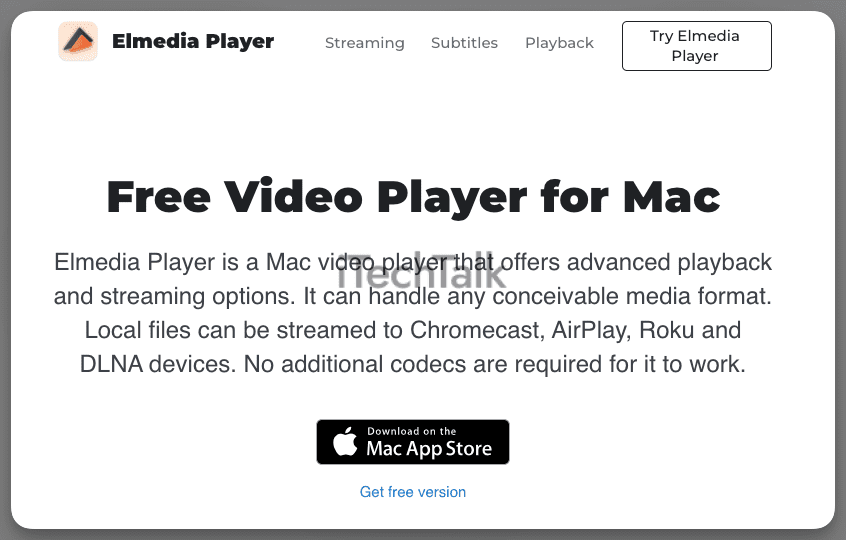

 I hope you enjoyed reading about how to open an SWF file on your Mac.
If you know anyone else who needs to open an SWF on their Mac, please share this article.
I hope you enjoyed reading about how to open an SWF file on your Mac.
If you know anyone else who needs to open an SWF on their Mac, please share this article.