To play 8 ball on imessage with your friends, you first need to download GamePigeon. Once you and your friend have downloaded GamePigeon, you can send an invitation to play through an iMessage. The two of you will take turns playing the game, similar to how you would text back and forth with each other.
Ever wanted to play 8 ball on your iPhone but didn’t know how? This guide is for you! I will show you how to play 8 ball on iMessage, which is a great way to kill some time or break the ice with someone. Whether you’re new to the game or a seasoned pro, this guide will help you.
How To Download And Install 8 Ball Pool Using The GamePigeon App
In order to play 8 ball on your iPhone, you must download the
GamePigeon app.
GamePigeon is a mobile app for iOS devices that uses the features of the iOS 10 update to allow users to interact with Apple’s Messages app in new ways.
GamePigeon can only be accessed through the Messages app, which gives users the ability to start and respond to party games in conversations.
The steps to install Game Pigeon on your iPhone or iPad are the same as any other app.
- Open up the App Store app on your iPhone.
- In the search bar, search for GamePigeon.
- Tap on Get to download the app to your iPhone.
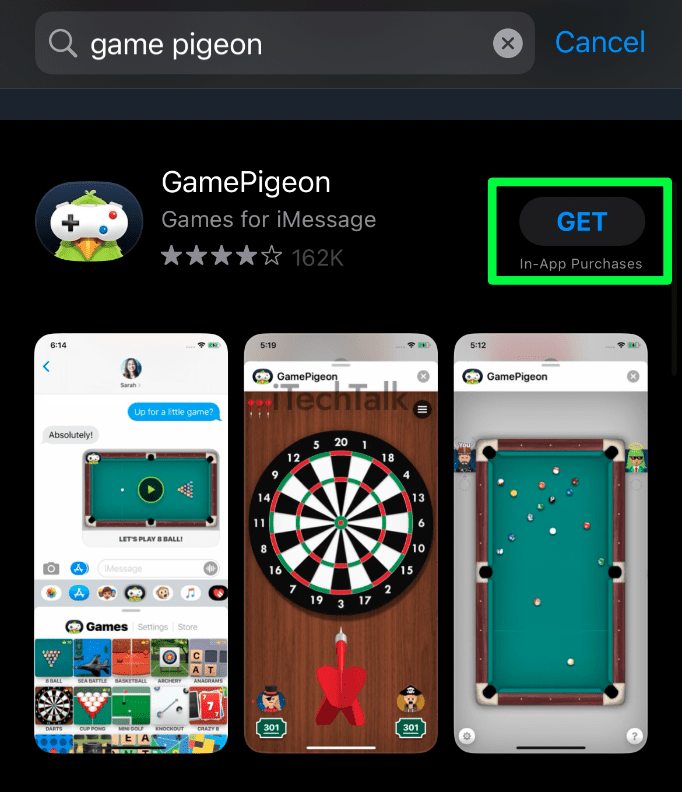 Related Reading
Related Reading
How To Start A Game Of 8 Ball Pool On iMessage With Someone
Starting a game of 8 Ball with someone is as easy as sending them a text message.
- To start, open up the Messages app.
- Click on the conversation of the person you wish to iMessage. If there is no conversation, click on the Compose button at the top right corner of your Messages app and start a new conversation.
- In the conversation view, locate the App Bar at the top of your keyboard and scroll to either side. Then, select the GamePigeon icon to reveal a list of available games.

- From the list of games to play, choose 8 Ball.
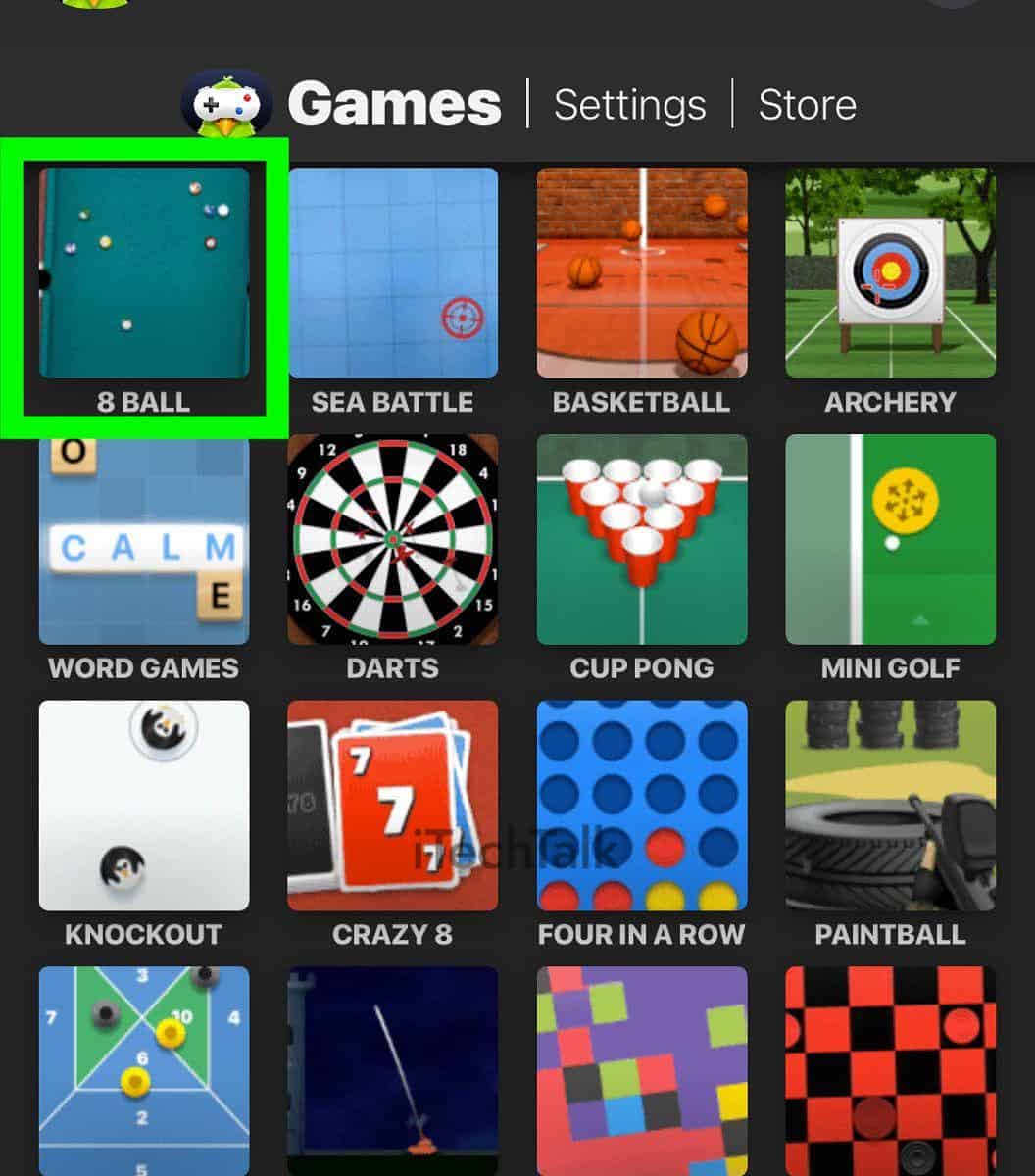
- Under the Game Mode section, tap on one of the options to select your game mode. The 8 Ball game mode is typically the standard option, while tapping on 8 Ball+ will double the number of balls in play for a lengthier experience.
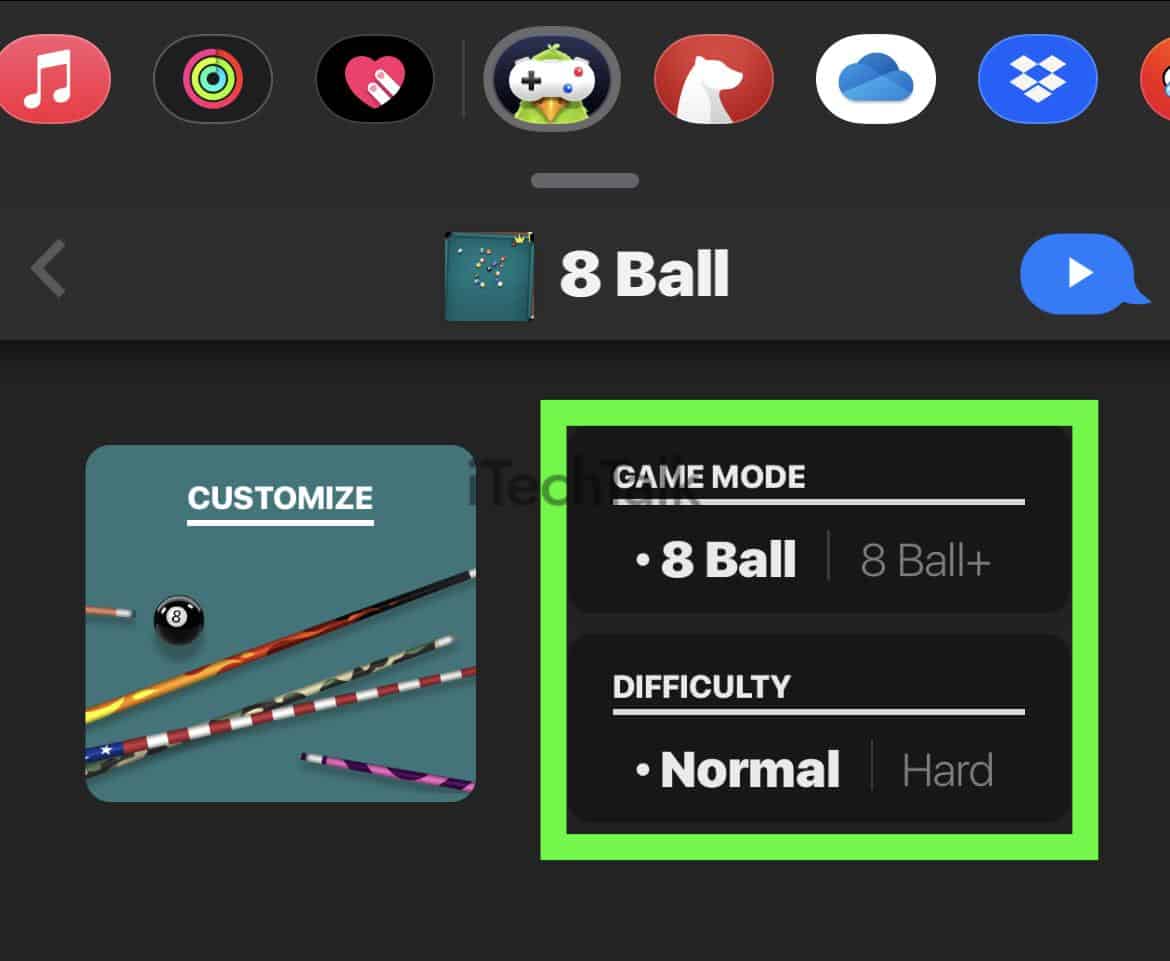
- You can customize your game to make it more difficult or easier by selecting the Normal option for aim assistance or the Hard option for no aim assistance.
- To invite someone to play 8 ball on your iPhone, type out a message and send it to them by tapping the Send button. Since you sent the invitation, they will get the first turn. Once they have completed their turn, click on the Your Move tab so that you can take your turn.
 Note
Note: Your opponent will need to have GamePigeon downloaded to their phone. If they don’t, they will be invited to download it when you send the invitation.
How To Play 8 Ball Pool With Your iPhone
Once your contact accepts your request, it is then their turn to make the next move.
Once your opponent has moved, it will be your turn to take your shot.
Use the
white line coming off your cue stick to line up your shot. To make your shot, pull back the cue stick on the side of the screen and let go. The farther you pull the stick back, the more force your shot will have. Use the
Power Meter to help you judge how hard you hit the cue ball.
The game is separated into two groups:
stripes and
solids. Whoever scores the first ball determines what teams the two players are on.

The goal of the game is to get all of your balls (either stripes or solids, depending on your team) off the table first. You do this by shooting each one of your balls into the pockets of the table.
If the cueball ends up in one of the pockets while you are shooting, you will lose a turn, and your opponent’s turn will start.
The most important ball on the table is the 8 ball. You want to avoid the 8 ball at all costs. The 8 ball has to be the last ball cleared from the table. This means for both people playing.
If someone scores the 8 ball before they are supposed to, that person will automatically lose the game.
Also, when it is your time to score the 8 ball, you have to
call the pocket you want the 8 ball to go into by
tapping on it. If the 8 ball ends up in a different pocket, then you automatically lose.
If you manage to sink all of your balls and then the 8 ball first, then you win the game.
You’ll also find a
crown on top of the game you were playing in your messages.
Related
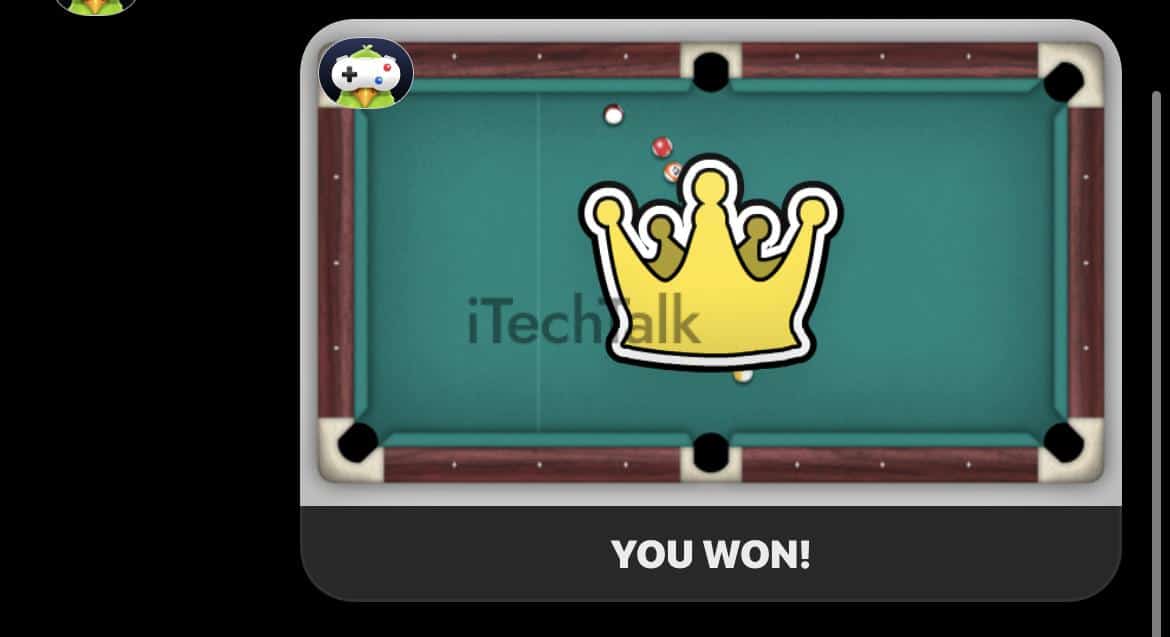
How To Turn Off The Music And Sound
Music and sound can greatly enhance the gaming experience. In this game, the sounds and music can get annoying. Here’s how to turn them off:
- To begin, open the game and select the gear icon in the bottom left corner of your screen.

- To turn off the in-game music, tap on the Music button.
- To mute the in-game sound effects, tap on the Sound button.

- The character’s appearance, like facial expression and hairstyle, can be changed using the customization options found just above the Sound and Music control buttons.

I hope you enjoyed reading about how to play 8 Ball on iMessage with your friends. There are of course many other games you can try with GamePigeon with 8 Ball being the most played one.
What’s your favorite GamePigeon game? Leave a comment and let me know.
Also, if you have any friends you want to play 8 Ball with, send them this article so they can learn how to play.
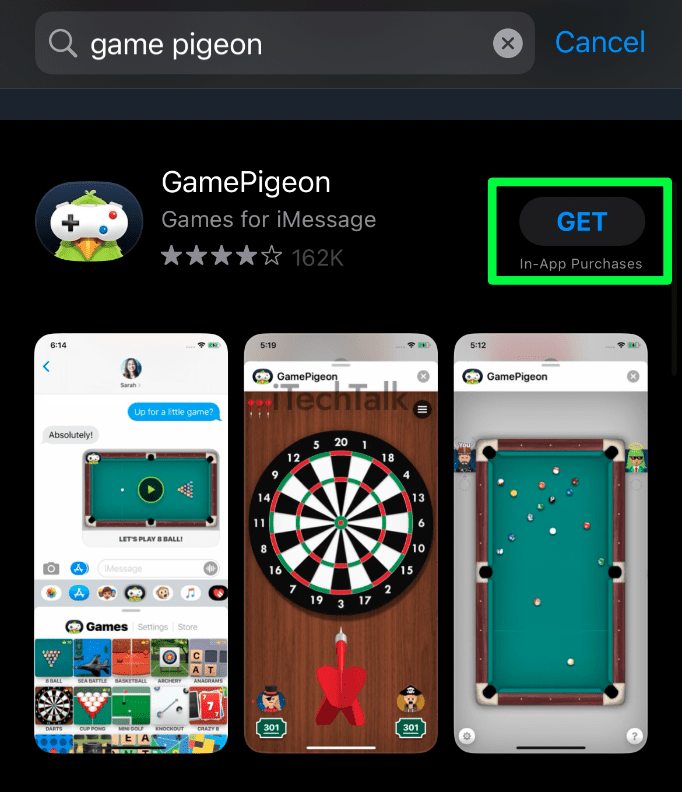 Related Reading
Related Reading

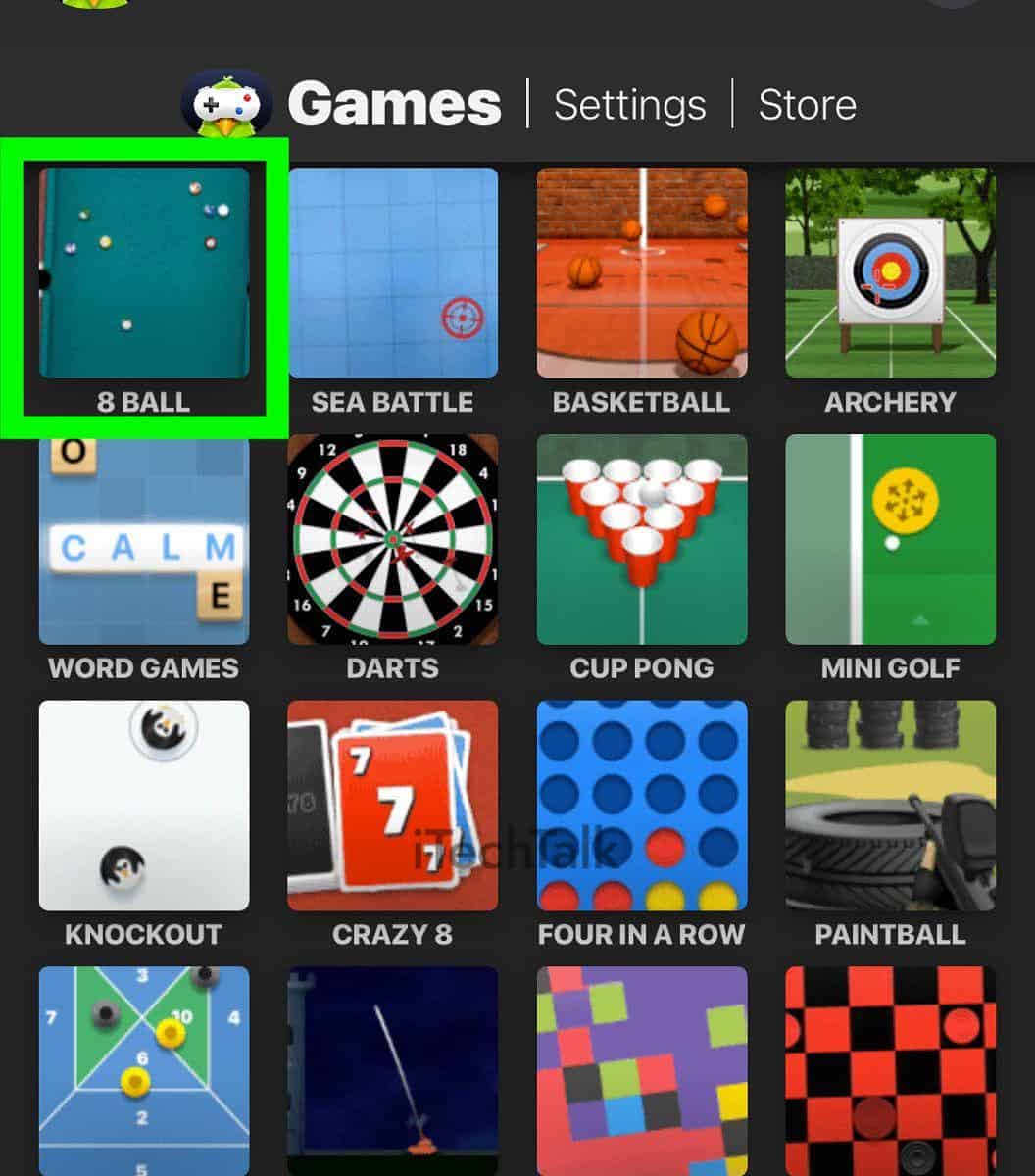
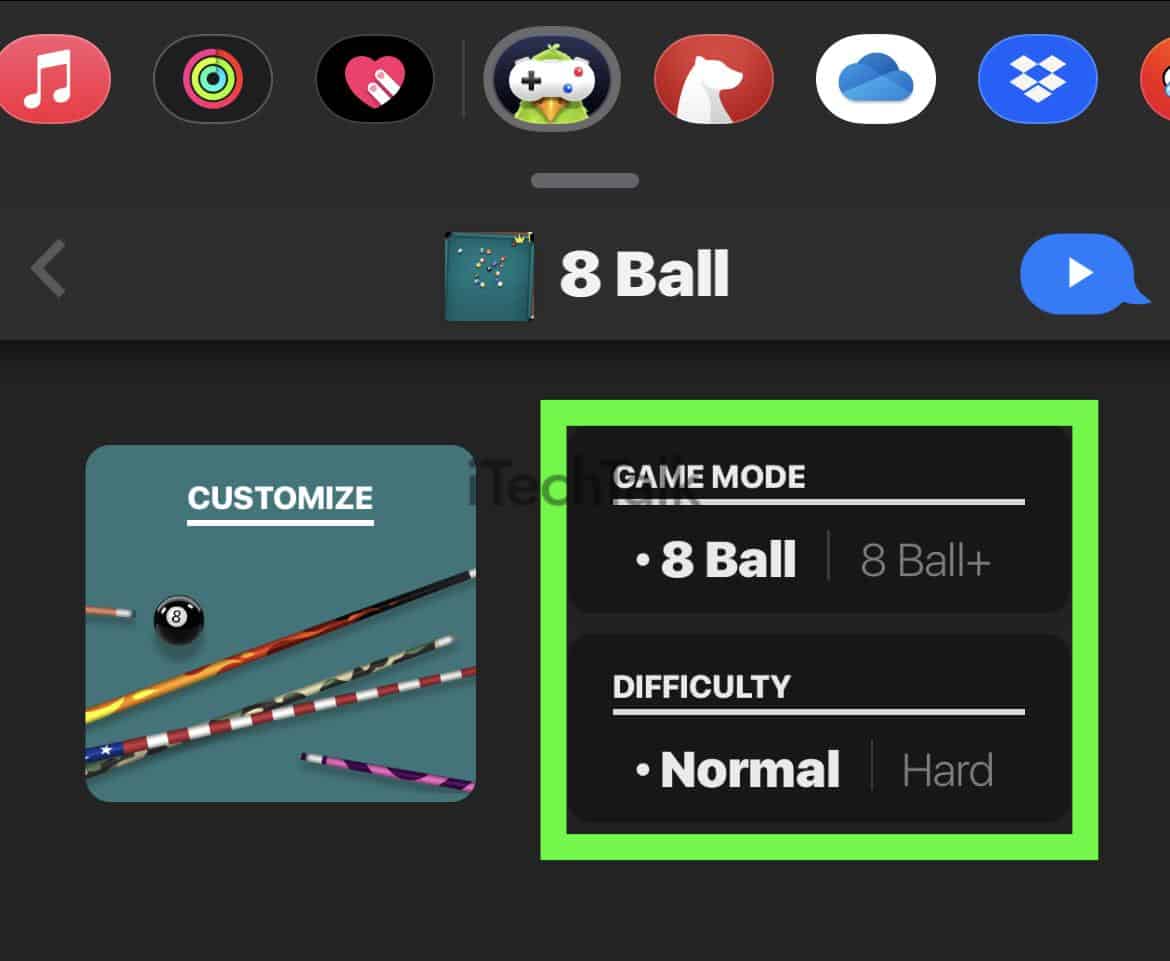
 Note: Your opponent will need to have GamePigeon downloaded to their phone. If they don’t, they will be invited to download it when you send the invitation.
Note: Your opponent will need to have GamePigeon downloaded to their phone. If they don’t, they will be invited to download it when you send the invitation.
 The goal of the game is to get all of your balls (either stripes or solids, depending on your team) off the table first. You do this by shooting each one of your balls into the pockets of the table.
If the cueball ends up in one of the pockets while you are shooting, you will lose a turn, and your opponent’s turn will start.
The most important ball on the table is the 8 ball. You want to avoid the 8 ball at all costs. The 8 ball has to be the last ball cleared from the table. This means for both people playing.
If someone scores the 8 ball before they are supposed to, that person will automatically lose the game.
Also, when it is your time to score the 8 ball, you have to call the pocket you want the 8 ball to go into by tapping on it. If the 8 ball ends up in a different pocket, then you automatically lose.
If you manage to sink all of your balls and then the 8 ball first, then you win the game.
You’ll also find a crown on top of the game you were playing in your messages.
Related
The goal of the game is to get all of your balls (either stripes or solids, depending on your team) off the table first. You do this by shooting each one of your balls into the pockets of the table.
If the cueball ends up in one of the pockets while you are shooting, you will lose a turn, and your opponent’s turn will start.
The most important ball on the table is the 8 ball. You want to avoid the 8 ball at all costs. The 8 ball has to be the last ball cleared from the table. This means for both people playing.
If someone scores the 8 ball before they are supposed to, that person will automatically lose the game.
Also, when it is your time to score the 8 ball, you have to call the pocket you want the 8 ball to go into by tapping on it. If the 8 ball ends up in a different pocket, then you automatically lose.
If you manage to sink all of your balls and then the 8 ball first, then you win the game.
You’ll also find a crown on top of the game you were playing in your messages.
Related
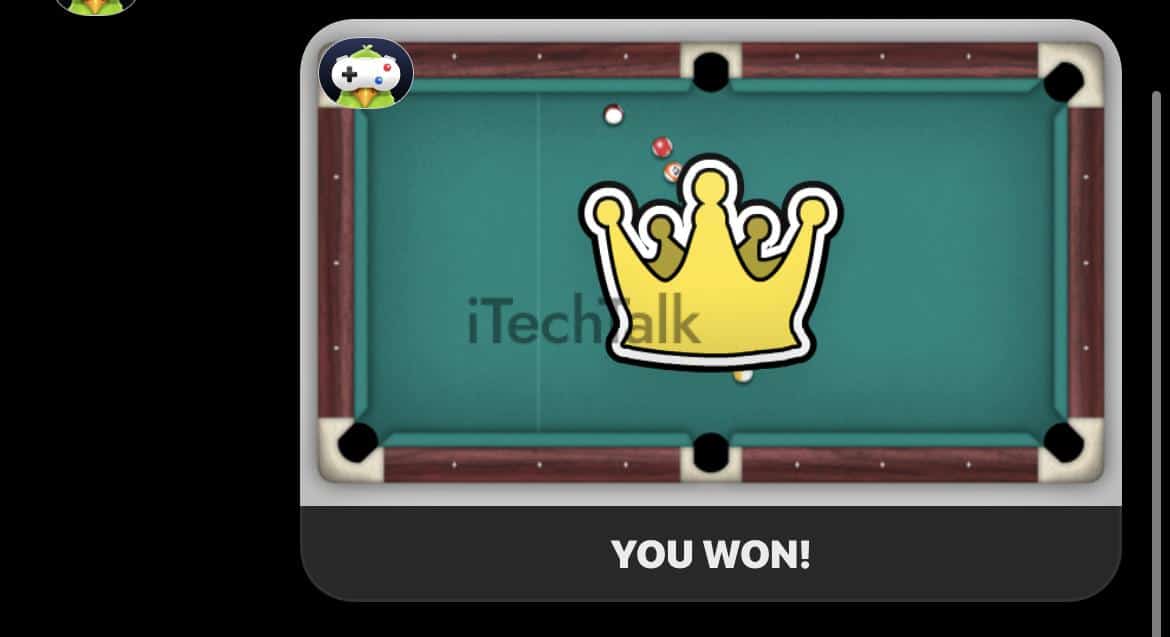


 I hope you enjoyed reading about how to play 8 Ball on iMessage with your friends. There are of course many other games you can try with GamePigeon with 8 Ball being the most played one.
What’s your favorite GamePigeon game? Leave a comment and let me know.
Also, if you have any friends you want to play 8 Ball with, send them this article so they can learn how to play.
I hope you enjoyed reading about how to play 8 Ball on iMessage with your friends. There are of course many other games you can try with GamePigeon with 8 Ball being the most played one.
What’s your favorite GamePigeon game? Leave a comment and let me know.
Also, if you have any friends you want to play 8 Ball with, send them this article so they can learn how to play.