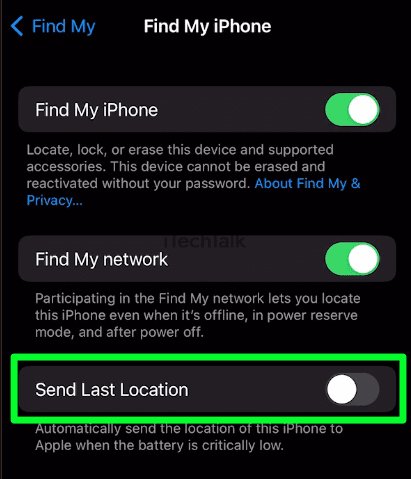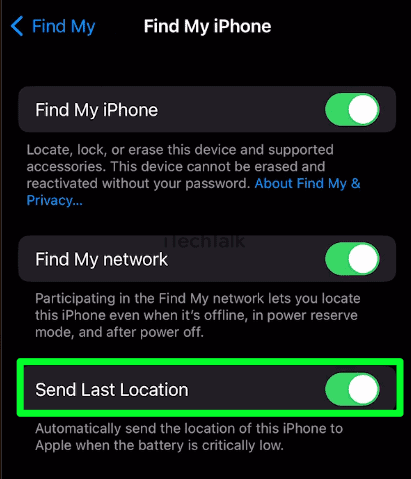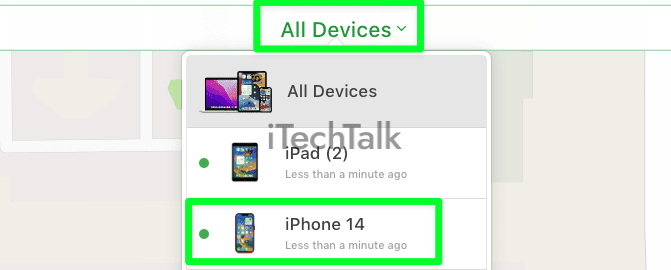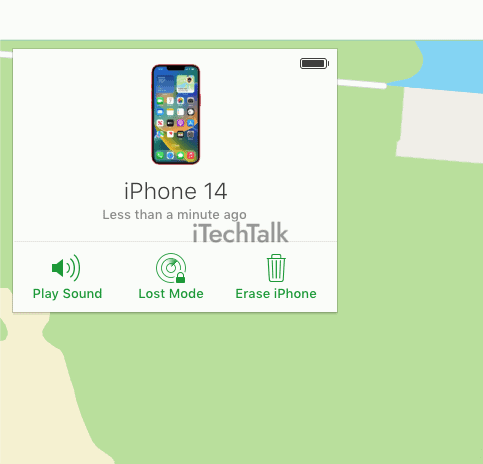The best way to To Find A Dead iPhone When It Is Offline is with the Find My app. Open up the Find My app on your iPad, Mac, or any browser with iCloud.com. Select Devices, and click on your iPhone in the list. If your phone is dead, you will see the last known location of your phone before it died.
There is absolutely nothing worse than losing track of your phone. I remember the first time I left my phone in a different city. It felt like the world had ended.
Thankfully for you, this article is all about how to find a dead iPhone when it is offline. After reading this article, you’ll never have to worry about the world ending again.
What You Will Need To “Find A Dead iPhone When It Is Offline”
The best way to use the Find My app is with an iPad, Mac, or any other iOS device. If you don’t have any of these options, I will explain a way you can still access Find My without these options.
Can I Really Find My Lost iPhone If It’s Dead?
If your iPhone is turned off or has run out of battery, you can see the last known location of your device. However, you won’t be able to see the current location of your device.
As long as you have
Find My iPhone Last Location enabled, you can still view the last known location of your phone, and try to figure out the current location from there.
Related Reading
How To Turn On “Find My iPhone Last Location” To Find Your iPhone
Most iPhone users will set up the Find My app, but many users will forget to toggle on Find My iPhone Last Location. Even if you feel like you did turn it on, you should double-check now just to make sure:
- Open up the Settings app.
- At the top of the Settings screen, tap your name.

- Scroll down and tap on Find My.

- At the top of the Find My screen, tap on Find my iPhone. If this is the first time that you have turned on Find My iPhone, you will need to follow the onscreen instructions to set it up. Once you set it up, return to this screen so that you execute the next and final step.

- Toggle on Send Last Location. This will now ensure that when you use the Find My App, you will be able to at least find the last location of your device.
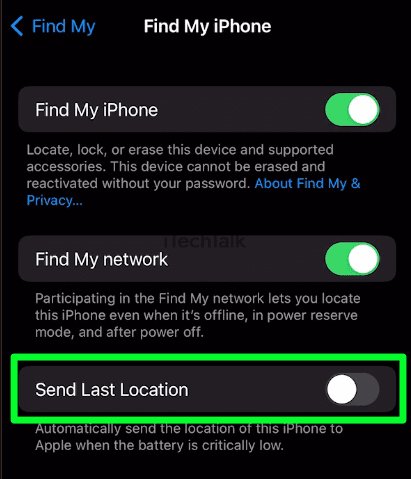
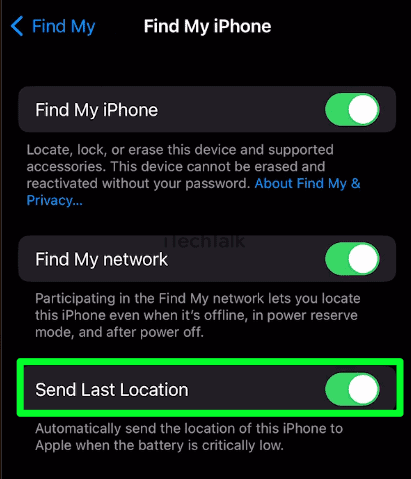
The Find My app will not show the location of your iPhone if this feature is turned off, and your battery dies.
It’s important to note that the Send Last Location setting only works if your iPhone was in the same spot when it died. If your battery dies and someone moves your iPhone, you won’t be able to see where it is currently located.
Can I Track Down My Phone Dead Or Offline If It Was Stolen?
Although you can find a stolen iPhone using the Find My app, under no circumstance should you attempt to retrieve it yourself. If your phone is lost or stolen, contact local law enforcement for further instructions.
It’s also important to note that if your device is turned off, it will be harder for the authorities to locate it. Keeping a few safety tips in mind and working with law enforcement can increase your chances of recovering your stolen phone. Good luck!
How To Find A Dead iPhone, Offline iPhone, Or Turned Off iPhone With The Find My App
In order to find your dead, offline, or turned-off iPhone using the Find My App, you will need another Apple or iOS device to triangulate your iPhone’s location.
- Open up the Find My App on your Mac or iOS device.
- Tap on Devices. You will now see a list of all of your Apple devices and where they are located.

- Tap on your iPhone. You will find the last known location of your phone on the map. If you lost your iPhone and it’s dead, then it will appear as a black screen on the map. You’ll also see red text in the sidebar that tells you when Find My iPhone last saved its location. From here, you have many different options to find your iPhone and get information about its location.
- You can track how much battery is left on your device with the battery indicator. If your device is dead, this stat will reflect that.
- You can tap on Play Sound, and if your iPhone is on, you will hear a beeping noise that can help guide you to find it, if it’s nearby.
- You can tap Directions to let Apple Maps guide you to where your iPhone currently is, or its last known location.
- Tap on Mark As Lost, to remotely lock your device and display a custom message with a phone number to where you can be reached in case someone finds your lost iPhone.
- Notify When Found will send a notification and location update to your iPad the next time the lost phone is turned on.
- Finally, The Erase this Device option should be your last resort if you believe your iPhone is gone for good or stolen. This will erase all content and settings from your phone, making it unusable by anyone who finds it.

Related Reading
How To Find Your Lost iPhone Using iCloud
What if your iPhone is the only iOS device you have, and you don’t have access to any other Apple devices?
Don’t worry. You can access ‘Find My’ on any browser using iCloud.
- Go to icloud.com and input your Apple ID, and your Password when prompted.
- Click on the Main Menu button, which will present all of the official apps that Apple has to offer. Click on Find My.

- You will then see a map of your location. Click on All Devices at the top of the screen and click on your iPhone.
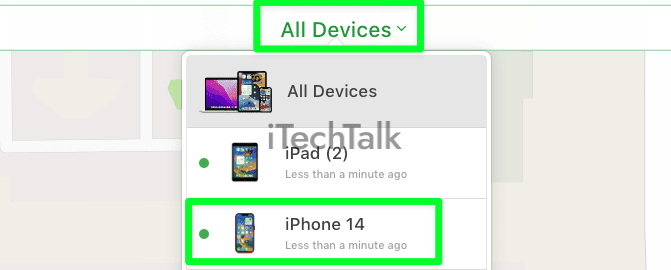
- You will now have all of the same options on your browser as you would on an iPad or Mac to help find your iPhone.
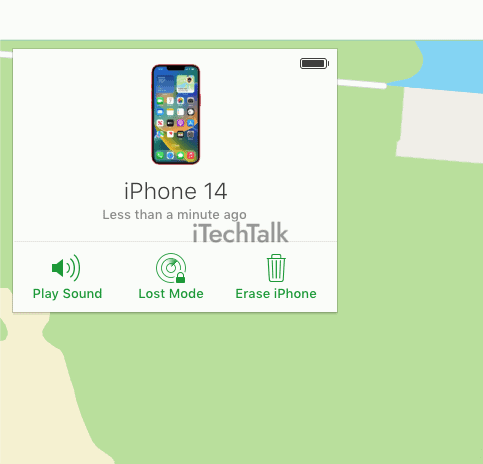
I hope this article helped you out and that you managed to find your iPhone. If you did, please leave a comment.
Also, if you know anyone who has to deal with finding a lost iPhone, please share this article with them.