Do You Really Need FileVault, Apple’s built-in disk encryption program? You might be surprised to discover that anyone with access to your device could view and copy your sensitive data without it.
This article will guide you through the importance of FileVault in protecting privacy and securing data on a Mac computer. Stay tuned; this might drastically improve your device’s security game.
Quick Summary
- FileVault is crucial for protecting sensitive data on your Mac, ensuring data security and privacy.
- Enabling FileVault on your Mac has minimal impact on system performance, with the benefits of data security outweighing any potential issues.
- To enable FileVault disk encryption, go to System Preferences, click on Security & Privacy, select the FileVault tab, and follow the step-by-step guide provided.
- Without FileVault, anyone with physical access to the device can access the stored data.
- Turning on FileVault is essential for comprehensive data security.
- The security benefits of FileVault outweigh any potential performance issues.
The Importance of FileVault Disk Encryption
FileVault Disk Encryption is crucial for protecting sensitive data on your Mac, ensuring data security and privacy.
Protects sensitive data in case of theft or unauthorized access
Let’s dive into the nitty-gritty of how FileVault safeguards your information. Picture this: Your MacBook gets stolen – a nightmare, right? With so much of your life stored digitally, it’s not just a pricey piece of hardware you’re losing.
Personal photos, emails, confidential work documents – all potentially falling into nefarious hands. But wait! If FileVault is enabled on your Macbook, breathe easy.
It works by
encrypting the data on your device and making it
inaccessible to unauthorized individuals who do not have the encryption key (i.e., your password).
Even if thieves manage to take physical possession of your computer and attempt to access its hard drive directly using other devices or software tools—the data will appear as gibberish without that key—rendering it useless to them.
In essence, FileVault transforms what could be an identity theft catastrophe into merely a frustrating loss of hardware—an absolute game-changer in bolstering security for digital lives today.
Ensures data security and privacy
Enabling FileVault on your Mac ensures the utmost
security and privacy for your data. With FileVault’s disk encryption, sensitive information stored on your device is safeguarded from unauthorized access or theft.
This means that even if someone gains physical access to your Mac, they won’t be able to view or copy any of your files without the encryption password.
FileVault encrypts the entire contents of your Mac’s hard drive, making it useless to thieves and hackers. This provides an extra layer of protection in case of a break-in or theft.
Performance Impact of FileVault Disk Encryption
FileVault disk encryption minimises system performance, ensuring data security benefits outweigh potential performance issues.
Minimal impact on system performance
Enabling FileVault disk encryption on your Mac will not significantly
impact the performance of your system.
Despite
concerns about potential slowdowns, FileVault is
designed to operate efficiently and ensure your device continues functioning smoothly.
With today’s advanced technology, the minimal impact on performance is far outweighed by the
increased data protection it provides.
By
safeguarding your sensitive files with FileVault, you can rest assured knowing that your information remains secure without compromising the speed or functionality of your Macbook.
Benefits outweigh any potential performance issues
Enabling FileVault on your Mac may raise concerns about the impact on system performance. However, it’s important to understand that the benefits of this
powerful encryption software far outweigh any potential performance issues.
First and foremost, FileVault ensures the
security and privacy of your sensitive data. Without encryption, anyone with physical access to your device can easily read or copy your files.
Enabling FileVault adds an
extra layer of protection against unauthorized access and data theft.
Furthermore, despite some worries about
reduced speed or increased CPU usage, FileVault has been optimized to have
minimal impact on system performance.
The
trade-off between a small decrease in speed versus the
invaluable safeguarding of your personal information is more than worth it.
How to Enable FileVault Disk Encryption
To enable FileVault disk encryption on your Mac, go to System Preferences, click Security & Privacy, select the FileVault tab, and click the lock icon to make changes.
Then follow the step-by-step guide to set up a secure password for unlocking your encrypted disk.
A step-by-step guide to enabling FileVault on a Mac
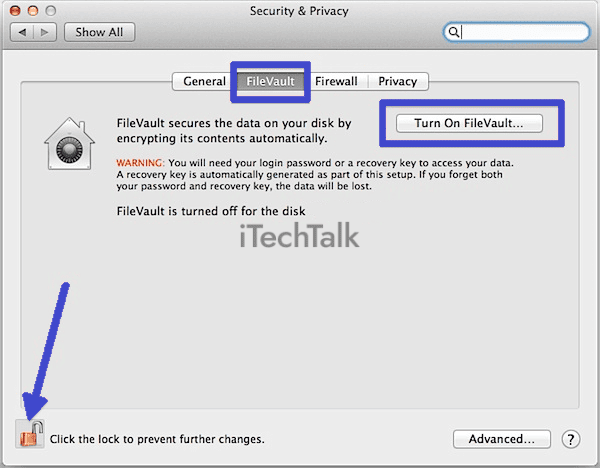
To
enable FileVault on your Mac and protect your sensitive files, follow these simple steps:
- Go to the Apple menu at the top left corner of your screen and select “System Preferences.”
- In the System Preferences window, click on “Security & Privacy.”
- Click on the “FileVault” tab.
- Click on the lock icon at the bottom left corner of the window and enter your administrator password to make changes.
- Click on “Turn On FileVault.”
- You will be prompted to choose between two recovery methods: using your iCloud account or creating a recovery key.
- If you use your iCloud account, ensure you are signed in before proceeding.
- If you prefer to create a recovery key, select that option and follow the instructions to generate and save it securely.
- Once you have chosen your recovery method, click “Continue.”
- You will be asked whether you want FileVault to encrypt your entire disk or only use space (the latter option may be faster).
- Select the desired encryption option and click “Continue.”
- Wait for the file encryption process to complete, which can take a while, depending on the size of your disk and the amount of data.
- Once FileVault is enabled, restart your Mac.

Ensuring proper setup and password management
To ensure the full effectiveness of FileVault disk encryption on your Mac, following proper setup procedures and managing your passwords securely is crucial.
When enabling FileVault,
choose a strong, unique password that cannot be easily guessed.
Remember to
store this password safely or use a trusted password manager for added security.
Disk encryption requires regular password authentication during startup, so it’s important not to forget or misplace your password.
By taking these precautions, you can ensure that your data remains protected and inaccessible to unauthorized individuals while enjoying the peace of mind that comes with robust file security measures on your Apple MacBook device.
Conclusion: Do I Really Need FileVault
FileVault is an essential tool for all Mac users, providing secure and reliable data protection and ensuring the confidentiality and privacy of sensitive information.
FileVault is an essential tool for safeguarding data on a Mac
FileVault is a crucial tool for protecting the sensitive information stored on your Mac. Without FileVault, anyone who gains
physical access to your device can easily access and copy your data.
By enabling FileVault disk encryption, you ensure your files are secure even if your Mac gets stolen or falls into the wrong hands.
With FileVault, all the
information on your Mac is encrypted, making it useless to thieves or unauthorized individuals. This added layer of security ensures that only those with the correct password can access your data.
It’s a simple yet powerful way to protect against potential breaches and safeguard your personal or business-related files.
Enabling FileVault on a Mac is highly recommended due to its significant security benefits. Despite concerns about performance impact, the advantages of data protection outweigh any possible minor slowdowns in system speed.
Strongly recommended that all users ensure data security
Enabling FileVault on your Mac is strongly recommended to ensure the security of your data. With FileVault, you can
encrypt and protect your files from unauthorized access.
This means that even if someone steals your Mac or gains physical access, they won’t be able to view or copy its sensitive information.
Turning on FileVault adds an
extra layer of protection against potential breaches and data theft.
Furthermore, the benefits of using FileVault outweigh any potential performance issues. While some users may worry about its impact on system speed, studies have shown minimal performance impact.
The peace of mind of knowing that your files are secure far outweighs any slight decrease in performance. It’s worth noting that disk encryption solutions like FileVault also play a crucial role in safeguarding business data.
In conclusion, enabling FileVault on your Mac protects sensitive information from unauthorized access or theft. It provides
strong encryption and ensures the confidentiality and privacy of your files.
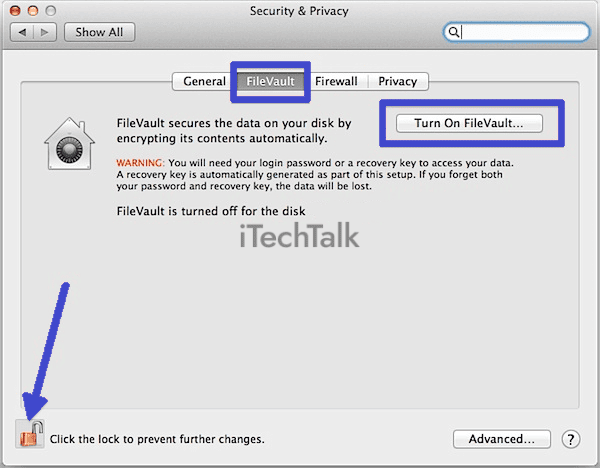 To enable FileVault on your Mac and protect your sensitive files, follow these simple steps:
To enable FileVault on your Mac and protect your sensitive files, follow these simple steps:
