Is your Mac acting strangely, redirecting you to unwanted sites via Search9? This
prevalent malware can sabotage your online experience by
manipulating search results and
injecting intrusive ads.
In this blog post, we’ll guide you through a
step-by-step process for how to Remove Search9 From Mac safely and effectively. Read on; a
cleaner, safer browsing experience awaits!
Quick Summary
- Search9 is a prevalent malware that can negatively affect your Mac by altering search engine settings, causing browser redirects, and injecting intrusive ads.
- Removing Search9 from your Mac promptly is important to protect sensitive data, restore normal browsing functionality, and prevent further infections or potential data breaches.
- The step-by-step guide in the article outlines how to effectively remove Search9 from your Mac by checking for unauthorized profiles, removing unknown login/startup items, deleting malicious extensions, resetting browser search/homepage settings, and protecting your Mac from future infections.
- Recommended antivirus software such as Bitdefender Antivirus for Mac or Norton 360 Deluxe can assist in detecting and removing Search9 malware while providing real-time protection against other cyber threats.
Understanding Search9 Malware
Search9 Malware is a malicious program that can infect your Mac, causing various issues such as unwanted search engine changes, browser redirections, and the presence of unwanted toolbars or extensions.
What is Search9 Malware?
Search9 malware is a notorious
browser hijacker that infiltrates your Mac, altering the settings of your web browsers without permission.
It changes your default homepage and search engine to Search9.net, a pseudo-search engine that
generates intrusive advertisements and phony search results.
This deceptive software is commonly bundled with free apps or hidden in spam emails. Its threat lies mainly in its ability to track and collect personal browsing data, which could be used for dubious purposes.
Therefore, it’s crucial to swiftly remove this unwanted program from your Mac to fend off any potential damage.
How Does It Affect Your Mac?
Search9 malware can have a detrimental effect on your Mac if it infects your system.
This intrusive software is classified as a
browser hijacker, meaning it takes control of your web browser and manipulates its settings without your consent.
When Search9 infects your Mac, it may modify the default search engine, homepage, or new tab page to redirect you to unwanted websites filled with advertisements or malicious content.
This type of malware can also install additional extensions or plugins in your browser that display annoying pop-up ads, track your online activities for targeted advertising, or collect personal information without authorization.
Furthermore, Search9 may slow down the performance of your Mac and cause frequent crashes or freezes due to the increased strain on system resources.
Why Is It Important To Remove It?
Removing Search9 malware from your Mac is crucial for several reasons.
Firstly, Search9 can negatively impact your browsing experience by redirecting your searches to unfamiliar websites or displaying intrusive advertisements.
This disrupts your online activities and risks
further infections and potential data breaches.
Secondly, Search9 can
compromise the security of your Mac by allowing unauthorized access or collecting sensitive information without your consent. This can lead to identity theft, financial loss, or even damage to personal and professional relationships.
Moreover, leaving Search9 malware on your Mac can slow its performance as it consumes system resources and adds unnecessary background processes. Removing it promptly can restore the speed and efficiency of your Mac’s operations.
Lastly, removing Search9 helps protect other devices on the same network, as malicious software like this has the potential to spread across
connected devices.
Thus, taking immediate action will safeguard your Mac and other family members or colleagues’ devices that share the same network.
Step-by-Step Guide to Remove Search9 from Mac
To remove Search9 from your Mac, follow these step-by-step instructions: check for
unauthorized profiles, remove unknown login or startup items, delete malicious extensions, reset browser search and homepage settings, and protect your Mac from future infections.
Checking For Unauthorized Profiles
To remove Search9 from your Mac, one important step is to check for any unauthorized profiles that may have been created by the malware.
These profiles can potentially give the
malware control over your settings and lead to
unexpected behavior on your computer.
By reviewing the user accounts on your Mac, you can ensure that no suspicious or unknown profiles are present.
Some key facts to keep in mind:
– Malware like Search Marquis can create unauthorized user profiles.
– Deleting any unfamiliar profiles will help
safeguard against further infections.
– Regularly checking for unauthorized profiles is crucial for maintaining a secure Mac.
Removing Unknown Login or Startup Items

To remove
unknown login or startup items from your Mac and eliminate the
Search9 malware, follow these steps:
- Open System Preferences on your Mac by clicking on the Apple menu in the top-left corner and selecting “System Preferences.”.
- In the System Preferences window, click on “Users & Groups.”
- Select your user account from the list of users on the left side of the window.
- Click the “Login Items” tab at the top-right corner.
- Look through the list of login items for any unfamiliar or suspicious programs you don’t remember installing or recognizing as legitimate.
- To remove an unknown login item, select it and click the “-” button below to delete it from starting up with your Mac.
- Repeat this process for all suspicious login items until you have removed them.
Deleting Malicious Extensions
One important step to remove Search9 from your Mac is deleting any
malicious extensions that may have been installed.
These extensions can hide in your browser and cause unwanted ads, redirects, or even steal your personal information.
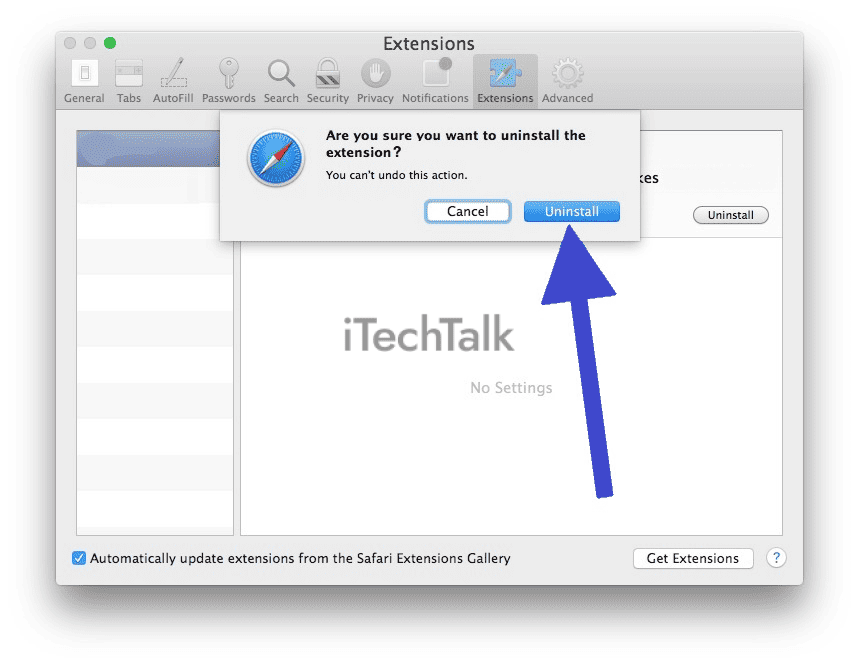
By removing these extensions, you can ensure a safer browsing experience. It’s worth noting that some malware may disguise itself as legitimate extensions, so it’s crucial to be
vigilant when reviewing and deleting them.
Regularly checking and managing your browser’s extension list prevents malware infections on your Mac and keeps your online activities secure.
Remember the importance of
maintaining strong cybersecurity practices by
regularly updating security software and being cautious while installing new applications to avoid potential threats like Any Search or Search Marquis.
Resetting Browser Search And Homepage Settings
To remove Search9 from your Mac, resetting your browser’s search and homepage settings is crucial. This will help eliminate any traces of the malware and prevent it from hijacking your browsing experience again.
By accessing the preferences or settings menu in your preferred browser (such as Safari or Chrome), you can navigate to the appropriate section to modify these settings.
Look for options like “Search Engines,” “Default Search Engine,” or “Homepage” and click on them.
Remove unwanted or suspicious search engines and set a trusted one as your default choice. Similarly, if an unfamiliar homepage has been set without your consent, change it back to a known and reliable source.
Protecting Your Mac From Future Infections
Protecting your Mac from future infections is essential to take proactive steps. First and foremost, keep your operating system and all installed applications up to date.
This helps ensure you have the latest security patches to prevent potential vulnerabilities exploited by malware like Search9.
Additionally, be cautious when downloading and installing software from unfamiliar sources. Stick to trusted
app stores or official websites to minimize the risk of inadvertently downloading malicious programs.
Regularly scanning your Mac with reliable antivirus software is crucial in detecting and removing potential threats. Look for reputable antivirus solutions specifically designed for Mac systems.
Furthermore,
exercise caution while browsing the internet. Avoid visiting suspicious websites or clicking on dubious links that may lead to malware infections. Be wary of pop-ups and ads that seem too good to be true.
Lastly, enable built-in security features such as Gatekeeper and XProtect on your Mac. These tools help identify potentially harmful applications before they can cause any harm.
Tools and Software to Assist in Search9 Removal
To make the removal process easier, several tools and software are available that can assist in removing Search9 from your Mac.
Recommended Antivirus Software
To effectively remove the Search9 malware from your Mac, it’s essential to have
reliable antivirus software installed.
Here are some recommended options that can help protect your system and keep it secure:
- Bitdefender Antivirus for Mac: This powerful antivirus software provides real-time protection against various threats, including malware like Search9. It uses advanced algorithms and machine learning to detect and remove malicious files from your Mac.
- Norton 360 Deluxe: Norton offers comprehensive security solutions for all types of devices, including Macs. Its antivirus software protects against malware, spyware, ransomware, and other cyber threats.
- Avast Security for Mac: Avast is a popular choice regarding antivirus software. It offers real-time protection against viruses, malware, phishing attacks, and other online threats. Additionally, it comes with features like Wi-Fi security scanning and a password manager for enhanced security.
- Malwarebytes for Mac: Malwarebytes is a reputable name in cybersecurity. Their software specializes in detecting and removing malware from Mac systems effectively. It also offers real-time protection to prevent future infections.
- Trend Micro Antivirus for Mac: Trend Micro provides robust antivirus solutions designed specifically for Mac users. Its software scans your system in real-time, blocking malicious websites and preventing unauthorized access to sensitive data.
Malware Removal Tools
You can utilize various malware removal tools to remove Search9 malware from your Mac effectively. These tools help detect and eliminate malicious software from your system, ensuring a
secure browsing experience.
Here are some recommended malware removal tools for Mac:
- Malwarebytes: Malwarebytes is a popular antivirus software that offers comprehensive protection against malware and other online threats. It scans your entire system for any traces of Search9 malware and removes them with its advanced detection capabilities.
- Avast Security: Avast Security is another reliable antivirus software specifically designed for Mac users. It provides real-time protection against viruses, spyware, and ransomware. Avast Security thoroughly scans your Mac to locate and eradicate Search9 malware and other potential threats.
- Bitdefender Antivirus for Mac: Bitdefender is a trusted name in the cybersecurity industry, and their Antivirus for Mac offers top-notch protection against malware infections. Its powerful scanning algorithms can efficiently detect and remove Search9 malware from your Mac.
- Norton 360 Deluxe: Norton 360 Deluxe is a comprehensive security suite that offers multiple layers of protection against various cyber threats, including malware attacks. Its robust scanning engine completely removes Search9 malware while safeguarding your online activities.
- Intego Mac Premium Bundle X9: Intego is known for its dedicated security solutions exclusively designed for Apple devices. The Mac Premium Bundle X9 includes powerful antivirus features that effectively identify and eliminate Search9 malware.
- Combo Cleaner: Combo Cleaner combines antivirus and system optimization features to provide an all-in-one solution for Mac users’ security needs. It detects and removes Search9 malware while optimizing system performance to ensure smooth operations.
Conclusion: Keeping Your Mac Safe and Secure
In conclusion,
removing Search9 from your Mac is crucial to ensuring the
safety and security of your device. Following the step-by-step guide, you can successfully
eliminate this malware and
protect your Mac from future infections.
Regularly update your security software and maintain good cybersecurity practices to keep your Mac running smoothly.
 To remove unknown login or startup items from your Mac and eliminate the Search9 malware, follow these steps:
To remove unknown login or startup items from your Mac and eliminate the Search9 malware, follow these steps:
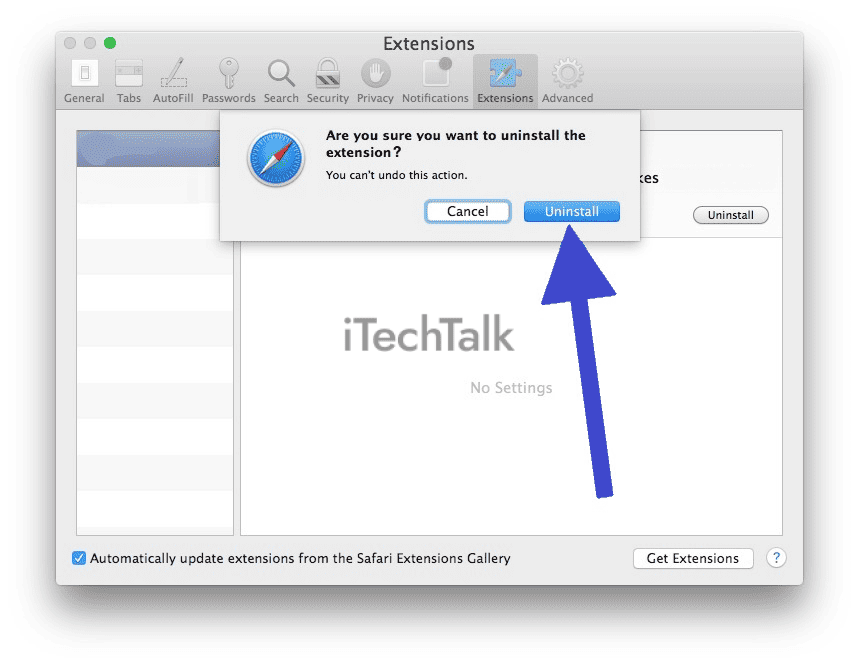 By removing these extensions, you can ensure a safer browsing experience. It’s worth noting that some malware may disguise itself as legitimate extensions, so it’s crucial to be vigilant when reviewing and deleting them.
Regularly checking and managing your browser’s extension list prevents malware infections on your Mac and keeps your online activities secure.
Remember the importance of maintaining strong cybersecurity practices by regularly updating security software and being cautious while installing new applications to avoid potential threats like Any Search or Search Marquis.
By removing these extensions, you can ensure a safer browsing experience. It’s worth noting that some malware may disguise itself as legitimate extensions, so it’s crucial to be vigilant when reviewing and deleting them.
Regularly checking and managing your browser’s extension list prevents malware infections on your Mac and keeps your online activities secure.
Remember the importance of maintaining strong cybersecurity practices by regularly updating security software and being cautious while installing new applications to avoid potential threats like Any Search or Search Marquis.