Navigating the world of phone extensions can be challenging, especially when using your iPhone to make important calls. But don’t worry – we’ve got you covered!
In this blog post, we’ll dive into everything you need to know about how to dial an extension on iPhone, from understanding the basics of what they are and why we use them to mastering various tips and tricks that will make extension dialing a breeze.
So whether you’re connecting with colleagues or scheduling appointments, sit tight as we guide you through making extension calls like a pro.
Quick Summary
- Phone extensions are additional numbers that allow users to reach specific departments or individuals within a company or organization, making communication more efficient and organized.
- There are various phone extensions, including Direct Extension, Departmental Extension, Automated Attendant Extension, Virtual Extension, and International Extension.
- To dial an extension on your iPhone, you can either enter it manually during a call or save the extension to your contacts for easier access in the future. You can also use pauses or commas in the keypad feature to make dialing extensions much easier.
- Helpful tips and tricks include using Siri to dial the extension quickly and easily, creating a custom contact for a specific extension, and programming speed dials for commonly used extensions. If issues arise when dialing an extension number, such as unrecognized digits, ensure correct entry & network stability before reaching out for further assistance.
Understanding Phone Extensions
Phone extensions are additional numbers that allow users to reach specific departments or individuals within a company or organization, and they can be dialed from any phone.
What Are Phone Extensions, And Why Use Them?
Phone extensions are essential to modern communication, particularly in professional settings. These extensions add additional numbers
to the main phone number, allowing incoming calls to be
directed to a specific department or individual within an organization.
Using phone extensions
increases efficiency and promotes better organization for businesses and institutions. It
eliminates the need for callers to go through multiple transfers before reaching their intended party.
Additionally, using extensions helps ensure privacy by not publicly disclosing employees’ direct lines while making them reachable for important business matters.
Different Types Of Phone Extensions
Various types of phone extensions are commonly used in different settings. These include:
- Direct Extension – This is a unique sequence of numbers assigned to an individual user for direct communication without an operator or receptionist.
- Departmental Extension – This type of extension is assigned to departments within organizations, enabling callers to access specific departments without going through the main switchboard.
- Automated Attendant Extension – This extension is programmed with an automated response system that can guide callers through various options and provide relevant information.
- Virtual Extension – A virtual extension allows users to receive calls on any device, including mobile phones, laptops, and tablets, making staying connected easier.
- International Extension – An international extension enables businesses to connect with clients or partners from other parts of the world by providing an easy-to-remember number that can be accessed anywhere.
By understanding the
different types of phone extensions available, users can choose the most appropriate one based on their needs and preferences.
How To Dial An Extension On iPhone
To dial an extension on your iPhone, you can either enter it manually during a call or save the extension to your contacts for easier access in the future.
Dialing An Extension During A Call
Dialing an extension during a call is a simple process that can be done in just a few steps:
- While on the call, tap the Keypad button to access the Keypad screen.
- Enter the extension number using the keypad.
- Press the Call button again to connect to the extension.
- If needed, wait for the extension prompt and follow any instructions given.
- Once connected to the person or department you need, continue your call as usual.
By following these steps, you can easily dial extensions during a call on your iPhone without interrupting your conversation with the initial recipient.
It is important to note that this
feature may not be available on all phone systems, and
some extensions may require additional steps or prompts before connecting.
Saving An Extension To A Contact
Saving an extension to a contact on your iPhone can save you time and hassle when making future calls. Here’s how to do it:
- Open the Phone app on your iPhone.
- Tap on the Contacts icon at the bottom of the screen.
- Tap on the plus (+) sign at the top right corner of the screen to add a new contact.
- Enter the person’s name and phone number in the appropriate fields.
- Next, tap “Add Field” and select “Phone” from the list of options.
- Select “Custom” from the list of phone types.
- Enter “Extension” in the Label field and then enter the extension number in the Phone field.
- Finally, tap “Done” to save your changes.
When you call that contact, you’ll see a new button labeled “Extension” next to their
phone number in your contacts list or during a call with them.
Simply tap this button to enter their extension and connect directly with them without having to dial it each time manually.
You can simplify calling colleagues or clients who use phone extensions regularly by saving extensions as part of contacts. It allows you to bypass an automated system quickly, saving valuable time during busy schedules.
Remember, following all steps carefully while adding or editing phone numbers is essential for accuracy, as incorrect information may not reach your intended recipient.
Using A Pause Or Comma To Dial An Extension
Entering an extension
during a call on your iPhone can be challenging, especially if you have to remember and enter multiple digits. However, using the
pause or comma feature of the iPhone keypad makes
dialing extensions much easier.
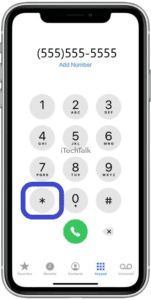
Here are the steps to follow:
- Dial the phone number you intend to call; ensure enough space to enter the extension after the phone number.
- To add a pause or comma to your phone number, press and hold down the asterisk (*) key on your iPhone keypad.
- A comma (,) will appear on your screen once you long-press the asterisk button.
- After entering the comma, input the extension number you want to reach.
- Press the Call button on your iPhone’s screen and wait for it to connect through.
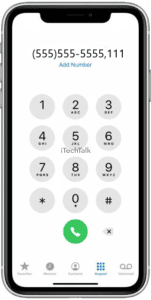
Using pauses or commas is an
effective way of dialing extensions without memorizing them. Save time and effort by using this single method when making calls with extensions!
Tips And Tricks For Efficiently Dialing Extensions On iPhone
These helpful tips and tricks make dialing extensions even easier, including
using Siri to dial the extension,
creating a custom contact for a specific extension, and
programming a speed dial for commonly used extensions.
Use Siri To Dial The Extension
One of the
quickest and easiest ways to dial an extension on your iPhone is by
using Siri. Activate Siri and say, “Call [contact name] at [extension number].”
For example, say, “Hey Siri, call Jane Smith at extension 1234.” This will
automatically dial the contact’s phone number followed by the extension without requiring you to enter it manually.
Using Siri to dial extensions can be especially useful if you are driving or have your hands full. However, it’s important to ensure that Siri understands which contact and extension you want to dial.
Using Siri for quick and easy extension dialing on your iPhone can save time and streamline communication with colleagues or businesses.
Create A Custom Contact For A Specific Extension
Creating a custom contact for a
specific extension can save you time and effort each time you dial that number. Here’s how to do it:
- Open the Contacts app on your iPhone.
- Tap the + icon to add a new contact.
- Enter the details for the contact, including their name and phone number.
- In the Phone field, enter the main phone number for the contact, followed by a comma (,) or semicolon (;), depending on your iPhone model.
- Enter the extension number immediately after the comma or semicolon.
- Tap “Done” to save the contact.
Now, whenever you need to call that person with their extension, open your Contacts app, find their name in your contacts list, and tap their phone number.
Your iPhone will automatically dial the main phone number followed by the extension, saving you time and hassle when remembering or manually entering long numbers.
Program A Speed Dial For Commonly Used Extensions
If you frequently call certain extensions, programming a speed dial can
save you time and effort. Here’s how:
- Open the Phone app on your iPhone.
- Tap and hold any button on the Keypad screen.
- A pop-up window with Speed Dial, Pause, or Cancel options will appear. Select “Speed Dial.”
- Choose the contact you want to assign to that number button.
- Enter the extension number in the appropriate field and save the contact.
- Repeat steps 2 – 5 for other commonly used extensions.
Now, when you need to call a contact with an assigned extension,
tap and hold their assigned speed dial button and wait for the extension prompt before proceeding with your call.
This feature saves time on repetitive calls and makes communication more efficient overall.
Troubleshooting Common Issues When Dialing Extensions
If you encounter problems like an unrecognized extension, difficulty hearing the prompt, or accidentally dialing the wrong extension when trying to make a call, don’t worry – we’ve got you covered.
Extension Not Recognized By The System
You can try a few things if your phone system does not recognize an extension. First, double-check to ensure that you have entered the extension correctly.
Even one digit off can cause the call to fail. If the extension is correct and still not working, it could be an issue with the phone system.
Another reason why an extension may not be recognized by your phone system could be due to network congestion or a poor connection. If you are in an area with low signal strength or experiencing internet connectivity issues, this could impact your ability to connect successfully with extensions.
In such cases, waiting until network conditions improve is best before trying again. Lastly, consider restarting your device as technical glitches sometimes occur, and rebooting might solve any potential problems.
Difficulty Hearing The Extension Prompt
Sometimes, you may experience difficulty hearing the extension prompt during a phone call. This can be frustrating and may cause you to misdial the extension number. One way to solve this issue is by adjusting your phone’s volume settings.
Another solution is to use Siri to dial the extension for you. Simply activate Siri by pressing and holding down on the home button or using voice activation with “Hey, Siri.”
Lastly, if these solutions do not work, consider contacting your phone service provider for further assistance in resolving any technical issues that may be causing difficulties with hearing extension prompts.
Accidentally Dialing The Wrong Extension
Sometimes, it can be frustrating when you accidentally dial the wrong extension on your iPhone. This usually happens when the extension number you entered is incorrect or if multiple extensions sound
similar.
If you accidentally dialed the wrong extension, don’t hang up immediately. It’s best to wait a few seconds and see if someone answers. If no one picks up, try redialing the correct number with more care this time.
Conclusion: Dialing An Extension On iPhone Is Now A Breeze With These Helpful Tips And Tricks
In conclusion, dialing an extension on your iPhone is easier than you think. Following the steps outlined above, you can quickly and efficiently dial extensions during calls or save them to contacts for future use.
Remember to
utilize features such as pauses and commas within the keypad to ensure accuracy while dialing.
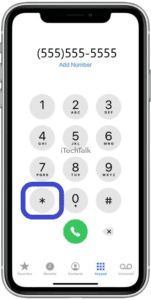 Here are the steps to follow:
Here are the steps to follow:
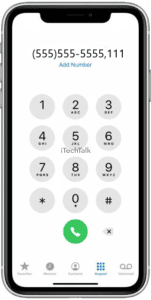 Using pauses or commas is an effective way of dialing extensions without memorizing them. Save time and effort by using this single method when making calls with extensions!
Using pauses or commas is an effective way of dialing extensions without memorizing them. Save time and effort by using this single method when making calls with extensions!