To disconnect your AirPods from your devices, go to Settings on your device and select Bluetooth. Look for your AirPods on the list of connected devices. Next to your AirPods, you should see a blue”i” in a blue circle. Tap on it and select “Forget this device.” Confirm.
You can either disconnect your AirPods from all devices by taking the thorough process of manually removing your AirPods from each device one by one. Or you could just do a hard reset.
In truth, it’s best to do both i.e. you’ll have to remove the AirPods from the list of connected devices first, and then do a hard reset.
In this article, we are going to cover everything you need to know about disconnecting your AirPods from all devices they’ve been previously paired to.
Ways to Disconnect AirPods From all Devices
How To Disconnect AirPods From An iPhone
- Go to Settings and select Bluetooth
- Tap the “i” in the blue circle. It would look as indicated in the picture below.
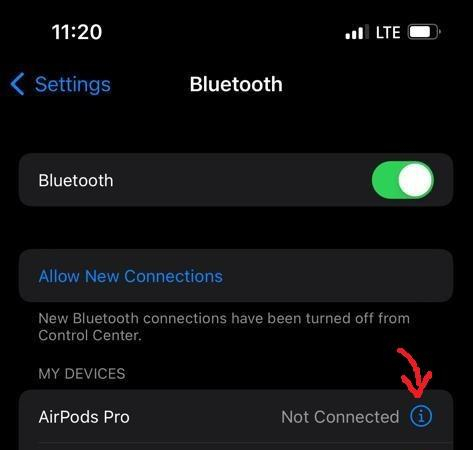
- Tap “Forget this device,” and confirm.
Related Reading
How To Disconnect AirPods From An iWatch
- Select the digital crown from the watch face screen to access the Apps screen.
- Tap the Settings icon
- Tap the Bluetooth icon
- Tap on the info icon next to the AirPod device you want to delete or forget
- Tap on “forget device,” and confirm.
How To Disconnect AirPods From An iPad
- Open the Settings app
- Tap on the Bluetooth icon
- Tap on “My device” list
- Tap on the “i” icon next to the AirPod device you wish to delete or forget
- Tap on “forget this device,” and confirm.
How To Disconnect AirPods From A macOS
- Go to System Preferences.
- Click on Bluetooth.
- Select a device you wish to forget or delete.
- Click on the “x” on the right and the selected device will be successfully deleted.
How To Disconnect AirPods Through Hard Reset.

If you want to disconnect your AirPods from all devices without using your phone, you can do a reset. To reset your AirPods, put your AirPods in their case—leave the lid open. Press and hold the setup button on the back of the case for about 15 seconds.
The status light turns white and then flashes amber, indicating that your AirPods have been reset and are ready to be set up again with your iPhone. If you’re using iOS 10.3 or later, you can also see the status of your AirPods by opening the AirPods Case page in the Settings app.
We have just hard reset the AirPods.
The earphones won’t instantly connect to your iPhone after the reset. Therefore, you must set up the earbuds and pair them with your iOS devices again.
If they continue to malfunction after being reset, then check to see if other devices nearby are interfering with the Bluetooth connection between the AirPods and iPhone. Problems might also be caused by background-running applications. And if you are still having issues after checking all of this out, you should contact Apple support.
Can You Remove Your AirPods from Your Mac Only?
If you want to remove your AirPods from your Mac only, you can go to the Bluetooth settings on your Mac and select the “Devices” tab. From there, you can choose the “AirPods” and click on the “-” button to remove them.
What To Do If Your Airpods Don’t Reset
There can be dirt inside the case or the tail of your AirPods – dirt that has been left on the earphones and stem, or all three. These may prevent your
AirPods from making contact with the charging plate inside the charging case, which would prevent the case from identifying your AirPods and carrying out a proper reset.
All you need to do is to wipe your AirPods and case with a cloth or paper towel and a cotton swab dampened with some alcohol to clean them. Pay attention to the charging case’s interior and the tail of the AirPods.
You can also use a toothpick (or something with a pointed edge) to remove dirt that is difficult to remove. Just be cautious when using something sharp to avoid scratches. Wait until your AirPods and the case are dry before using them.
Other Problems you can fix With a Reset
Here are a few of the most frequent issues that an Apple AirPod reset can fix.
- Charging issues
- Connection issues
- Battery draining quickly
- AirPods not turning on
- AirPods making a crackling sound
- Either the left or right headphones are not working
Is it Possible to Disable AirPods if they are stolen?
If your AirPods are stolen, you can disable them by signing into your iCloud account on your iPhone and going to the Find My iPhone app. Select your AirPods from the list of devices and you will be given the option to keep or remove them.
If you choose to keep them, you can still track their location. If you choose to remove them, they will no longer be associated with your iCloud account and you will not be able to track their location.
Is it Possible to Reset AirPods so that they can’t be Tracked?
Yes, it’s possible to reset your AirPods so that they can’t be tracked. If you have an iCloud account, you can log in to the iCloud website or the iCloud app on your iPhone and find the AirPods from the list. You’ll then be asked if you want to keep or remove your AirPods. If you choose to remove your AirPods, they’ll no longer be associated with your iCloud account and therefore can’t be tracked.
Conclusion
I hope these steps were straightforward enough and would help you to disconnect your AirPods from all your devices. If you experience issues that a simple reset cannot fix, you can try resetting your AirPods or updating the firmware. Other than that, the normal disconnecting or hard reset should fix your issues.
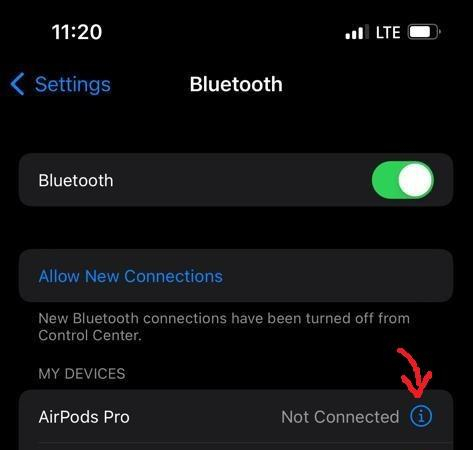
 If you want to disconnect your AirPods from all devices without using your phone, you can do a reset. To reset your AirPods, put your AirPods in their case—leave the lid open. Press and hold the setup button on the back of the case for about 15 seconds.
The status light turns white and then flashes amber, indicating that your AirPods have been reset and are ready to be set up again with your iPhone. If you’re using iOS 10.3 or later, you can also see the status of your AirPods by opening the AirPods Case page in the Settings app.
We have just hard reset the AirPods.
The earphones won’t instantly connect to your iPhone after the reset. Therefore, you must set up the earbuds and pair them with your iOS devices again.
If they continue to malfunction after being reset, then check to see if other devices nearby are interfering with the Bluetooth connection between the AirPods and iPhone. Problems might also be caused by background-running applications. And if you are still having issues after checking all of this out, you should contact Apple support.
If you want to disconnect your AirPods from all devices without using your phone, you can do a reset. To reset your AirPods, put your AirPods in their case—leave the lid open. Press and hold the setup button on the back of the case for about 15 seconds.
The status light turns white and then flashes amber, indicating that your AirPods have been reset and are ready to be set up again with your iPhone. If you’re using iOS 10.3 or later, you can also see the status of your AirPods by opening the AirPods Case page in the Settings app.
We have just hard reset the AirPods.
The earphones won’t instantly connect to your iPhone after the reset. Therefore, you must set up the earbuds and pair them with your iOS devices again.
If they continue to malfunction after being reset, then check to see if other devices nearby are interfering with the Bluetooth connection between the AirPods and iPhone. Problems might also be caused by background-running applications. And if you are still having issues after checking all of this out, you should contact Apple support.