Losing your AirPods can be a nightmare, especially when they’re dead and offline! Thankfully, there are ways to track down these wireless wonders, even if their battery life is nonexistent.
In this guide, we’ll provide
step-by-step instructions on how to find your dead AirPods using helpful tools like the
Find My app on iPhone,
Bluetooth range techniques, and
other methods.
Quick Summary
- Use the Find My app on your iPhone to check your dead AirPods’ battery level and last known location.
- Try third-party apps and accessories like Finder for AirPods or Tile Mate to locate lost or dead AirPods.
- Enable automatic ear detection, keep your AirPods charged, and store them safely to prevent them from becoming lost or dead.
- Utilize Siri and Apple Watch’s ping feature as additional methods to help locate misplaced or lost AirPods.
How To Find Dead AirPods That Are Offline And Out Of Battery
To find dead AirPods offline and out of battery, use the Find My app on your iPhone, check the battery level and last known location through the Devices tab, or use Bluetooth range to locate them.
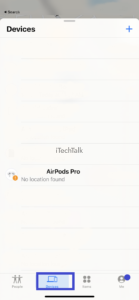
Using The Find My App On Your iPhone
To locate your dead AirPods using the Find My app on your iPhone, follow these steps:
- Open the Find My app, usually in the Utilities folder on your iPhone’s App menu.
- Sign in with your Apple ID if prompted.
- Tap on the “Devices” tab at the bottom part of the screen to view a list of connected devices.
- Look for your AirPods in the list and tap on them to see their status, battery level, and last known location.
- If your AirPods are still within Bluetooth range and have some battery life left, you can use the “Play Sound” feature to play a loud sound that will help you find them.
- If they are offline and dead, refer to their last known location displayed on the map. This is where they were when they lost connection or battery power.
- Navigate to that location and look for your AirPods – chances are higher that you’ll find them there.

Remember that this method only works if your
AirPods were outside their case or not completely drained of battery power when they went offline or were missing.
Checking The Battery Level And Last Known Location
One of the easiest ways to find your dead
AirPods is by checking their battery level and
last known location through the Find My app on your iPhone.
This feature lets you see when your AirPods were last connected to any devices using Bluetooth technology, giving you a good idea of where they might be located.
You can also view the
percentage of battery life left in each AirPod to determine if they have run out of power or are truly lost.
Additionally, this information may help you discover whether someone else has taken them or if they fell out while you were exercising or walking around.
Using Bluetooth Range To Locate Them
Another way to locate your dead AirPods is by using Bluetooth range. If your AirPods are within Bluetooth range of any Apple device that you have previously connected them to, you may be able to hear a sound or track their location.
Go to the Find My app on your iPhone and tap the Devices tab. You should see a list of all the devices connected with your
iCloud account, including any lost or dead AirPods.
If someone takes off with one of your dead AirPods, Finding Me might help you discover where they were when they died. Sometimes, this information is sufficient for tracking lost items, even if it is not very close enough.
Other Methods To Find Dead AirPods
Trying third-party apps and accessories, using your
Apple Watch to ping your AirPods, checking your iCloud account, and using Siri to help you find your AirPods can also be effective methods for locating them when offline and out of battery.
Trying Third-Party Apps And Accessories
When looking for dead AirPods, there are other methods you can try besides using the Find My app. Here are some third-party apps and accessories that may help:
- Finder for AirPods: This app is available on the App Store and uses Bluetooth to locate your lost AirPods. It can also play a sound to help you find them.
- PodFinder: Another app that can help you locate your lost AirPods by using Bluetooth technology. It has a radar feature shows you the distance between your phone and your AirPods.
- EarBuddyz 2.0: These earbud cases attach to your AirPods, making them more secure. They also come with an optional strap that you can use to hang around your neck if you’re worried about losing them.
- EarSkinz: These are silicone covers that go over your AirPods to keep them in place and make them more comfortable. They come in various colors and sizes.
- Tile Mate: This Bluetooth tracker you attach to items like keys, wallets, and, yes, even AirPods. If you lose your AirPods, you can use the Tile app on your phone to see their last known location.
While these methods may help find lost or dead AirPods,
prevention is always better than cure. Keep your AirPods charged,
enable the Find My feature, and store them in a safe place when not in use.
Using Your Apple Watch To Ping Your AirPods
I find using my Apple Watch to locate my dead AirPods helpful. Simply swipe up on your Apple Watch face and tap the ping button that resembles a phone with three waves emanating.
Your AirPods will emit a loud noise that can help you pinpoint their location, even if they are offline or out of battery.
Using your Apple Watch saves time, eliminating the need to pull out your iPhone whenever you want to track down your lost earbuds. The
ping sound lasts two minutes, so listen carefully for where it’s coming from and try moving closer until you can find them.
Checking Your iCloud Account
Another useful method to find your dead AirPods is checking your iCloud account. By logging into your iCloud account, you can see a list of all the associated devices, including your AirPods.
In addition to this, you can also use the
Play Sound feature on iCloud to help locate your missing AirPods. This will cause both earbuds to emit a loud sound for two minutes straight, which should help pinpoint their location even if they’re out of sight.
Using Siri To Help You Find Your AirPods
If you’re an iPhone user, chances are you’re familiar with Siri – your trusty virtual assistant. But did you know that Siri can also help you locate your lost AirPods? All you have to do is say, “Hey Siri, find my AirPods,” and she will initiate a search for them.
However, it’s important to remember that this method only works if your AirPods are within Bluetooth range and not out of battery. Nonetheless, it’s still worth trying before resorting to other methods or buying replacement parts.
Preventing Your AirPods From Becoming Lost Or Dead
To prevent the frustration of losing or misplacing your AirPods, enable the Find My feature, keep them charged, use the
automatic ear detection feature, and store them safely.
Enabling The Find My Feature
To enable the
Find My feature, turn it on in your iPhone settings. This will allow you to locate your dead AirPods if they go missing or lost.
To turn it on, go to Settings > iCloud > Find My and toggle on both Find My iPhone and Send Last Location. With this feature enabled, you can see the last known location of your AirPods within Bluetooth range and even
play a sound to help pinpoint their exact location.
Keeping Your AirPods Charged
As an AirPods user, keeping the wireless earbuds charged is essential. Otherwise, you may risk losing them due to low battery life or even damage them when recharging.
One way to ensure your headphones stay charged is by enabling automatic ear detection on your iPhone settings.
Another way to prevent dead batteries is by storing your AirPods in their case after each use. The case protects and charges the earbuds and helps
preserve battery life during storage.
Additionally, keeping track of the charging status through the
Battery widget on your iPhone allows you to recharge your devices before they run out of power.
Using The AirPods’ Automatic Ear Detection Feature
One of the most useful features of Apple AirPods is their automatic ear detection. When you put your AirPods in your ears, they automatically start playing audio and pause when you take them out.
If you’re using an iPhone with the Find My app, this feature can be useful when locating lost or dead AirPods. Once enabled, the Find My app will display the
last known location of your AirPods before they went offline or died.
Using this automatic ear detection feature can help prolong the battery life of your AirPods and make it easier for you to keep track of them.
Storing Your AirPods In A Safe Place
When it comes to preventing your AirPods from becoming lost or dead, storing them safely is key. One of the most common reasons people lose their AirPods is because they get misplaced or fall out of their pockets while on the go.
Another option is to store your AirPods in a dedicated spot at home when you’re not using them. This could be a small dish on your bedside table or a designated compartment in your work bag.
Conclusion
Finding dead AirPods can be frustrating, but locating them with the right tools and methods is possible. The Find, My app on your iPhone is an excellent tool for tracking lost AirPods offline or out of battery.
Don’t forget to keep your AirPods charged and enable the Find My feature to prevent future loss. You can also try third-party apps or use Siri to help you track down your beloved wireless earbuds.
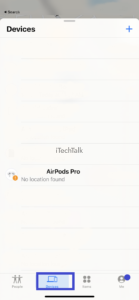
 Remember that this method only works if your AirPods were outside their case or not completely drained of battery power when they went offline or were missing.
Remember that this method only works if your AirPods were outside their case or not completely drained of battery power when they went offline or were missing.