You can not open an MKV file natively with any built-in Mac apps. You will need to download a player that can open this file type. The best options for the job are VLC, MPlayerX, Elmedia Player, MKPlayer, and Movist Pro.
Are you a Mac user who’s been trying to figure out how to open and play MKV files? You’ve come to the right place! MKV files (also known as Matroska Video) can be tricky to deal with.
In this blog post, I’ll guide you through everything there is to know about playing MKV files on your Mac– from downloading the necessary tools to mastering file conversions.
Open An MKV File With VLC Media Player
VLC is a powerful media player that provides comprehensive support for almost all file formats, including MKV. Not only can you customize its interface design, but with VLC you can instantly create personalized playlists and access advanced audio-video conversion speeds. This video platform gives users unprecedented control over their viewing experience.
To play an MKV with VLC:
- Download and install the VLC player at the official website.
- Open a Finder window and navigate to the folder where your MKV file is stored.
- Click on the file to open it with VLC or drag and drop it into the app interface.
- You can now control playback using various navigation buttons. You may also choose to add additional audio or subtitles to the file as desired.
Not only is VLC free, but it also offers fast loading times with no risk. VLC is also available with both Intel-based and Silicon-based Macs.

Related Reads
Play MKV Files With MPlayerX
If you’re a Mac user looking for an open-source MKV file player that can handle multiple formats, MPlayerX is a great choice! It boasts some fantastic features like multi-touch and Apple Remote support.
It’s also completely free to use and is compatible with Mac OS X 10.7 or later. To open an MKV file on a Mac:
- Go to the official website and install and download MPlayerX.
- Launch the application.
- Click File, then select Open.
- Navigate to your desired MKV file and click Open.
- You can now play and interact with your MKV file.
MPlayerX is only available with Intel-based Macs.
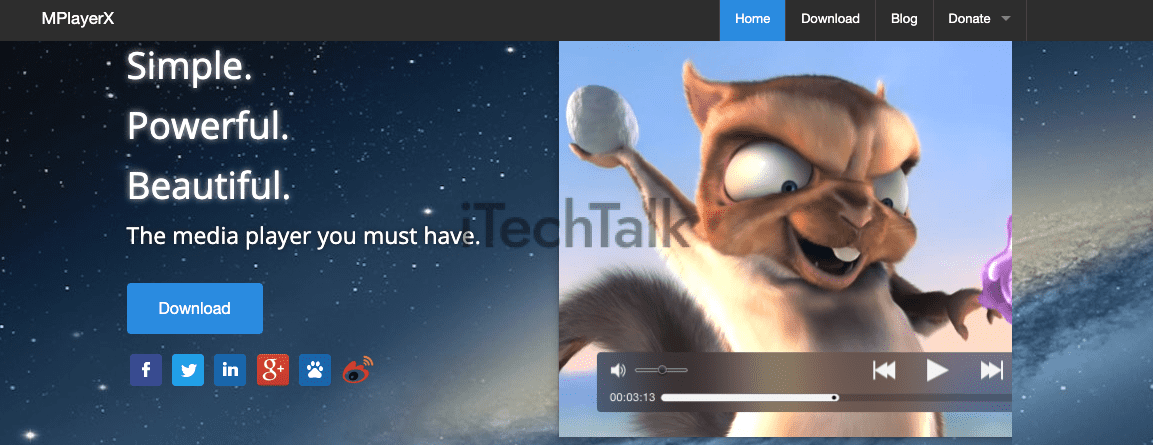
Play MKV On Mac With Elmedia Player
If you’re looking for a premiere player to facilitate the playback of MKV files on your Mac, then Elmedia Player is a great choice.
It can easily open just about any video or audio content without requiring extra codecs or plugins. It also offers adjustable sound and playback features that enable you to customize every viewing experience.
Related Reading
To open an MKV file with Elmedia Player:
- Download Elmedia Player for free at the official website, or alternatively, you can download the player from the Mac App Store.
- Launch Elemedia Player.
- Open a Finder window and locate your MKV file.
- Right-click the file, then choose Open With Elmedia Player.
Elmedia Player is compatible with both Intel-based and Silicon-based Macs.

Open MKV Files With MKPlayer
Much like its counterparts, MKPlayer provides a full suite of features but takes it one step further with an unparalleled user experience. This player sports a unique UI, a responsive mini-player, and a reliable performance with MKV files.
To open an MKV with MKPlayer, you’ll need to do the following:
- Download MKPlayer from its official website.
- Once installed, open a Finder window and locate your MKV file.
- Right-click the file, then choose Open With MKPlayer.
- Your MKV file will start playback without any further steps.
MKPlayer is only available on Intel-based Macs.
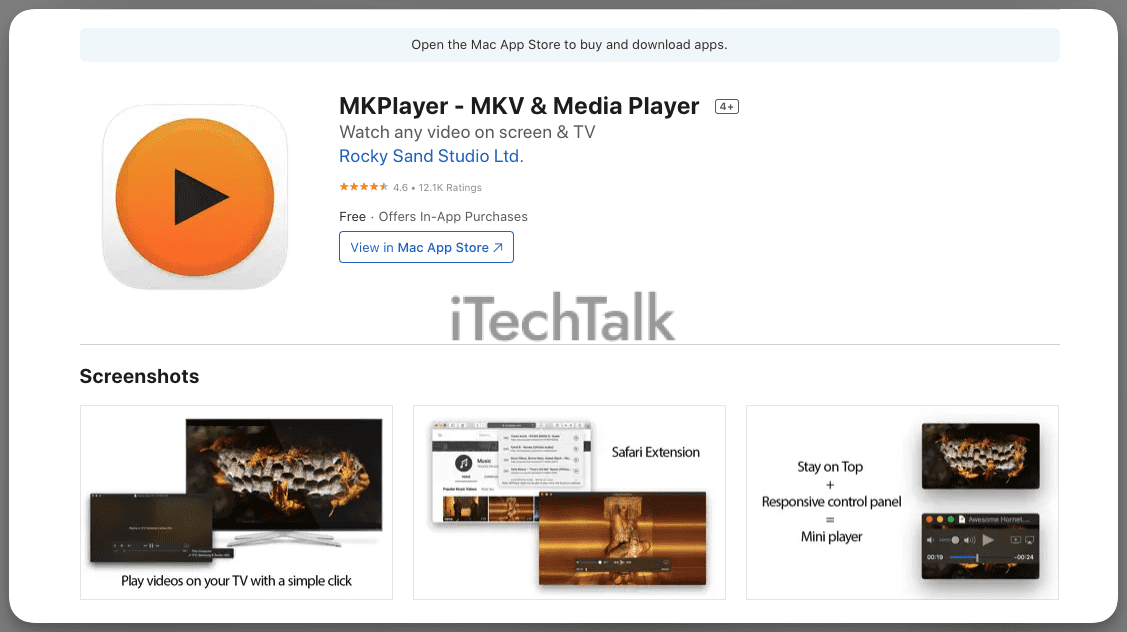
Play MKV File On Mac With Movist Pro
Movist Pro is the ideal MKV player for Mac, providing an easy-to-navigate user experience.
In its default setting, you can easily customize your audio track and subtitle language, video quality as well as filter. It also has remarkable auto-fill playlist capabilities that make it easy to locate series and accurately match subtitles!
Here’s how to open a MKV file with Movist Pro:
- Download and install Movist Pro at the official website.
- Open a Finder window and locate your MKV file.
- Drag your MKV file from the Finder window into the Movist Pro interface. Alternatively, you can right-click the file, then choose Open With MovistPro.
- Your video will start playing immediately.
Movist Pro is available for both Intel-based and Silicon-based Macs.

Convert MKV File Into An MP4 With Handbrake
You can transform your MKV files into MP4s quickly and easily with HandBrake, the open-source application designed for Mac. With just a few simple steps, you can convert your MKV file into an MP4, or another universal format such as MOV, M4V, or AVI. To do this:
- Download the HandBrake application for Mac at the official website.
- Once you open the application, select your MKV file and then click on Add to Queue.
- In the drop-down menu for Output Settings, choose MP4.
- Click on Convert/Start and wait while the conversion takes place.
- Once the conversion is finished, click on Show in Finder to locate and play your newly converted file.
And that’s it! With HandBrake you can turn your MKV files into MP4s (or other compatible formats) quickly and easily.
HandBrake is compatible with both Intel-based and Silicon-based Macs.

I hope you enjoyed reading about how to open MKV files on your Mac. As you can see, you have plenty of options to open your MKV.
If you know anyone who needs help with this file type, please send them this article.
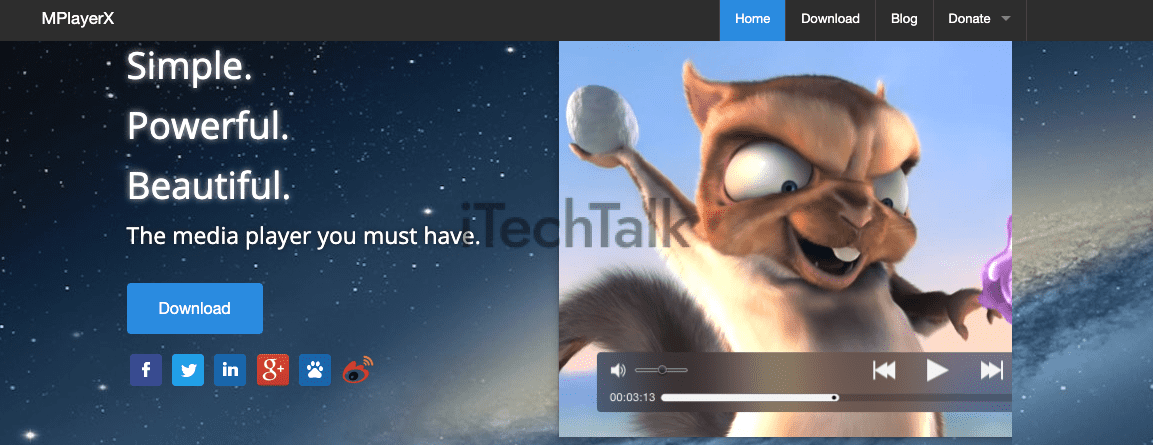

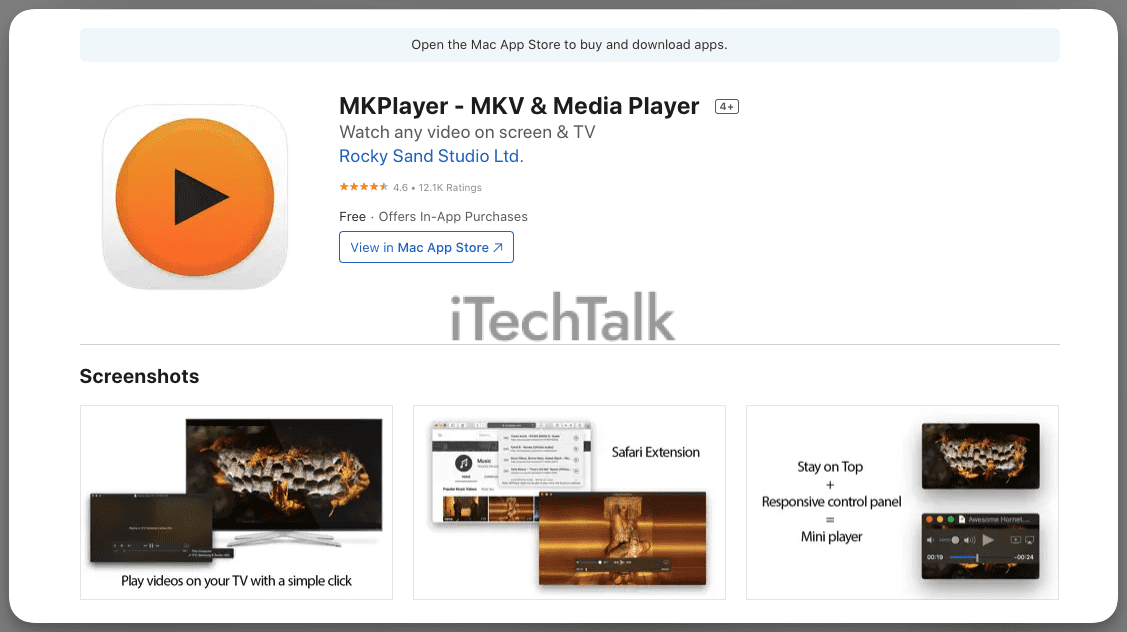

 I hope you enjoyed reading about how to open MKV files on your Mac. As you can see, you have plenty of options to open your MKV.
If you know anyone who needs help with this file type, please send them this article.
I hope you enjoyed reading about how to open MKV files on your Mac. As you can see, you have plenty of options to open your MKV.
If you know anyone who needs help with this file type, please send them this article. 